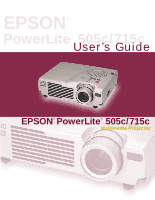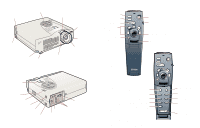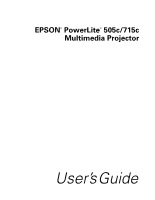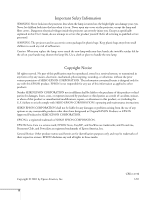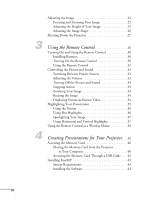Epson EMP505 User Manual
Epson EMP505 - EMP 505 SVGA LCD Projector Manual
 |
UPC - 010343832879
View all Epson EMP505 manuals
Add to My Manuals
Save this manual to your list of manuals |
Epson EMP505 manual content summary:
- Epson EMP505 | User Manual - Page 1
EPSON® PowerLite® 505c/715c User's Guide EPSON® PowerLite® 505c/715c Multimedia Projector - Epson EMP505 | User Manual - Page 2
foot lens ring focus ring remote control receiver foot release lever foot buttons power inlet warning lights PS/2 mouse port Kensington Illuminate buttons on remote control Freeze A/V Mute E-Zoom Power R/C ON OFF 3 2 5 4 Enter Esc Turn projector on/off Turn remote control on/off Mouse - Epson EMP505 | User Manual - Page 3
EPSON® PowerLite® 505c/715c Multimedia Projector User's Guide - Epson EMP505 | User Manual - Page 4
User's Guide, do not attempt to service this product yourself. Refer all servicing to qualified service personnel. WARNING: The projector and its accessories come packaged in plastic bags. Keep plastic bags away from small children to avoid any risk of suffocation. Caution: When you replace the lamp - Epson EMP505 | User Manual - Page 5
6 Additional Components 7 Optional Accessories 8 Setting Up the Projector 9 Positioning the Projector 10 Connecting to a Laptop Computer 12 Connecting the Computer Cable 12 Connecting the Cable for Remote Mouse Control . . . 13 Amplifying Computer Audio 14 Connecting to Video Sources - Epson EMP505 | User Manual - Page 6
25 Adjusting the Image Shape 26 Shutting Down the Projector 27 Using the Remote Control 29 Turning On and Using the Remote Control 30 Installing Batteries 30 Turning On the Remote Control 30 Using the Remote Control 31 Controlling the Picture and Sound 32 Switching Between Picture Sources - Epson EMP505 | User Manual - Page 7
Presentation to the Projector 52 Presenting Without a Computer 55 Presenting Your Scenario 56 Displaying Each Slide Manually 57 Editing Your Up When the Image Displays 78 Customizing Projector Features 79 Setting Advanced Features 80 Viewing Lamp Usage and Other Information 81 Restoring the - Epson EMP505 | User Manual - Page 8
the Air Filter 85 Replacing the Lamp 86 Transporting the Projector 88 Solving Problems 89 Using On-Screen Help 90 What To Do When the Lights Flash 91 Solving Problems with the Image or Sound 94 Solving Problems with the Remote Control 100 Solving EasyMP Problems 101 EasyMP Error Messages - Epson EMP505 | User Manual - Page 9
Appendix B: Notices 115 Important Safety Instructions 115 Remote Control Information 117 Declaration of Conformity 118 FCC Compliance Statement 119 Appendix C: Technical Specifications. . . . . . 121 General 121 Projection Lamp 122 Remote Control 122 Mouse Compatibility 122 Dimensions 122 - Epson EMP505 | User Manual - Page 10
pixels (PowerLite 715c) or 800 × 600 pixels (PowerLite 505c). Three 0.9-inch LCDs provide a 400:1 contrast ratio for incredibly vivid images and clear text. Support for component video and S-video contribute to theater-quality performance. With EPSON's patented SizeWise™ chip, the projector supports - Epson EMP505 | User Manual - Page 11
player, digital camera, or any other video source to your projector. You can connect both computer and video sources at the same time and easily switch between them. See page 15 for instructions. s Using the remote control The remote control lets you switch from computer to video or EasyMP source - Epson EMP505 | User Manual - Page 12
about your projector. Reading This Manual Online Your PowerLite 505c/715c CD-ROM includes an electronic copy of this manual. You may PowerLite CD-ROM in your CD-ROM drive, select the Install/View User's Guide button and click Install User's Guide or View User's Guide. When you open the manual - Epson EMP505 | User Manual - Page 13
Provides assistance for common problems. Available from the Help button on the projector or the remote control. See page 90 for details. s support.epson.com Download FAQs and e-mail your questions to EPSON support. s CD-ROMs Your projector comes with two CD-ROMs. The PowerLite 505c/715c CD-ROM lets - Epson EMP505 | User Manual - Page 14
unit to be repaired. Instead, EPSON will ship you a replacement unit anywhere in the United States or Canada via overnight delivery. See the brochure in your Owner's Kit for details. To register, simply insert the PowerLite 505c/715c CD-ROM that came with your projector and select Register Online - Epson EMP505 | User Manual - Page 15
, make sure you have all the parts shown below: Freeze A/V Mute E-Zoom Power R/C ON OFF 3 2 5 4 1 Enter Esc batteries remote control EPSON PowerLite 505c/715c CD-ROM (not needed to use your projector) EasyMP CD-ROM (for computer-free presentations) power cord RCA AV cable computer - Epson EMP505 | User Manual - Page 16
to 3BNC component video cable (available from EPSON). s To amplify your computer's audio through the projector's sound system, you need a computer audio the remote control as a wireless mouse. If your Macintosh doesn't have a USB port, you'll need a Macintosh mouse cable. See your projector dealer - Epson EMP505 | User Manual - Page 17
Accessories To enhance your use of the projector, EPSON provides the following optional accessories: Product Product number Replacement lamp and air filter ELPLP14 Soft carrying cases: Samsonite® wheeled soft case Slimline soft shoulder bag Notebook/projector soft shoulder bag ATA molded hard - Epson EMP505 | User Manual - Page 18
See Chapters 2 and 3 for information on using the computer and remote control. Then turn to Chapters 4 and 5 to learn how to use EasyMP. You'll find instructions for the following in this chapter: s Positioning the projector s Connecting to a laptop computer s Connecting to video sources Setting Up - Epson EMP505 | User Manual - Page 19
the room, face the audience, and remain close enough to the equipment to be able to control it. Use the figure below as a guideline to help you determine how far from the screen to place the projector. Image size generally increases with distance, but may vary depending on how you position the - Epson EMP505 | User Manual - Page 20
you need instructions for creating presentations that you can deliver without a computer, see Chapter 4. note After positioning the projector, you may want to connect a Kensington MicroSaver anti-theft device to the lock port on the projector's left side. You can purchase this from EPSON; see page - Epson EMP505 | User Manual - Page 21
follow the instructions for connecting to a video device on page 16. Connecting to a Laptop Computer You can connect the PowerLite projector to any projector's Computer port. note Laptop configurations vary. See your computer manual for the location of the ports needed to connect your projector. - Epson EMP505 | User Manual - Page 22
If you don't need to make any other connections, you can plug in your projector and turn it on. See page 20 for instructions. Connecting the Cable for Remote Mouse Control Using the remote control as a wireless mouse lets you click through slideshow-style presentations, such as PowerPoint, from up - Epson EMP505 | User Manual - Page 23
your laptop's headphone jack or audio-out jack. (Jack locations vary; see your computer manual if you're not sure of which jack to use.) If you don't need to make any other connections, you can plug in your projector and turn it on. See page 20 for instructions. 14 Setting Up the - Epson EMP505 | User Manual - Page 24
to your projector. The projector supports HDTV, NTSC, PAL, and SECAM, and automatically detects the video format. The projector can receive video, use the RCA AV cable included with the projector. s For component video, you will need the optional EPSON component video cable (D-sub 15-pin to 3BNC, - Epson EMP505 | User Manual - Page 25
. 1. Connect the yellow plug on one end of the AV cable to the projector's yellow Video jack. 2. Connect the other end of the cable to the video Video jack 3. Connect the AV cable to the left and right Audio jacks on the projector (insert the white plug into the L port and the red plug into the R - Epson EMP505 | User Manual - Page 26
into the S-Video output port of your video source. S-Video cable 3. Connect the RCA AV cable to the left and right Audio jacks on the projector. (Match the red and white plugs to the red and white jacks; you won't need to use the yellow plug.) 4. Connect the plugs at the - Epson EMP505 | User Manual - Page 27
a higher quality video image. However, you'll need a component video cable (D-sub 15-pin to 3BNC), which can be purchased from EPSON (ELPKC19). Before starting, make sure the projector and your DVD player or other video device are turned off. 1. Connect the large end of the component video cable to - Epson EMP505 | User Manual - Page 28
1 and Appendix A. Although you can operate the projector without it, the remote control lets you use additional features. See Chapter 3 for instructions on using the remote. This chapter covers the following: s Turning on the projector and other equipment s Adjusting the image s Shutting down - Epson EMP505 | User Manual - Page 29
to plug in and turn on the projector: 1. Connect one end of the power cord to the projector's power inlet. power light 2. Connect the other end to a grounded electrical outlet. The power light on top of the projector turns orange, indicating that the projector is receiving power but not yet turned - Epson EMP505 | User Manual - Page 30
can damage the cap. 5. Press the red Power button on top of the projector. Power button power light The power light flashes green as the projector warms up, and the projection lamp comes on in about 30 seconds. The power light stays green. You may see the EasyMP main screen or a presentation that - Epson EMP505 | User Manual - Page 31
button on the remote control to select instructions on focusing and making other image adjustments. When you're done with your presentation, shut down the projector as described on page 27. Shutting down the projector correctly prevents premature lamp light is green and not flashing and the - Epson EMP505 | User Manual - Page 32
button.) If you're using a PowerBook: You may need to set up your system to display on the projector screen as well as the LCD screen. Follow these steps: 1. From the Apple menu, select Control Panels, then click Monitors and Sound. 2. Click the Arrange icon. Click here Drag one monitor icon on top - Epson EMP505 | User Manual - Page 33
. Check your laptop's manual or online help for details. On most systems, the key lets you toggle between the LCD screen and the projector, or display on both at the same time. s Depending on your computer's video card, you might need to use the Display utility in the Control Panel to make sure - Epson EMP505 | User Manual - Page 34
image. You can also change the image size by moving the projector closer to or farther away from the screen. You can use the E-Zoom button on the remote control to zoom in on a portion of the image. See page 33 for instructions. Adjusting the Height of Your Image If the image is too - Epson EMP505 | User Manual - Page 35
projected image isn't square or has a "keystone" shape, do one or more of the following: s If your image looks like or , you've placed the projector off to one side of the screen, at an angle. Move it directly in front of the center of the screen, facing the screen squarely - Epson EMP505 | User Manual - Page 36
shut it down. This extends the life of the lamp and protects the projector from possible overheating. 1. If you're using a computer, shut it down first. 2. To turn off the projector, press the red Power button on the projector or remote control. You see a confirmation message. (If you don't want to - Epson EMP505 | User Manual - Page 37
28 Using the Projector - Epson EMP505 | User Manual - Page 38
anywhere in the room-up to 30 feet away. You can use it to turn the projector on and off, zoom in on a portion of your image, and highlight your presentation. You can also use the remote control for EasyMP presentations without a computer. See Chapter 5 for more information about EasyMP. If you're - Epson EMP505 | User Manual - Page 39
cover and insert the two AA batteries included with the projector as shown. 3. Replace the battery compartment cover. Freeze A/V Mute E-Zoom Power R/C ON OFF 3 2 5 4 1 Enter Esc on/off switch light button Turning On the Remote Control Make sure batteries are installed. Then push up the on - Epson EMP505 | User Manual - Page 40
feet of the projector. Point the remote control either at the front or back of the projector or at the screen (the projector's front sensor can detect signals bounced off the screen). s Press the button for the function you want to use. See the following pages for instructions. s For some functions - Epson EMP505 | User Manual - Page 41
video source Adjust volume Select S-video source Switching Between Picture Sources If you've connected your projector to a computer and/or video sources, you can use the buttons on the remote control to switch between the different sources. s Press the Comp button to select your computer source - Epson EMP505 | User Manual - Page 42
have an image, such as a company logo, display on the screen whenever you press the A/V Mute button. See page 77 for instructions. Stopping Action You can use the remote control to stop the action in your video or computer image. s Press the Freeze button to stop the action and keep the current - Epson EMP505 | User Manual - Page 43
resized to display in the projector's native format-1024 × 768 pixels (PowerLite 715c) or 800 × 600 pixels (PowerLite 505c). If only part of your computer image is displayed, you can correct it with the Resize button. s Press the Resize button on the remote control. The screen image is automatically - Epson EMP505 | User Manual - Page 44
s Box (button 2) s Spotlight (button 3) s Bar (button 4) s Erase (button 5) You can customize the highlighting tools through the Effect menu. See page 75 for instructions. Freeze A/V Mute E-Zoom Power R/C ON OFF 3 2 5 4 1 Enter Esc spotlight bar erase Using the Remote Control 35 - Epson EMP505 | User Manual - Page 45
note You can use the projector's Effect menu to select a different pointer. See page 75. Using the Pointer You can use the pointer tool to place an arrow anywhere on your screen. 1. To activate the pointer tool, press button 1 on the remote control. A green pointer appears in the upper left corner - Epson EMP505 | User Manual - Page 46
Your Image With the Spotlight tool, you can place a square highlight on part of the screen image. 1. To activate the spotlight tool, press button 3 on the remote control. The screen darkens, and a box of light appears on part of the image. 2. Use the Enter button to move the spotlight where - Epson EMP505 | User Manual - Page 47
near your computer to change slides, for example. With EasyMP, you can use the remote control to play back and edit presentations on the projector's memory card. See Chapter 5 for more information. To control your computer with the remote, make sure you have connected the mouse cable between the - Epson EMP505 | User Manual - Page 48
called a scenario. Then you can download the scenario to the projector's memory card and run it automatically or with the remote control. Or, you can create a scenario from scratch by combining PowerPoint slides and images using the EMP SlideMaker software on your computer. You can start with any - Epson EMP505 | User Manual - Page 49
to access the card in the projector. Use the instructions to do one of the following: s Remove the memory card from the projector and insert it in your computer's to remove it from the projector. Make sure a scenario is not playing and the card is not in use (the access light is off) before you - Epson EMP505 | User Manual - Page 50
sure the button is pressed in before you store the projector in a carrying case or box. 3. Press the button to insert it in the slot. 4. Insert the card in your computer's PCMCIA slot or card reader. See your computer documentation if you need instructions. Continue with the steps on page 43 to - Epson EMP505 | User Manual - Page 51
note When your computer and projector are connected by USB cable, you may be able to use the remote control as a wireless mouse. See them: USB-Driver\Win98\Eng\Disk1 7. Double-click Setup.exe and follow the instructions on the screen to install the USB driver. When the installation is finished, - Epson EMP505 | User Manual - Page 52
then double-click setup.exe. 2. Select your language and click OK. 3. Follow the instructions on the screen to accept the license agreement and install the software. 4. When you see EasyMP is installed, you see the your desktop. EMP SlideMaker icon on Creating Presentations for Your Projector 43 - Epson EMP505 | User Manual - Page 53
SlideMaker icon on your desktop. The file is converted automatically, and you can download it to the projector. You can also create a scenario from scratch using the EMP SlideMaker software to combine PowerPoint slides and images. No matter how you start, you can enhance your presentation by adding - Epson EMP505 | User Manual - Page 54
Files\EMP SlideMaker folder. However, you can choose Save As from the File menu and enter a new scenario name and folder location if you want. Once your scenario is saved, you can transfer it to the memory card, either in your computer's PCMCIA slot or in the projector. See page 52 for instructions - Epson EMP505 | User Manual - Page 55
. Make sure the EasyMP software is installed before you start. 1. To start the software, double-click the EMP SlideMaker icon on your computer's desktop. You see the EMP SlideMaker screen: Scenario window Drive selection box Folder window File window Thumbnail window 2. Choose New from the File - Epson EMP505 | User Manual - Page 56
location for the scenario file and folder is in the \Program Files\EMP SlideMaker folder, but you can choose a new location. s The 4. Click OK when you're finished with Scenario Setup. Continue with the instructions in the next section to add slides and build your scenario. Building a Projector 47 - Epson EMP505 | User Manual - Page 57
Scenario window as you drop it. The cell background color varies according to the type of file in the cell. 48 Creating Presentations for Your Projector - Epson EMP505 | User Manual - Page 58
See the next sections for instructions. Setting Up Transitions EMP SlideMaker lets you set your slides to advance manually or automatically after a specified Settings box appears: Click to change slides manually Click to change slides automatically Click to add transition effects Creating - Epson EMP505 | User Manual - Page 59
your presentation. You can set up your scenario to switch manually or automatically and specify the length of time before switching Control cell appears in your scenario: The cell is initially set to PC (computer access). This means that your scenario will access a computer connected to the projector - Epson EMP505 | User Manual - Page 60
the next cell. s If you want to advance manually, click On mouse click. s If you want to the source control cell, click OK. 7. To choose how you want to advance to the source control cell, instructions in the next section to transfer it to the memory card. Creating Presentations for Your Projector 51 - Epson EMP505 | User Manual - Page 61
are set up to access the card-either in your computer's PCMCIA slot or card reader, or through a USB connection to the projector. See page 40 for instructions on accessing the memory card. 1. From the Scenario Option menu, choose Transfer Scenario. You see a drive selection window: Click to select - Epson EMP505 | User Manual - Page 62
scenario to run automatically, click No. Skip to step 7 to remove the card and insert it in the projector. s If you want it to run automatically, click Yes. Continue with the following instructions. You see the Edit Autorun window: all scenarios on the card left arrow button all scenarios set to - Epson EMP505 | User Manual - Page 63
presentation as described in Chapter 5. s If the card is in your computer, remove it and insert it in the projector to run your presentation. See your computer's documentation if you need instructions on removing the card. If you're using Windows 2000 or Me, you first need to click an icon to - Epson EMP505 | User Manual - Page 64
a format called a scenario and downloading the scenario to the projector's memory card. See Chapter 4 for instructions. Once the scenario is saved on the memory card in the projector, you can run it automatically or with the remote control. You can also rearrange your slides and show images captured - Epson EMP505 | User Manual - Page 65
the previous slide. s If your scenario is not set to autorun, you need to start it manually. Continue with the following steps. 2. Press the EasyMP button on the remote control. You see the EasyMP main screen: menu icons folders and scenarios remote control guide 56 Presenting Without a Computer - Epson EMP505 | User Manual - Page 66
manually. 1. Press the EasyMP button on the remote control to display the EasyMP main screen. 2. Use the Enter button on the remote control control. You see a confirmation message. 7. Press Enter to exit. In a moment, you return to the EasyMP main screen. note You can modify your scenario using EMP - Epson EMP505 | User Manual - Page 67
Your Scenario You can modify your scenario using EasyMP on the projector. Some of the things you can do include: s Rearranging 1. Press the EasyMP button on the remote control to display the EasyMP main screen. 2. Use the Enter button on the remote control to highlight your scenario file. You see - Epson EMP505 | User Manual - Page 68
4. Use the Enter button to highlight Edit Scenario, then press Enter to select it. You see thumbnail images of the slides in your scenario: indicates slide to be moved s To move a slide: Use the Enter button to highlight the slide you want to move. Then press Enter. A white line (or "I-beam") - Epson EMP505 | User Manual - Page 69
The red non-display icon appears on your slide: Select to hide a slide hidden slide If you change your mind and want to display the slide, repeat the process to remove the non-display icon. 5. Do one of the following: s To save your changes, press Esc, then use the Enter button to highlight the - Epson EMP505 | User Manual - Page 70
: selected scenario Click to set repeat 3. Press the Esc button on the remote control to access the menu icons on the left side of the screen. 4. once). Then press Enter to select it. 6. Press the Esc button on the remote control to access the menu icons on the left side of the screen. 7. Do one - Epson EMP505 | User Manual - Page 71
card, you can display thumbnails and preview the slides in the folder. 1. Press the EasyMP button on the remote control to display the EasyMP main screen. 2. Use the Enter button on the remote control to highlight the folder for your scenario. 3. Press Esc to access the menu icons on the left side - Epson EMP505 | User Manual - Page 72
create a new scenario from your slides or other images. 1. Press the EasyMP button on the remote control to display the EasyMP main screen. 2. Use the Enter button to highlight the folder you also change all of these settings using EMP SlideMaker on your computer. Presenting Without a Computer 63 - Epson EMP505 | User Manual - Page 73
folder. s Screen switching time Set the display time for each slide or image. Choose Advance on Mouse Click if you want to change slides manually. s Display order Choose between displaying alphabetically by file name or by image file date. s Select background color The color you choose is displayed - Epson EMP505 | User Manual - Page 74
Memory Card You use the projector's built-in Capture menu the Menu button on the remote control. You see the main menu . 2. Press down on the Enter button to highlight the Capture menu. Video Audio Effect Setting Capture Advanced About Reset All Image Capture User - Epson EMP505 | User Manual - Page 75
in the Memory Card," press the Menu button to exit the projector menus. Previewing Captured Images Captured images are saved in the CAPTURE Press the EasyMP button on the remote control to display the EasyMP main screen. 2. Use the Enter button on the remote control to highlight the CAPTURE folder. - Epson EMP505 | User Manual - Page 76
. You can also play back your captured images as a slide show and set the playback timing and other options. See pages 62 to 64 for instructions. Presenting Without a Computer 67 - Epson EMP505 | User Manual - Page 77
68 Presenting Without a Computer - Epson EMP505 | User Manual - Page 78
the following information: s Using the menu system s Adjusting the image s Adjusting the sound s Customizing the highlighting controls s Creating your own startup screen s Customizing projector features s Viewing lamp usage and other information s Restoring the default settings Fine-tuning the - Epson EMP505 | User Manual - Page 79
you adjust and customize the projector features from the remote control: s The Video menu controls the look and quality of the projected image. It lets you adjust the image position and fine-tune settings such as Brightness, Sharpness, and Contrast. s The Audio menu controls the volume level, treble - Epson EMP505 | User Manual - Page 80
settings. Follow these steps: 1. To display the menu screen, press the Menu button on the remote control. You see the menu screen: menu options menus Video Audio Effect Setting Capture Advanced About Reset All Reset, press Enter, select Yes, and then press Enter. Fine-tuning the Projector 71 - Epson EMP505 | User Manual - Page 81
Reset Adjustment : 9999 : 99 : 0 : 0 : 0 : Dynamic Normal Natural : RGB YUV( YCbCr YPbPr ) : ON OFF Execute :Select :Enter Video menu for component video 72 Fine-tuning the Projector - Epson EMP505 | User Manual - Page 82
repositioned the image, you can use the Auto button on the remote control to restore the default settings. 4. Use the Enter button to move projector with the tracking signal sent from the computer. s Brightness Lightens or darkens the overall image. s Contrast Adjusts the difference between light - Epson EMP505 | User Manual - Page 83
volume or treble/bass balance. 1. Press the Menu button. You see the main menu. 2. Use the Enter button to highlight Audio. 74 Fine-tuning the Projector - Epson EMP505 | User Manual - Page 84
highlighting tools to their default settings. 1. Press the Menu button. You see the main menu. 2. Use the Enter button to highlight Effect. Fine-tuning the Projector 75 - Epson EMP505 | User Manual - Page 85
button to make your selections. 6. When you're finished customizing the highlighting tools, press Esc or Menu. Your selection(s) are saved. 76 Fine-tuning the Projector - Epson EMP505 | User Manual - Page 86
memory card. See page 65 for instructions. Capturing the Image Start by displaying the image you want to use on the projector. You can use an image from steps to capture the image and transfer it to the projector: 1. Press the Menu button on the remote control. You see the main menu. 2. Use the - Epson EMP505 | User Manual - Page 87
Use the Enter button on the remote control to select a zoom rate (display size), and then press Enter. 8. When you see the message "Do you save the user's logo?," select Yes and press Enter. Saving the logo may take a few moments. Do not use the projector or other sources (computer, video, speaker - Epson EMP505 | User Manual - Page 88
. s No-Signal Msg. Selects the screen color and message to display when the projector is not receiving a signal. The logo setting displays an image that you have transferred to the projector. See page 77 for instructions on transferring an image to use as the no-signal message. Fine-tuning the - Epson EMP505 | User Manual - Page 89
. See page 77 for instructions on transferring an image to use for the A/V Mute display. s Sleep mode Disables the power management system. Normally, the lamp turns off when the projector has not received any input signals for 30 minutes. 5. When you're finished, press Esc or Menu. Setting Advanced - Epson EMP505 | User Manual - Page 90
Rear Proj. Turn on to project from behind onto a transparent screen. s Ceiling Turn on when the projector is mounted upside-down from the ceiling. 5. When you're finished, press Esc or Menu. Viewing Lamp Usage and Other Information Use the About menu to view information about the display settings of - Epson EMP505 | User Manual - Page 91
The Reset All option lets you return all the projector settings to their default values. Video Audio Effect Setting Capture Advanced About Reset All Execute :Select :Execute Select Reset All and press the Enter button on the remote control to display the confirmation screen. Select Yes to reset - Epson EMP505 | User Manual - Page 92
air filter can block ventilation needed to cool the projector and keep it from overheating. The only parts you should replace are the lamp and air filter. If any other part needs replacing, contact your dealer or a qualified servicer. This chapter covers the following: s Cleaning the lens s Cleaning - Epson EMP505 | User Manual - Page 93
with lens cleaner and gently wipe the lens surface. Extend the lens and remove the cap before cleaning Cleaning the Projector Case Before you clean the case, first turn off the projector and unplug the power cord. s To remove dirt or dust, wipe the case with a soft, dry, lint-free cloth. s To - Epson EMP505 | User Manual - Page 94
is torn, replace it. Contact your dealer or call EPSON at (800) 873-7766 in the United States and Canada to obtain a new one. note When you get a replacement lamp for your projector, a new air filter is included. You should replace the filter when you replace the lamp. Maintaining and Transporting - Epson EMP505 | User Manual - Page 95
on (after about 900 hours of use). To maintain projector brightness and image quality, replace the lamp as soon as possible. Contact your dealer or call EPSON at (800) 873-7766 in the United States and Canada for a replacement lamp. Request part number ELPLP14. 86 Maintaining and Transporting the - Epson EMP505 | User Manual - Page 96
steps to replace the lamp: 1. Turn off the projector, then unplug the power cord. 2. Allow the projector to cool down for at least an hour (if it has been on). 3. Turn the projector upside-down to access the lamp compartment. 4. Use a screwdriver to loosen the retaining screw on the lamp cover. (You - Epson EMP505 | User Manual - Page 97
its screws. 9. Replace the lamp cover and tighten its screw securely. (The projector won't come on if the lamp cover is loose.) note EPSON shall not be liable for any damages incurred during transportation. Transporting the Projector The projector contains many glass and precision parts. If you - Epson EMP505 | User Manual - Page 98
following: s Using the projector's on-screen help system s What to do when the projector's status lights flash s Solving problems with the image or sound s Solving problems with the remote control s Solving EasyMP problems s EasyMP error messages s Contacting technical support Solving Problems 89 - Epson EMP505 | User Manual - Page 99
press the Enter (Source) button to select it. 3. Press the side of the Select (Keystone) button on the projector (or use the Enter button on the remote control) to highlight the problem you want to solve. Then press the Enter (Source) button to view the solution(s). 4. Highlight a solution (if this - Epson EMP505 | User Manual - Page 100
light does not come on. Make sure the power cord is connected securely both at the power outlet and the projector. If you have just replaced the lamp, make sure the cover is securely fastened. The lamp warning light is red or flashing red. Replace the lamp as described on page 86. Solving Problems - Epson EMP505 | User Manual - Page 101
warning Except as specifically explained in this User's Guide, do not attempt to service this product yourself. The temperature light is flashing orange. s The projector is in a high-temperature cooling cycle. Make sure the room temperature does not exceed 104 °F and there is plenty of space around - Epson EMP505 | User Manual - Page 102
red red The projector is cooling down. You can't turn it back on (and you should not unplug it) until the light stops flashing and remains orange. Power is cut off because of an internal problem. Remove the power cord and contact EPSON for help. The lamp is burned out. Replace it as described - Epson EMP505 | User Manual - Page 103
If you've connected a computer and one or more video sources, you may need to press the Source button (on the projector) or the Comp, Video, or S-Video button (on the remote control) to select the correct source. Allow a few seconds for the projector to sync up after pressing the button. 94 Solving - Epson EMP505 | User Manual - Page 104
your computer's resolution doesn't exceed UXGA (1600 × 1200, for the PowerLite 715c) or SXGA (1280 × 1024, for the PowerLite 505c), and the frequency is supported by the projector (see page 124). If necessary, change your computer's resolution setting as described on page 96. Solving Problems 95 - Epson EMP505 | User Manual - Page 105
Only part of the computer image is displayed. s Press the Resize button on the remote control. s Make sure the image Position . Ideally, it should be 1024 × 768 to match the projector's native resolution (800 × 600 on the PowerLite 505c). If this option isn't available, select one of the other - Epson EMP505 | User Manual - Page 106
in the projected image quality when the image is displayed simultaneously on your laptop computer and the projector, turn off the laptop's LCD display. The image is blurry. s There may be dirt or smears on the lens. Clean select Reset to return to the factory default settings. Solving Problems 97 - Epson EMP505 | User Manual - Page 107
the Auto button on the remote control. This resets the projector's tracking and sync settings. s If further adjustment is needed, you can fine-tune the Tracking and Sync settings manually using the Video menu as your computer display settings to correct the color balance. 98 Solving Problems - Epson EMP505 | User Manual - Page 108
up the volume. Press the right side of the Volume button on the remote control. s If you're using a VCR or other video source, make sure selected. Press the Source button on the projector-or the Comp, Video, or S-Video button on the remote control-to select the correct source. Solving Problems 99 - Epson EMP505 | User Manual - Page 109
ON OFF 3 2 5 4 1 Enter Esc Solving Problems with the Remote Control The projector doesn't respond to remote control commands. s Make sure the remote control is turned on. on/off switch s Make sure you are within 30 feet of the projector, and within range of the projector's front or back sensor - Epson EMP505 | User Manual - Page 110
compression ratio may appear blurry. In EMP SlideMaker, some PowerPoint files don't appear in the file window. EMP SlideMaker does not support PowerPoint 95. Files created in this version was upgraded from Windows 95. s Make sure the projector is not accessing the memory card. Solving Problems 101 - Epson EMP505 | User Manual - Page 111
for instructions. No displayable file Only the following file types can be displayed from the memory card with EasyMP: Scenario files (.SIT), JPEG files (.JPG), and Bitmap files (.BMP). No files Make sure the memory card is inserted in the projector. Press the EasyMP button on the remote control to - Epson EMP505 | User Manual - Page 112
following table. Electronic support and automated telephone services Service Access World Wide Web From the Internet, you can reach EPSON's product support page at http://support.epson.com. After selecting your product, you can access troubleshooting information, download product documentation - Epson EMP505 | User Manual - Page 113
have the following information ready: s Product name (EPSON PowerLite 505c/715c) s Product serial number (located on the bottom of the projector) s Computer configuration s Description of the problem You can purchase screens, carrying cases, or other accessories from EPSON at (800) 873-7766 or by - Epson EMP505 | User Manual - Page 114
to a desktop computer or Macintosh, or a high-end workstation. The following information is covered: s Installing the projector s Connecting to a PC desktop computer s Connecting to a desktop Macintosh s Connecting to a high-end workstation Appendix A: Connecting to Additional Equipment 105 - Epson EMP505 | User Manual - Page 115
menu. To project from the rear, select Rear Proj. See page 80 for more information. If you're ceiling-mounting the projector and you place it above screen level, you'll have to tilt it down to position the image on-screen. This causes the image to - Epson EMP505 | User Manual - Page 116
. Connecting to a PC Desktop Computer You can connect the projector to any IBM compatible PC. This section includes instructions for the following: s Connecting the computer cable s Connecting the mouse cable (if you want to use the remote control as a mouse) s Connecting an optional audio cable (if - Epson EMP505 | User Manual - Page 117
Cable 1. Disconnect the monitor cable from the video port on the back of the computer. 2. Connect one end of the computer cable to the projector's Computer port. 3. Connect the other end of the computer cable to the computer's video port. 4. Tighten the screws on the connectors. 108 Appendix - Epson EMP505 | User Manual - Page 118
mouse cable connecting USB mouse cable 2. Disconnect your mouse from the port on the back of your computer and replace it with the other end of the cable. (Your computer's mouse will be disabled while you are using the remote control as a mouse.) Appendix A: Connecting to Additional Equipment 109 - Epson EMP505 | User Manual - Page 119
Cable If your presentation includes sound and you want to use the projector's built-in speakers, you can use a computer audio cable. The dealers. 1. Connect one end of the audio cable to the Audio In jack on the projector. Audio In jack audio cable 2. Connect the other end of the audio cable to the - Epson EMP505 | User Manual - Page 120
Connecting to a Desktop Macintosh You can connect the projector to any desktop Macintosh. This section includes instructions for the following: s Connecting the computer video cable s Connecting the mouse cable (if you want to use your remote control as a mouse) s Connecting an optional audio cable - Epson EMP505 | User Manual - Page 121
documentation for instructions. Replace the cover and connect the adapter to the free end of the computer video cable. Then plug the cable (with the adapter) into the video port on your Macintosh. 4. Tighten the screws on the connectors. Connecting the Mouse Cable To use the remote control as - Epson EMP505 | User Manual - Page 122
or audio-out jack on the Macintosh. Connecting to a High-End Workstation Your PowerLite projector is capable of remapping input resolutions up to 1600 × 1200 pixels (1280 × 1024 pixels on the PowerLite 505c). Since 1280 × 1024 pixels is the default resolution for most leading workstations, your - Epson EMP505 | User Manual - Page 123
114 Appendix A: Connecting to Additional Equipment - Epson EMP505 | User Manual - Page 124
BAppendix B: Notices This appendix includes safety instructions and other important information about your EPSON PowerLite 505c/715c. Important Safety Instructions Follow these safety instructions when setting up and using the projector: s Do not place the projector on an unstable cart, stand, or - Epson EMP505 | User Manual - Page 125
will not be used for extended periods. s Do not place the projector and remote control on top of heat-producing equipment or in a hot location. s Unplug the projector from the wall outlet and refer servicing to qualified service personnel under the following conditions: When the power cord or plug - Epson EMP505 | User Manual - Page 126
conditions commonly cause problems for most infrared-controlled equipment. Try the following: s The remote control unit's batteries may be low on power; replace them. s Dim the ambient lighting and/or turn off any fluorescent lights. s Close any window coverings and/or move the projector out of - Epson EMP505 | User Manual - Page 127
EPSON AMERICA, INC. 3840 Kilroy Airport Way MS: 6-43 Long Beach, CA 90806-2469 (562) 290-5254 Declare under sole responsibility that the product identified herein, complies with 47CFR Part . Trade Name: EPSON Type of Product: LCD Projector Model: EMP-505/715, ELP-505/715 118 Appendix B: Notices - Epson EMP505 | User Manual - Page 128
Part 15 of the FCC Rules. These limits are designed to provide reasonable protection against harmful interference in a residential installation. This equipment generates, uses, and can radiate radio frequency energy and, if not installed and used in accordance with the instructions the user to - Epson EMP505 | User Manual - Page 129
120 Appendix B: Notices - Epson EMP505 | User Manual - Page 130
Type of display Size of LCD panels Lens Resolution Color 715c: 1200 lumens (ANSI) 505c: 1100 lumens (ANSI) 400:1 26 to 300 inches 3.6 to 45.5 feet (1.1 to 13.8 meters) Front, rear, upside-down (ceiling mount) 1W monaural 4:3 (horizontal : vertical) 1:1.2 42 dB ± 15° (maximum) PCMCIA Type II Supports - Epson EMP505 | User Manual - Page 131
Type UHE (Ultra High Efficiency) Power consumption 150 W Lamp life About 1000 hours Part number ELPLP14 Remote Control Range 32.8 feet (10 meters) Batteries Alkaline AA (2) Mouse Compatibility Supports PS/2, USB, ADB Dimensions Height Width Depth Weight 2.8 to 3.4 inches (72 to 87 - Epson EMP505 | User Manual - Page 132
140 °F (-10 to 60 °C) Operating: 20 to 80% RH, non-condensing Storage: 10 to 90% RH, non-condensing Safety United States Canada CE Marking FCC Part 15B Class B UL1950 Rev. 3 DOC ICES003 Class B CSA C22.2 No. 950 Rev. 3 Directive 89/336/EEC, 92/31/EEC EN 60950 Appendix C: Technical Specifications - Epson EMP505 | User Manual - Page 133
Compatible Video Formats The projector supports NTSC, HDTV, PAL, and SECAM international video standards, as well as the monitor display formats listed below. To project images output from a computer, the computer's video card - Epson EMP505 | User Manual - Page 134
× 5402 720 × 5402 1 The image is resized so that it displays using one of the projector's native formats (PowerLite 505c only). 2 The image is resized so that it displays using one of the projector's native formats. 3 Not supported on the PowerLite 505c. Appendix C: Technical Specifications 125 - Epson EMP505 | User Manual - Page 135
Computer Video Port Pin Assignments The Computer port is a female video RGB, 15-pin micro-D-style connector. Here are its pin assignments: Pin no. 1 2 3 4 5 6 7 8 9 10 11 12 13 14 15 Computer port Red video Green video Blue video Monitor (ID bit 2) GND Red video GND Green video GND Blue video GND - Epson EMP505 | User Manual - Page 136
, 80 to 81 Air filter, cleaning and replacing, 85 Anti-theft device, 8, 11 Aspect external sound system, 106 to 107 problems, troubleshooting, 99 turning off (using A/V mount, 8, 81, 106 Cell menu, 49 to 50 Cleaning air filter, 85 to 86 lens, 84 projector case, 84 Color adjusting, 74, 81 problems - Epson EMP505 | User Manual - Page 137
settings, 63 to 64 presentations, 56 to 57 previewing slides, 62 to 63 problems, 101 to 102 removing demo, 53 transferring scenarios to memory card, 52 to 54 using on the projector, 55 to 67 using remote control, 38 EditScenario icon, 58 Effect menu, 70, 75 to 76 Electrical specifications, 122 - Epson EMP505 | User Manual - Page 138
, 121 Light button (on remote control), 30 Lights, status, 91 to 94 Lines, drawing on screen, 37 Logo, saving on projector, 77 to 79 M Macintosh, connecting to, 111 to 113 Manuals, 3 to 5 Memory card accessing, 40 to 42, 52 to 54 compatible card types, 41 inserting in projector, 54 problems, 101 - Epson EMP505 | User Manual - Page 139
, 25, 73 Positioning the projector, 10 to 11, 106 Power button, 21 consumption, 122 saving, 27, 80 status light, 91, 93 supply, 122 PrivateLine Support, 5, 103 Problems color, 98 EasyMP, 101 to 102 image, 94 to 98 remote control, 100, 117 sound, 99 USB, 100 Projection lamp See Lamp Projector carrying - Epson EMP505 | User Manual - Page 140
Remote control EasyMP, using for, 38 light button, 30 numbered buttons, 35 problems, 100, 117 specifications, 122 troubleshooting, 100, 117 turning on, 30 using, 29 to 38 wireless mouse, using as, 38 Replacing lamp, 86 to 88 Reset All menu, 70, 82 Resetting menu options, 71, 82 Resize button, 34 - Epson EMP505 | User Manual - Page 141
status light, 91 Thumbnail slide images, 62 Tint setting, 74 Tone setting, 74 to 75 Tracking, ajusting, 73 Transporting projector, 88 Treble, adjusting, 74 to 75 Troubleshooting EasyMP problems, 101 to 102 image and sound problems, 94 to 99 projector problems, 89 to 99 remote control problems, 100

EPSON
®
PowerLite
®
505c/715c
User’s Guide
EPSON
®
PowerLite
®
505c/715c
Multimedia Projector
EPSON
PowerLite
505c/715c