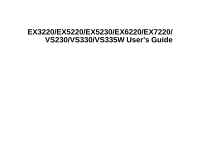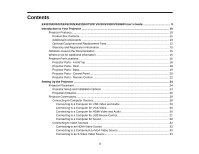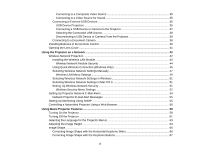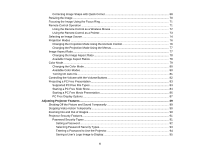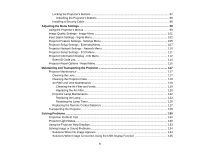Epson EX5230 User Manual
Epson EX5230 Manual
 |
View all Epson EX5230 manuals
Add to My Manuals
Save this manual to your list of manuals |
Epson EX5230 manual content summary:
- Epson EX5230 | User Manual - Page 1
EX3220/EX5220/EX5230/EX6220/EX7220/ VS230/VS330/VS335W User's Guide - Epson EX5230 | User Manual - Page 2
- Epson EX5230 | User Manual - Page 3
Contents EX3220/EX5220/EX5230/EX6220/EX7220/ VS230/VS330/VS335W User's Guide 9 Introduction to Your Projector ...10 Projector Features...10 Product Box Contents...11 Additional Components ...13 Optional Equipment and Replacement Parts 13 Warranty and Registration Information 15 Notations Used in - Epson EX5230 | User Manual - Page 4
Lens Cover ...41 Using the Projector on a Network ...42 Wireless Network Projection ...42 Installing the Wireless LAN Module 43 Wireless Network Module Security 44 Using Quick Wireless Connection (Windows Only 45 Selecting Wireless Network Settings Manually 47 Wireless LAN Menu Settings ...49 - Epson EX5230 | User Manual - Page 5
Control as a Wireless Mouse 72 Using Ratio ...77 Changing the Image Aspect Ratio 78 Available Image Aspect Ratios Supported PC Free File Types ...83 Starting a PC Free Slide Show ...84 Starting a PC Free Movie Presentation 86 PC Free Display Options ...87 Adjusting Projector 90 Projector Security - Epson EX5230 | User Manual - Page 6
119 Replacing the Air Filter...120 Projector Lamp Maintenance...122 Replacing the Lamp ...122 Resetting the Lamp Timer...126 Replacing the Remote Control Batteries 127 Transporting the Projector...129 Solving Problems ...130 Projection Problem Tips ...130 Projector Light Status ...130 Using the - Epson EX5230 | User Manual - Page 7
...150 Projector Environmental Specifications 151 Projector Safety and Approvals Specifications 151 Supported Video Display Formats...152 USB Display System Requirements 156 Notices ...157 Recycling...157 Important Safety Information ...157 Important Safety Instructions...158 Wireless LAN Module - Epson EX5230 | User Manual - Page 8
Restriction of Use ...162 FCC Compliance Statement...162 FCC Compliance Statement for Wireless LAN 802.11b/g/n Adapter 163 Trademarks ...164 Open Source Software License...165 Copyright Notice...207 A Note Concerning Responsible Use of Copyrighted Materials 207 Copyright Attribution ...208 8 - Epson EX5230 | User Manual - Page 9
EX3220/EX5220/EX5230/EX6220/EX7220/ VS230/VS330/VS335W User's Guide Welcome to the EX3220/EX5220/EX5230/EX6220/EX7220/VS230/VS330/VS335W User's Guide. 9 - Epson EX5230 | User Manual - Page 10
800 × 600 pixels (SVGA) EX5220/EX5230/VS330: Native resolution of 1024 × 768 pixels (XGA) EX6220/EX7220/VS335W: Native resolution of 1280 × 800 pixels (WXGA) Flexible connectivity • Plug-and-play 3-in-1 USB projection, audio, and mouse control for instant setup • Wireless LAN module for projection - Epson EX5230 | User Manual - Page 11
Save all the packaging in case you need to ship the projector. Always use the original packaging (or equivalent) when shipping. Note: Your product may look different from the illustrations in this guide, but the instructions are the same. Make sure your projector box included all of these parts: 11 - Epson EX5230 | User Manual - Page 12
) 4 Power cord 5 VGA computer cable 6 USB cable (EX3220/EX5220/EX5230/EX6220/EX7220) 7 Carrying case (EX3220/EX5220/EX5230/EX6220/EX7220) 8 Wireless LAN module (EX5220/EX7220) 9 Wireless LAN module cover 10 French control panel stickers (included for Canada only) 11 Projector documentation CD 12 - Epson EX5230 | User Manual - Page 13
cable. You can purchase one from Epson or an authorized Epson reseller. • To receive an HDMI signal, output, you need to obtain an adapter that allows you to connect to the projector's HDMI port. Contact Apple for compatible adapter options. Older Mac computers (2009 and earlier) may not support audio - Epson EX5230 | User Manual - Page 14
or part Genuine Epson Replacement lamp (ELPLP78) Replacement air filter (ELPAF32) Wireless LAN module (ELPAP07) Quick Wireless Connection USB key (ELPAP09) Epson DC-06 document camera Epson DC-11 document camera Epson DC-20 document camera Universal projector ceiling mount PixiePlus control system - Epson EX5230 | User Manual - Page 15
Projection Operation Guide. • For detailed instructions on monitoring your projector in a network environment (Windows only), see the EasyMP Monitor Operation Guide. • If you still need help after checking this manual and the sources listed above, you can use the Epson PrivateLine Support service to - Epson EX5230 | User Manual - Page 16
- Front/Top Projector Parts - Rear Projector Parts - Base Projector Parts - Control Panel Projector Parts - Remote Control Parent topic: Introduction to Your Projector Projector Parts - Front/Top Note: Your product may look different from the illustrations in this guide, but the instructions are the - Epson EX5230 | User Manual - Page 17
1 Exhaust vent 2 Lamp cover 3 Control panel 4 Focus ring (EX3220/VS230) 5 Kensington security lock slot 6 Air filter cover 7 Air filter and intake vent 8 Zoom ring (EX5220/EX5230/EX6220/EX7220/VS330/VS335W) 9 Focus ring (EX5220/EX5230/EX6220/EX7220/VS330/VS335W) 10 Remote receiver 11 A/V Mute slide - Epson EX5230 | User Manual - Page 18
13 Foot release lever 14 A/V Mute slide lever Parent topic: Projector Part Locations Projector Parts - Rear 1 AC input port 2 USB-A/document camera/wireless LAN module port 3 USB-B port 4 Audio ports 5 S-Video port 6 Computer (VGA) port 7 HDMI port 8 Speaker 9 Remote receiver 10 Video port 18 - Epson EX5230 | User Manual - Page 19
11 Wireless LAN module cover screw Parent topic: Projector Part Locations Projector Parts - Base 1 Front adjustable foot 2 Mounting bracket holes 3 Rear adjustable feet 4 Security cable attachment point Parent topic: Projector Part Locations 19 - Epson EX5230 | User Manual - Page 20
Source Search button (searches for connected sources) 3 Menu button (accesses projector menu system) 4 Enter button (selects options) 5 Vertical keystone adjustment Esc button (cancels/exits functions) 7 Help button (accesses projector help information) 8 Wide/Tele buttons (adjust projected image - Epson EX5230 | User Manual - Page 21
Vertical keystone adjustment buttons (adjust screen shape) and arrow buttons 6 Esc button (cancels/exits functions) 7 Help button (accesses projector help information) 8 Volume adjustment buttons (adjust speaker volume), horizontal keystone adjustment buttons (adjust screen shape), and arrow buttons - Epson EX5230 | User Manual - Page 22
Projector Parts - Remote Control 1 Power button 22 - Epson EX5230 | User Manual - Page 23
ratio) 7 Num button (when held down, switches numeric buttons to number function) 8 Menu button (accesses projector menu system) 9 Arrow buttons (move through on-screen options and control wireless mouse functions) 10 Enter button (selects options and controls wireless mouse functions) 11 User - Epson EX5230 | User Manual - Page 24
Connections Installing Batteries in the Remote Control Opening the Lens Cover Projector Placement You can place the projector on almost any flat surface to project an image. You can also install the projector in a ceiling mount if you want to use it in a fixed location. Keep these considerations - Epson EX5230 | User Manual - Page 25
Rear Front Ceiling Rear Ceiling Wherever you set up the projector, make sure to position it squarely in front of the center of the screen, not at an angle, if possible. If you project from the ceiling or from the rear, be sure to select the correct Projection option in the projector's menu system. - Epson EX5230 | User Manual - Page 26
image. (Conversion figures may have been rounded up or down.) You can also use the projector Throw Distance Calculator at epson.com/support (U.S.) or epson.ca/support (Canada). EX3220/VS230 4:3 Aspect Ratio Image or Screen Screen or image size 1 50 inches 2 80 inches 3 100 inches 4 150 inches - Epson EX5230 | User Manual - Page 27
to 290 cm) 119 to 143 inches (302 to 363 cm) 179 to 215 inches (454 to 546 cm) EX5230 4:3 Aspect Ratio Image or Screen Screen or image size 1 50 inches 2 80 inches 3 100 inches 4 150 inches Projection distance Wide to 338 cm) 167 to 200 inches (424 to 509 cm) Parent topic: Projector Placement 27 - Epson EX5230 | User Manual - Page 28
Camera Parent topic: Setting Up the Projector Related references Projector Setup Settings - Extended Menu Connecting to Computer Sources Follow the instructions in these sections to connect a computer to the projector. Connecting to a Computer for USB Video and Audio Connecting to a Computer for VGA - Epson EX5230 | User Manual - Page 29
send video and audio output to the projector through the computer's USB port (preferably USB 2.0). Connect the projector to your instructions to install the Epson USB Display software. Follow any on-screen instructions. You need to install this software only the first time you connect the projector - Epson EX5230 | User Manual - Page 30
to a Computer for HDMI Video and Audio Connecting to a Computer for VGA Video You can connect the projector to your computer using a VGA computer cable. Note: To connect a Mac that includes only a Mini DisplayPort, Thunderbolt port, or Mini-DVI port for video output, you need to obtain an adapter - Epson EX5230 | User Manual - Page 31
support audio through the HDMI port. 1. Connect the HDMI cable to your computer's HDMI output port. 2. Connect the other end to the projector's HDMI port. Note: The projector converts the digital audio HDMI port on the projector, you can set up the remote control to act as a wireless mouse. This lets - Epson EX5230 | User Manual - Page 32
jack, or your desktop's speaker or audio-out port. 2. Connect the other end to the projector's Audio ports. Parent topic: Connecting to Computer Sources Connecting to Video Sources Follow the instructions in these sections to connect video devices to the projector. Connecting to an HDMI Video Source - Epson EX5230 | User Manual - Page 33
Connect the other end to the projector's HDMI port. Note: The projector converts the digital audio signal sent from your video source , set your game console's output format to a progressive signal of 480p or 720p. See your game console documentation for instructions. Parent topic: Connecting to - Epson EX5230 | User Manual - Page 34
colors appear incorrect, you may need to change the Input Signal setting in the projector's Signal menu. Note: If you connected a game console, it may take a your game console's output format to a progressive signal of 480p or 720p. See your game console documentation for instructions. Parent topic: - Epson EX5230 | User Manual - Page 35
documentation for instructions. Parent topic: Connecting to Video Sources Related tasks Connecting to a Video Source for Sound Connecting to a Video Source for Sound You can play sound through the projector's speaker system if your video source has audio output ports. Connect the projector to the - Epson EX5230 | User Manual - Page 36
Connect the other end of the cable to the projector's Audio port or ports. Parent topic: Connecting to Video Sources Connecting to External USB Devices Follow the instructions in these sections to connect external USB devices to the projector. USB Device Projection Connecting a USB Device or Camera - Epson EX5230 | User Manual - Page 37
mounted devices, not TWAIN-compliant devices, and must be USB Mass Storage Class-compliant. Note: USB hard drives must meet these requirements: • USB Mass Storage Class-compliant (not all USB Mass Storage Class devices are supported card reader) into the projector's USB-A port shown here. - Epson EX5230 | User Manual - Page 38
's Computer or Video port and to the corresponding port on the document camera. See the document camera manual for details. • For the Epson DC-20 document camera, connect it to the projector's HDMI, Computer, or Video port and to the corresponding port on the document camera. See the document - Epson EX5230 | User Manual - Page 39
Note: For additional features supported by software, connect your document camera to your computer instead of the projector. See the document camera manual for details. Parent topic: Projector Connections Related references Optional Equipment and Replacement Parts Installing Batteries in the Remote - Epson EX5230 | User Manual - Page 40
or flame. Keep batteries out of the reach of children; they are choking hazards and are very dangerous if swallowed. Parent topic: Setting Up the Projector Related references Remote Control Specifications 40 - Epson EX5230 | User Manual - Page 41
Opening the Lens Cover Note: Your product may look different from the illustrations in this guide, but the instructions are the same. 1. To open the projector's lens cover, slide the A/V Mute slide lever until it clicks into the open position. 2. To cover the lens or temporarily turn off the - Epson EX5230 | User Manual - Page 42
the latest software and documentation from the Epson web site. Go to epson.com/support (U.S.) or epson.ca/support (Canada) and select your projector. Use the following software and documentation to set up, control, and monitor wireless projection: • EasyMP Network Projection software sets up - Epson EX5230 | User Manual - Page 43
Optional Equipment and Replacement Parts Installing the Wireless LAN Module To use the projector over a wireless network, install the Epson 802.11b/g/n wireless LAN module in the projector. Do not install any other type of wireless module. 1. Remove the wireless LAN module cover screw. 2. Insert the - Epson EX5230 | User Manual - Page 44
recipients. Security experts recommend password protected wireless networks. Check with your network administrator for guidance on setting up wireless security for your network. If wireless security countermeasures are not implemented, problems such as the following may occur: • Communicated - Epson EX5230 | User Manual - Page 45
other secret information (information leakage) • Pose as another user and send inappropriate data (impersonation) • Overwrite the contents of The Quick Wireless Connection USB key is not included with your projector. Note: Make sure the wireless LAN module is installed. 1. Turn on the projector. 2. - Epson EX5230 | User Manual - Page 46
next screen. 8. Follow the on-screen instructions to install the Quick Wireless Connection driver. Note: If you see a Windows Firewall message, click Yes to disable the firewall for this application. After a few minutes, your computer image is displayed by the projector. If it does not appear, press - Epson EX5230 | User Manual - Page 47
references Optional Equipment and Replacement Parts Selecting Wireless Network Settings Manually Before you can project from your wireless network, you must select the network settings for the projector using its menu system. 1. Turn on the projector. 2. Press the Menu button. 3. Select the Network - Epson EX5230 | User Manual - Page 48
enter a password up to 8 alphanumeric characters long for accessing the projector over the web. (Default user name is EPSONWEB; default password is admin.) • Projector Keyword lets you turn on a security password to prevent access to the projector by anyone not in the room with it. You must enter - Epson EX5230 | User Manual - Page 49
follow the on-screen instructions to save your settings and exit the menus. After you complete the wireless settings for your projector, you need to select the wireless network on your computer. Wireless LAN Menu Settings Parent topic: Wireless Network Projection Wireless LAN Menu Settings Setting - Epson EX5230 | User Manual - Page 50
to Turns on automatic SSID searching in Quick connection mode; set to Off when connecting to multiple projectors at the same time Sets the SSID (network name) of the wireless LAN system the projector is connecting to Selects DHCP if your network assigns addresses automatically, or turns off DHCP so - Epson EX5230 | User Manual - Page 51
the network standby screen Parent topic: Selecting Wireless Network Settings Manually Selecting Wireless Network Settings in Windows Before connecting to the projector, select the correct wireless network on your computer. 1. To access your wireless utility software, double-click the network icon - Epson EX5230 | User Manual - Page 52
. 6. When you finish selecting settings, select Complete and follow the on-screen instructions to save your settings and exit the menus. Wireless Security Menu Settings Parent topic: Wireless Network Projection Wireless Security Menu Settings Settings on the Security menu let you select the type of - Epson EX5230 | User Manual - Page 53
1 to Encryption Key 4 Authentication Type Passphrase Options Description WEP and WPA types available Selects the type of security used on the wireless network 128Bit 64Bit For WEP security, selects the type of encryption coding ASCII HEX For WEP security, selects the encryption input method - Epson EX5230 | User Manual - Page 54
to send you an e-mail alert over the network if there is a problem with the projector. 1. Press the Menu button. 2. Select the Network menu and press Enter. 3. Select Network Configuration and press Enter. 4. Select the Mail menu and press Enter. 5. Turn - Epson EX5230 | User Manual - Page 55
an e-mail containing the following information: • Epson Projector on the subject line • The name of the projector experiencing a problem • The IP address of the affected projector • Detailed information about the problem Note: If a critical problem causes a projector to shut down, you may not - Epson EX5230 | User Manual - Page 56
and follow the on-screen instructions to save your settings and exit the menus. Parent topic: Using the Projector on a Network Controlling a Networked Projector Using a Web Browser Once you have connected your projector to your network, you can select projector settings and control projection using - Epson EX5230 | User Manual - Page 57
If you see a log in window, enter your user name and password. (The default user name is EPSONWEB and the default password is admin.) 4. To select projector menu settings, select the name of the menu and follow the on-screen instructions to select settings. 5. To control projection remotely, select - Epson EX5230 | User Manual - Page 58
the network source 9 Selects the USB Display or USB device source 10 Volume button controls 11 Closed Caption control 6. Select the icon corresponding to the projector function you want to control. Parent topic: Using the - Epson EX5230 | User Manual - Page 59
Projecting a PC Free Presentation Turning On the Projector Turn on the computer or video equipment you want to use before you turn on the projector so it can display the image source. Note: Your product may look different from the illustrations in this guide, but the instructions are the same. 59 - Epson EX5230 | User Manual - Page 60
1. Open the projector's lens cover. 2. Connect the power cord to the projector's power inlet. 3. Plug the power cord into an electrical outlet. 60 - Epson EX5230 | User Manual - Page 61
in use to prolong the life of the projector. Lamp life will vary depending upon mode selected, environmental conditions, and usage. Brightness decreases over time. Note: Your product may look different from the illustrations in this guide, but the instructions are the same. 1. Press the power button - Epson EX5230 | User Manual - Page 62
again. (To leave it on, press any other button.) The projector beeps twice, the lamp turns off, and the Status light turns off. Note: With Epson's Instant Off technology, there is no cool-down period so you can pack up the projector for transport right away (if necessary). Caution: Do not turn the - Epson EX5230 | User Manual - Page 63
: To avoid damaging the projector or lamp, never unplug the power cord when the Status light is on or flashing. 4. Close the projector's lens cover. Parent topic: Using Basic Projector Features Selecting the Language for the Projector Menus If you want to view the projector's menus and messages in - Epson EX5230 | User Manual - Page 64
a table or other flat surface, and the image is too high or low, you can adjust the image height using the projector's adjustable feet. Note: Your product may look different from the illustrations in this guide, but the instructions are the same. 1. Turn on the projector and display an image. 64 - Epson EX5230 | User Manual - Page 65
2. To adjust the front foot, pull up on the foot release lever and lift the front of the projector. The foot extends from the projector. 3. Release the lever to lock the foot. 4. If the image is tilted, rotate the rear feet to adjust their height. If the projected image is - Epson EX5230 | User Manual - Page 66
is placed to the side of the projection area. Note: Your product may look different from the illustrations in this guide, but the instructions are the same. 1. Turn on the projector and display an image. Note: You can display a pattern to aid in adjusting the projected image using the Settings menu - Epson EX5230 | User Manual - Page 67
's keystone correction buttons to correct the shape of an image that is unevenly rectangular on the sides. 1. Turn on the projector and display an image. Note: You can display a pattern to aid in adjusting the projected image using the Settings menu. 2. Press one of these keystone - Epson EX5230 | User Manual - Page 68
Note: The horizontal keystone adjustment buttons are labeled Wide and Tele on the EX3220/VS230. After correction, your image is slightly smaller. Note: If the projector is installed out of reach, you can also correct the image shape with the remote control using the Keystone settings in the - Epson EX5230 | User Manual - Page 69
. 5. Select the Quick Corner setting and press Enter. Then press Enter again. You see the Quick Corner adjustment screen: 6. Use the arrow buttons on the projector or the remote control to select the corner of the image you want to adjust. Then press Enter. 69 - Epson EX5230 | User Manual - Page 70
it to enlarge or reduce the image size. • If the projector includes Wide and Tele buttons, press the Wide button on the projector's control panel to enlarge the image size. Press the Tele button to reduce the image size. 1 EX5220/EX5230/EX6220/EX7220/VS330/VS335W 2 EX3220/VS230 Parent topic: Using - Epson EX5230 | User Manual - Page 71
the Settings menu. 2. To sharpen the image focus, rotate the projector's focus ring. 1 EX5220/EX5230/EX6220/EX7220/VS330/VS335W 2 EX3220/VS230 Parent topic: Using Basic Projector Features Related references Projector Feature Settings - Settings Menu Remote Control Operation The remote control lets - Epson EX5230 | User Manual - Page 72
product may look different from the illustrations in this guide, but the instructions are the same. 1 19.7 feet (6 m) 2 ± 30° 3 ± 15° Note: Avoid using the remote control in conditions with bright fluorescent lights or in direct sunlight, or the projector may not respond to commands. If you will not - Epson EX5230 | User Manual - Page 73
If you connected your computer to the Computer or HDMI port, also connect a USB cable to the projector's USB-B port and to a USB port on your computer (for wireless mouse support). 3. Start your presentation. 4. Use the following buttons on the remote control to control your presentation: • To move - Epson EX5230 | User Manual - Page 74
If you connected multiple image sources to the projector, such as a computer and DVD player, you may want to switch from one image source to the other. Note: Your product may look different from the illustrations in this guide, but the instructions are the same. 1. Make sure the connected image - Epson EX5230 | User Manual - Page 75
3. Do one of the following: • Press the Source Search button on the projector or remote control until you see the image from the source you want. • Press the button for the source you want on the remote control. - Epson EX5230 | User Manual - Page 76
positioned the projector, you may need to change the projection mode so your images project correctly. • Front (default setting) lets you project from a table in front of the screen. • Front/Ceiling flips the image over top-to-bottom to project upside-down from a ceiling or wall mount. • Rear flips - Epson EX5230 | User Manual - Page 77
a projection mode and press Enter. 6. Press Menu or Esc to exit the menus. Parent topic: Projection Modes Image Aspect Ratio The projector can display images in different width-to-height ratios called aspect ratios. Normally the input signal from your video source determines the image's aspect - Epson EX5230 | User Manual - Page 78
If you always want to use a particular aspect ratio for a certain video input source, you can select it using the projector's menus. Changing the Image Aspect Ratio Available Image Aspect Ratios Parent topic: Using Basic Projector Features Related references Input Signal Settings - Signal Menu - Epson EX5230 | User Manual - Page 79
area, but does not maintain the aspect ratio. Displays images as is (aspect ratio and resolution are maintained). Note: The Auto aspect ratio setting is available only for HDMI image sources. Parent topic: Image Aspect Ratio Color Mode The projector offers different Color Modes to provide optimum - Epson EX5230 | User Manual - Page 80
Color Modes for your input signal, press the Color Mode button repeatedly. Parent topic: Color Mode Available Color Modes You can set the projector to use these Color Modes, depending on the input source you are using: Color Mode Dynamic Presentation Description Best for video games in a bright - Epson EX5230 | User Manual - Page 81
, you can turn on the Auto Iris setting to automatically optimize the image based on the brightness of the content you project. 1. Turn on the projector and switch to the image source you want to use. 2. Press the Menu button. 3. Select the Image menu and press Enter. 81 - Epson EX5230 | User Manual - Page 82
. Note: You can set Auto Iris for each Color Mode that supports the feature. You cannot change the Auto Iris setting when you are audio. You can also use the volume buttons on the projector's control panel (EX5220/EX5230/EX6220/EX7220/VS330/VS335W). The volume buttons control the projector - Epson EX5230 | User Manual - Page 83
a USB Device or Camera to the Projector Supported PC Free File Types You can project these types of files using the projector's PC Free feature. Note: For best results, place your files on media that is formatted in FAT16/32. If you have trouble projecting from media formatted for non-Windows - Epson EX5230 | User Manual - Page 84
above 1280 × 800 Make sure the file is not: • Saved with an audio codec other than linear PCM or ADPCM • Above 1280 × 720 resolution Parent topic PC Free Slide Show After connecting a USB device or digital camera to the projector, you can switch to the USB input source and start your slide show. - Epson EX5230 | User Manual - Page 85
2. Do the following as necessary to locate your files: • If you need to display files inside a subfolder on your device, press the arrow buttons to highlight the folder and press the Enter button. • To move back up a folder level on your device, highlight Back to Top and press Enter. • To view - Epson EX5230 | User Manual - Page 86
or right arrow button. 5. To stop the display, follow the on-screen instructions or press the Esc button. Parent topic: Projecting a PC Free Presentation Related USB Device or Camera to the Projector Disconnecting a USB Device or Camera From the Projector Starting a PC Free Movie Presentation After - Epson EX5230 | User Manual - Page 87
press Enter. Parent topic: Projecting a PC Free Presentation Related references PC Free Display Options Related tasks Connecting a USB Device or Camera to the Projector Disconnecting a USB Device or Camera From the Projector PC Free Display Options You can select these display options when using the - Epson EX5230 | User Manual - Page 88
Setting Display Order Sort Order Continuous Play Screen Switching Time Options Name Order Date Order In Ascending In Descending On Off No 1 Second to 60 Seconds Effect Wipe Dissolve Random Parent topic: Projecting a PC Free Presentation 88 Description Displays files in name order Displays - Epson EX5230 | User Manual - Page 89
Projector Features Follow the instructions in these sections to use your projector's feature adjustments. Shutting Off the Picture and Sound Temporarily Stopping Video Action Temporarily Zooming Into and Out of Images Projector can set up this feature using the projector's menus. Note: If the picture - Epson EX5230 | User Manual - Page 90
Related tasks Saving a User's Logo Image to Display Stopping Video Action Temporarily You video action. 2. To restart the video action in progress, press Freeze again. Parent topic: Adjusting Projector Features Zooming Into and Out of Images You can draw attention to parts of a presentation by - Epson EX5230 | User Manual - Page 91
using one shared password: • Power On Protection password prevents anyone from using the projector without first entering a password. • User's Logo Protection password prevents anyone from changing the custom screen the projector can display when it turns on or when you use the A/V Mute feature - Epson EX5230 | User Manual - Page 92
Entering a Password to Use the Projector Saving a User's Logo Image to Display Parent topic: Projector Security Features Setting a Password To use password security, you must set a password. 1. Hold down the Freeze button on the remote control for about five seconds - Epson EX5230 | User Manual - Page 93
appears. 1. To prevent unauthorized use of the projector, select Power On Protection, press Enter, select On, press Enter again, and press Esc. 2. To prevent changes to the User's Logo screen or related display settings, select User's Logo Protection, press Enter, select On, press Enter - Epson EX5230 | User Manual - Page 94
up and a Power On Protection password is enabled, you see a prompt to enter a password whenever you turn on the projector. You must enter the correct password to use the projector. 1. Hold down the Num button on the remote control while you enter the password using the numeric buttons. The password - Epson EX5230 | User Manual - Page 95
code and a message to contact Epson Support. When you contact Epson Support, provide the displayed request code and proof of ownership for assistance in unlocking the projector. Parent topic: Password Security Types Related references Where to Get Help Saving a User's Logo Image to Display You can - Epson EX5230 | User Manual - Page 96
press Enter. You see a prompt asking if you want to save the image as the User's Logo. 8. Select Yes and press Enter. Note: It takes a few moments for the projector to save the image; do not use the projector, its remote control, or any connected equipment until it is finished. You see a completion - Epson EX5230 | User Manual - Page 97
without first entering a password, set a password and enable User's Logo security. Parent topic: Password Security Types Related tasks Shutting Off the Picture and Sound Temporarily Setting a Password Selecting Password Security Types Locking the Projector's Buttons You can lock the buttons on the - Epson EX5230 | User Manual - Page 98
You can install two types of security cables on the projector to deter theft. • Use the security slot on the projector to attach a Kensington Microsaver Security system, available from Epson. • Use the security cable attachment point on the projector to attach a wire cable and secure it to a room - Epson EX5230 | User Manual - Page 99
's menus to adjust the settings that control how your projector works. The projector displays the menus on the screen. Note: Your product may look different from the illustrations in this guide, but the instructions are the same. 1. Press the Menu button on the control panel or remote control - Epson EX5230 | User Manual - Page 100
You see the menu screen displaying the Image menu settings. 2. Press the up or down arrow buttons to move through the menus listed on the left. The settings for each menu are displayed on the right. Note: The available settings depend on the current input source. 3. To change settings in the - Epson EX5230 | User Manual - Page 101
Parent topic: Adjusting the Menu Settings Image Quality Settings - Image Menu Settings on the Image menu let you adjust the quality of your image for the input source you are currently using. The available settings depend on the currently selected input source. To change settings for an input - Epson EX5230 | User Manual - Page 102
images Note: The Brightness setting does not affect lamp brightness. To change the lamp brightness mode, use the Power Consumption setting. Parent topic: Adjusting the Menu Settings Related references Available Color Modes Projector Setup Settings - ECO Menu Input Signal Settings - Signal - Epson EX5230 | User Manual - Page 103
Note: You can restore the default settings of the Position, Tracking, and Sync settings by pressing the Auto button on the remote control. To change settings for an input source, make sure the source is connected and select that source. Setting Auto Setup Resolution Tracking Sync. Position - Epson EX5230 | User Manual - Page 104
Setting Progressive Noise Reduction HDMI Video Range Options Off Video Film/Auto Off NR1 NR2 Normal Expanded Auto Input Signal Auto RGB Component 104 Description Sets whether to convert interlaced-to-progressive signals for certain video image types Off: for fast-moving video images Video: for - Epson EX5230 | User Manual - Page 105
Fast: increases pen tracking when using the optional interactive module Fine: increases image quality Parent topic: Adjusting the Menu Settings Related references Available Image Aspect Ratios Projector Feature Settings - Settings Menu Options on the Settings menu let you customize various - Epson EX5230 | User Manual - Page 106
rectangular (horizontally and vertically) H/V Keystone: lets you manually correct horizontal and vertical sides, or turn automatic correction display Adjusts the size of the projected image Controls projector button locking to secure the projector Full Lock: locks all buttons Partial Lock: locks all - Epson EX5230 | User Manual - Page 107
of the remote control pointer feature Adjusts the volume of projector's speaker system or external speakers Limits reception of remote control signals by the selected receiver; Off turns off all receivers Assigns a menu option to the User button on the remote control for one-touch access Displays - Epson EX5230 | User Manual - Page 108
Messages Display Background Startup Screen A/V Mute Closed Caption User's Logo Off CC1 CC2 - Description Selects various no signal is received Startup Screen: controls whether a special screen appears when the projector starts up A/V Mute: selects the screen color or logo to display when A/V - Epson EX5230 | User Manual - Page 109
available Parent topic: Adjusting the Menu Settings Related tasks Connecting to a Computer for USB Video and Audio Saving a User's Logo Image to Display Description Selects the way the projector faces the screen so the image is oriented correctly Selects various operation options Direct Power On - Epson EX5230 | User Manual - Page 110
on the Network menu let you view network information and set up the projector for monitoring and control over a network. Setting Net. Info - Wireless LAN Network Configuration Options Connection mode Antenna level Projector Name SSID DHCP IP Address Subnet Mask Gateway Address MAC Address Region - Epson EX5230 | User Manual - Page 111
Wireless Network Settings Manually Projector Setup Settings - ECO Menu Settings on the ECO menu let you customize projector projector lamp Normal: sets maximum lamp brightness ECO: reduces lamp brightness and fan noise, and saves power and lamp life When Power Consumption is set to Normal, the lamp - Epson EX5230 | User Manual - Page 112
of the projected screen to indicate the power-saving status when the lamp brightness changes Parent topic: Adjusting the Menu Settings Projector Information Display - Info Menu You can display information about the projector and input sources by viewing the Info menu. However, you cannot change - Epson EX5230 | User Manual - Page 113
; if the information is displayed in yellow, obtain a genuine Epson replacement lamp soon Displays the name of the port to which the current needed by a service technician Displays information about projector problems that may be needed by a service technician Displays the projector's serial number - Epson EX5230 | User Manual - Page 114
Displays the Event ID number corresponding to a specific projector problem; see the list of Event ID codes Event ID Code List Parent topic: Adjusting the Menu Settings Related references Optional Equipment and Replacement Parts Projector Lamp Specifications Event ID Code List If the Event ID - Epson EX5230 | User Manual - Page 115
the wireless problem, contact Epson for help. Parent topic: Projector Information Display - Info Menu Projector Reset Options - Reset Menu You can reset most of the projector settings to their default values using the Reset All option on the Reset menu. You can also reset the projector's lamp - Epson EX5230 | User Manual - Page 116
You cannot reset the following settings using the Reset All option: • Input Signal • User's Logo • Language • Network menu items • Lamp Hours • Password • Zoom (EX3220/VS230) Parent topic: Adjusting the Menu Settings 116 - Epson EX5230 | User Manual - Page 117
this product yourself, except as specifically explained in this manual. Refer all other servicing to qualified servicers. Cleaning the Lens Cleaning the Projector Case Air Filter and Vent Maintenance Projector Lamp Maintenance Replacing the Remote Control Batteries Parent topic: Maintaining and - Epson EX5230 | User Manual - Page 118
not use a lens cleaner that contains flammable gas. The high heat generated by the projector lamp may cause a fire. Caution: Do not use glass cleaner or any harsh materials projector. Your Epson projector is designed with an easily accessible, user-replaceable filter to protect your projector and - Epson EX5230 | User Manual - Page 119
you see a message telling you to clean them. Note: Your product may look different from the illustrations in this guide, but the instructions are the same. 1. Turn off the projector and unplug the power cord. 2. Gently remove the dust using a small vacuum designed for computers or a very soft brush - Epson EX5230 | User Manual - Page 120
the air filter while the projector is mounted to the ceiling, if necessary. The illustrations here show the projector placed on a table. Note: Your product may look different from the illustrations in this guide, but the instructions are the same. 1. Turn off the projector and unplug the power cord - Epson EX5230 | User Manual - Page 121
3. Pull the air filter out of the projector. Note: Air filters contain ABS resin and polyurethane foam. Dispose of used air filters according to local regulations. 4. Place the new air filter in the projector as shown and push gently until it clicks into place. 121 - Epson EX5230 | User Manual - Page 122
least one hour so the lamp will not be hot. Warning: Let the lamp fully cool before replacing it to avoid injury. You can replace the lamp while the projector is mounted to the ceiling, if necessary. 1. Turn off the projector and unplug the power cord. 2. Allow the projector lamp to cool down for at - Epson EX5230 | User Manual - Page 123
to loosen the screw securing the lamp cover. Warning: If the lamp is broken, glass fragments may be loose inside the lamp chamber. Be careful removing any broken glass to avoid injury. If the projector is installed on the ceiling, stand to the side of the lamp cover and not underneath it; pieces - Epson EX5230 | User Manual - Page 124
5. Loosen the screws securing the lamp to the projector. The screws do not come all the way out. 6. Grasp the raised section of the lamp and gently pull the lamp out of the projector. Note: The lamp(s) in this product contain mercury. Please consult your state and local regulations regarding - Epson EX5230 | User Manual - Page 125
7. Gently insert the new lamp into the projector. If it does not fit easily, make sure it is facing the right way. Caution: Do not touch any glass on the lamp assembly to avoid premature lamp failure. 8. Push in the lamp firmly and tighten the screws to secure it. 125 - Epson EX5230 | User Manual - Page 126
to keep track of the new lamp's usage. Parent topic: Projector Lamp Maintenance Related tasks Resetting the Lamp Timer Resetting the Lamp Timer You must reset the lamp timer after replacing the projector's lamp to clear the lamp replacement message and to keep track of lamp usage correctly. Note: Do - Epson EX5230 | User Manual - Page 127
topic: Projector Lamp Maintenance Related tasks Replacing the Lamp Replacing the Remote Control Batteries The remote control uses two AA manganese or alkaline batteries. Replace the batteries as soon as they run out. Caution: Use only the type of batteries specified in this manual - Epson EX5230 | User Manual - Page 128
1. Open the battery cover as shown. 2. Remove the old batteries. Warning: If the battery fluid has leaked, wipe it away with a soft cloth and avoid getting the fluid on your hands. If it gets on your hands, wash them immediately to avoid injury. 3. Insert the batteries with the + and - ends facing - Epson EX5230 | User Manual - Page 129
for repairs, place it in its original packing materials, if possible, or use equivalent materials with cushioning around the projector. Mark the box "Fragile." Note: Epson shall not be liable for any damages incurred during transportation. Parent topic: Maintaining and Transporting the Projector 129 - Epson EX5230 | User Manual - Page 130
display information about common problems, if the projector is operating. • The solutions in this manual can help you solve many problems. If none of these solutions help, you can contact Epson for technical support. Parent topic: Solving Problems Related references Projector Light Status Where to - Epson EX5230 | User Manual - Page 131
Flashing blue Status light Blue Flashing blue Off Light status varies Lamp light Off Off Off Light status varies Temp light Off Off Off Flashing orange Status and solution Normal operation Warming up or cooling down Standby or sleep mode Projector is too hot. • Make sure that the vents and air - Epson EX5230 | User Manual - Page 132
• Clean or replace the air filter. • If operating the projector at high altitude, turn on High Altitude Mode. • If the problem persists, unplug the projector and contact Epson for help. Lamp has a problem. • Check to see if the lamp is burned out, broken, or installed incorrectly. Reseat or replace - Epson EX5230 | User Manual - Page 133
contact Epson for help. Parent topic: Solving Problems Related references Projector Setup Settings - Extended Menu Where to Get Help Projector Environmental Specifications Related tasks Cleaning the Air Filter and Vents Replacing the Air Filter Replacing the Lamp Using the Projector Help Displays - Epson EX5230 | User Manual - Page 134
problems with projected images or sound. Solutions When No Image Appears Solutions When Image is Incorrect Using the USB Display Function Solutions When "No Signal" Message Appears Solutions When "Not Supported on for the projector and connected video sources. • Press the projector's power button to - Epson EX5230 | User Manual - Page 135
Solving Image or Sound Problems Related concepts Projector Connections Related references Image Make sure the USB Display software has installed correctly. Install it manually if necessary. • Make sure the USB Type B setting in the the Epson USB Display Settings program on your computer (feature - Epson EX5230 | User Manual - Page 136
the same image is not displayed by the laptop and projector, check the Windows Display utility to make sure the external monitor port is enabled and extended desktop mode is disabled. (See your computer or Windows manual for instructions.) 4. If necessary, check your video card settings and set the - Epson EX5230 | User Manual - Page 137
exceed the projector's resolution and frequency limit. If necessary, select a different display resolution for your computer. (See your computer manual for details.) Parent topic: Solving Image or Sound Problems Related references Input Signal Settings - Signal Menu Supported Video Display Formats - Epson EX5230 | User Manual - Page 138
topic: Solving Image or Sound Problems Related references Input Signal Settings - Signal Menu Supported Video Display Formats Solutions When the Image is Not Rectangular If the projected image is not evenly rectangular, try the following solutions: • Place the projector directly in front of the - Epson EX5230 | User Manual - Page 139
image shape using the projector controls, try decreasing Epson USB Display Settings program on your computer. Parent topic: Solving Image or Sound Problems Related references Image Quality Settings - Image Menu Input Signal Settings - Signal Menu Supported the screen and manually adjust the Tracking - Epson EX5230 | User Manual - Page 140
Consumption setting. • Position the projector close enough to the screen. • If the image has been progressively darkening, you may need to replace the projector lamp soon. Parent topic: Solving Image or Sound Problems Related concepts Projector Lamp Maintenance Related references Projection Distance - Epson EX5230 | User Manual - Page 141
you are using the USB Display function, turn on the Output audio from the projector setting in the Epson USB Display Settings program on your computer. • If you are using a Mac and you do not hear sound from an HDMI source, make sure your Mac supports audio through the HDMI port. If not, you need to - Epson EX5230 | User Manual - Page 142
on the projector. • The power cord may be defective. Disconnect the cord and contact Epson. • If the projector's lamp shuts off projector's menu, if available. Parent topic: Solving Projector or Remote Control Operation Problems Related references Projector Feature Settings - Settings Menu Projector - Epson EX5230 | User Manual - Page 143
or change the ID setting (feature not available with all projectors). • If you lose the remote control, you can order another one from Epson. Parent topic: Solving Projector or Remote Control Operation Problems Related references Optional Equipment and Replacement Parts Remote Control Operation - Epson EX5230 | User Manual - Page 144
's Network menu. The default password is admin. • Make sure you have access to the network the projector is on. Note: The user ID and password are case sensitive. Parent topic: Solving Network Problems Solutions When Network Alert E-Mails are Not Received If you do not receive an e-mail alerting you - Epson EX5230 | User Manual - Page 145
support services, use the following support options. Internet Support Visit Epson's support website at epson.com/support (U.S.) or epson.ca/support (Canada) for solutions to common problems with your projector. You can download utilities and documentation, get FAQs and troubleshooting advice - Epson EX5230 | User Manual - Page 146
Safety and Approvals Specifications Supported Video Display Formats USB Display System Requirements General Projector Specifications Type of display Resolution Poly-silicon TFT active matrix EX3220/VS230: 800 × 600 pixels (SVGA) EX5220/EX5230/VS330: 1024 × 768 pixels (XGA) EX6220/EX7220/VS335W - Epson EX5230 | User Manual - Page 147
3000 lumens (ISO 21118 standard) Color light output 3000 lumens ECO Power Consumption mode: White light output 2100 lumens (ISO 21118 standard) EX5230: Normal Power Consumption mode: White light output 3500 lumens (ISO 21118 standard) Color light output 3500 lumens ECO Power Consumption mode: White - Epson EX5230 | User Manual - Page 148
m) EX3220/VS230: 34.6 inches (0.88 m) to 411 inches (10.44 m) EX5220/EX6220/EX7220/VS330/VS335W: 35.4 inches (0.9 m) to 425 inches (10.8 m) EX5230: 33.1 inches (0.84 m) to 410 inches (10.42 m) Front, rear, ceiling-mounted EX3220/EX5220/EX5230/VS230/VS330: 4:3 EX6220/EX7220/VS335W: 16:10 Manual 148 - Epson EX5230 | User Manual - Page 149
or external mouse USB Type A port compatibility One USB 1.1 and 2.0 compliant port for USB device input, Epson document camera display, or wireless LAN module Parent topic: Technical Specifications Projector Lamp Specifications Type Power consumption UHE (Ultra High Efficiency) 200 W 149 - Epson EX5230 | User Manual - Page 150
Consumption mode: Up to about 6000 hours Note: Turn off this product when not in use to prolong the life of the projector. Lamp life will vary depending upon mode selected, environmental conditions, and usage. Brightness decreases over time. Parent topic: Technical Specifications Remote Control - Epson EX5230 | User Manual - Page 151
mode: 270 W ECO Power Consumption mode: 201 W Standby: 0.28 W (Communication Off), 3.0 W (Communication On) Parent topic: Technical Specifications Projector Environmental Specifications Temperature Humidity (relative, noncondensing) Operating altitude Operating: 41 to 95 °F (5 to 35 °C) at up to - Epson EX5230 | User Manual - Page 152
projector includes Epson's SizeWise chip that supports other computer display resolutions, so your image will be resized to fit automatically. Your computer's monitor port or video card refresh rate (vertical frequency) must be compatible with the projector. (See your computer or video card manual - Epson EX5230 | User Manual - Page 153
" Composite video TV (NTSC) TV (PAL) TV (SECAM) Component video SDTV (480i/480p) SDTV (576i/576p) HDTV (720p) HDTV (1080i) HDMI input signals VGA SVGA XGA WXGA WXGA+ SXGA SXGA+ SDTV (480i/480p) SDTV (576i/576p) HDTV (720p) HDTV (1080i) Refresh rate (in Hz) 75 59 75 60 50/60 50 - Epson EX5230 | User Manual - Page 154
Display format HDTV (1080p) Refresh rate (in Hz) 24/30/50/60 EX5220/EX5230/EX6220/EX7220/VS330/VS335W Display format Refresh rate (in Hz) Computer signals (analog RGB) VGA 60/72/75/85 SVGA 56/60/72/75/85 XGA 60/70/75/85 WXGA 60/75/85 60 60 WXGA+ 60/75 - Epson EX5230 | User Manual - Page 155
Display format TV (PAL) TV (SECAM) Component video SDTV (480i/480p) SDTV (576i/576p) HDTV (720p) HDTV (1080i) HDMI input signals VGA SVGA XGA WXGA WXGA+ WXGA++ WSXGA+ ** SXGA SXGA+ UXGA SDTV (480i/480p) SDTV (576i/576p) HDTV (720p) HDTV (1080i) HDTV (1080p) * Wide resolution only Refresh rate (in - Epson EX5230 | User Manual - Page 156
projector's USB Display software. Requirement Operating system USB version CPU Memory Hard disk space Display Windows Mac Windows 2000 (Service 64-bit); Home Basic and Starter (32bit) Windows 8, Windows 8 Enterprise and Pro (32- and 64-bit) USB 1.1 and above (USB 2.0 recommended) Mobile - Epson EX5230 | User Manual - Page 157
cover on the projector, except the lamp and filter covers. Dangerous electrical voltages inside the projector can severely injure you. Except as specifically explained in this User's Guide, do not attempt to service this product yourself. Refer all servicing to qualified service personnel. Warning - Epson EX5230 | User Manual - Page 158
do not use oils or lubricants. This may cause the projector case to crack and the projector to fall from its ceiling mount. This could cause serious injury to anyone under the mount and could damage the projector. • Do not use the projector near water, sources of heat, high-voltage electrical wires - Epson EX5230 | User Manual - Page 159
. Refer all repairs to qualified service personnel. • Unplug the projector from the wall outlet and refer servicing to qualified service personnel under the following conditions: if it does not operate normally when you follow the operating instructions, or exhibits a distinct change in performance - Epson EX5230 | User Manual - Page 160
eyes or mouth, seek medical advice immediately. • If the projector is mounted overhead and the lamp breaks, be careful to prevent pieces of glass from falling into your eyes & Safety Code § 25249.5 and following.) Wireless LAN Module Safety Instructions Restriction of Use Parent topic: Notices 160 - Epson EX5230 | User Manual - Page 161
safety instructions when setting up and using the wireless LAN module: • Do not use the device near any medical equipment or cardiac pacemakers. Electromagnetic interference from the device may cause such equipment to malfunction and cause an accident. • Use the device only with an Epson projector - Epson EX5230 | User Manual - Page 162
International Travel Precautions Wireless devices are designed to conform to the channel this product's suitability after a full evaluation. Parent topic: Important Safety Instructions FCC Compliance Statement For United States Users This equipment has been tested and found to comply with the limits - Epson EX5230 | User Manual - Page 163
the user's authority to operate the equipment. For Canadian Users CAN ICES-3(B)/NMB-3(B) Parent topic: Notices FCC Compliance Statement for Wireless LAN and, if not installed and used in accordance with the instructions, may cause harmful interference to radio communications. However, there is - Epson EX5230 | User Manual - Page 164
Corporation. Accolade® and PrivateLine® are registered trademarks; BrightLink SoloTM , DuetTM , and SizeWiseTM are trademarks; and Extra CareSM is a service mark of Epson America, Inc. Mac and Mac OS are trademarks of Apple Inc., registered in the U.S. and other countries. HDMI and High-Definition - Epson EX5230 | User Manual - Page 165
of the GPL Programs until five (5) years after the discontinuation of same model of this projector product. If you desire to receive the source code of the GPL Programs, contact Epson as described in the User's Guide. These GPL Programs are WITHOUT ANY WARRANTY; without even the implied warranty of - Epson EX5230 | User Manual - Page 166
EPSON original drivers software is free for all its users. This General Public License applies are referring to freedom, not price. Our General Public Licenses are designed (and charge for this service if you wish), that not the original, so that any problems introduced by others will not reflect - Epson EX5230 | User Manual - Page 167
scope. The act of running the Program is not restricted, and the output from the Program is covered only if its contents constitute a work based that you provide a warranty) and that users may redistribute the program under these conditions, and telling the user how to view a copy of this License - Epson EX5230 | User Manual - Page 168
These requirements apply to the modified work as a whole. If identifiable sections of that work are not derived from the Program, and can be reasonably considered independent and separate works in themselves, then this License, and its terms, do not apply to those sections when you distribute them - Epson EX5230 | User Manual - Page 169
4. You may not copy, modify, sublicense, or distribute the Program except as expressly provided under this License. Any attempt otherwise to copy, modify, sublicense or distribute the Program is void, and will automatically terminate your rights under this License. However, parties who have received - Epson EX5230 | User Manual - Page 170
, but may differ in detail to address new problems or concerns. Each version is given a distinguishing version exceptions for this. Our decision will be guided by the two goals of preserving the free DEFECTIVE, YOU ASSUME THE COST OF ALL NECESSARY SERVICING, REPAIR OR CORRECTION. 12. IN NO EVENT - Epson EX5230 | User Manual - Page 171
, MA 02110-1301 USA. Also add information on how to contact you by electronic and paper mail. If the program is interactive, make it output a short notice like this when it starts in an interactive mode: Gnomovision version 69, Copyright (C) year name of author Gnomovision comes with ABSOLUTELY NO - Epson EX5230 | User Manual - Page 172
product. If you desire to receive the source code of the LGPL Programs, please see the "EPSON Projector Contact List" in the User's Guide, and contact the customer support of your region. These LGPL Programs are WITHOUT ANY WARRANTY; without even the implied warranty of MERCHANTABILITY AND FITNESS - Epson EX5230 | User Manual - Page 173
price. Our General Public Licenses are designed to make sure that you have the freedom to distribute copies of free software (and charge for this service author's reputation will not be affected by problems that might be introduced by others. does Less to protect the user's freedom than the ordinary - Epson EX5230 | User Manual - Page 174
Lesser General Public License is Less protective of the users' freedom, it does ensure that the user of a program that is linked with the Library . The act of running a program using the Library is not restricted, and output from such a program is covered only if its contents constitute a work based - Epson EX5230 | User Manual - Page 175
1. You may copy and distribute verbatim copies of the Library's complete source code as you receive it, in any medium, provided that you conspicuously and appropriately publish on each copy an appropriate copyright notice and disclaimer of warranty; keep intact all the notices that refer to this - Epson EX5230 | User Manual - Page 176
they refer to the ordinary GNU General Public License, version 2, instead of to this License. (If a newer version than version 2 of the ordinary GNU General Public License has appeared, then you can specify that version instead if you wish.) Do not make any other change in these notices. Once this - Epson EX5230 | User Manual - Page 177
with the version that the work was made with. c) Accompany the work with a written offer, valid for at least three years, to give the same user the materials specified in Subsection 6a, above, for a charge no more than the cost of performing this distribution. d) If distribution of the work is made - Epson EX5230 | User Manual - Page 178
provided that the separate distribution of the work based on the Library and of the other library facilities is otherwise permitted, and provided that you do these two things: a) Accompany the combined library with a copy of the same work based on the Library, uncombined with any other library - Epson EX5230 | User Manual - Page 179
, but may differ in detail to address new problems or concerns. Each version is given a distinguishing version exceptions for this. Our decision will be guided by the two goals of preserving the free DEFECTIVE, YOU ASSUME THE COST OF ALL NECESSARY SERVICING, REPAIR OR CORRECTION. 16. IN NO EVENT - Epson EX5230 | User Manual - Page 180
FAILURE OF THE LIBRARY TO OPERATE WITH ANY OTHER SOFTWARE), EVEN IF SUCH HOLDER OR OTHER PARTY HAS BEEN ADVISED OF THE POSSIBILITY OF SUCH DAMAGES. END OF TERMS AND CONDITIONS How to Apply These Terms to Your New Libraries If you develop a new library, and you want it to be of the greatest possible - Epson EX5230 | User Manual - Page 181
(INCLUDING, BUT NOT LIMITED TO, PROCUREMENT OF SUBSTITUTE GOODS OR SERVICES; LOSS OF USE, DATA, OR PROFITS; OR BUSINESS INTERRUPTION) , EVEN IF ADVISED OF THE POSSIBILITY OF SUCH DAMAGE. libjpeg This projector product includes the open source software program "libjpeg" which applies the terms - Epson EX5230 | User Manual - Page 182
respect to this software, its quality, accuracy, merchantability, or fitness for a particular purpose. This software is provided "AS IS", and you, its user, assume the entire risk as to its quality and accuracy. This software is copyright (C) 1991-1998, Thomas G. Lane. All Rights Reserved except as - Epson EX5230 | User Manual - Page 183
spec is covered by patents owned by IBM, AT&T, and Mitsubishi. Hence arithmetic coding cannot legally be used without obtaining one or more licenses. For this reason, support . GIF(sm) is a Service Mark property of CompuServe Incorporated." libpng This projector product includes the open source - Epson EX5230 | User Manual - Page 184
or needs. This library is provided with all faults, and the entire risk of satisfactory quality, performance, accuracy, and effort is with the user. libpng versions 0.97, January 1998, through 1.0.6, March 20, 2000, are Copyright (c) 1998, 1999 Glenn Randers-Pehrson, and are distributed according to - Epson EX5230 | User Manual - Page 185
. The Contributing Authors and Group 42, Inc. specifically permit, without fee, and encourage the use of this source code as a component to supporting the PNG file format in commercial products. If you use this source code in a product, acknowledgment is not required but would be appreciated - Epson EX5230 | User Manual - Page 186
Software. OSI Certified Open Source is a certification mark of the Open Source Initiative. Glenn Randers-Pehrson [email protected] March 29, 2012 zlib This projector product includes the open source software program "zlib" which applies the terms and conditions provided by owner of - Epson EX5230 | User Manual - Page 187
modified sources, we would appreciate that you include in the file ChangeLog history information documenting your changes. mDNSResponder This projector product includes the open source software program "mDNSResponder" which applies the following license terms "Apache License Version 2.0, January - Epson EX5230 | User Manual - Page 188
"Object" form shall mean any form resulting from mechanical transformation or translation of a Source form, including but not limited to compiled object code, generated documentation, and conversions to other media types. "Work" shall mean the work of authorship, whether in Source or Object form, - Epson EX5230 | User Manual - Page 189
you may have executed with Licensor regarding such Contributions. 6. Trademarks. This License does not grant permission to use the trade names, trademarks, service marks, or product names of the Licensor, except as required for reasonable and customary use in describing the origin of the Work and - Epson EX5230 | User Manual - Page 190
may choose to offer, and charge a fee for, acceptance of support, warranty, indemnity, or other liability obligations and/or rights consistent with permissions and limitations under the License. aes-src-29-04-09 This projector product includes the open source software program "aes-src-29-04-09" - Epson EX5230 | User Manual - Page 191
and use of this software (with or without changes) is allowed without the payment of fees or royalties provided that: newlib This projector product includes the open source software program "newlib" which applies the terms and conditions provided by owner of the copyright to the "newlib - Epson EX5230 | User Manual - Page 192
LIABLE FOR ANY DIRECT, INDIRECT, INCIDENTAL, SPECIAL, EXEMPLARY, OR CONSEQUENTIAL DAMAGES (INCLUDING, BUT NOT LIMITED TO, PROCUREMENT OF SUBSTITUTE GOODS OR SERVICES; LOSS OF USE, DATA, OR PROFITS; OR BUSINESS INTERRUPTION) HOWEVER CAUSED AND ON ANY THEORY OF LIABILITY, WHETHER IN CONTRACT, STRICT - Epson EX5230 | User Manual - Page 193
of Advanced Micro Devices, Inc (AMD) which specifically grants the user the right to modify, use and distribute this software provided this may benefit from your experience, please report any problems or suggestions about this software to the 29K Technical Support Center at 800-29-29-AMD (800-292- - Epson EX5230 | User Manual - Page 194
29K Support Products Mail Stop 573 5900 E. Ben White Blvd. Austin, TX 78741 800-292-9263 (5) C.W. Sandmann Copyright (C) 1993 C.W. Sandmann This file may be freely distributed as - Epson EX5230 | User Manual - Page 195
LIMITED TO, PROCUREMENT OF SUBSTITUTE GOODS OR SERVICES; LOSS OF USE, DATA, OR PROFITS; of SuperH, Inc (SuperH) which specifically grants the user the right to modify, use and distribute this please report any problems or suggestions about this software to the SuperH Support Center via e-mail - Epson EX5230 | User Manual - Page 196
LIABLE FOR ANY DIRECT, INDIRECT, INCIDENTAL, SPECIAL, EXEMPLARY, OR CONSEQUENTIAL DAMAGES (INCLUDING, BUT NOT LIMITED TO, PROCUREMENT OF SUBSTITUTE GOODS OR SERVICES; LOSS OF USE, DATA, OR PROFITS; OR BUSINESS INTERRUPTION) HOWEVER CAUSED AND ON ANY THEORY OF LIABILITY, WHETHER IN CONTRACT, STRICT - Epson EX5230 | User Manual - Page 197
LIABLE FOR ANY DIRECT, INDIRECT, INCIDENTAL, SPECIAL, EXEMPLARY, OR CONSEQUENTIAL DAMAGES (INCLUDING, BUT NOT LIMITED TO, PROCUREMENT OF SUBSTITUTE GOODS OR SERVICES; LOSS OF USE, DATA, OR PROFITS; OR BUSINESS INTERRUPTION) HOWEVER CAUSED AND ON ANY THEORY OF LIABILITY, WHETHER IN CONTRACT, STRICT - Epson EX5230 | User Manual - Page 198
(INCLUDING, BUT NOT LIMITED TO, PROCUREMENT OF SUBSTITUTE GOODS OR SERVICES; LOSS OF USE, DATA, OR PROFITS; OR BUSINESS INTERRUPTION) HOWEVER a copy or modification of this software and in all copies of the supporting documentation for such software. THIS SOFTWARE IS BEING PROVIDED "AS IS", WITHOUT - Epson EX5230 | User Manual - Page 199
LIABLE FOR ANY DIRECT, INDIRECT, INCIDENTAL, SPECIAL, EXEMPLARY, OR CONSEQUENTIAL DAMAGES (INCLUDING, BUT NOT LIMITED TO, PROCUREMENT OF SUBSTITUTE GOODS OR SERVICES; LOSS OF USE, DATA, OR PROFITS; OR BUSINESS INTERRUPTION) HOWEVER CAUSED AND ON ANY THEORY OF LIABILITY, WHETHER IN CONTRACT, STRICT - Epson EX5230 | User Manual - Page 200
provided that the above copyright notice appears in all copies and that both the copyright notice and this permission notice appear in supporting documentation. In addition, Intel grants this permission provided that you prominently mark as "not part of the original" any modifications made to - Epson EX5230 | User Manual - Page 201
LIABLE FOR ANY DIRECT, INDIRECT, INCIDENTAL, SPECIAL, EXEMPLARY, OR CONSEQUENTIAL DAMAGES (INCLUDING, BUT NOT LIMITED TO, PROCUREMENT OF SUBSTITUTE GOODS OR SERVICES; LOSS OF USE, DATA, OR PROFITS; OR BUSINESS INTERRUPTION) HOWEVER CAUSED AND ON ANY THEORY OF LIABILITY, WHETHER IN CONTRACT, STRICT - Epson EX5230 | User Manual - Page 202
LIABLE FOR ANY DIRECT, INDIRECT, INCIDENTAL, SPECIAL, EXEMPLARY, OR CONSEQUENTIAL DAMAGES (INCLUDING, BUT NOT LIMITED TO, PROCUREMENT OF SUBSTITUTE GOODS OR SERVICES; LOSS OF USE, DATA, OR PROFITS; OR BUSINESS INTERRUPTION) HOWEVER CAUSED AND ON ANY THEORY OF LIABILITY, WHETHER IN CONTRACT, STRICT - Epson EX5230 | User Manual - Page 203
LIABLE FOR ANY DIRECT, INDIRECT, INCIDENTAL, SPECIAL, EXEMPLARY, OR CONSEQUENTIAL DAMAGES (INCLUDING, BUT NOT LIMITED TO, PROCUREMENT OF SUBSTITUTE GOODS OR SERVICES; LOSS OF USE, DATA, OR PROFITS; OR BUSINESS INTERRUPTION) HOWEVER CAUSED AND ON ANY THEORY OF LIABILITY, WHETHER IN CONTRACT, STRICT - Epson EX5230 | User Manual - Page 204
LIABLE FOR ANY DIRECT, INDIRECT, INCIDENTAL, SPECIAL, EXEMPLARY, OR CONSEQUENTIAL DAMAGES (INCLUDING, BUT NOT LIMITED TO, PROCUREMENT OF SUBSTITUTE GOODS OR SERVICES; LOSS OF USE, DATA, OR PROFITS; OR BUSINESS INTERRUPTION) HOWEVER CAUSED AND ON ANY THEORY OF LIABILITY, WHETHER IN CONTRACT, STRICT - Epson EX5230 | User Manual - Page 205
LIABLE FOR ANY DIRECT, INDIRECT, INCIDENTAL, SPECIAL, EXEMPLARY, OR CONSEQUENTIAL DAMAGES (INCLUDING, BUT NOT LIMITED TO, PROCUREMENT OF SUBSTITUTE GOODS OR SERVICES; LOSS OF USE, DATA, OR PROFITS; OR BUSINESS INTERRUPTION) HOWEVER CAUSED AND ON ANY THEORY OF LIABILITY, WHETHER IN CONTRACT, STRICT - Epson EX5230 | User Manual - Page 206
(INCLUDING, BUT NOT LIMITED TO, PROCUREMENT OF SUBSTITUTE GOODS OR SERVICES; LOSS OF USE, DATA, OR PROFITS; OR BUSINESS INTERRUPTION) EVEN IF ADVISED OF THE POSSIBILITY OF SUCH DAMAGE. /* MIT License This projector product includes the open source software program "MIT License" which applies the - Epson EX5230 | User Manual - Page 207
comply with Seiko Epson Corporation's operating and maintenance instructions. Seiko Epson Corporation shall not be liable for any damages or problems arising from the Copyrighted Materials Epson encourages each user to be responsible and respectful of the copyright laws when using any Epson product. - Epson EX5230 | User Manual - Page 208
. Contact your legal advisor for any questions regarding copyright law. Parent topic: Copyright Notice Copyright Attribution This information is subject to change without notice. © 2013 Epson America, Inc. 8/13 CPD-39574R1 Parent topic: Copyright Notice 208
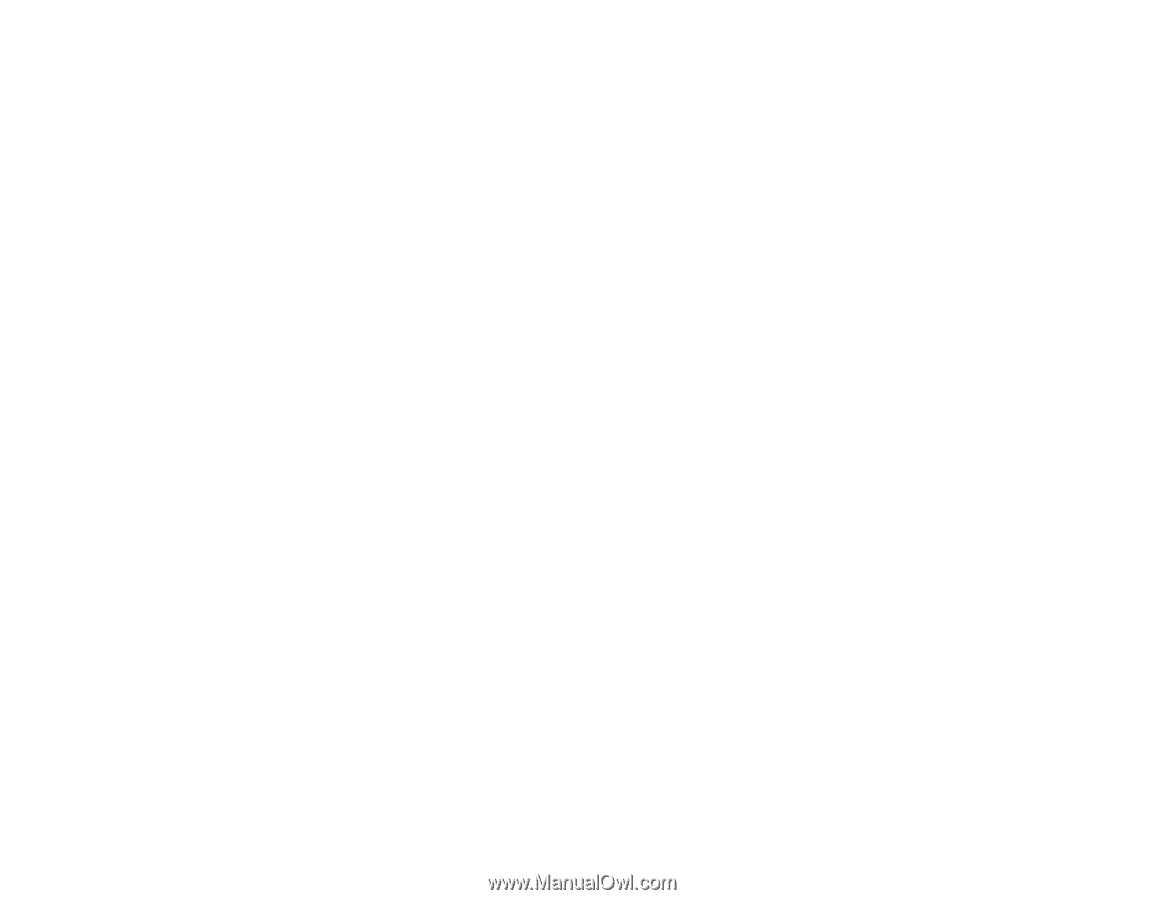
EX3220/EX5220/EX5230/EX6220/EX7220/
VS230/VS330/VS335W User's Guide