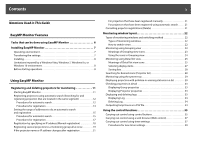Epson G7400UNL Operation Guide - EasyMP Monitor v4.57
Epson G7400UNL Manual
 |
View all Epson G7400UNL manuals
Add to My Manuals
Save this manual to your list of manuals |
Epson G7400UNL manual content summary:
- Epson G7400UNL | Operation Guide - EasyMP Monitor v4.57 - Page 1
EasyMP® Monitor Operation Guide Ver.4.57 - Epson G7400UNL | Operation Guide - EasyMP Monitor v4.57 - Page 2
2 Notations Used in This Guide The following table shows the symbols used in this manual, along with descriptions of what they mean. q order of the numbered steps. Indicates the name of the buttons on the projector's remote control or the control panel. Example: Esc button Indicates the name - Epson G7400UNL | Operation Guide - EasyMP Monitor v4.57 - Page 3
Guide projector name or IP address changes after registration 21 For projectors that have been registered manually 21 For projectors that have been registered using automatic search 21 Cancelling projector Projector list 28 Monitoring using the system tray 29 Displaying projectors with problem - Epson G7400UNL | Operation Guide - EasyMP Monitor v4.57 - Page 4
the application lock 45 Setting a password for cancelling application lock 45 Appendix Troubleshooting 47 Projectors cannot be monitored or controlled 47 An e-mail message is not sent when a problem occurs with a projector . . 47 Uninstalling EasyMP Monitor 48 General Notice 49 Trademarks 49 - Epson G7400UNL | Operation Guide - EasyMP Monitor v4.57 - Page 5
5 EasyMP Monitor Features - Epson G7400UNL | Operation Guide - EasyMP Monitor v4.57 - Page 6
problem, occurs with a projector that has been registered. • Sending messages to registered projectors You can send JPEG files to the registered projectors at once by using Message Broadcasting, which is a plug-in software for EasyMP Monitor. To download the software and manual, visit www.epson.com - Epson G7400UNL | Operation Guide - EasyMP Monitor v4.57 - Page 7
(800 x 600) or higher resolution, 32 bit or higher display color * Supports only 32 bit version of OS. • Macintosh computers cannot be used. • Operations If your operating system is Windows 2000 or Windows XP "C:\Program Files\EPSON Projector\EasyMP (or EMP) Monitor Ver. x.xx (Ver. x.xx represents - Epson G7400UNL | Operation Guide - EasyMP Monitor v4.57 - Page 8
. The existing EMP Monitor.dat file is in "C:\Program Files\EPSON Projector\EasyMP Monitor Ver.x.xx". • If your operating system is Windows manual, visit www.epson.com and select your location. Double-click the downloaded software file to start the install program. Follow the on-screen instructions - Epson G7400UNL | Operation Guide - EasyMP Monitor v4.57 - Page 9
and a connection cable are required in order to use EasyMP Monitor. See your projector's User's Guide. Make the settings for the serial W TCP/IP conversion adapter before connecting to the projector. q To enable projectors to be monitored and controlled even when they are in standby mode*, make - Epson G7400UNL | Operation Guide - EasyMP Monitor v4.57 - Page 10
10 Using EasyMP Monitor - Epson G7400UNL | Operation Guide - EasyMP Monitor v4.57 - Page 11
Monitor. If your operating system is Windows 2000, Windows XP, Windows Vista, or Windows 7 Click "Start" - "Programs" (or "All Programs") - "EPSON Projector" - "EasyMP Monitor Ver.x.xx" to start EasyMP Monitor. If your operating system is Windows 8.x From the Start menu , select "EasyMP Monitor Ver - Epson G7400UNL | Operation Guide - EasyMP Monitor v4.57 - Page 12
be displayed. The red box area described in the screen below is referred to as Grouping view. Registering projectors using automatic search (Searching for and registering projectors that are located in the same segment) Procedures for automatic search Procedure A Right-click in Grouping view and - Epson G7400UNL | Operation Guide - EasyMP Monitor v4.57 - Page 13
not appear in the list, use "Registration by specifying an IP address (Manual registration)". s p.18 q • You can also carry out this operation by selecting New - Projector (automatic search) from the Edit menu. • Projectors that are using a serial W TCP/IP conversion adapter cannot be detected. - Epson G7400UNL | Operation Guide - EasyMP Monitor v4.57 - Page 14
Select the icon(s) to be displayed in Grouping view or Detail list view. Select when registering a projector in a group. If no groups have been created, this cannot be selected. s "Registering several projectors to a monitoring group all at once" p.19 This shows the name that has been registered on - Epson G7400UNL | Operation Guide - EasyMP Monitor v4.57 - Page 15
Monitor is started. C To end the registration operation, click corner of the window or click "Cancel". in the top-right The icon(s) of the projector(s) you registered will be displayed in Grouping view or Detail list view. Refer to s "Monitoring window layout" p.22 for details on using the - Epson G7400UNL | Operation Guide - EasyMP Monitor v4.57 - Page 16
Registering and deleting projectors for monitoring 16 C Click "Search". Automatic searching will be carried out, and the names of the projectors that have been detected will be displayed. - Epson G7400UNL | Operation Guide - EasyMP Monitor v4.57 - Page 17
click "Edit". The following window will be displayed. Make the necessary settings while referring to the following table. Display name Display icon Parent group Projector name IP address Use Serial W TCP/IP conversion adaptor. Port Number Monitor Password Description Monitor Enter the name of the - Epson G7400UNL | Operation Guide - EasyMP Monitor v4.57 - Page 18
details on using the Grouping view and Detail list view. Registration by specifying an IP address (Manual registration) Procedure A Right-click in Grouping view and select "New" - "Projector (manual registration)". The following window will be displayed. If Detail list view is displayed, select New - Epson G7400UNL | Operation Guide - EasyMP Monitor v4.57 - Page 19
for monitoring 19 q You can also carry out this operation by selecting New - Projector (manual registration) from the Edit menu. B Enter the IP address of the projector to be registered in the "IP address" box and then click "Search". When the message is displayed, click "OK". If you are - Epson G7400UNL | Operation Guide - EasyMP Monitor v4.57 - Page 20
view or Detail list view, and select "Edit". q You can also carry out this operation by selecting Edit in the Edit menu. D In the Edit projector window, select the group name to use for registering in Parent group and then click "Change". The status of the group registration will be displayed - Epson G7400UNL | Operation Guide - EasyMP Monitor v4.57 - Page 21
name or IP address changes after registration B Carry out automatic search to re-register the projector(s).s p.12 For projectors that have been registered manually Procedure A Right-click on a projector icon in Grouping view or Detail list view and select "Monitoring disabled". Then right-click - Epson G7400UNL | Operation Guide - EasyMP Monitor v4.57 - Page 22
window layout Types of monitoring windows and switching method • Detail list view This view lets you display the status of each projector as a list so that the projectors can be checked in detail. You can also display specific items as a list, and sort display items using a specific row as - Epson G7400UNL | Operation Guide - EasyMP Monitor v4.57 - Page 23
"Detail list view". Monitoring using Grouping view Meanings of Grouping view icons In Grouping view, the patterns on the icons indicate the statuses of the projectors. If the group icons are round in shape, it indicates that there is another level below them. s p.24 - Epson G7400UNL | Operation Guide - EasyMP Monitor v4.57 - Page 24
patterns and their meanings are explained below. Group No warnings or problems All projectors in the group are normal. Warning or problem A projector in the group has a warning or problem status. Notification A projector requiring immediate attention has been detected within the group. Monitoring - Epson G7400UNL | Operation Guide - EasyMP Monitor v4.57 - Page 25
Monitoring window layout 25 • Expanding and collapsing icons Each time you double-click a group icon, the icons for the projector that have been registered in that group are displayed or hidden. • Moving icons To change the position of an icon within Grouping view, simply drag - Epson G7400UNL | Operation Guide - EasyMP Monitor v4.57 - Page 26
their meanings are explained below. A Type Displays the projector status. No warnings or problems*1 Warning or problem An error has occurred on the projector. Notification The projector requires immediate attention. Monitoring disabled The projector is not being monitored. If you right-click - Epson G7400UNL | Operation Guide - EasyMP Monitor v4.57 - Page 27
. *4 You can display Replace Lamp at any time by setting a preset in the Environment setup in the Tool menu. q • The projector information that is generated when a problem is detected is stored until EasyMP Monitor is closed. EasyMP Monitor displays will not be updated automatically even if the - Epson G7400UNL | Operation Guide - EasyMP Monitor v4.57 - Page 28
the View menu. The Option window will be displayed. Sorting lists You can sort detailed lists by using a specific row as a sort key, such as projector name order or IP address order. Procedure Click the item name of the row you want to use as the sort key. B Select the check - Epson G7400UNL | Operation Guide - EasyMP Monitor v4.57 - Page 29
in order to use this function. The icon patterns are explained below. No problem Problem Procedure A Select "Environment setup" from the Tool menu. The Environment setup window will be displayed. Displaying projectors with problem or warning statuses in a list You can display a list of only the - Epson G7400UNL | Operation Guide - EasyMP Monitor v4.57 - Page 30
Monitoring window layout 30 Procedure Select "Warning and Error Projector list" from the View menu. The following Warning and Error Projector list window will be displayed. If you move the mouse pointer over the icon of the Error information, details of the error and the remedy - Epson G7400UNL | Operation Guide - EasyMP Monitor v4.57 - Page 31
are explained below. A Type Shows the group or projector status. No warnings or problems*1 Warning or problem An error has occurred on the projector. Notification The projector requires immediate attention. Monitoring disabled The projector is not being monitored. If you right-click the - Epson G7400UNL | Operation Guide - EasyMP Monitor v4.57 - Page 32
window layout 32 Internal temperature error G Error information Shows a warning/problem status using the following icons. Replace Lamp*6 Replace Lamp (Lamp pump) Exhaust vent shutter error Easy Interactive Function Error Projector Direction Warning Laser Warning Phase Difference Plate Error Lens - Epson G7400UNL | Operation Guide - EasyMP Monitor v4.57 - Page 33
Monitoring window layout 33 Checking properties in detail You can check the properties of Group and projectors in detail. Displaying Projector properties Right-click on a projector icon in Grouping view or Detail list view and select Property. Displaying Group properties Procedure You can use - Epson G7400UNL | Operation Guide - EasyMP Monitor v4.57 - Page 34
the confirmation message is displayed, click "OK". All logs will be deleted and details of EasyMP Monitor control operations and details of projector errors from that point onward will be recorded in a new log. • Display name • IP address • Lamp Hours (Lamp 1) • Lamp Hours (Lamp 2) • Description - Epson G7400UNL | Operation Guide - EasyMP Monitor v4.57 - Page 35
view or Detail list view, and click a control button to enable control of only that selected projector. You can also enable control of all selected projectors by selecting more than one projector in Grouping view or Detail list view and clicking a control button. The methods of selecting more - Epson G7400UNL | Operation Guide - EasyMP Monitor v4.57 - Page 36
USB2* Switch source LAN* Switch source Whiteboard Switch source Screen Mirroring Switches the input source to the DVI-D2 port or HDMI2 port. If the projector is equipped with both DVI-D port and HDMI port, use this button to select HDMI as an input source. Switches the input source to the - Epson G7400UNL | Operation Guide - EasyMP Monitor v4.57 - Page 37
and off at specified times every day or every week. Timer settings can be carried out either for a single projector only, or all at once for all projectors in a group. Web control lets you set the same details as the configuration menu for the projector. See your User's Guide for more information. - Epson G7400UNL | Operation Guide - EasyMP Monitor v4.57 - Page 38
a list of the timer settings. The line colors in the Timers list have the following meanings: Current day's timer setting When some of the projectors in the group have timer setting enabled and others have it disabled for the current day's timer setting When the current day's timer setting is - Epson G7400UNL | Operation Guide - EasyMP Monitor v4.57 - Page 39
on and off and switching the input sources, similarly for the control buttons on the main window. If you set the input source switching, the projector's power will turn on at the timer start time even if it is not on at the time. Because of this, it is not necessary - Epson G7400UNL | Operation Guide - EasyMP Monitor v4.57 - Page 40
an operator of the problem. • If Standby Mode is set to Communication On (or Network On) or Network Monitoring is set to On in the projector configuration menus, you can monitor the projector even when it is in standby mode (when its power is turned off). See your User's Guide for more information - Epson G7400UNL | Operation Guide - EasyMP Monitor v4.57 - Page 41
Mail notification function settings 41 C Click "Notification event" and check the items for mail notification in the window that appears. D Click "OK". The Set mail notification function window appears again. Repeat Steps 3 and 4 to set the notification events for the other email addresses. E - Epson G7400UNL | Operation Guide - EasyMP Monitor v4.57 - Page 42
/warning/status is issued 42 An e-mail notifying the operator of a problem/warning/status is issued If the projector experiences a problem or enters a status requiring attention, an e-mail like that shown below is sent to the address specified for Recipient mail address. If there is more - Epson G7400UNL | Operation Guide - EasyMP Monitor v4.57 - Page 43
problem/warning/status is issued 43 The details contained in the e-mail message can consist of the following. Message Remedy Easy Interactive Function Error Internal Error Stop using the projector, disconnect the power cable from the electrical outlet, and contact Epson. See your User's Guide - Epson G7400UNL | Operation Guide - EasyMP Monitor v4.57 - Page 44
correctly. See your User's Guide for more information. * When the projector has 2 lamps, the additional information, such as (Lamp 1) or (Ballast 1), is displayed after the message so that you can know which lamp has problems/warnings. Messages to inform that the projector has recovered from the - Epson G7400UNL | Operation Guide - EasyMP Monitor v4.57 - Page 45
Application lock function 45 Application lock function You can use the application lock to prevent third parties from operating the projectors using EasyMP Monitor and from changing settings without authority. Opening and closing EasyMP Monitor and status monitoring can still be carried out even - Epson G7400UNL | Operation Guide - EasyMP Monitor v4.57 - Page 46
46 Appendix - Epson G7400UNL | Operation Guide - EasyMP Monitor v4.57 - Page 47
your User's Guide for more information. Has a critical problem developed causing the projector to momentarily stop working? When the projector has momentarily stopped working, it cannot send e-mail messages. If the projector cannot be reset even after it has been checked, contact Epson. See your - Epson G7400UNL | Operation Guide - EasyMP Monitor v4.57 - Page 48
EasyMP Monitor 48 Uninstalling EasyMP Monitor To save or transfer the existing projector settings, make a copy of the EMP Monitor.dat file before you found at "C:\Users\(User Name)\AppData\Local\VirtualStore\Program Files\EPSON Projector" if the default settings were used to install the software. - Epson G7400UNL | Operation Guide - EasyMP Monitor v4.57 - Page 49
or problems arising from the use of any options or any consumable products other than those designated as Original Epson Products or Epson Approved Products by Seiko Epson Corporation. This information is subject to change without notice. Illustrations in this guide and the actual projector may
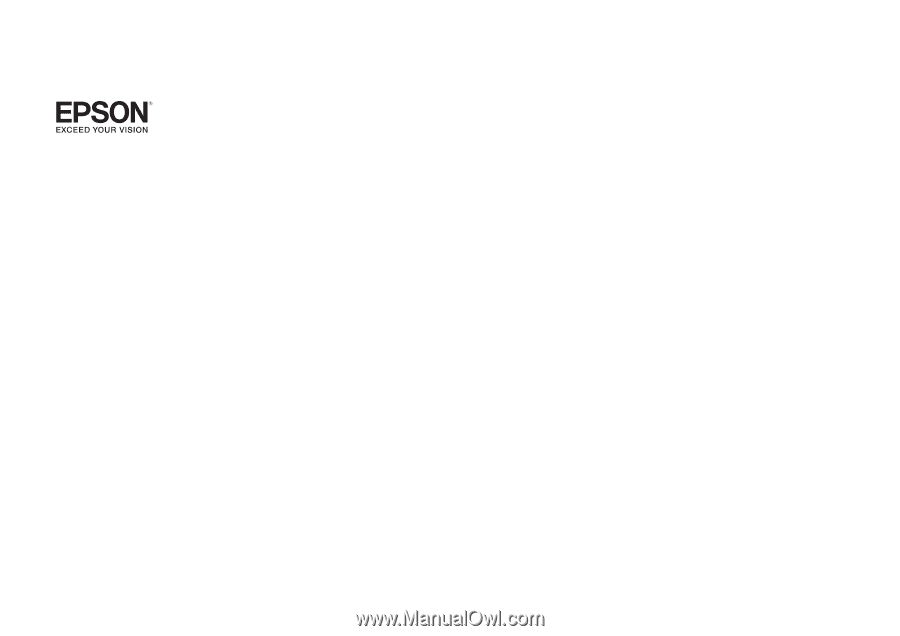
EasyMP® Monitor Operation Guide
Ver.4.57