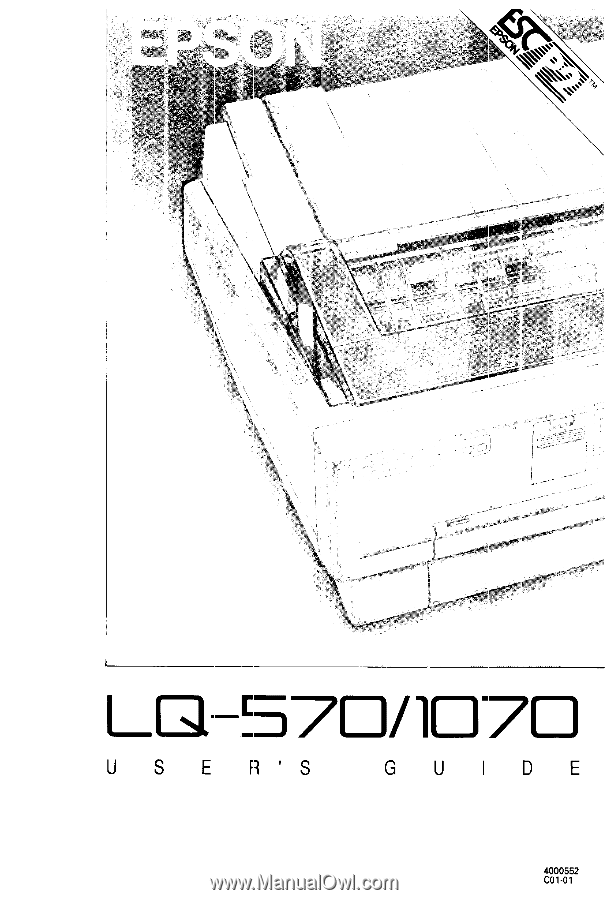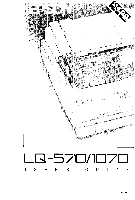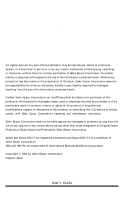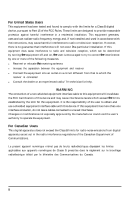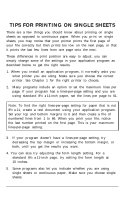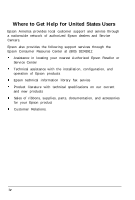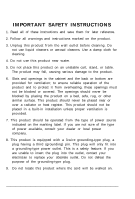Epson LQ 570E User Manual
Epson LQ 570E Manual
 |
UPC - 010343819344
View all Epson LQ 570E manuals
Add to My Manuals
Save this manual to your list of manuals |
Epson LQ 570E manual content summary:
- Epson LQ 570E | User Manual - Page 1
- Epson LQ 570E | User Manual - Page 2
maintenance instructions. Seiko Epson Corporation shall not be liable against any damages or problems arising from the use of any options or any consumable products other than those designated as Original Epson Products or Epson Approved Products by Seiko Epson Corporation. Epson and Epson ESC/P are - Epson LQ 570E | User Manual - Page 3
for a Class B digital device, pursuant to Part 15 of the FCC Rules. These limits are not installed and used in accordance with the instructions, may cause harmful interference to radio or for radio noise emissions from digital apparatus as set out in the radio interference regulations of the - Epson LQ 570E | User Manual - Page 4
may notice that your printer prints the first page of your file correctly but then prints too low on the next page, or that it prints the last few lines from one page onto the next. These differences in print position are easy to adjust; you can simply change some of the settings in your application - Epson LQ 570E | User Manual - Page 5
, configuration, and operation of Epson products Epson technical information library fax service Product literature with technical specifications on our current and new products Sales of ribbons, supplies, parts, documentation, and accessories for your Epson product Customer Relations. iv - Epson LQ 570E | User Manual - Page 6
for later reference. 2. Follow all warnings and instructions marked on the product. 3. Unplug this product from This product is equipped with a 3-wire grounding-type plug, a plug having a third (grounding) pin. This plug will only fit into a grounding-type power outlet. This is a safety feature. - Epson LQ 570E | User Manual - Page 7
may touch dangerous voltage points or short out parts that could result in a risk of fire specifically explained in the User's Manual, do not attempt to service this product yourself. Opening or instructions are followed. Adjust only those controls that are covered by the operating instructions - Epson LQ 570E | User Manual - Page 8
Feeding Method 2-2 Using Single Sheets 2-4 Using Continuous Paper 2-9 Switching Between Continuous Paper and Single Sheets . . . 2-21 Printing on Special Paper 2-23 Chapter 3 Using the Printer 3-1 Control Panel 3-2 DIP Switches 3-6 Micro Feed 3-13 Tear Off 3-16 Typestyles 3-19 Data - Epson LQ 570E | User Manual - Page 9
4-14 Chapter 5 Maintenance and Transportation 5-1 Cleaning the Printer 5-2 Replacing the Ribbon Cartridge 5-3 Transporting the Printer 5-4 Chapter 6 Troubleshooting 6-1 Problems and Solutions 6-2 Power Supply 6-3 Printing 6-4 Paper Handling 6-8 Options 6-10 Chapter 7 Technical - Epson LQ 570E | User Manual - Page 10
Introduction Your new Epson® printer is an advanced 24-pin dot matrix printer that combines high performance with a wide range of features. Features These features make your Epson printer an outstanding value: Fast printing speed. You can print up to 252 characters per second in 12 cpi draft mode. - Epson LQ 570E | User Manual - Page 11
, #7770 for LQ-1070) An optional film ribbon cartridge provides even higher quality printing than the standard fabric ribbon. Interface Cards Optional interface cards are available to supplement the printer's built-in parallel interface. Guidlines for choosing the right interface and instructions on - Epson LQ 570E | User Manual - Page 12
paper handling and day-to-day operation of your printer. Chapter 6 contains troubleshooting information. If the printer does not operate properly or the printed results are not what you expect, see Chapter 6 for a list of problems and solutions. Other chapters contain information on options, general - Epson LQ 570E | User Manual - Page 13
Introduction Printer Parts 4 Introduction - Epson LQ 570E | User Manual - Page 14
1 Setting Up the Printer Unpacking the Printer 1-2 Checking the parts 1-2 Choosing a Place for the Printer 1-3 Assembling the Printer 1-5 Removing the protective materials 1-5 Installing the ribbon cartridge 1-6 Attaching the paper guide 1-9 Testing the Printer 1-10 Plugging in the printer - Epson LQ 570E | User Manual - Page 15
, make sure you have all the parts shown below and that none is damaged. Printer Power cord Ribbon cartridge Note: In some locations the power cord may be attached to the printer. Store the packing materials in case you ever need to transport your printer. CAUTION: There are several versions of - Epson LQ 570E | User Manual - Page 16
heat, moisture, or dust. l Use a grounded outlet; do not use an adapter plug. l Place the printer where you can easily unplug the power cord. l Avoid electrical outlets controlled by wall switches or automatic timers. Accidental disruption of power can wipe out information in the memory of your - Epson LQ 570E | User Manual - Page 17
Choosing a Place for the Printer If you plan to use a printer stand, follow these guidelines: Use a stand that supports at least 16.0 kg (35.3 lbs) for the LQ-570 or 22.0 kg (48.5 lbs) for the LQ-1070. Never use a stand that tilts the printer at an angle of more than 15 degrees from horizontal. If - Epson LQ 570E | User Manual - Page 18
protects the paper-tension unit. Before you turn on the printer, you must remove the locking clip as described here: 1. Remove the paper guide. Lift the printer cover up and off. Grasp both ends of the clear plastic packing materials in case you ever need to transport your printer. Setting Up the - Epson LQ 570E | User Manual - Page 19
up and off also. WARNING: Never move the print head while the printer is turned on; this can damage the printer. Also, if you just used the printer, the print head may be hot. Let it cool for a few minutes before touching it. 2. Slide the print head to the middle of the printer. 1-6 Setting Up the - Epson LQ 570E | User Manual - Page 20
ball point pen, to guide the ribbon between the print head and ribbon guide. Turn the ribbon-tightening knob to help feed the ribbon into place. 5 . Slide the print head from side to side to make sure it moves smoothly. Also check that the ribbon is not twisted or creased. Setting Up the Printer 1-7 - Epson LQ 570E | User Manual - Page 21
You install the optional #7768 or #7770 film ribbons in the same way as you install the ribbon cartridge. However, you should follow the guidelines below when using a film ribbon: l Print on ordinary paper only. l Move the paper-thickness lever to the next lowest position. 1-8 Setting Up the Printer - Epson LQ 570E | User Manual - Page 22
Assembling the Printer Attaching the paper guide 1. Place the notches on the paper guide straight down over the mounting posts on the printer. 2. Lower the paper guide until it stops in the upright position. Setting Up the Printer 1-9 - Epson LQ 570E | User Manual - Page 23
to run the test on single-sheet paper, loaded from the top. See Chapter 2 for full details on paper handling. The self test begins by printing on the first and last lines of page 1. The printer then prints the DIP-switch settings and character samples on page 2. 1-10 - Epson LQ 570E | User Manual - Page 24
turn on the printer. The printer beeps and the platen turns for a few seconds, signalling that the printer is in self-test mode. 3. Move the left edge guide until it locks in place next to the guide mark. Then adjust the right edge guide to match the width of your paper. Setting Up the Printer 1-11 - Epson LQ 570E | User Manual - Page 25
at least 210 mm (8.2 inches) wide for the LQ-570 or 360 mm (14 inches) wide for the LQ-1070; otherwise, the print head prints directly on the platen. 4. Insert a sheet of paper between the edge guides until it meets resistance. After a few seconds, the printer loads the paper to the loading position - Epson LQ 570E | User Manual - Page 26
If the self test prints correctly, you are ready to connect your printer to the computer. Use a shielded twisted-pair parallel cable to connect your computer to the printer's built-in parallel interface attach it to the ground connector at the back of the computer.) Setting Up the Printer 1-13 - Epson LQ 570E | User Manual - Page 27
, Epson printer, Standard printer, Draft printer. To use all the features of your printer, however, it is best to choose a program with your printer on its menu. If your program does not list this printer, contact the manufacturer of the software to see if an update that supports the LQ-570/1070 is - Epson LQ 570E | User Manual - Page 28
Selecting a Paper Feeding Method 2-2 Setting the paper-release lever 2-2 Using Switching Between Continuous Paper and Single Sheets .... 2-21 Switching to single sheets 2-21 Switching to continuous paper 2-22 Printing on Special Paper 2-23 Paper-thickness lever 2-23 Multi-part forms 2-24 - Epson LQ 570E | User Manual - Page 29
Selecting a Paper Feeding Method Your printer can feed single sheets from the top and front and paper handling and includes recommendations on the feeding methods best suited to your specific needs. Setting the paper-release lever The paper-release lever has three positions, with icons indicating the - Epson LQ 570E | User Manual - Page 30
Selecting a Paper Feeding Method Single sheet This position is for loading single sheets. Push tractor This position is for loading continuous paper from the rear, with the tractor in the push-tractor position. Pull tractor This position is for loading continuous paper from the rear, front, or - Epson LQ 570E | User Manual - Page 31
(5.8 inches) to 420 mm (16.5 inches) wide on the LQ-1070. You can load single sheets from either the top or front of the printer. Loading single sheets from the top 1. Move the paper-release lever to the single-sheet position. Make sure the paper guide is in the upright position. 2. Turn on the - Epson LQ 570E | User Manual - Page 32
it stops next to the arrow on the paper guide. Then adjust the right edge guide to match the width of your paper. 4. Insert the paper firmly between the edge guides until it meets resistance; after a few seconds, the printer automatically advances the paper to the loading position. Paper Handling - Epson LQ 570E | User Manual - Page 33
CAUTION: Use the knob on the right side of the printer only to clear paper jams when the printer is off. Otherwise, you may damage the printer or cause it to lose the top-of-form position. If the platen turns but the printer doesn't load the paper, completely remove the paper and re - Epson LQ 570E | User Manual - Page 34
in l/10-inch increments to increase the size of the left margin on your paper. 4. While aligning the paper's left edge with the edge guide, insert the paper firmly until it meets resistance; after a few seconds, the printer automatically loads the paper to the loading position. Paper Handling 2-7 - Epson LQ 570E | User Manual - Page 35
-form position. If the platen turns but the printer doesn't load the paper, completely remove the paper and re-insert it more firmly. To eject the paper, press the LOAD/EJECT button. Note: The printer's built-in stacker in front of the paper guide can hold up to 50 sheets of ejected paper - Epson LQ 570E | User Manual - Page 36
Using Continuous Paper You can print on continuous paper from 101 mm (4 inches) to 254 mm (10 inches) wide on the LQ-570 and from 101 mm (4 inches) to 406 mm (16 inches) wide on the LQ-1070. You can feed continuous paper from the rear, front, or bottom. Your printer comes with the tractor installed - Epson LQ 570E | User Manual - Page 37
the tractor installed in the push-tractor position. Installing in the push-tractor position 1. Make sure the printer is turned off. Lift the printer cover and the paper guide up and off the printer. 2. If necessary, remove the tractor from the pull-tractor position by pressing the lock tabs open - Epson LQ 570E | User Manual - Page 38
continuous paper with the push tractor. Installing in the pull-tractor position 1. Make sure the power is turned off. Lift the printer cover and paper guide up and off the printer. 2. Grasp both ends of the clear plastic paper-tension unit and lift it up from the front and lift it off the - Epson LQ 570E | User Manual - Page 39
Using Continuous Paper Loading continuous paper with the push tractor 1. Make sure the printer is turned off and the paper guide is removed. 2. Make sure the tractor is in the push-tractor position and the paper-release lever is in the push-tractor position. 3. Release the - Epson LQ 570E | User Manual - Page 40
lock it in place. Then slide the right sprocket unit to match the width of your paper, but do not lock it. Move the paper support so it is midway between the sprocket units. 5. Make sure your paper has a clean, straight leading edge. Then open the sprocket covers and fit the - Epson LQ 570E | User Manual - Page 41
straight down over the mounting posts on the printer. 9. Slightly lift the paper guide and then lower it until it rests on the printer. 10. Slide both edge guides to the middle of the paper guide. 11. Turn on the printer. The printer automatically advances the paper to the loading position when - Epson LQ 570E | User Manual - Page 42
use the TEAR-OFF button or the LOAD/EJECT button to feed the paper back to the standby position. 1. Make sure the printer is turned off and the paper guide and printer cover are removed. 2. Make sure the tractor is in the pull-tractor position and the paper-release lever is in the - Epson LQ 570E | User Manual - Page 43
in place. Then slide the right sprocket unit to match the width of your paper, but do not lock it in place. Move the paper support so it is midway between the sprocket units. 2-16 Paper Handling - Epson LQ 570E | User Manual - Page 44
paper has a clean, straight edge. Insert the paper into the desired paper slot (rear, front, or bottom) until it emerges between the platen and print head. 7. Pull the paper up until the perforation between the first and second pages is even with the top of the printer's ribbon. Paper Handling 2-17 - Epson LQ 570E | User Manual - Page 45
holes of the paper over the sprocket pins. 10. Close the sprocket covers. guide straight down over the mounting posts on the printer. 13. Slightly lift the paper guide and then lower it until it rests on the printer. 14. Slide both edge guides to the middle of the paper guide. 15. Turn on the printer - Epson LQ 570E | User Manual - Page 46
, adjust the paper position using the micro-feed feature described in Chapter 3. CAUTION: Use the knob on the right side of the printer only to clear paper jams when the printer is off. Otherwise, you may damage the printer or cause it to lose the top-of-form position. 17. To replace the - Epson LQ 570E | User Manual - Page 47
Using Continuous Paper Removing continuous paper from the pull tractor 1. To remove continuous paper when using the pull tractor, tear off the paper at a point before it enters the paper slot. 2. Press the LF/FF button to feed the remaining paper forward, out of the printer. 2-20 Paper Handling - Epson LQ 570E | User Manual - Page 48
When using the push tractor, you can easily switch to single-sheet printing without removing the continuous paper. Switching to single sheets To switch from continuous paper to single sheets, follow the steps below. 1. If any printed sheets remain in the printer, press the TEAR OFF button to advance - Epson LQ 570E | User Manual - Page 49
paper To switch from single sheets back to continuous paper in the push tractor, follow the steps below. 1. If a single sheet is in the paper path, press the LOAD/EJECT button to eject it. 2. Slightly lift the paper guide and then lower it until it rests on the printer. 3. Slide both edge guides to - Epson LQ 570E | User Manual - Page 50
and continuous paper, your printer can print on a wide variety of other paper types, such as envelopes, labels, and multi-part forms. Before printing on special types of paper, you need to change the paper-thickness setting. CAUTION: l When printing on labels or multi-part forms, make sure that - Epson LQ 570E | User Manual - Page 51
copies) 4 sheets (original + 3 copies) Labels Envelopes Lever Position -1 -1 or 0 0 1 2 2 to 3 2 2 to 5 Note: Print speed is reduced for paper-thickness lever settings of 2 and above. Multi-part forms Your printer can print on both single-sheet and continuous multipart forms. You can load single - Epson LQ 570E | User Manual - Page 52
part forms only under normal operating conditions. l Load single-sheet multi-part forms from the front only. Labels When printing you set the paper printer between jobs; they curl around the platen and may jam when you resume printing. l To remove labels from the paper path after you finish printing - Epson LQ 570E | User Manual - Page 53
set the paper-thickness lever to position 2, 3, or 4 depending on the thickness of the envelope. l Always feed envelopes by inserting the wide edge into the printer. CAUTION: l Only use envelopes under normal operating conditions. l Printing on the edge of an envelope can damage the print head - Epson LQ 570E | User Manual - Page 54
the Printer Control Panel 3-2 Lights 3-2 Buttons 3-3 Other control-panel features 3-5 DIP Switches 3-6 Changing a DIP-switch setting 3-6 DIP-switch tables 3-7 DIP-switch functions fonts 3-19 Character spacing 3-23 Condensed printing 3-23 Data Dump Mode 3-24 Using the Printer 3-1 - Epson LQ 570E | User Manual - Page 55
settings. Lights OPERATE (green) On when the operate switch is on and power is supplied. PAUSE (orange) On when the printer is not ready to print data. The PAUSE light is off unless you press the pause button to prevent printing. DATA (orange) On when the printer's buffer contains data. MULTI-PART - Epson LQ 570E | User Manual - Page 56
font is selected. Buttons PAUSE Press this button to temporarily stop printing. Press this button again to resume printing. LOAD/EJECT Press this button to load single-sheet or continuous paper to the loading position. However, the printer normally loads paper automatically. If single-sheet paper is - Epson LQ 570E | User Manual - Page 57
printer's buffer and initializes the printer settings. Note: To clear the buffer but save the top-of-form setting are installed and you are printing on single sheets. When printing on continuous paper, press to print condensed characters. Press it again to return to normal character printing. FONT - Epson LQ 570E | User Manual - Page 58
down the LF/FF button (for LQ printing) or the LOAD/EJECT button (for draft printing) while turning on the printer to perform the self test. The self test lets you check that your printer is operating properly and gives you a printout of the current DIP-switch settings. See the section on testing - Epson LQ 570E | User Manual - Page 59
-switch setting To change a DIP-switch setting, follow these steps: 1. Turn off the printer. 2. Open the DIP-switch cover. 3. Use a pointed instrument, such as the tip of a pen, to turn a switch on or off. The section on DIP-switch functions lists the setting for each switch. 4. Close the DIP-switch - Epson LQ 570E | User Manual - Page 60
DIP-switch tables The tables below list the functions of the DIP switches. You can see the current DIP-switch settings at any time by running the self test as described in Chapter 1. Table 1 DIP switch 1 SW Description 1-1 1-2 International character sets/ 1-3 character tables 1-4 1-5 Print - Epson LQ 570E | User Manual - Page 61
DIP Switches Table 3 international character sets Country USA France Germany United Kingdom Denmark I Sweden Italy Spain I 1-1 1-2 1-3 1-4 On On On Off On On Off Off Off On 11 inches (279 mm) Off Off 11.7 inches (296 mm) On On 12 inches (305 mm) On Off 3-8 Using the Printer - Epson LQ 570E | User Manual - Page 62
Denmark II, Spain II, Latin America, Korea, and Legal. Note: If you send the ESC t 0 command (to select italics) while DIP switch 1-4 is on, the international character set is always USA. Character tables Your printer has six character tables built-in: five graphics character tables and one italics - Epson LQ 570E | User Manual - Page 63
is unidirectional even if you select bidirectional with the ESC U 0 software command. High-speed draft By setting DIP-switch 1-6 off, you can print draft characters at speeds up to 225 cps (characters per second). The printer reduces the number of dots in each draft-font character to increase the - Epson LQ 570E | User Manual - Page 64
the top of the next page. Continuous-paper page length When you are printing on continuous paper, DIP switches 2-1 and 2-2 let you select from the four page lengths described in DIP-switch Table 5 . Tear off You can turn on DIP switch 2-3 to select tear-off mode. See tear off later in this chapter - Epson LQ 570E | User Manual - Page 65
DIP Switches Auto line feed When auto line feed is on (DIP switch 2-4 on), the printer accompanies each carriage-return code (CR) received with a linefeed code (LF). If your printer is double spacing, turn DIP switch 2-4 off. If each line overprints the next, turn DIP switch 2-4 on. 3-12 Using the - Epson LQ 570E | User Manual - Page 66
printer. When you adjust the loading position of single-sheet paper, the printer remembers the new position until you turn off the power. The loading position returns to the factory setting the printer's control panel. To use the micro-feed feature, follow the steps below: 1. Make sure printing has - Epson LQ 570E | User Manual - Page 67
. If printing is too high or low on the page, change the loading position with the micro-feed feature as follows: 1. Make sure the printer is turned on. 2. Load either continuous or single-sheet paper. (Load continuous paper by pressing the LOAD/EJECT button.) The MULTI-PART light begins to blink - Epson LQ 570E | User Manual - Page 68
the paper stops moving. When the paper reaches the factory-set loading position, the printer beeps and paper feeding pauses briefly. Use the factory setting as a reference point when adjusting the loading position. The printer remembers the new loading position for singlesheet paper only until you - Epson LQ 570E | User Manual - Page 69
. Tear-off mode When you select tear-off mode with DIP switch 2-3, the printer automatically advances continuous paper to the tear-off position when you finish printing. The printer advances paper to the tear-off position only when the printer receives a full page of data or a form-feed command and - Epson LQ 570E | User Manual - Page 70
mode by performing the following steps: 1. Make sure the printer is turned off. 2. Turn DIP switch 2-3 o n . 3. Turn the printer on. When tear-off mode is on and you print on continuous paper on the push tractor, the printer advances the final printed page to the tearoff position. Then you can tear - Epson LQ 570E | User Manual - Page 71
to a higher position on the page. The printer remembers the new tear-off position. 3. Tear off any printed pages. 4. When you begin printing, the printer automatically feeds the paper back to the loading position and begins printing. (You c a n also manually feed the paper back to the loading - Epson LQ 570E | User Manual - Page 72
. You can select typestyles using the control panel, DIP switches, software commands, or your application program. Character fonts Your printer has 10 built-in character fonts. The draft font uses fewer dots per character for fast printing. This makes it ideal for rough drafts and editing - Epson LQ 570E | User Manual - Page 73
Typestyles The following shows sample characters for each font: Draft (high-speed draft) * * To select high-speed draft, turn DIP-switch 1-6 off. Draft (normal draft) Epson Courier Epson Roman 3-20 Using the Printer - Epson LQ 570E | User Manual - Page 74
Epson Roman Proportional Epson Sans Serif Epson Sans Serif Proportional Epson Prestige Epson Script Typestyles Using the Printer 3-21 - Epson LQ 570E | User Manual - Page 75
Typestyles Epson Script C Epson Orator Epson Orator-S OCR-B 3-22 Using the Printer - Epson LQ 570E | User Manual - Page 76
You can condense 10 cpi, 12 cpi, and proportional spacing using software commands or your application program. You cannot condense 15-cpi printing. The printout below shows condensed l0- and 12-cpi printing. This is condensed 1O cpi printing, This is condensed 12 cpi printing. Using the Printer 3-23 - Epson LQ 570E | User Manual - Page 77
printer off. Look at the data dump shown in step 4. On the left side of the printout, all the codes are printed in hexadecimal format. On the right side of the printout, the same codes appear as printable characters or, if they are nonprintable codes-such as control codes-they appear as dots - Epson LQ 570E | User Manual - Page 78
feeder 4-9 Switching between continuous paper and the cut-sheet feeder 4-11 Pull Tractor 4-12 Loading paper with the push tractor and the optional pull tractor 4-12 Interface Cards 4-14 Installing an interface card 4-14 The C823051/C823061 serial interface card 4-16 Using Printer Options 4-1 - Epson LQ 570E | User Manual - Page 79
feeders are available for use with your printer: Single-bin High-capacity LQ-570 C80637* C80638* LQ-1070 C80639* C80640* * Substitute for last automatically. Assemble the cut-sheet feeder by following the instructions in the manual that comes with it. Installing a cut-sheet feeder You - Epson LQ 570E | User Manual - Page 80
in the cut-sheet feeder over the mounting posts on the printer. Release the latch levers and lower the cut-sheet feeder until it rests on the printer. You are now ready to load paper with your cut -bin cut-sheet feeder as follows: 1. Turn off the printer. Remove the paper guide, if necessary. Using - Epson LQ 570E | User Manual - Page 81
is aligned with the triangle mark. Next, slide the right paper guide to roughly match the width of your paper. Slide the paper support to midway between the paper guides. 3. Pull the paper-set levers all the way forward until the paper guides retract and lock open to allow for paper loading. 4. Take - Epson LQ 570E | User Manual - Page 82
guide allows the paper to move up and down freely. 7. Push the paper-set levers back to clamp the paper against the guide rollers. 8. If necessary, attach the stacker-support paper guide or the front paper slot. The cut-sheet feeder automatically loads paper when you send print data to the printer ( - Epson LQ 570E | User Manual - Page 83
the paper guide is aligned with the triangle mark on the front of the cut-sheet feeder; then lock the paper guide in place by pushing back on its lock lever. Next, slide the right paper guide to roughly match the width of your paper. Slide the paper support midway between 4-6 Using Printer Options - Epson LQ 570E | User Manual - Page 84
paper-set levers on each side of the cut-sheet feeder all the way forward until the paper guides retract part forms, carbon paper, or labels in the cut-sheet feeder. 5. Insert up to 150 sheets of paper or up to 30 air-mail or 25 plain bond envelopes. 6. Adjust the position of the right paper guide - Epson LQ 570E | User Manual - Page 85
them back for envelopes. 8. Push the paper-set levers back to clamp the paper or envelopes against the guide rollers. Note: Even when the cut-sheet the slot between the paper guide and stacker. The cut-sheet feeder automatically loads paper when you send print data to the printer (as long as the - Epson LQ 570E | User Manual - Page 86
. Fit the notches in the single-bin cut-sheet feeder over the mounting posts on the rear of the high-capacity cut-sheet feeder. Using Printer Options 4-9 - Epson LQ 570E | User Manual - Page 87
until they are securely locked together. 4. Install the assembled double-bin cut-sheet feeder on the printer. See the section on installing a cut-sheet feeder in this chapter. 5. Load paper into each application software. See your application software manual for details. 4-10 Using Printer Options - Epson LQ 570E | User Manual - Page 88
at the perforation after the perforation emerges from below the printer cover. This helps the printer feed the printed pages properly and prevents paper jams. Switching to the cut-sheet feeder 1. If any printed sheets remain in the printer, press the TEAR OFF button to advance the continuous paper - Epson LQ 570E | User Manual - Page 89
optional pull tractors, C80019* (for LQ-570) and C80022* (for LQ-1070) provide optimum continuous paper handling. (The asterisk is a substitute for the last digit, which varies according to country.) The pull tractor is especially useful with continuous multi-part forms. For best results, use the - Epson LQ 570E | User Manual - Page 90
the middle of the paper guide. Slightly lift the paper guide and then lower it until it rests on the printer. 11. Replace the printer cover by inserting the front tabs into the slots on the printer and then lowering the cover into place. Note: When you want to print several pages of continuous paper - Epson LQ 570E | User Manual - Page 91
Interface Cards You can use optional interface cards to supplement your printer's built-in parallel interface. The Epson interface cards below are compatible with your printer. (Not all interfaces are available in all countries.) Model Number Name C823051/C823061 Serial interface card C823071/ - Epson LQ 570E | User Manual - Page 92
3. Be sure to set any switches and jumpers on the card. See the interface cards manual for details. 4. printer's internal socket. 5. Re-insert the screws and tighten to complete installation of the optional interface. Removal of the interface card is the reverse of the steps above. Using Printer - Epson LQ 570E | User Manual - Page 93
baud rate, see the bit-rate selection table in the C823051/C823061 interface card manual. Handshake timing When the vacant area for data in the input buffer drops to 256 bytes, the printer outputs an X-OFF code or sets the DTR flag to 1 (MARK) to indicate that it cannot receive data. When the - Epson LQ 570E | User Manual - Page 94
Chapter 5 Maintenance and Transportation Cleaning the Printer 5-2 Replacing the Ribbon Cartridge 5-3 Transporting the Printer 5-4 Maintenance and Transportation 5-1 - Epson LQ 570E | User Manual - Page 95
operating at its best, you should clean it thoroughly several times a year. 1. Make sure the printer is turned off. Then remove any paper as well as the paper guide and tractor unit. Also remove the optional pull tractor and cut-sheet feeder or feeders, if installed. 2. Use a soft brush to carefully - Epson LQ 570E | User Manual - Page 96
the Ribbon When the printing becomes too faint, you need to replace the ribbon cartridge. The following Epson ribbon cartridges are recommended: LQ-570 LQ-1070 Standard fabric #7753 #7754 Film #7768 #7770 To replace the ribbon cartridge, follow the steps in Installing the ribbon cartridge - Epson LQ 570E | User Manual - Page 97
-tension unit, and then replace the paper-tension unit. See page 1-5. 7. Make sure the standard tractor is installed in the push-tractor position. 8. Repack the printer, ribbon cartridge, paper guide, and power cord in the original packing materials and place them in the - Epson LQ 570E | User Manual - Page 98
Chapter 6 Troubleshooting Problems and Solutions 6-2 Power Supply 6-3 Printing 6-4 Paper Handling 6-8 Options 6-10 TroubIeshooting 6-1 - Epson LQ 570E | User Manual - Page 99
. If you have a printer problem, find it in the list below and then see the appropriate page for the solution. Power supply l Power is not being supplied. See page 6-3. Printing l The printer does not print. l The print is faint or uneven. l Dots are missing in printed characters or graphics - Epson LQ 570E | User Manual - Page 100
off even when the power is switched on again. Check that the printer's voltage rating matches the voltage of your electrical outlet. If the voltages do not match, unplug the printer and contact your dealer immediately. Do not reconnect the power cord to an electrical outlet. Troubleshooting 6-3 - Epson LQ 570E | User Manual - Page 101
stops abruptly. Turn off the printer and check for a paper jam, a ribbon jam, or other problems. If the printer still does not print correctly, contact your dealer. l The PAUSE light is flickering and the printer does not print, or it stops printing abruptly. The print head is overheated. Wait a few - Epson LQ 570E | User Manual - Page 102
have the print head replaced. l Dots are missing in random positions. Either there is too much slack in the ribbon or the ribbon has come loose. Reinstall the ribbon cartridge as described in Chapter 1. Printed characters are not what you expected. l The typestyles or characters that are set by your - Epson LQ 570E | User Manual - Page 103
minor adjustments to the loading position. See page 3-14. l All the text is printed on the same line. Set DIP switch 2-4 on so that the printer automatically adds a line-feed code to each carriage return. l The text is printed with extra blank lines between the lines of text. Two line-feed signals - Epson LQ 570E | User Manual - Page 104
and bottom margins, set DIP switch 1-8 off. l Vertical printed lines do not align. Turn DIP switch 1-5 on for unidirectional printing. l Printing starts too low on the page, or the bottom part of one page is printed at the top of the next page. Be sure to choose the correct printer when you choose - Epson LQ 570E | User Manual - Page 105
range. See page 7-4. Make sure the paper is aligned with the edge guides. l The paper does not fully eject. Use the LOAD/EJECT button to eject paper. Do not use the LF/FF button. The paper may be too long. Only use paper that is within the specified range. See page 7-4. 6-8 Troubleshooting - Epson LQ 570E | User Manual - Page 106
units are locked and their covers are closed. Check that the paper-thickness lever is set correctly for the paper you are using. See page 2-23. Check that the paper size paper and remove it from the printer. Only use paper that is within the specified length range. See page 7-4. Troubleshooting 6-9 - Epson LQ 570E | User Manual - Page 107
is in the single-sheet position. See page 2-2. The paper-set levers may be pulled forward. Push back on the paper-set levers. Paper may be jammed near the print head. There may be only one sheet left in the bin. Add before loading it into the bin. Remove the paper and fan it. 6-10 Troubleshooting - Epson LQ 570E | User Manual - Page 108
can use the interface card or cable with this printer. The computer and printer interface settings may not match. Make sure the settings on the computer and printer match. The interface may have been disabled. Make sure that the switch near the interface connector is turned on. Troubleshooting 6-11 - Epson LQ 570E | User Manual - Page 109
Options 6-12 Troubleshooting - Epson LQ 570E | User Manual - Page 110
Printer Specifications 7-2 Printing 7-2 Paper 7-4 Mechanical 7-7 Electrical 7-8 Environmental 7-9 Interface Specifications 7-10 Specifications and pin assignments 7-10 Interface timing 7-13 Option Specifications 7-14 Cut-sheet feeders 7-14 Initialization 7-16 Default settings - Epson LQ 570E | User Manual - Page 111
Printer Specifications Printing Printing method: Printing speed: X-pin impact dot matrix Quality High-speed draft Draft Letter Quality Characters per inch 10 10 12 10 12 Characters/second/line 225 210 252 70 84 Printing direction: Line spacing: Paper feed speed: Printable columns: - Epson LQ 570E | User Manual - Page 112
Buffer: Character fonts: Printer Specifications 0 KB or 8 KB (DIP-switch selectable) You can also select other font/pitch combinations using ESC/P 2 commands. See the command summary in Chapter 8 for details. Scalable fonts: Font Epson Roman Epson Sans Serif Min pt 8 8 Max pt 32 32 Increments - Epson LQ 570E | User Manual - Page 113
inches) 52.3 to 90 g/m2 (14 to 24 lb) Single-sheet multi-part forms: Width 182 to 216 mm (7.2 to 8.5 inches) for LQ-570 182 to 364 mm (7.2 to 14.3 inches) for LQ-1070 Length 257 to 297 mm (10.1 to 11.7 inches) Copies Four sheets (one original plus up to three copies) Thickness 0.12 to - Epson LQ 570E | User Manual - Page 114
Printer Specifications Labels: Size 63.5 x 23.8 mm (2 ½ x 15/16 inches) 101 x 23.8 mm (4 x 15 (0.12 inches). However, the maximum printable width is 203 mm (8 inches) for LQ-570 or 345 mm (13.8 inches) for LQ-1070. C The minimum bottom margin is 13.5 mm (0.53 inches). Technical Specifications 7-5 - Epson LQ 570E | User Manual - Page 115
The minimum left and right margins are 13 mm (0.51 inches). However, the maximum printable width is 203 mm (8 inches) for LQ-570 or 345 mm (13.6 inches) for LQ-1070. Envelopes A The minimum top margin is 8.5 mm (0.33 inches). B The minimum left and right margins are 3 mm (0.12 inches). C The minimum - Epson LQ 570E | User Manual - Page 116
ribbon cartridge #7768 (LQ-570) or #7770 (LQ-1070) (optional) : Life expectancy (in LQ, at 48 dots/ character): 0.2 million characters (#7768), 0.3 million characters (#7770) MCBF: For all components (excluding print head): 3 million lines MTBF: LQ-570: 4000 power-on hours (25% duty) LQ-1070 - Epson LQ 570E | User Manual - Page 117
to 60.5 Hz Rated current: 1.0 A Power consumption: (during self-test printing in draft mode at 10 cpi) LQ-570: approx. 33W LQ-1070: approx. 36 W Dielectric strength (Between AC line and chassis): AC 1.5 kV, 1 second Note: Check the label on the back of the printer for the voltage of your - Epson LQ 570E | User Manual - Page 118
Printer Specifications Environmental Temperature: Operation: 5° to 35°C (41" to 95°F) Storage: -30° to 60°C (-22° to 140°F) Humidity (without condensation): Operation: 10% to 80% RH Storage: 5% to 85% RH Technical Specifications 7-9 - Epson LQ 570E | User Manual - Page 119
below provides the connector pin assignments and describes their respective interface signals. Signal Return Pin Pin 1 19 2 20 3 21 4 22 5 23 6 24 7 25 8 26 indicates that data has been received and that the printer is ready to accept more data. 7-10 Technical Specifications - Epson LQ 570E | User Manual - Page 120
Kohm resistance. When this signal is LOW, the paper is automatically fed one line after printing. (The signal level can be fixed to this by setting DIP switch 2-4 to on.) Not used. Logic ground level. Printer's chassis ground, which is isolated from the logic ground. Not used. Twisted-pair return - Epson LQ 570E | User Manual - Page 121
DC1/DCB code is valid only when this signal is HIGH. This signal is always LOW. Note: The column heading "Direction" refers to the direction of signal flow as viewed from the printer. "Return" denotes the twisted-pair return, to be connected at signal ground level. For the interface wiring, be - Epson LQ 570E | User Manual - Page 122
Interface Specifications Interface timing The figure below shows the timing for the parallel interface. Technical Specifications 7-13 - Epson LQ 570E | User Manual - Page 123
feeders * The asterisk is a substitute for the last digit, which varies according to country. Dimensions and weight Dimensions when mounted on the printer; includes printer dimensions Bin capacity Single sheets: C80637* and C80639* Envelopes: Up to 50 sheets of 82-g/m2 (22-1b) paper C80638* and - Epson LQ 570E | User Manual - Page 124
to 95°F) - 30° to 60°C (-22° to 140°F) 15% to 80% R H 5% to 90% RH Note: l 90-g/m 2 (24-1b) paper printing is available only under normal environmental conditions. l Envelope printing is available only with the C80638* and C80640* cut-sheet feeders, under normal environmental conditions. Technical - Epson LQ 570E | User Manual - Page 125
the printer is initialized. Item Top of form position Page length Left and right margins Line spacing Character pitch Vertical tab position Horizontal tab positions Font selection Special printing effects User-defined character set Default condition Current paper position The current DIP-switch - Epson LQ 570E | User Manual - Page 126
8 Command Summary Using the Command Summary 8-2 Commands Arranged by Topic 8-3 General operation 8-3 Paper feeding 8-3 Page format 8-4 Print position motion 8-5 Font selection 8-6 Font enhancement 8 - 7 Spacing 8-9 Character handling 8-9 Bit image 8-11 Graphics 8-12 Command Summary - Epson LQ 570E | User Manual - Page 127
Using the Command Summary This printer uses the Epson ESC/P 2 printer control language. You can use these commands to produce high quality, laser-like printouts. ESC/P 2 commands provide scalable fonts (Epson Roman and Epson Sans Serif) and enhanced graphics. The following section lists and - Epson LQ 570E | User Manual - Page 128
operation ASCII Dec. Hex. Description ESC @ 64 40 Initialize Printer ESC U l/0 85 55 Turn Unidirectional Mode On/Off ESC EM n 25 19 Control Paper Loading/Ejecting n = "1" Select bin 1 of CSF n = "2" Select bin 2 of CSF n = "R" Eject a sheet l For the ESC EM command the variables are the - Epson LQ 570E | User Manual - Page 129
Commands Arranged by Topic Page format ASCII Dec. ESC ( c n n 40 99 ESC ( C n n 40 67 ESC C n 67 ESC C 0 n 67 ESC N n 78 ESC 0 79 ESC 1 n 108 ESC Q n 81 Hex. 28 63 28 43 3 43 4E 4F 6C 51 Description Set Page Format ESC ( c 4 0 ml m2 nl n2 m = ml + m2 x 2 5 6 m: Top margin in - Epson LQ 570E | User Manual - Page 130
and l/180 inch in LQ mode. ESC (V nn 40 86 28 56 ESC ( v nn 40 118 28 76 ESC D nn 68 44 HT 9 09 Set Absolute Vertical Print Position ESC ( V 2 0 nl n2 n = nl + n2 x 256 n: Specifies print position from top margin in defined units Set Relative Vertical Print Position ESC ( v 2 0 nl n2 n = nl - Epson LQ 570E | User Manual - Page 131
-S 3: Prestige 9: Script C 4: Script 58 Select Font by Pitch and Point ESC X m nl n 2 m: Set pitch to 360/m cpi m = 0 : No change in pitch m = 1 : Select proportional m = 0, 1, 18, 21, 24, 30, 36, 42, 48, 60, or 72 n: Set point size in 0.5 points Total points = (nl + n2 x 256) x 0 . 5 n = 0 : No - Epson LQ 570E | User Manual - Page 132
Commands Arranged by Topic ASCII ESC P ESC M ESC g ESC p l/0 ESC x n Dec. 80 77 103 112 120 ESC 4 52 ESC 5 53 ESC E 69 ESC F 70 ESC ! n 33 Hex. 50 4D 67 70 78 34 35 45 46 21 Description Select 10.5 point, 10 cpi Select 10.5 point, 12 cpi Select 10.5 - Epson LQ 570E | User Manual - Page 133
87 57 DC4 20 14 ESC w l/O 119 77 ESC G 71 47 ESC H 72 48 ESC S 0 83 53 ESC S 1 83 53 ESC T 84 54 ESC ( - nn 40 45 28 2D ESC - l/0 45 2D ESC q n 113 71 Description Select Condensed Printing Cancel Condensed Printing Select Double-Width Printing (one line) Turn Double-Width - Epson LQ 570E | User Manual - Page 134
to the space between characters (1-127) Units are l/120 inch (draft) and l/180 inch (LQ and proportional) Define Unit ESC ( U 10 n Define positioning unit as n/3600 inch n = 10, 20, 30, 40, 50, or 60 n = 10; default Set Horizontal Motion Index (HMI) Change Pitch in n/360-inch units Total units = nl - Epson LQ 570E | User Manual - Page 135
. 116 ESC R n 82 ESC & n n 38 ESC : 0 n 0 5 8 ESC % n 37 ESC 6 54 Hex. Description 74 Select Character Table Select character table n assigned by ESC ( t n = 0, 1, 2, 3, "l", "2", or "3". n = 2: Remaps downloaded characters from O-127 to 128-255 52 Select an International Character Set - Epson LQ 570E | User Manual - Page 136
Commands Arranged by Topic ASCII ESC 7 ESC (^nn Dec. 55 40 94 Hex. Description 37 Enable Upper Control Codes Cancels ESC 6 28 5E Print Data as Characters ESC (^ nl n2 data n = nl + n2 x 2 5 6 n: amount of data data: n byte data for printing as character Bit image ASCII ESC * nn Dec. 42 Hex. - Epson LQ 570E | User Manual - Page 137
( G 10 n n = 1, or 49 l Cancel Graphics mode with ESC @ ESC . nn 46 2E Print Raster Graphics ESC . c h m n1 n2 d a t a c = 0: Full graphics mode 1: Compressed mode = 10, 20: Dot density for vertical in 3600/ DPI h = 10, 20: Dot density for horizontal in 3600/h D P I m: Number of vertical - Epson LQ 570E | User Manual - Page 138
Appendix Character Tables A-2 Italic Character Table A-2 Graphics Character Tables A-3 International Character Sets A-6 Appendix A-1 - Epson LQ 570E | User Manual - Page 139
tables are selected by setting DIP switches 1-1, 1-2, 1-3, and 1-4, or by using the ESC t software command. For the graphics character tables, the ESC 6 and ESC 7 software commands let you select whether hex codes 80 to 9F are characters (ESC 6) or control codes (ESC 7). Italic Character Table - Epson LQ 570E | User Manual - Page 140
Character Tables Graphics Character Tables PC 437 (United States) character table CODE 0 1 2 3. 4 5 6 7 8 9 A B C D E F 0123456789ABCDEF PC 850 (Multilingual) character table CODE 0 1 2 3 4 5 6 7 8 9 A B C D E F 012 34567 89ABCDEF Appendix A-3 - Epson LQ 570E | User Manual - Page 141
Character Tables PC 860 (Portugal) character table 0123456789ABCDEF 0 1 2 3 4 5 6 7 8 9 A B C D E F PC 863 (Canada-French) character table CODE 0 1 2 3 4 5 6 7 8 9 A B C D E F 0123456789ABCDEF A-4 Appendix - Epson LQ 570E | User Manual - Page 142
(Norway) character table CODE 0 1 2 3 4 5 6 7 8 9 A B C D E F 0 1 2 3 4 5 6 7 8 9 A B C D E F Character available with ESC ( ^ To print the characters in the table on the left, you must first send the ESC (^ command. This command is available only on printers featuring Epson ESC/P 2. Appendix A-5 - Epson LQ 570E | User Manual - Page 143
International Character Sets Country ASCII code (hex) DIP switch 23 24 40 58 5C 5D 5 E 60 7 B 7C 7D 7E 1-1 1-2 1-3 1-4 0 U.S.A. 1 Off Off On Off Off off off off The following seven additional sets are available only by using the ESC R software command. Country 8 Japan 9 Norway 10 Denmark II - Epson LQ 570E | User Manual - Page 144
the head prints in both directions. bit A binary digit (0 or l), which is the smallest unit of information used by a printer or computer. buffer The portion of the printer's memory used to store data before printing it. byte A unit of information consisting of eight bits. character set A collection - Epson LQ 570E | User Manual - Page 145
A troubleshooting feature that helps advanced users find the cause of communication problems between the printer and the computer. When the printer is in data dump mode, it prints each code it receives in hexadecimal notation and ASCII characters. Also called hex dump. default A value or setting - Epson LQ 570E | User Manual - Page 146
DIP switches Small switches in a printer that control various printer functions and set the default status of the printer when it is turned on or initialized. DIP stands for dual in-line package. dot matrix A method of printing in which each letter or symbol is formed by a pattern (matrix) of - Epson LQ 570E | User Manual - Page 147
three print qualities available on your printer. High-speed draft uses a minimum number of dots per character to produce extremely high-speed printing. (LQ) One of three print qualities available on your printer. Letter quality provides better readability and appearance at a reduced print speed - Epson LQ 570E | User Manual - Page 148
off and then back on. self test A method for checking the operation of the printer. When you run the self test, the printer prints its current DIP-switch settings and the characters stored in its ROM. standby position The position in which the paper is attached to the push tractor but not in the - Epson LQ 570E | User Manual - Page 149
printing Printing in one direction only. Unidirectional printing is useful for printing graphics because it allows more precise vertical alignment than bidirectional printing. user-defined characters Characters that are defined and stored in the printer by the user. Also known as downloaded - Epson LQ 570E | User Manual - Page 150
1-14 Auto line feed, 3-7, 3-12 B Baud rate, 4-16 Bidirectional printing, 3-7, 3-10 Buffer, 3-7, 3-10, 7-3 Buffer clear, 3-4, 6-7 Buttons, dump, 3-24 Default settings, 7-16 DIP switches, functions, 3-9-12 setting, 3-6 tables, 3-7-8 Draft, 3-7, 3-10, 3-20 high-speed, 3-7, 3-10, 3-20 E Edge guides, 4, - Epson LQ 570E | User Manual - Page 151
forms, 2-24 MULTI-PART light, 3-2 G Graphics character table, A-2 H High-speed draft, 3-7, 3-10, 3-20 I Initialization, 7-16 Input buffer, 3-7, 3-10, 7-3 Interface optional, 2, 4-14 specifications, 7-10 International character sets, A-6 Italic character table, A-2 o OCR-B font, 3-22 OPERATE light - Epson LQ 570E | User Manual - Page 152
area, 7-5 Print direction, 3-7, 3-10 Problems, see Troubleshooting Protective materials replacing, 5-4 removing, 1-5 Pull tractor, 2-3, 2-11, 2-15, 4-12 Push tractor, 2-3, 2-10, 2-12 R Ribbon cartridge fabric, 1-2, 5-3, 7-7 film, 2, 5-3, 7-7 installing, 1-6 specifications, 7-7 S Safety instructions - Epson LQ 570E | User Manual - Page 153
20770 Madrona Avenue Torrance CA 90503, U.S.A. Phone: (2 13) 782-0770 Fax: (2 13) 782-5248 EPSON UK LTD. Campus 100, Maylands Avenue, Hemel Hempstead, Herts. HP2 7EZ. U.K. Phone: 442-61144 Telex: 5182487 EPSON AUSTRALIA PTY. LTD. Unit 3, 17 Rodborough Road, Frenchs Forest, NSW 2086, Australia Phone