Epson LQ-780N Network Guide
Epson LQ-780N Manual
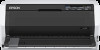 |
View all Epson LQ-780N manuals
Add to My Manuals
Save this manual to your list of manuals |
Epson LQ-780N manual content summary:
- Epson LQ-780N | Network Guide - Page 1
Network Guide NPD6760-00 EN - Epson LQ-780N | Network Guide - Page 2
Manual Marks and Symbols 6 Descriptions Used in this Manual 6 Operating System References 6 Introduction Manual Component 8 Definitions of Terms Used in this Guide Protocols and Services 28 Controlling Connection Using a Ping Command 49 Problems Using Network Software 50 Cannot Access - Epson LQ-780N | Network Guide - Page 3
Function from the Printer 51 Restoring the Security Function Using Web Config 52 Problems Using Network Security Features. . . . . 52 Problems on Using a Digital Certificate 54 Appendix Introduction of Network Software 58 Epson Device Admin 58 EpsonNet Print 58 EpsonNet SetupManager 58 3 - Epson LQ-780N | Network Guide - Page 4
Seiko Epson Corporation's operating and maintenance instructions. Seiko Epson Corporation and its affiliates shall not be liable for any damages or problems arising designated as Epson Approved Products by Seiko Epson Corporation. © 2021 Seiko Epson Corporation The contents of this manual and the - Epson LQ-780N | Network Guide - Page 5
Network Guide Trademarks Trademarks ® ❏ EPSON is a registered trademark, and EPSON EXCEED YOUR VISION or EXCEED YOUR VISION is a trademark of Seiko Epson Corporation. Microsoft , Windows , Windows Server , and Windows Vista are registered trademarks of Microsoft Corporation. ❏ General Notice: - Epson LQ-780N | Network Guide - Page 6
Network Guide About this Manual About this Manual Marks and Symbols !Caution: Instructions that must be followed carefully to avoid bodily injury. c Important: Instructions that must be observed to avoid damage to your equipment. Note: Instructions containing useful tips and restrictions on - Epson LQ-780N | Network Guide - Page 7
Network Guide About this Manual ® ® ❏ Microsoft Windows Server 2016 operating system ® ® ❏ Microsoft Windows Server 2012 R2 operating system ® ® ❏ Microsoft Windows Server 2012 operating system ® ® ❏ Microsoft Windows Server 2008 R2 operating - Epson LQ-780N | Network Guide - Page 8
, such as administrator password settings and protocol control. Solving Problems Explains settings initialization and troubleshooting of the network. Definitions of Terms Used in this Guide The following terms are used in this guide. Administrator The person in charge of installing and setting the - Epson LQ-780N | Network Guide - Page 9
generic term for software to setup or manage a device, such as Epson Device Admin, EpsonNet Config, EpsonNet SetupManager, etc. ASCII (American Standard Code blank characters, and control characters. When "ASCII" is described in this guide, it indicates the 0x20 - 0x7E (hex number) listed below, and - Epson LQ-780N | Network Guide - Page 10
Network Guide Preparation Preparation This chapter explains what you need to prepare before making settings. Flow of the Printer Settings You make network connection settings and perform - Epson LQ-780N | Network Guide - Page 11
go through the print server. ❏ You cannot print when the Windows server is turned off. Related Information & "Definitions of Terms Used in this Guide" on page 8 Peer to Peer Connection Settings Connection method: Connect the printer to the network via hub (L2 switch). Printer driver: Install the - Epson LQ-780N | Network Guide - Page 12
if the DNS server cannot be obtained automatically, configure the DNS server. Printer Specifications The specification that the printer supports standard or connection mode, see the User's Guide. Type of IP Address Assignment There are two types for assigning an IP address to the printer. Static IP - Epson LQ-780N | Network Guide - Page 13
Network Guide Preparation Use EpsonNet Config from the administrator's computer. You 's network and client computer are set automatically. The setting is available by following the installer's instructions, even if you do not have deep knowledge of the network. This is recommended when setting - Epson LQ-780N | Network Guide - Page 14
Network Guide Connection Connection This chapter explains the environment or procedure to , run the installer from the software disc supplied with the printer and follow the on-screen instructions. Running EpsonNet Config Select All Programs > EpsonNet > EpsonNet Config SE > EpsonNet Config. Note - Epson LQ-780N | Network Guide - Page 15
Network Guide Connection Note: ❏ If you have connected multiple printers of the same model, you can identify the printer using the MAC address. ❏ After the printer is connected to the network, you can change the IP address assignment method. E Select Network > TCP/IP > Basic. 15 - Epson LQ-780N | Network Guide - Page 16
Network Guide Connection F Enter the addresses for IP Address, Subnet Mask, and Default Gateway. Note: ❏ Enter a static address when you connect the printer to a secure network. ❏ In - Epson LQ-780N | Network Guide - Page 17
Network Guide I Click OK. J Click Refresh. Connection 17 - Epson LQ-780N | Network Guide - Page 18
Network Guide Connection Check that an IP address has been assigned. Connecting to the Network Using the Installer We recommend using the installer to connect the printer to a computer. A Insert the software disc into the computer, and then follow the on-screen instructions. 18 - Epson LQ-780N | Network Guide - Page 19
Network Guide Connection B Follow the on-screen instructions until the following screen is displayed, select Ethernet Connection, and then click Next. If you connect the printer to the network using an Ethernet cable, - Epson LQ-780N | Network Guide - Page 20
Network Guide Function Settings Function Settings This chapter explains the first settings to make in order to use each function of the device. In this topic, the - Epson LQ-780N | Network Guide - Page 21
Network Guide Function Settings Note: ❏ Examples IPv4: https://192.0.2.111/ http://192.0.2.111/ IPv6: https://[2001:db8::1000:1]/ http://[2001:db8::1000:1]/ ❏ If the printer name is - Epson LQ-780N | Network Guide - Page 22
Network Guide Function Settings C Add a local printer. Select Add a local printer or network printer with manual settings, and then click Next. D Select Create a new port, select Standard TCP/IP Port as the Port Type, and then click Next. E Enter the printer's - Epson LQ-780N | Network Guide - Page 23
Network Guide Function Settings F Set the printer driver. ❏ If the printer driver is already bit version of Windows: WINX86 64 bit version of Windows: WINX64 G Follow the on-screen instructions. When using the printer under the server / client connection (printer sharing using the Windows server - Epson LQ-780N | Network Guide - Page 24
Network Guide Function Settings B Right-click the printer icon (print queue) that you want to share with, and then select Printer Properties > Sharing tab. C Select Share this - Epson LQ-780N | Network Guide - Page 25
Network Guide Function Settings Setting the Printer Driver For small organizations, we recommend installing the printer driver on , select Change or re-set the connection method and then click Next. C Follow the on-screen instructions. Related Information & "EpsonNet SetupManager" on page 58 25 - Epson LQ-780N | Network Guide - Page 26
Network Guide Security Setup for the administrator password Protocol and control of service SSL/TLC communications Feature type What to set What . Configuration or update are available anywhere from Web Config and Epson Device Admin. Prevent from illegally reading and changing the formation - Epson LQ-780N | Network Guide - Page 27
Network Guide Security Settings Feature name IPsec/IP filtering SNMPv3 Feature type What . Related Information & "Configuring the Administrator Password" on page 27 & "Controlling Protocols and Services" on page 28 & "SSL/TLS Communication with the Printer" on page 32 Security Feature - Epson LQ-780N | Network Guide - Page 28
Network Guide Security Settings Note: The initial value of the Web Config administrator administrator password. Related Information & "Accessing Web Config" on page 20 Controlling Protocols and Services You can print using a variety of pathways and protocols. You can lower unintended security - Epson LQ-780N | Network Guide - Page 29
Network Guide Security Settings Related Information & "Accessing Web Config" on page 20 & "Protocols you can Enable or Disable" on page 29 & "Protocol Setting Items" on page 30 - Epson LQ-780N | Network Guide - Page 30
Network Guide Protocol Setting Items Security Settings Items Bonjour Settings Use Bonjour Bonjour Name Bonjour Service Name Location or use devices through Bonjour. Displays the Bonjour name. Displays the Bonjour service name. Displays the Bonjour location name. Select the top priority protocol - Epson LQ-780N | Network Guide - Page 31
Network Guide Security Settings Items Enable LLMNR LPR Settings Allow LPR Port seconds. If you do not want to timeout, enter 0. Select to enable SNMPv1/v2c. Only printers that support SNMPv3 are displayed. Set the access authority when SNMPv1/v2c is enabled. Select Read Only or Read/ Write. - Epson LQ-780N | Network Guide - Page 32
Network Guide Security Settings Items IP Trap 1 to 4 Enable IP Trap X Address Community Name Port Number SNMPv3 Settings Enable SNMPv3 User Name Authentication Settings Algorithm Password Confirm - Epson LQ-780N | Network Guide - Page 33
Network Guide Security Settings About Digital Certification ❏ Certificate signed by a CA A certificate signed by a CA (Certificate Authority) must be obtained from a certificate authority. You can ensure secure - Epson LQ-780N | Network Guide - Page 34
Network Guide Security Settings F Click one of the download buttons of CSR according to a specified format by each certificate authority to download a CSR to a computer. c Important: Do - Epson LQ-780N | Network Guide - Page 35
Network Guide Security Settings Related Information & "Obtaining a CA-signed Certificate" on page 33 Importing a CA-signed Certificate c Important: ❏ Make sure that the printer's date and time is - Epson LQ-780N | Network Guide - Page 36
Network Guide Security Settings CA-signed Certificate Importing Setting Items Items Server Certificate or Client Certificate Private Key Password CA Certificate 1 CA Certificate 2 Settings and Explanation Select a - Epson LQ-780N | Network Guide - Page 37
Network Guide Security Settings Related Information & "Accessing Web Config" on page 20 Updating a Self-signed Certificate If the printer supports the HTTPS server feature, you can update a self-signed certificate. When accessing Web Config using a self-signed certificate, a warning message - Epson LQ-780N | Network Guide - Page 38
Web Config" on page 20 Encrypted Communication Using IPsec/IP Filtering About IPsec/IP Filtering If the printer supports IPsec/IP Filtering, you can filter traffic based on IP addresses, services, and port. By combining of the filtering, you can configure the printer to accept or block specified - Epson LQ-780N | Network Guide - Page 39
Network Guide Security Settings Default Policy Setting Items Items IPsec/IP Filtering Access Control IKE Version Authentication Method Pre-Shared Key Confirm Pre-Shared Key Encapsulation Remote - Epson LQ-780N | Network Guide - Page 40
Network Guide Security Settings Items Security Protocol Settings and Explanation If you select IPsec for Access Control, select an option. ESP Select this to ensure the integrity - Epson LQ-780N | Network Guide - Page 41
Network Guide Security Settings Group Policy Setting Items Items Enable this Group Policy Access Control Local Address(Printer) Remote Address(Host) Method of Choosing Port Settings and - Epson LQ-780N | Network Guide - Page 42
Network Guide Security Settings Items Service Name Transport Protocol Local Port Remote Port IKE Version Authentication Method Pre-Shared Key Confirm Pre-Shared Key Encapsulation Remote Gateway(Tunnel Mode) Security Protocol Settings and Explanation If you select Service Name for Method of - Epson LQ-780N | Network Guide - Page 43
Guide Security Settings Related Information & "Configuring Group Policy" on page 40 & "Combination of Local Address(Printer) and Remote Address(Host) on Group Policy" on page 43 & "References of Service as EpsonNet Config, the Epson printer driver and the Epson scanner driver Forwarding LPR data - Epson LQ-780N | Network Guide - Page 44
Network Guide Security Settings Service Name FTP Data (Local) Protocol type TCP FTP Control (Local) printer settings This example allows communications of printing data and printer configuration from specified services. Default Policy: ❏ IPsec/IP Filtering: Enable ❏ Access Control: Refuse Access - Epson LQ-780N | Network Guide - Page 45
Network Guide Security Settings ❏ Service Name: Check the box of ENPC, SNMP, HTTP (Local), HTTPS ( tampering. Configuring SNMPv3 If the printer supports the SNMPv3 protocol, you can monitor and control accesses to the printer. A Access Web Config and select Services > Protocol. B Enter a value - Epson LQ-780N | Network Guide - Page 46
Network Guide Security Settings Related Information & "Accessing Web Config" on page 20 & "SNMPv3 Setting Items" on page 46 SNMPv3 Setting Items Items Enable SNMPv3 User Name Authentication - Epson LQ-780N | Network Guide - Page 47
Network Guide Related Information & "Configuring SNMPv3" on page 45 Security Settings 47 - Epson LQ-780N | Network Guide - Page 48
Network Guide Solving Problems Solving Problems Checking the Log for Server and Network Device If trouble occurred in the larger, or continuous paper of 228.6 mm (9 inches) or larger. See the User's Guide for details on Paper Handling. C Hold down the Status sheet button for about three seconds - Epson LQ-780N | Network Guide - Page 49
Network Guide Solving Problems B Hold down the Status sheet button while turning on the printer. Restoring the Network Settings using EpsonNet Config You can restore network settings to their - Epson LQ-780N | Network Guide - Page 50
Network Guide Solving Problems Problems Using Network Software Cannot Access Web Config Is information with a network status sheet or from the printer's control panel. Does your browser support the bulk encryptions for the Encryption Strength for SSL/TLS? The bulk encryptions for the Encryption - Epson LQ-780N | Network Guide - Page 51
Network Guide Solving Problems Model name and/or IP address are not displayed on EpsonNet IPsec/IP Filtering, you may not be able to communicate with devices because of incorrect settings or trouble with the device or server. In this case, restore the security settings in order to make settings - Epson LQ-780N | Network Guide - Page 52
Network Guide Solving Problems F Press the d button or the u button to select the menu parameters of IPsec/IP Filtering. Press the 20 Cannot Communicate with IPsec Communication Are you using an unsupported algorithm for the computer settings? The printer supports the following algorithms. 52 - Epson LQ-780N | Network Guide - Page 53
Network Guide Solving Problems Security Methods Algorithms Encryption Algorithm AES-CBC 128,AES-CBC 192,AES-CBC 256,3DES-CBC,DES-CBC Hash Algorithm Key exchange Algorithm *Available method - Epson LQ-780N | Network Guide - Page 54
Guide Solving Problems Disable IPsec/IP filtering from the printer's control panel. Connect the printer and computer and make the IPsec/IP Filtering settings again. Related Information & "Encrypted Communication Using IPsec/IP Filtering" on page 38 Problems Japanese is not supported. Enter between - Epson LQ-780N | Network Guide - Page 55
Guide Solving Problems Cannot Create a CSR Has the Common Name been entered? The Common Name must be entered. Have unsupported characters been entered to Common Name, Organization, Organizational Unit, Locality, State/Province? For example, Japanese is not supported or Epson Device Admin. Cause - Epson LQ-780N | Network Guide - Page 56
Network Guide Solving Problems Messages Invalid file. Cannot use the Server Certificates that include more than three CA certificates. The certificate has expired. Check if the certificate is valid, - Epson LQ-780N | Network Guide - Page 57
Network Guide Solving Problems Related Information & "About Digital Certification" on page 33 Delete a CA-signed Certificate by Mistake Is there a backup file for the certificate? If you have the - Epson LQ-780N | Network Guide - Page 58
as shared settings. You can download Epson Device Admin from Epson support website. For more information, see the documentation or help of Epson Device Admin. Running Epson Device Admin (Windows only) Select All Programs > EPSON > Epson Device Admin > Epson Device Admin. Note: If the firewall

Network Guide
NPD6760-00 EN









