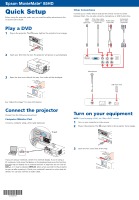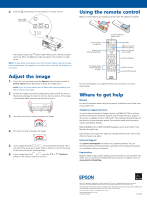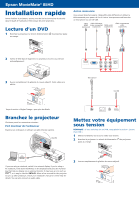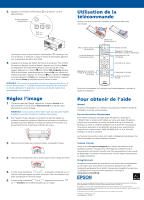Epson MovieMate 85HD Start Here
Epson MovieMate 85HD Manual
 |
View all Epson MovieMate 85HD manuals
Add to My Manuals
Save this manual to your list of manuals |
Epson MovieMate 85HD manual content summary:
- Epson MovieMate 85HD | Start Here - Page 1
Epson MovieMate® 85HD Quick Setup Before using the projector, make sure you read the safety instructions in the on-screen User's Guide. Play a DVD 1 Plug in the projector. The power light on the projector turns orange. Other Connections Connect up to 3 video devices and use the remote control to - Epson MovieMate 85HD | Start Here - Page 2
on using the remote control, see your on-screen User's Guide. Where to get help Manual For more information about using the projector, install the User's Guide from your projector CD. Telephone Support Services To use the Epson PrivateLine® Support service, call (800) 637-7661 and enter the PIN on - Epson MovieMate 85HD | Start Here - Page 3
Epson MovieMate® 85HD Installation rapide Avant d'utiliser le projecteur, assurez-vous de lire les instructions de sécurité dans le Guide de l'utilisateur électronique de votre projecteur. Lecture d'un DVD 1 Branchez le projecteur. Le témoin d'alimentation au orange. du projecteur passe Autres - Epson MovieMate 85HD | Start Here - Page 4
tension du projecteur Projection depuis de l'équipement externe Réglage de la forme de l'image Guide de l'utilisateur du CD de votre projecteur. Service de soutien téléphonique Pour utiliser l'assistance technique Epson Internet Visitez le site Web epson.ca/support pour obtenir des solutions à des
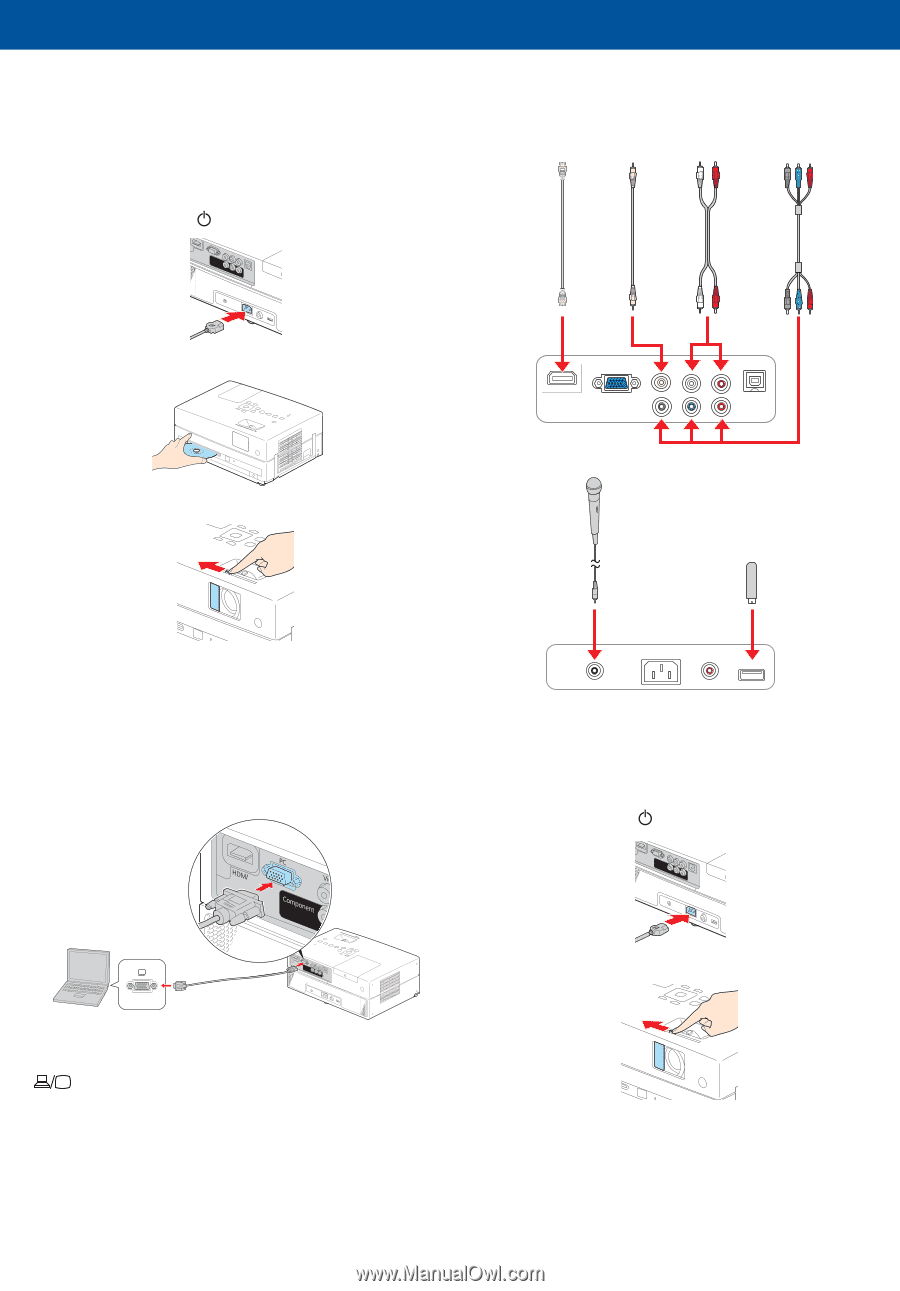
Quick Setup
Before using the projector, make sure you read the safety instructions in the
on-screen
User’s Guide
.
Play a DVD
1
Plug in the projector. The
power light on the projector turns orange.
2
Insert your DVD into the slot. The projector will power on automatically.
3
Open the lens cover slide all the way. Your video will be displayed.
See “Adjust the image” for more information.
Connect the projector
Choose from the following connections:
Computer Monitor Port
Connect a computer using a VGA cable (optional).
PC port
If you are using a notebook, switch it to external display. If you’re using a
PC notebook, hold down the
Fn
key on the keyboard and press the function
key that lets you display on an external monitor. It may have an icon such as
, or it may be labelled
CRT/LCD
. Allow a few seconds for the projector
to sync up after pressing it. Check your notebook’s manual or online help for
details. You can also connect an audio cable.
Other Connections
Connect up to 3 video devices and use the remote control to switch
between them. You can also connect a microphone or USB thumb drive.
HDMI
cable
(optional)
Component
video cable
(optional)
Audio cable
(optional)
RCA video cable
(composite video)
(optional)
USB flash drive
Microphone
Turn on your equipment
NOTE:
If you’re playing a DVD, see “Play a DVD” instead.
1
Turn on your computer or video source.
2
Plug in the projector. The
power light on the projector turns orange.
3
Open the lens cover slide all the way.
Epson MovieMate
®
85HD
*411949700*
*411949700*