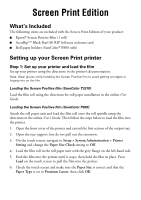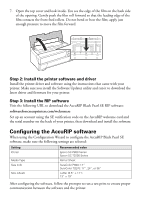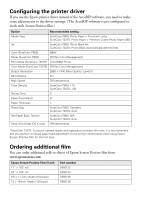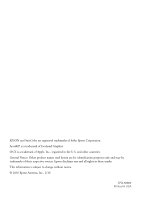Epson P800 Screen Print Setup Sheet
Epson P800 Manual
 |
View all Epson P800 manuals
Add to My Manuals
Save this manual to your list of manuals |
Epson P800 manual content summary:
- Epson P800 | Screen Print Setup Sheet - Page 1
following items are included with the Screen Print Edition of your product: ■ Epson® Screen Positive Film (1 roll) ■ AccuRipTM Black Pearl SE RIP Software welcome card ■ Roll paper holders (SureColor® P800 only) Setting up your Screen Print printer Step 1: Set up your printer and load the film Set - Epson P800 | Screen Print Setup Sheet - Page 2
: Setting Printer Media Type Size (roll) Size (sheet) Recommended value Epson SC-P800 Series Epson SC-T3200 Series Roll or Sheet SureColor P800: 17" SureColor T3270: 17", 24", or 36" Letter (8.5" × 11") 13" × 19" After configuring the software, follow the prompts to run a test print to ensure - Epson P800 | Screen Print Setup Sheet - Page 3
Tension SureColor P800: N/A SureColor T3270: Auto Send 16-bit Data (OS X only) Off (deselected) *SureColor T3270: To ensure optimal quality and registration between film sets, it is recommended that you perform a manual paper feed adjustment on the printer control panel when using Epson Screen - Epson P800 | Screen Print Setup Sheet - Page 4
EPSON and SureColor are registered trademarks of Seiko Epson Corporation. AccuRIP is a trademark of Freehand Graphics. OS X is a identification purposes only and may be trademarks of their respective owners. Epson disclaims any and all rights in those marks. This information is subject to change without
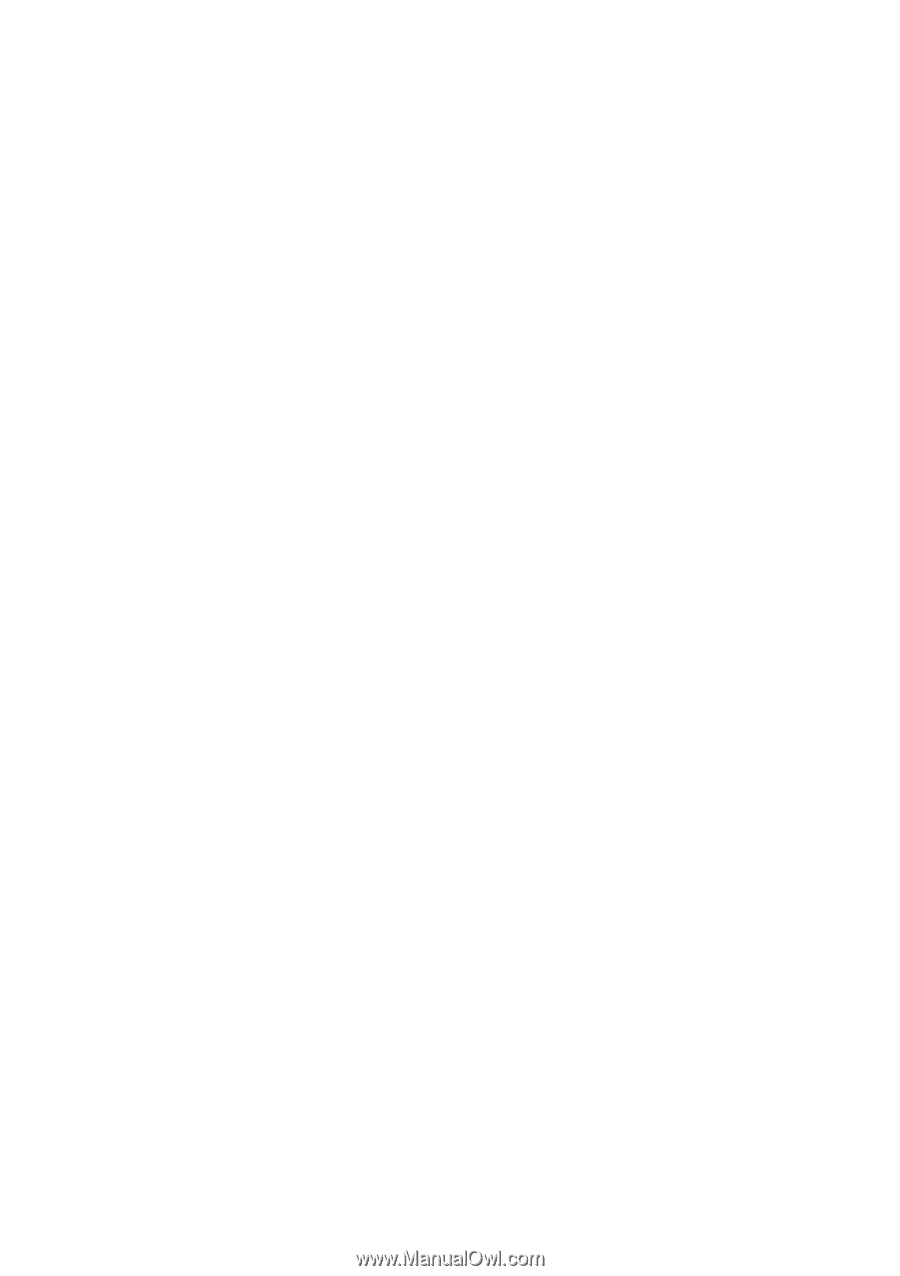
Screen Print Edition
What’s Included
The following items are included with the Screen Print Edition of your product:
■
Epson
®
Screen Positive Film (1 roll)
■
AccuRip
TM
Black Pearl SE RIP Software welcome card
■
Roll paper holders (SureColor
®
P800 only)
Setting up your Screen Print printer
Step 1: Set up your printer and load the film
Set up your printer using the directions in the printer’s documentation.
Note: Wear gloves while handling the Screen Positive film to avoid getting smudges or
fingerprints on the film.
Loading the Screen Positive film (SureColor T3270)
Load the film roll using the directions for roll paper installation in the online
User
Guide
.
Loading the Screen Positive film (SureColor P800)
Attach the roll paper unit and load the film roll onto the roll spindle using the
directions in the online
User’s Guide
. Then follow the steps below to load the film into
the printer.
1.
Open the front cover of the printer and extend the first section of the output tray.
2.
Open the rear support, but do not pull out the extension.
3.
On the touch screen, navigate to
Setup > System Administration > Printer
Setting
and change the
Paper Size Check
setting to
Off
.
4.
Load the film roll in the roll paper unit with the grey flange on the left-hand side.
5.
Feed the film into the printer until it stops, then hold the film in place. Press
Load
on the touch screen to pull the film into the printer.
6.
Check the touch screen and make sure the
Paper Size
is correct and that the
Paper Type
is set to
Premium Luster
, then click
OK
.