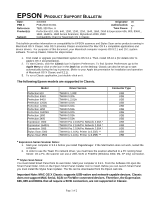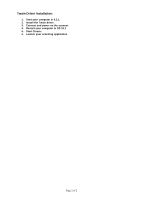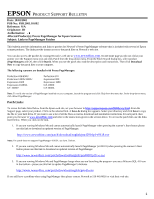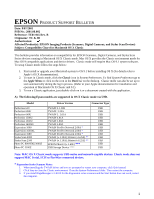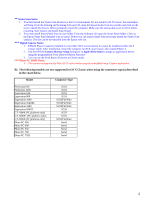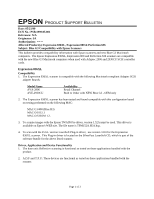Epson Perfection 636 Product Support Bulletin(s)
Epson Perfection 636 - Scanner - PC/Mac Manual
 |
View all Epson Perfection 636 manuals
Add to My Manuals
Save this manual to your list of manuals |
Epson Perfection 636 manual content summary:
- Epson Perfection 636 | Product Support Bulletin(s) - Page 1
the Stylus Scan Updater. The file can be downloaded from the Epson web site. Important Note: MAC OS X Classic supports USB-native and network-capable devices. Classic does not support MAC Serial, SCSI or FireWire connected devices. Therefore, the Expression 636, 800 and 836XL that all require - Epson Perfection 636 | Product Support Bulletin(s) - Page 2
Twain Driver Installation: 1. Start your computer in 9.2.1. 2. Install the Twain driver. 3. Connect and power on the scanner. 4. Restart your computer in OS 10.1 5. Start Classic 6. Launch your scanning application Page 2 of 2 - Epson Perfection 636 | Product Support Bulletin(s) - Page 3
product (PageManager) and OS, then click Search. When you see the patch site, read the description and instructions. Then click Download Now to copy the patch files to your computer. The following scanners are bundled with Presto PageManager: Perfection 636/636U Perfection 1200S/1200U Expression - Epson Perfection 636 | Product Support Bulletin(s) - Page 4
USB EPSON Photo!3 (v.1.40E) *** USB USB Storage Device **** USB Note: MAC OS X Classic mode supports USB-native and network-capable devices. Classic mode does not support MAC Serial, SCSI or FireWire connected devices. * Expression Series Scanner Notes: 1. When installing the TWAIN driver and - Epson Perfection 636 | Product Support Bulletin(s) - Page 5
This camera is supported by Mac OS X native mode using the embedded Image Capture application. B) The following models are not supported in OS X Classic when using the connector type(s) described in the chart below. Model Connector Type Perfection 636 Perfection 1200 Expression 636 Expression 800 - Epson Perfection 636 | Product Support Bulletin(s) - Page 6
G3 Macintosh computers. The Epson Expression 836XL, Expression 800 and Perfection 636 scanners are compatible with the new Blue G3 Macintosh computers when used with Adaptec 2906 and 2930CU SCSI controller cards. Expression 836XL Compatibility 1. The Expression 836XL scanner is compatible with the - Epson Perfection 636 | Product Support Bulletin(s) - Page 7
These devices are functional as tested on those applications bundled with the scanner. Perfection 636 Compatibility 1. The Perfection 636 scanner is compatible with the following Macintosh compliant Adaptec SCSI adapter Boards: Model Name AVA-2906 AVE-2930CU Availability Retail Channel Built - Epson Perfection 636 | Product Support Bulletin(s) - Page 8
The Perfection 636 scanner has been tested and found compatible with this configuration based on testing performed on the following MAC: MAC G3/400 (Blue G3) MAC O/S 8.5.1 MAC O/S ROM 1.2. 3. To acquire images with the Epson TWAIN driver, version 3.10A must be used. This driver is available on Epson

Page 1 of 2
EPSON
P
RODUCT
S
UPPORT
B
ULLETIN
Date:
3/4/2002
Originator:
JD
PSB #:
PSB.2002.03.001
Authorization:
Reference:
TE01-320 Rev. A
Total Pages:
2
Product(s):
Perfection 610, 636, 640, 1200, 1240, 1250, 1640, 1650, 2450 & Expression 636, 800, 836XL,
1600, 1640XL, 1680 Series Scanners; StylusScan 2000, 2500
Subject:
Compatibility Chart for Macintosh OS X Classic
This bulletin provides information on compatibility for EPSON scanners and Stylus Scan series products running in
Macintosh OS X Classic. Mac OS X provides Classic environment for Mac OS 9.x compatible applications and
device drivers.
For purposes of this document, your Macintosh computer requires OS 9.2.1 and 10.1 system
software. To set up Classic, follow the steps below:
1.
First install or upgrade your Macintosh system to OS 9.2.1. Then, install OS 10.1 (for details refer to
Apple’s OS X documentation).
2.
To start Classic, click the
Classic
icon in System Preferences. To find
System Preferences
go to the
Apple Menu
or click on the icon in the
Dock
bar on the desktop. Classic can also be set up to start
automatically during the log in process. (Refer to your Apple documentation for installation and operation
of Macintosh OS X Classic and 9.2.1).
3.
To run a Classic application, just double–click on it.
The following Epson models are supported in Classic.
Model
Driver Version
Connector Type
Perfection 610
TWAIN L 1.00E
USB
Perfection 636U
TWAIN 3.20A
USB
Perfection 640U
TWAIN L 2.01A
USB
Perfection 1200U
TWAIN 4.01A
USB
Perfection 1240U
TWAIN 5.02A
USB
Perfection 1250
TWAIN 5.53A
USB
Perfection 1640SU
TWAIN 5.02A
USB
Perfection 1650
TWAIN 5.53A
USB
Perfection 2450
TWAIN 5.53A
USB
Expression 1600
TWAIN Pro 2.10A/Pro Network 2.00A *
USB
Expression 1640XL
TWAIN Pro 2.10A/Pro Network 2.00A *
USB
Expression 1680
TWAIN Pro 2.10A/Pro Network 2.00A *
USB
Stylus Scan 2000
TWAIN (v.1.10A); Printer (v.6.25E) **
USB
Stylus Scan 2500
TWAIN (v.1.10A); Printer (v.6.25E) **
USB
*
Expression Series Scanner Notes:
1.
Start your computer in 9.2.1 before you install PageManager. If the Start button does not work, restart the
computer.
2.
In order to use the Twain Pro network driver, you must have the scanner attached to a PC running Scan
Server. On a PC, the scanner can use a USB, SCSI or FireWire (Windows 2000, Me, XP only) connection.
**
Stylus Scan Notes:
You must install Smart Panel from its own folder. Start your computer in 9.2.1. From the Software CD open the
Smart Panel folder. Click on the Epson Smart Panel Installer icon to install. Before you can launch Smart Panel
you must install the Stylus Scan Updater. The file can be downloaded from the Epson web site.
Important Note: MAC OS X Classic supports USB-native and network-capable devices. Classic
does not support MAC Serial, SCSI or FireWire connected devices. Therefore, the Expression
636, 800 and 836XL that all require a SCSI connection, are not supported in Classic.