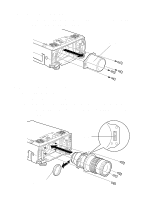Epson PowerLite 8100NL User Manual - Lens Options
Epson PowerLite 8100NL Manual
 |
View all Epson PowerLite 8100NL manuals
Add to My Manuals
Save this manual to your list of manuals |
Epson PowerLite 8100NL manual content summary:
- Epson PowerLite 8100NL | User Manual - Lens Options - Page 1
Lens • This long-focal length zoom lens is designed for use only with EPSON multimedia projectors. • It makes it possible to increase the distance between the projector and the screen. • Please read this manual completely before use to assure maximum performance. • Note that illustrations may differ - Epson PowerLite 8100NL | User Manual - Lens Options - Page 2
they could fall off and cause damage or injury (especially when the projector is ceiling-mounted). 1-2 Check product contents • Make sure that you before starting. Rear lens cap Zoom lens Front lens cap User's manual (this document) Screwdriver Used to tighter/remove mounting screws • In - Epson PowerLite 8100NL | User Manual - Lens Options - Page 3
, to minimize the amount of dust. Excessive dust inside the lens could cause damage. • Note that the illustrations below may not match your particular projector model. 2-1 Removing the current lens (1) Remove the front case. 1. Remove the two mounting screws, and pull off the front case. Front case - Epson PowerLite 8100NL | User Manual - Lens Options - Page 4
(2) Remove the current lens. 1. Use the enclosed screwdriver to remove the four mounting screws, and dismount the current lens. Current lens 2-2 Mounting the zoom lens (1) Mounting the zoom lens 1. Remove the rear lens cap. 2. Use the enclosed screwdriver to mount the zoom lens with the four - Epson PowerLite 8100NL | User Manual - Lens Options - Page 5
(2) Mounting the front case 1. Set the front case into position and tighten the two screws. This completes installation. • Turn on the power and verify that the projector operates normally. Memo Be sure to remove the front lens cap before turning on the power, or it may melt from the heat. 13 - Epson PowerLite 8100NL | User Manual - Lens Options - Page 6
4. Zoom lens specifications 4-1 Lens specifications 1. Focal length 2. Zoom ratio 3. f number 4. Projection size 5. Mass 68.3 to 116.2 mm 1.7 x 2.14 to 2.98 60 to 300 inches 2100 g 4-2 Appearance with zoom lens mounted About 505mm 15 - Epson PowerLite 8100NL | User Manual - Lens Options - Page 7
ELPLL03 • This long throw zoom lens is designed for use only with EPSON multimedia projectors. • It makes it possible to increase the distance between the projector and the screen. • Please read this manual completely before use to assure maximum performance. • Note that illustrations may differ - Epson PowerLite 8100NL | User Manual - Lens Options - Page 8
they could fall off and cause damage or injury (especially when the projector is ceiling-mounted). 1-2 Check product contents • Make sure that you before starting. Rear lens cap Zoom lens Front lens cap User's manual (this document) Screwdriver Used to tighter/remove mounting screws • In - Epson PowerLite 8100NL | User Manual - Lens Options - Page 9
, to minimize the amount of dust. Excessive dust inside the lens could cause damage. • Note that the illustrations below may not match your particular projector model. 2-1 Remove the current lens (1) Remove the front case. 1. Remove the two mounting screws, and pull off the front case. Front case - Epson PowerLite 8100NL | User Manual - Lens Options - Page 10
(2) Remove the current lens. 1. Use the enclosed screwdriver to remove the four mounting screws, and dismount the current lens. Current lens 2-2 Mounting the zoom lens (1) Mounting the zoom lens 1. Remove the rear lens cap. 2. Use the enclosed screwdriver to mount the zoom lens with the four - Epson PowerLite 8100NL | User Manual - Lens Options - Page 11
(2) Mounting the front case 1. Set the front case into position and tighten the two screws. This completes installation. • Turn on the power and verify that the projector operates normally. Memo Be sure to remove the front lens cap before turning on the power, or it may melt from the heat. 13 - Epson PowerLite 8100NL | User Manual - Lens Options - Page 12
4. Zoom lens specifications 4-1 Lens specifications 1. Focal length 2. Zoom ratio 3. f number 4. Projection size 5. Mass 144.1 to 194.5mm 1.35 x 2.60 to 3.27 80 to 300 inches 2100 g 4-2 Appearance with zoom lens mounted About 505mm 15 - Epson PowerLite 8100NL | User Manual - Lens Options - Page 13
wide Lens • This wide-angle lens is designed for use only on EPSON multimedia projectors. • This lens is designed for use only on rear projection and rear projection box systems. • Please read this manual completely before use to assure maximum performance. • Note that illustrations may differ - Epson PowerLite 8100NL | User Manual - Lens Options - Page 14
they could fall off and cause damage or injury (especially when the projector is ceiling-mounted). 1-2 Check product contents • Make sure that you Front lens cap Used to tighter/remove mounting screws Hex wrench User's manual (this document) Used to loosen and tighten the ring mounting screws - Epson PowerLite 8100NL | User Manual - Lens Options - Page 15
, to minimize the amount of dust. Excessive dust inside the lens could cause damage. • Note that the illustrations below may not match your particular projector model. 2-1 Removing the current lens (1) Remove the front case. 1. Remove the two mounting screws, and pull off the front case. Front case - Epson PowerLite 8100NL | User Manual - Lens Options - Page 16
rear-projection wide-angle lens (1) Mounting the rear-projection wide-angle lens 1. Remove the rear lens cap. 2. Use the enclosed screwdriver to mount the rear projector wide lens with the four mounting screws. Be sure that the seal reading "UPPER" is on top. Seal Rear lens cap 14 - Epson PowerLite 8100NL | User Manual - Lens Options - Page 17
plane correction ring mounting screws with the hex wrench. 4. Turn on the projector power. 5. Rotate the two rings to adjust the image to the optimum When adjusting the lens, take care not to touch any other parts of the projector or lens, as there is a danger of electric shock with the front case - Epson PowerLite 8100NL | User Manual - Lens Options - Page 18
(3) Mounting the front case 1. Set the front case into position and tighten the two screws. This completes installation. • Turn on the power and verify that the projector operates nor- mally. 16 - Epson PowerLite 8100NL | User Manual - Lens Options - Page 19
4. Rear-projection wide-angle lens specifications 4-1 Lens specifications 1. Focal length 2. f number 3. Projection size 4. Mass 27mm 2.3 60 to 100 inches 1600 g 4-2 Appearance with rear projector wide lens mounted About 455mm 18 - Epson PowerLite 8100NL | User Manual - Lens Options - Page 20
for ELPLS01 Standard Lens • This standard lens is designed for use only with EPSON multimedia projectors. • Please read this manual completely before use to assure maximum performance. • Note that illustrations may differ slightly from your actual product. • Specifications are subject to change - Epson PowerLite 8100NL | User Manual - Lens Options - Page 21
they could fall off and cause damage or injury (especially when the projector is ceiling-mounted). 1-2 Check product contents • Make sure that you before starting. Rear lens cap Standard lens Front lens cap User's manual (this document) Screwdriver Used to tighter/remove mounting screws • In - Epson PowerLite 8100NL | User Manual - Lens Options - Page 22
, to minimize the amount of dust. Excessive dust inside the lens could cause damage. • Note that the illustrations below may not match your particular projector model. 2-1 Removing the current lens (1) Remove the front case. 1. Remove the two mounting screws, and pull off the front case. Front case - Epson PowerLite 8100NL | User Manual - Lens Options - Page 23
(2) Remove the current lens. 1. Use the enclosed screwdriver to remove the four mounting screws, and dismount the current lens. Current lens 2-2 Mounting the standard lens (1) Mounting the standard lens 1. Remove the rear lens cap. 2. Use the enclosed screwdriver to mount the standard lens with the - Epson PowerLite 8100NL | User Manual - Lens Options - Page 24
(2) Mounting the front case 1. Set the front case into position and tighten the two screws. This completes installation. • Turn on the power and verify that the projector operates normally. Memo Be sure to remove the front lens cap before turning on the power, or it may melt from the heat. 13 - Epson PowerLite 8100NL | User Manual - Lens Options - Page 25
4. Standard lens specifications 4-1 Lens specifications 1. Focal length 2. Zoom ratio 3. f number 4. Projection size 5. Mass 49.2 to 68.9 mm 1.4 x 1.84 to 2.36 30 to 300 inches 1300 g 4-2 Appearance with standard lens mounted About 475mm 15 - Epson PowerLite 8100NL | User Manual - Lens Options - Page 26
Wide Zoom Lens • This wide zoom lens is designed for use only with EPSON multimedia projectors. • It makes it possible to decrease the distance between the projector and the screen. • Please read this manual completely before use to assure maximum performance. • Note that illustrations may differ - Epson PowerLite 8100NL | User Manual - Lens Options - Page 27
they could fall off and cause damage or injury (especially when the projector is ceiling-mounted). 1-2 Check product contents • Make sure that you before starting. Rear lens cap Zoom lens Front lens cap User's manual (this document) Screwdriver Used to tighter/remove mounting screws • In - Epson PowerLite 8100NL | User Manual - Lens Options - Page 28
, to minimize the amount of dust. Excessive dust inside the lens could cause damage. • Note that the illustrations below may not match your particular projector model. 2-1 Removing the current lens (1) Remove the front case. 1. Remove the three mounting screws, and pull off the front case. The two - Epson PowerLite 8100NL | User Manual - Lens Options - Page 29
(2) Remove the current lens. 1. Use the enclosed screwdriver to remove the four mounting screws, and dismount the current lens. Current lens 2-2 Mounting the zoom lens (1) Mounting the zoom lens 1. Remove the rear lens cap. 2. Use the enclosed screwdriver to mount the zoom lens with the four - Epson PowerLite 8100NL | User Manual - Lens Options - Page 30
the front case 1. Set the front case into position and tighten the three screws. This completes installation. • Turn on the power and verify that the projector operates normally. Memo • Be sure to remove the front lens cap before turning on the power, or it may melt from the heat. • When - Epson PowerLite 8100NL | User Manual - Lens Options - Page 31
4. Zoom lens specifications 4-1 Lens specifications 1. Focal length 2. Zoom ratio 3. f number 4. Projection size 5. Mass 37.9 to 45.5 mm 1.2 x 2.34 to 2.65 60 to 200 inches 2600 g 4-2 Appearance with zoom lens mounted About 480mm 15

9
User’s Manual for ELPLL02 Long-Focal Length Zoom Lens
•
This long-focal length zoom lens is designed for use only with EPSON
multimedia projectors.
•
It makes it possible to increase the distance between the projector and
the screen.
•
Please read this manual completely before use to assure maximum per-
formance.
•
Note that illustrations may differ slightly from your actual product.
•
Specifications are subject to change without notice.
Safety Precautions
To assure that this product is used safely, and to help prevent dam-
age or injury, the following symbols are used in the manual. Please
read this manual thoroughly before use to ensure safety and opti-
mum performance.
Warning
Ignoring this warning, or implementing the content in-
correctly, could result in injury or even death.
Memo
Important information, such as additional
explanations, key points to remember, and
things to avoid doing.