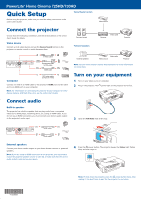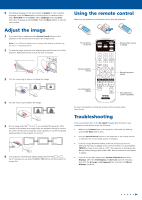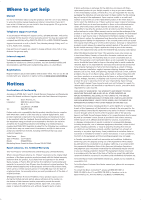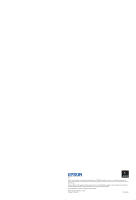Epson PowerLite Home Cinema 725HD Quick Setup and Warranty
Epson PowerLite Home Cinema 725HD Manual
 |
View all Epson PowerLite Home Cinema 725HD manuals
Add to My Manuals
Save this manual to your list of manuals |
Epson PowerLite Home Cinema 725HD manual content summary:
- Epson PowerLite Home Cinema 725HD | Quick Setup and Warranty - Page 1
PowerLite® Home Cinema 725HD/730HD Quick Setup Before using the projector, make sure you read the safety instructions in the online User's Guide. Home theater system Video source Connect the projector Choose from the following connections. See the sections below or the online User's Guide for - Epson PowerLite Home Cinema 725HD | Quick Setup and Warranty - Page 2
, but if necessary you can press the or buttons on the projector to correct this. Turn off projector display Get solutions to common problems For more information on using the remote control, see the online User's Guide. Troubleshooting If you see a blank screen or the No signal message after - Epson PowerLite Home Cinema 725HD | Quick Setup and Warranty - Page 3
/H558A Marketing Name: PowerLite Home Cinema 725HD/730HD Epson America, Inc. Limited Warranty Two-Year Projector Limited Warranty and 90-Day Lamp Limited Warranty. What Is Covered: Epson America, Inc. ("Epson") warrants to the original retail purchaser of the Epson projector product enclosed with - Epson PowerLite Home Cinema 725HD | Quick Setup and Warranty - Page 4
EPSON and PowerLite are registered trademarks, and EPSON Exceed Your Vision is a registered logomark of Seiko Epson Corporation. PrivateLine is a registered trademark and Epson Connection is a service mark of Epson America, Inc. General Notice: Other product names used herein are for identification

Quick Setup
Before using the projector, make sure you read the safety instructions in the
online
User’s Guide
.
Connect the projector
Choose from the following connections. See the sections below or the online
User’s Guide
for details.
Video device
Connect up to 4 video devices and use the
Source Search
button on the
projector or remote control to switch between them.
Component video
to VGA cable
HDMI cable
S-Video cable
RCA video cable
(composite video)
Computer
Connect one end of an HDMI cable to the projector’s
HDMI
port and the other
end to an HDMI port on your computer.
Note:
For information on connecting the projector to your computer or other
devices (camera, USB flash drive, etc.), see the online
User
’
s Guide
.
Connect audio
Built-in speaker
The projector has a built-in speaker that can play audio from a connected
video source (DVD player, streaming device, etc.) using an HDMI cable. If you
do not use an HDMI connection, you must connect your device’s audio output
to the projector’s audio input.
HDMI cable
Audio cable
External speakers
Connect your device's audio output to your home theater receiver or powered
speakers.
Note:
If you are using an HDMI connection to the projector, you may need to
reduce the projector speaker volume to zero (0), or make sure that the correct
audio output is selected on your device.
Home theater system
Video source
Surround sound
Receiver
Projector
Video cable
Powered speakers
External speakers
Video source
Projector
Video cable
Note:
See your home theater receiver documentation for more information
on connections.
Turn on your equipment
1
Turn on your video source or computer.
2
Plug in the projector. The
power light on the projector turns blue.
3
Open the
A/V Mute
slide all the way.
4
Press the
power button. The projector beeps, the
Status
light flashes
blue, and then stays on.
Note:
To shut down the projector, press the
power button twice, then
unplug it. You don’t have to wait for the projector to cool down.
PowerLite
®
Home Cinema 725HD/730HD