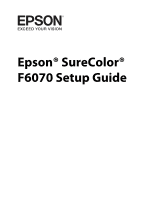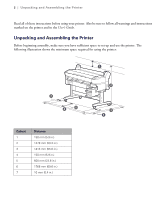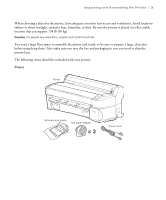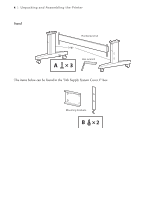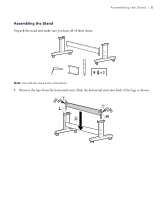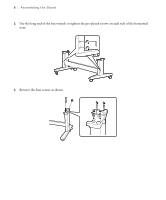Epson SureColor F6070 Setup Guide
Epson SureColor F6070 Manual
 |
View all Epson SureColor F6070 manuals
Add to My Manuals
Save this manual to your list of manuals |
Epson SureColor F6070 manual content summary:
- Epson SureColor F6070 | Setup Guide - Page 1
Epson® SureColor® F6070 Setup Guide - Epson SureColor F6070 | Setup Guide - Page 2
2 | Unpacking and Assembling the Printer Read all of these instructions before using your printer. Also be sure to follow all warnings and instructions marked on the printer and in the User's Guide. Unpacking and Assembling the Printer Before beginning assembly, make sure you have sufficient space - Epson SureColor F6070 | Setup Guide - Page 3
to assemble the printer and stand, so be sure to prepare a large, clear area before unpacking them. Also make sure you save the box and packaging in case you need to ship the printer later. The following items should be included with your printer: Printer Printer Software and guides Roll paper - Epson SureColor F6070 | Setup Guide - Page 4
4 | Unpacking and Assembling the Printer Stand Horizontal strut Legs Hex wrench The items below can be found in the "Ink Supply System Cover 2" box. Mounting brackets - Epson SureColor F6070 | Setup Guide - Page 5
Assembling the Stand Unpack the stand and make sure you have all of these items: . Assembling the Stand | 5 Note: You will also need a hex screwdriver. 1. Remove the tape from the horizontal strut. Slide the horizontal strut into both of the legs as shown. - Epson SureColor F6070 | Setup Guide - Page 6
6 | Assembling the Stand 2. Use the long end of the hex wrench to tighten the pre-placed screws on each side of the horizontal strut. 3. Remove the four screws as shown. - Epson SureColor F6070 | Setup Guide - Page 7
4. Remove the plastic piece as shown. Assembling the Stand | 7 5. Fasten the mounting piece to the bracket using two B screws. 6. Slide the mounting piece into the groove, as shown. - Epson SureColor F6070 | Setup Guide - Page 8
8 | Installing the Printer 7. Insert the plastic piece and tighten the screws. Installing the Printer You need six people to install the printer; four people to carry it and two people to position it on the stand. 1. Lock the casters. - Epson SureColor F6070 | Setup Guide - Page 9
four people, lift the printer as shown. Installing the Printer | 9 Caution: When lifting the printer, only hold the highlighted areas, otherwise the printer may not operate or print normally. 3. Lift the printer onto the stand. Line up the marks on the bottom of the printer with the arrows on the - Epson SureColor F6070 | Setup Guide - Page 10
| Setting the Language 5. Contact a service engineer to attach the Epson Genuine Ink Supply System, Ink Supply System Cover 2, and to adjust the printer. Caution: Do not turn the printer on until the service engineer's work is complete. 6. Plug the power cord into the printer. 7. Plug the power cord - Epson SureColor F6070 | Setup Guide - Page 11
Loading Roll Paper 1. Confirm that the adapter holder lock lever is raised. Loading Roll Paper | 11 2. Place the roll paper on top of the printer. 3. If necessary, adjust the Roll paper adapters to fit the core size of the roll paper. 2-inch 2-inch core 3-inch core 3-inch - Epson SureColor F6070 | Setup Guide - Page 12
12 | Loading Roll Paper 4. Raise the adapter lock lever to release the lock on each of the two roll paper adapters. 5. Press the adapters in until they are fully inserted in the roll, with no gaps. 6. Lower the adapter lock levers to lock the adapters in place. - Epson SureColor F6070 | Setup Guide - Page 13
Loading Roll Paper | 13 7. Slide the roll paper all the way to the right. Following the adapter guide, slide the roll slowly back. 8. Press the ( button on the control panel. Confirm that Roll Paper is selected and then press the OK button. - Epson SureColor F6070 | Setup Guide - Page 14
slack and that the end is not folded. 10. Lower the roll lock lever. 11. Following the instructions on the control panel, press the OK button. The paper will be fed into the printer. 12. After loading the media, you will be prompted to choose the Paper Type and Roll Paper Remaining - Epson SureColor F6070 | Setup Guide - Page 15
sure your system has the appropriate port and that you have a standard, shielded cable, 10 feet (3 m) or less. Note: Do not connect the printer until a software installation screen prompts you to. To connect to a network hub, or directly to your computer's network interface, you need a standard RJ - Epson SureColor F6070 | Setup Guide - Page 16
port on your printer and on your networking device. 3. Insert the CD into your computer. 4. Follow the on-screen instructions to complete the installation, keeping the following points in mind: • Do not remove the checkmark from EpsonNet Configuration Utility and EPSON drivers and utilities in - Epson SureColor F6070 | Setup Guide - Page 17
| 17 EPSON and SureColor are registered trademarks, and EPSON Exceed Your Vision is a registered logomark of Seiko Epson Corporation. General Notice: Other product names used herein are for identification purposes only and may be trademarks of their respective owners. Epson disclaims any
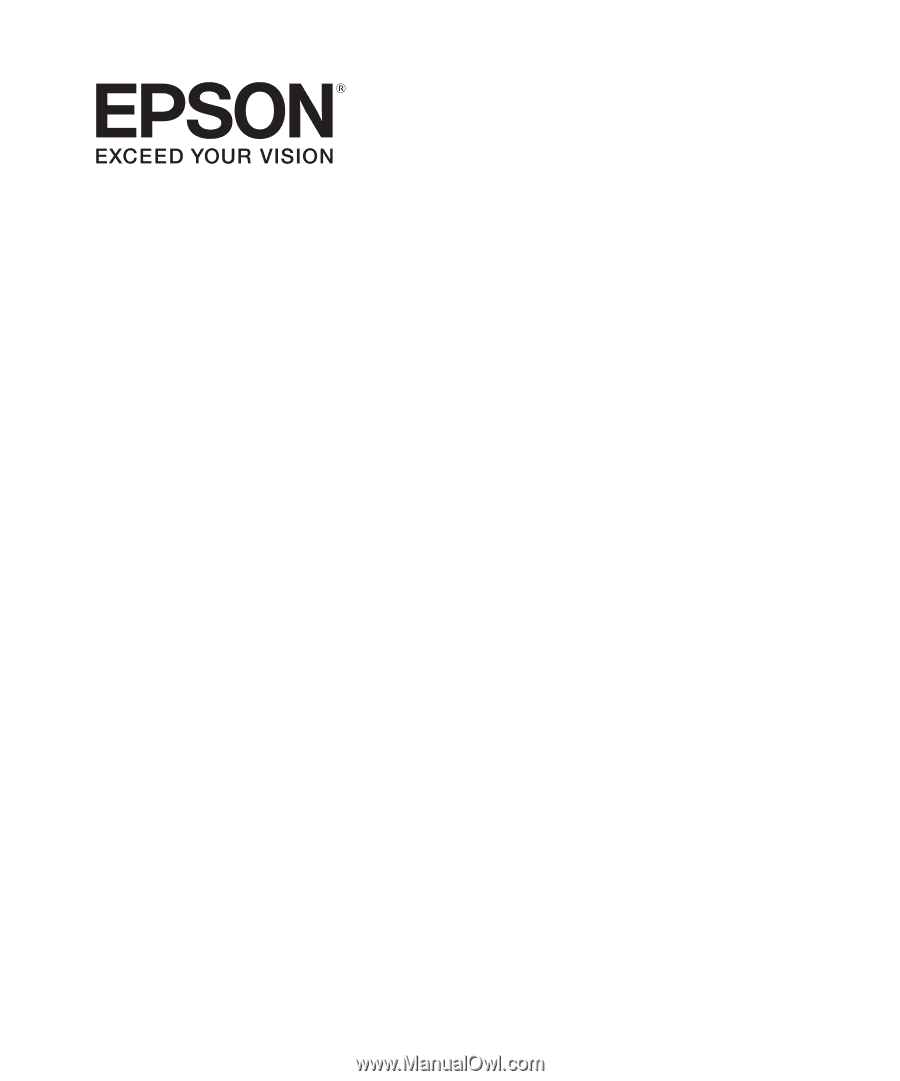
Epson® SureColor®
F6070 Setup Guide