Epson SureColor P9000 Standard Edition User Manual
Epson SureColor P9000 Standard Edition Manual
 |
View all Epson SureColor P9000 Standard Edition manuals
Add to My Manuals
Save this manual to your list of manuals |
Epson SureColor P9000 Standard Edition manual content summary:
- Epson SureColor P9000 Standard Edition | User Manual - Page 1
Epson® SureColor® Network Guide - Epson SureColor P9000 Standard Edition | User Manual - Page 2
, or (excluding the U.S.) failure to strictly comply with Seiko Epson Corporation's operating and maintenance instructions. Seiko Epson Corporation and its affiliates shall not be liable against any damages or problems arising from the use of any options or any consumable products other than those - Epson SureColor P9000 Standard Edition | User Manual - Page 3
This information is subject to change without notice. Copyright © 2015 Epson America, Inc. 10/15 CPD-39090R2 Copyright and Trademarks 3 - Epson SureColor P9000 Standard Edition | User Manual - Page 4
2003 17 OS X 18 Setting Up the Network Interface 18 Connecting the Network Interface to the Network 18 Configuring the Network Interface (Windows 19 Configuring the Network Interface (OS X 20 Installing the Printer Driver 21 About Installing the Printer Driver 21 Windows 8.x/7/Vista/Server - Epson SureColor P9000 Standard Edition | User Manual - Page 5
Config 31 Accessing the EpsonNet Config User's Guide 32 EpsonNet Config for Mac OS 32 Using Remote Manager 36 EpsonNet Print (for Windows users 36 About EpsonNet Print 36 System Requirements 37 Installing EpsonNet Print 37 Configuring the Printer Port 43 Troubleshooting General Problems - Epson SureColor P9000 Standard Edition | User Manual - Page 6
IEEE 802.1X 48 Secure Communications (IPsec/Access Control 49 Overview and Sample Settings 49 Configuration Workflow 50 Product Security Policies 51 Supported Security Methods 54 6 - Epson SureColor P9000 Standard Edition | User Manual - Page 7
injury. Caution must be followed carefully to avoid bodily injury. Important must be observed to avoid damage to your equipment. Note contains important information and useful tips on the operation of your printer. Safety Instructions 7 - Epson SureColor P9000 Standard Edition | User Manual - Page 8
supports multiple protocols and automatically detects protocols on your network, you can print from Microsoft® Windows® and OS X® applications. Use the Software Disc or downloaded software package to easily configure the network interface for use on the TCP/IP network and install the printer driver - Epson SureColor P9000 Standard Edition | User Manual - Page 9
TCP/IP (EpsonNet Print port) supported supported Bonjour supported IPv6 supported not supported not supported not supported supported Features of the Network Interface O Connects your Epson printer using a built-in Ethernet interface, which is called the network interface in this manual, to the - Epson SureColor P9000 Standard Edition | User Manual - Page 10
you to configure and monitor your printer using a Web browser. Network Interface Operation Status light The indicator lights provide you with important information on the operations of the network interface. Large format inkjet printers (Models that do not support 1000 Mbps communication) Status - Epson SureColor P9000 Standard Edition | User Manual - Page 11
for TCP/IP and SNMP. See "EpsonNet Config with Web Browser" on page 33 and "Remote Manager" on page 36. O EpsonNet Print is a Windows-based utility program that provides peer to peer printing to Epson printers on the TCP/IP network. See "EpsonNet Print (for Windows users)" on page 36 Introduction 11 - Epson SureColor P9000 Standard Edition | User Manual - Page 12
operating system. If you are not sure, see "Printing from Windows" on page 13 or "Printing from OS X" on page 13 for details. Printer Driver" on page 21 for details. 6. If necessary, configure the network settings of the network interface using EpsonNet Config. Configure the network interface using - Epson SureColor P9000 Standard Edition | User Manual - Page 13
Methods This section describes features of the printing methods available for you to choose. TCP/IP printing Advantages O Connects directly to the network; no USB cable required. O No special utility for Windows is required. O You can see the printer status using EPSON Status Monitor. How To 13 - Epson SureColor P9000 Standard Edition | User Manual - Page 14
chapter appropriate for your operating system. Note: O The Windows operating system disk may be required during the installation. O When using TCP/IP for printing, you need to set the IP address, the subnet mask, and the default gateway of the computer. Windows 8.x/7/Vista/Server 2012/Server 2008 - Epson SureColor P9000 Standard Edition | User Manual - Page 15
TCP/IP printing Necessary components Internet Protocol (TCP/IP IPv4) or Internet Protocol (TCP/IP IPv6) 4. Double-click Internet Protocol Version 4 (TCP/IPv4) or Internet Protocol Version 6 (TCP/IPv6) on the Local Area Connection Properties dialog box to open the properties dialog box. Set the IP - Epson SureColor P9000 Standard Edition | User Manual - Page 16
TCP/IP printing Necessary components Internet Protocol (TCP/IP) 5. Double-click Internet Protocol (TCP/IP) on the Local Area Connection Properties dialog box to open the Internet Protocols (TCP/IP) Properties dialog box. Set the IP address, the subnet mask, etc. and then click OK. 6. Restart - Epson SureColor P9000 Standard Edition | User Manual - Page 17
Server 2003 For Windows Server 2003, use the following procedure to install the printing Necessary components Internet Protocol (TCP/IP) 4. Double-click Internet Protocol (TCP/IP) on the Local Area Connection Properties dialog box to open the Internet Protocols (TCP/IP) Properties dialog box. Set - Epson SureColor P9000 Standard Edition | User Manual - Page 18
changes. 7. Go to the section "Setting Up the Network Interface" on page 18. Setting Up the Network Interface Connecting the Network Interface to the Network Follow the instructions below to connect the network interface to the network. 1. Make sure that your printer is turned off. 2. Connect one - Epson SureColor P9000 Standard Edition | User Manual - Page 19
to disable the Bonjour setting, use the printer's control panel. See your printer User's Guide for details. Now, you can configure the network interface to use on the TCP/IP network and also install the printer driver using the Software Disc shipped with your printer. If you are using Windows, see - Epson SureColor P9000 Standard Edition | User Manual - Page 20
installation starts. Follow the on-screen instructions to complete the installation. Configuring the Network Interface (OS X) Configure the network interface for use on the TCP/IP network and install the printer driver on your computer. 1. Make sure your printer is connected to the network (a hub - Epson SureColor P9000 Standard Edition | User Manual - Page 21
you can use the printer on the TCP/IP network. Note: If your printer supports scanning, see the product's User's Guide to configure the settings. Installing the Printer Driver About Installing the Printer Driver To print to the network printer, you need to install the printer driver on the computer - Epson SureColor P9000 Standard Edition | User Manual - Page 22
3. Click Add a local printer. 4. Select the Create a new port radio button, and then select Standard TCP/IP Port from the list. Then click Next. 5. Enter the IP address of the network interface and then click Next. How To 22 - Epson SureColor P9000 Standard Edition | User Manual - Page 23
the Standard radio button and then select EPSON Network Printer. Click Next. 7. Click Finish. 8. See "Installing the Printer Driver" on page 21 to install the printer driver. Installing the printer driver 1. Insert the Software Disc shipped with the printer or run the software package that you - Epson SureColor P9000 Standard Edition | User Manual - Page 24
Finish and follow the on-screen instructions to complete the setup. Windows XP The printer driver installation procedure differs depending on the printing method you prefer. Note: If you are using EpsonNet Print, the setup procedure is different. See "EpsonNet Print (for Windows users)" on page 36 - Epson SureColor P9000 Standard Edition | User Manual - Page 25
4. Select the Create a new port radio button, and then select Standard TCP/IP Port from the list. Then click Next. 5. Enter the IP address of the network interface and then click Next. How To 25 - Epson SureColor P9000 Standard Edition | User Manual - Page 26
the Standard radio button and then select EPSON Network Printer. Click Next. 7. Click Finish. 8. See "Installing the printer driver" on page 26 to install the printer driver. Installing the printer driver 1. Insert the Software Disc shipped with the printer or run the software package that you - Epson SureColor P9000 Standard Edition | User Manual - Page 27
and follow the on-screen instructions to complete the setup. Windows Server 2003 The printer driver installation procedure differs depending on the printing method you prefer. Note: If you are using EpsonNet Print, the setup procedure is different. See "EpsonNet Print (for Windows users)" on page - Epson SureColor P9000 Standard Edition | User Manual - Page 28
4. Select the Create a new port radio button, and then select Standard TCP/IP Port from the list. Then click Next. 5. When the Add Standard TCP/IP Printer Port Wizard dialog box appears, click Next. 6. Enter the IP address of the network interface and then click Next. How To 28 - Epson SureColor P9000 Standard Edition | User Manual - Page 29
the Standard radio button and then select EPSON Network Printer. Click Next. 8. Click Finish. 9. See "Installing the printer driver" on page 26 to install the printer driver. Installing the printer driver 1. Insert the Software Disc shipped with the printer or run the software package that you - Epson SureColor P9000 Standard Edition | User Manual - Page 30
Follow the steps below to set up a printer. Note: Make sure that the printer driver is installed on your OS X system before following the steps below. See the manual shipped with your printer for instructions on how to install the printer driver. Bonjour printing 1. Open System Preferences. 2. Open - Epson SureColor P9000 Standard Edition | User Manual - Page 31
Network Software This chapter explains how to use the network software provided with your printer. Note: The software provided varies depending on your printer model. EpsonNet Config for Windows About EpsonNet Config EpsonNet Config is a configuration software for administrators to configure the - Epson SureColor P9000 Standard Edition | User Manual - Page 32
O If you add or delete protocols or services from your operating system after installing EpsonNet Config, EpsonNet EpsonNet Config User's Guide. The EpsonNet Config User's Guide appears. By clicking the links on the front page or contents page, you can get information on using EpsonNet Config. - Epson SureColor P9000 Standard Edition | User Manual - Page 33
Web Browser is a Web-based utility designed to configure the printer for use on a network. By typing the IP address of the network the network interface using EpsonNet Config with Web Browser. Note: O A Web browser must be installed on your computer. O TCP/IP must be correctly set for the computer - Epson SureColor P9000 Standard Edition | User Manual - Page 34
instructions. ❏ If Set Using Automatic Private IP Addressing (APIPA) is enabled, a private IP address is automatically assigned to the network interface even when there are no DHCP servers on your system or your network. ❏ If the DNS function is not supported, we recommend that you select Manual - Epson SureColor P9000 Standard Edition | User Manual - Page 35
Directly to DNS Server. 11. For OS X users: Select Enable or Disable for Use Bonjour. If you select Enable, enter the Bonjour Name and Bonjour Printer Name. 12. Do not exit the Web browser and do not send a job to the printer until after you follow the on-screen instructions to reset the printer - Epson SureColor P9000 Standard Edition | User Manual - Page 36
The item appears only if your printer supports the function, and the name of Using EpsonNet Config with Web Browser" on page 33 for details. EpsonNet Print (for Windows users) About EpsonNet Print EpsonNet Print is a Windows-based utility program that provides peer-to-peer printing to Epson printers - Epson SureColor P9000 Standard Edition | User Manual - Page 37
By using EpsonNet Print, you can find a printer located in the same network segment or beyond a router. You can select LPR standard printing, LPR enhanced printing, or High-speed printing. Note: EpsonNet Print does not support an IPv6 environment. System Requirements The following table lists the - Epson SureColor P9000 Standard Edition | User Manual - Page 38
attached to this computer, clear the Automatically detect and install my Plug and Play printer check box, and then click Next. Select the Create a new port radio button, and then select EpsonNet Print Port from the list. Click Next. Note: If the Windows Security Alert screen appears, click the - Epson SureColor P9000 Standard Edition | User Manual - Page 39
is not in the list, click the Search Again button to search the printers using new parameters. ❏ Each column can be sorted in ascending or descending order by clicking the column header. However, Manual Setting is always displayed on the top of the list regardless of sorting. ❏ If you want to - Epson SureColor P9000 Standard Edition | User Manual - Page 40
information to the system and close the Add EpsonNet Print Port Wizard. Go back to the printer list window. Close the Add EpsonNet Print Port Wizard. The new printer port is created in your computer. To install the printer driver, see "Installing the Printer Driver" on page 42. Adding a port for - Epson SureColor P9000 Standard Edition | User Manual - Page 41
a new port radio button, and then select EpsonNet Print Port from the list. Click Next. Note: If the Windows Security Alert screen appears, click the Unblock button, and then click the Search Again button to search the printers. 3. Select Manual Setting from the list, and then click Next. 4. Enter - Epson SureColor P9000 Standard Edition | User Manual - Page 42
list window. Close the Add EpsonNet Print Port Wizard. The new printer port is created in your computer. To install the printer driver, see "Installing the Printer Driver" on page 42. Installing the Printer Driver Install the printer driver on your computer using the Software Disc that came with - Epson SureColor P9000 Standard Edition | User Manual - Page 43
, be sure to select the Replace existing driver radio button. Click Next. 8. Click Finish and follow the on-screen instructions to complete the setup. 9. The printer is now ready for peer-to-peer printing. To configure the printer port, see "Configuring the Printer Port" on page 43. Configuring the - Epson SureColor P9000 Standard Edition | User Manual - Page 44
more, we recommend that you use LPR enhanced printing. High-speed printing: Select the High-Speed Printing (RAW) radio button. The Epson high-speed printing port sends a print job to the target network printer without spooling all of the print data. High-Speed printing is faster than the other two - Epson SureColor P9000 Standard Edition | User Manual - Page 45
Troubleshooting General Problems Cannot configure the network interface or cannot print from the network. Cause The printer settings or network settings may be wrong. What to do First, check to see if you can print a status sheet, as described in "Printing a Network Status Sheet" on page 46. If - Epson SureColor P9000 Standard Edition | User Manual - Page 46
Sheet Before you start configuring the network interface, be sure to print a network status sheet that contains important information such as the current configuration and the MAC address of the network interface. To print a network status sheet, see the printer's User Guide. Troubleshooting 46 - Epson SureColor P9000 Standard Edition | User Manual - Page 47
to set the IP address for the network interface. For information on using the printer control panel to enter the IP address, subnet mask, and default gateway, see the printer User's Guide. Secure Communication Using IPsec, Access Control, SSL, and IEEE 802.1X Some printers may not support secure - Epson SureColor P9000 Standard Edition | User Manual - Page 48
by being authenticated by the authentication server and authenticator. To print via an IEEE 802.1X network, you have to make the necessary network settings using a computer that is not connected to the IEEE 802.1X network before connecting the printer to the IEEE 802.1X network. 1. Connect the - Epson SureColor P9000 Standard Edition | User Manual - Page 49
your printer supports these features, see the printer manual. This document provides sample IPsec/Access Control configurations and information on setup and troubleshooting. Overview and Sample Settings IPsec and Access Control are configured differently and use different connection types. Review - Epson SureColor P9000 Standard Edition | User Manual - Page 50
product and the computer that will be used to configure the product to the network. 2. Adjust Remote Manager settings. See the following page information on Remote Manager settings. 3. Transmit the settings to the printer.* 4. Adjust client computer security settings (not required for Access Control - Epson SureColor P9000 Standard Edition | User Manual - Page 51
the Setup tab in Remote Manager and configure Security > IPsec/Access Control > Default Policy settings as follows: Option IPsec/Access Control Default Policy > Access Control Pre-Shared Key Setting Enable Use IPsec Enter a key (maximum 127 alphanumeric characters) Sample 2 Open the Setup tab in - Epson SureColor P9000 Standard Edition | User Manual - Page 52
Name Setting RAW (Port 9100) Enable ENPC SNMP Access Permission Enter the print client IP address (prefix length can be used to specify range if desired). Example (IPv4): 192.168.0.0/24 Service Name RAW (Port 9100) ENPC SNMP 1. An Epson protocol used by Epson printer and scanner drivers and - Epson SureColor P9000 Standard Edition | User Manual - Page 53
when the lease or address expires. Print Client Settings Create separate settings for each of the Service Name > RAW (Port 9100), ENPC, 1 and SNMP options using Setup > Security > IPsec/Access Control > Group policy settings that differ from those used by the administrator. Group policies are - Epson SureColor P9000 Standard Edition | User Manual - Page 54
Name Setting RAW (Port 9100) Enable ENPC SNMP Access Permission Enter the print client IP address (prefix length can be used to specify range if desired). Example (IPv4): 192.168.0.0/24 Service Name RAW (Port 9100) ENPC SNMP 1. An Epson protocol used by Epson printer and scanner drivers and - Epson SureColor P9000 Standard Edition | User Manual - Page 55
Security method Authentication algorithm Encryption algorithm Key exchange algorithm Option SHA-256 SHA-1 MD5 AES-CBC 256 AES-CBC 192 AES-CBC 128 3DES DES Elliptic Curve Diffie-Hellman P-384 Elliptic Curve Diffie-Hellman P-256 Diffie-Hellman Group 14 Diffie-Hellman Group 2 Diffie-Hellman Group 1
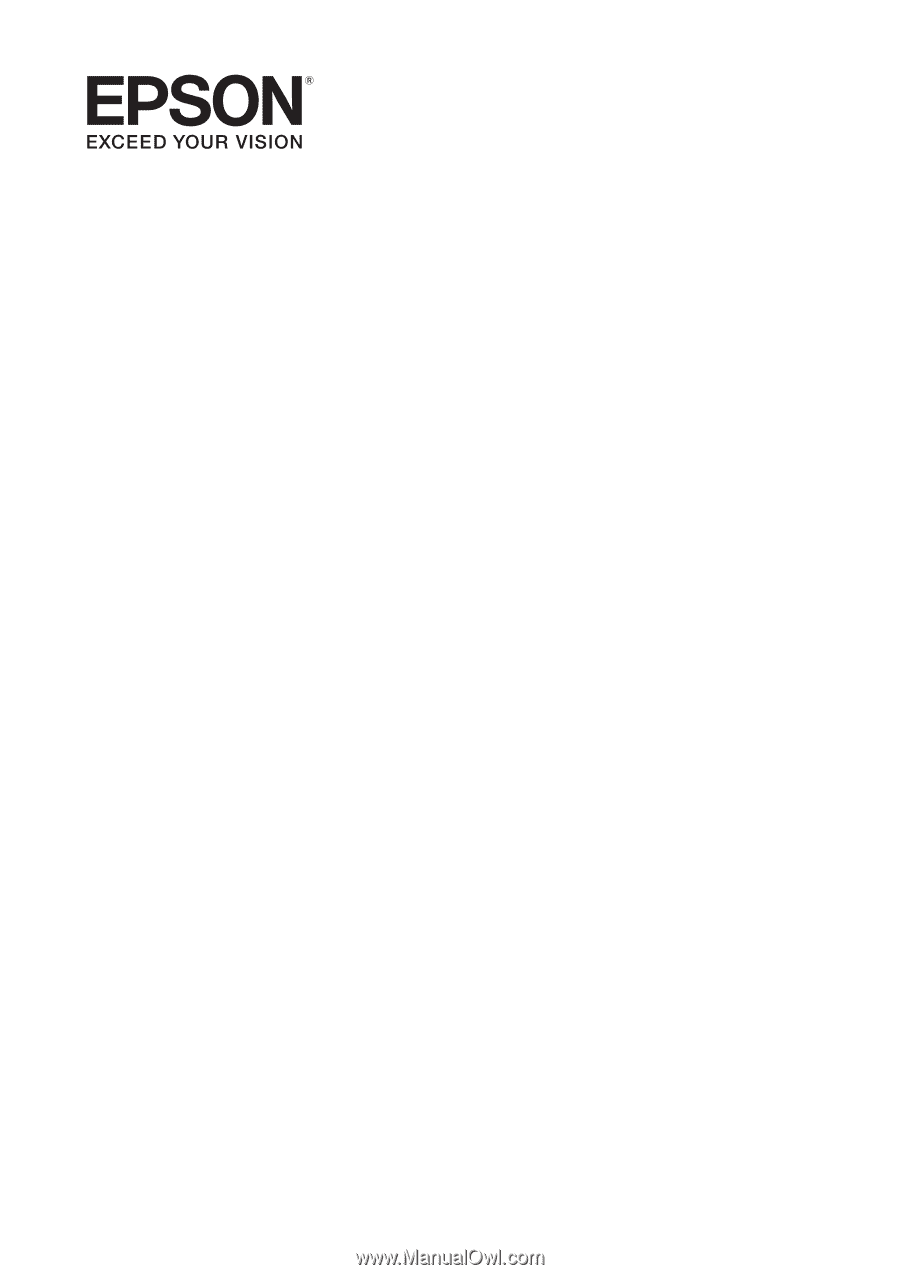
Epson® SureColor®
Network Guide









