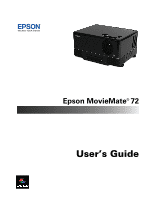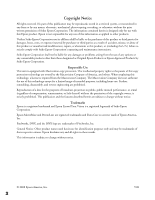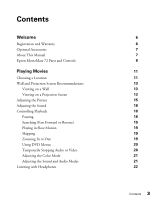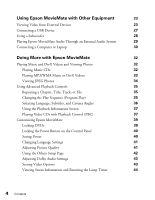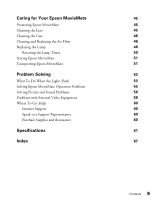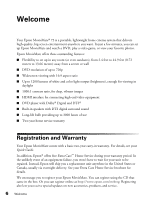Epson V11H257220 User's Guide
Epson V11H257220 - MovieMate 72 LCD Projector Manual
 |
UPC - 010343866478
View all Epson V11H257220 manuals
Add to My Manuals
Save this manual to your list of manuals |
Epson V11H257220 manual content summary:
- Epson V11H257220 | User's Guide - Page 1
Epson MovieMate® 72 User's Guide - Epson V11H257220 | User's Guide - Page 2
subject to change without notice. Trademarks Epson is a registered trademark and Epson Exceed Your Vision is a registered logomark of Seiko Epson Corporation. Epson MovieMate and PrivateLine are registered trademarks and Extra Care is a service mark of Epson America, Inc. Pixelworks, DNX, and the - Epson V11H257220 | User's Guide - Page 3
Contents Welcome Registration and Warranty Optional Accessories About This Manual Epson MovieMate 72 Parts and Controls Playing Movies Choosing a Location Wall and Projection Screen Recommendations Viewing on a Wall Viewing on a Projection Screen Adjusting the Picture Adjusting the Sound - Epson V11H257220 | User's Guide - Page 4
Language, Subtitles, and Camera Angles 36 Using the Playback Information Screen 37 Playing Video CDs with Playback Control (PBC) 37 Customizing Epson MovieMate 39 Locking DVDs 39 Locking the Power Button on the Control Panel 40 Saving Power 40 Changing Language Settings 41 Adjusting - Epson V11H257220 | User's Guide - Page 5
Storing Epson MovieMate 51 Transporting Epson MovieMate 51 Problem Solving 53 What To Do When the Lights Flash 53 Solving Epson MovieMate Operation Problems 55 Solving Picture and Sound Problems 56 Problems with External Video Equipment 58 Where To Get Help 60 Internet Support 60 - Epson V11H257220 | User's Guide - Page 6
up to 3000 hours of use ■ Two-year home service warranty Registration and Warranty Your Epson MovieMate comes with a basic two-year carry-in warranty. For details, see your Quick Guide. In addition, Epson® offers free Extra CareSM Home Service during your warranty period. In the unlikely event of - Epson V11H257220 | User's Guide - Page 7
download utilities and documentation, get FAQ's and troubleshooting advice, or e-mail Epson with your questions. If you need more help, you can use the Epson PrivateLine® Support service. Call (800) 637-7661 and enter the PIN on the PrivateLine support card that came with Epson MovieMate. Welcome 7 - Epson V11H257220 | User's Guide - Page 8
Epson MovieMate 72 Parts and Controls Front View Lens cover slide Remote control receiver Speaker Adjustable foot Lamp cover release slot Air exhaust vent Interface cover Press to open Service port HDMI S-video input port port Video port Audio inputs Computer/ component port Optical - Epson V11H257220 | User's Guide - Page 9
Move image up or down Lamp warning light Temperature warning light Focus image Move image left or right Open cover to change lamp Turn Epson MovieMate on or off Reverse/ back Fast forward/ skip Stop Project from Play/Pause external equipment Control volume Turn image on or off Welcome - Epson V11H257220 | User's Guide - Page 10
for several minutes. Function/numerics toggle switch Eject DVD Project from external equipment Adjust picture for different lighting Fix image shape (if Epson MovieMate is tilted) Turn picture off or on Pause movie and turn on light Control playback Control volume Access DVD features 10 Welcome - Epson V11H257220 | User's Guide - Page 11
Playing Movies Follow the instructions in this section to choose a location, play a DVD movie, and control playback. Choosing a Location You can use your Epson MovieMate just about anywhere-in the living room, bedroom, or even outside. You can use it with an optional floor-, wall-, or ceiling- - Epson V11H257220 | User's Guide - Page 12
low, too high, or off to the side, you can use the quick image adjustment dials to adjust the position (see page 15 for instructions). The farther you place Epson MovieMate from the screen or wall, the larger the image will be. The following table lists the distances required for various image sizes - Epson V11H257220 | User's Guide - Page 13
images on a wall in your home or on an optional projection screen, follow the recommendations in this section. Viewing on a Wall You can easily view Epson MovieMate's high quality images on any flat white wall in your home. There is no cost or setup involved, and you can project and resize the - Epson V11H257220 | User's Guide - Page 14
Typically permanently installed Can be partially hidden out of the way Some may be recessed into the ceiling and hidden completely Can be manually or electronically dropped and raised Outdoor screens Resistant to outdoor environmental factors Can be used on patios, and around pools and landscaping - Epson V11H257220 | User's Guide - Page 15
, you may want to select a screen surface with more than 1.0 gain to compensate for the additional brightness. Adjusting the Picture After you set up your Epson MovieMate and start your movie, you may need to make certain adjustments. ■ If the image is too low, too high, or off to the side, use - Epson V11H257220 | User's Guide - Page 16
ring to reduce or enlarge the picture. Zoom ring ■ If the picture is still not high enough, you can extend the feet and tilt Epson MovieMate up. If Epson MovieMate is rotated so that the lens faces away from the disc slot, you can adjust the feet as shown: Caution: When rotating the top - Epson V11H257220 | User's Guide - Page 17
If you tilt Epson MovieMate, the image will lose its rectangular shape. Use the Keystone buttons on the remote control to adjust the image shape. ■ Rotate the focus ring to - Epson V11H257220 | User's Guide - Page 18
any number of chapters. Music CDs and video CDs are divided into tracks. Pausing There are three ways to pause a movie or audio track with Epson MovieMate: ■ To pause a movie, or a music CD or MP3 player track, press on the remote control or on the control panel. To resume, press panel. on - Epson V11H257220 | User's Guide - Page 19
To resume, press again. Pressing any of the following buttons also cancels break mode: , , , or . Note: After 5 minutes in break mode, the lamp turns off and the screen darkens. After 30 minutes, the power shuts off, and you need to press the button to turn it on again. Searching (Fast Forward or - Epson V11H257220 | User's Guide - Page 20
Using DVD Menus Many DVDs display a top menu at startup and include submenus that let you select chapters. ■ To display a menu, press or . ■ To select items in a menu, press , , , or . Then press if necessary. You can also select a title or chapter by number. ■ If you want to use the numeric buttons - Epson V11H257220 | User's Guide - Page 21
: Use in rooms with the blinds or drapes closed and the lights off; the Epson cinema filter automatically provides more natural skin tones. ■ Theatre Black: Use in completely darkened rooms; the Epson cinema filter automatically provides more natural skin tones. ■ Game: Use for playing fast-motion - Epson V11H257220 | User's Guide - Page 22
connect headphones, you no longer hear any sound from the built-in speakers. However, you can still adjust the volume to the headphones using Epson MovieMate's volume controls on the control panel or remote control. Warning: Make sure the volume is not set too high, especially when you first plug - Epson V11H257220 | User's Guide - Page 23
Video, HDMI, or component video ports. To play audio from these sources, you also need to connect standard white and red audio jacks to Epson MovieMate's L and R Audio inputs. (For HDMI equipment the audio is carried through the HDMI cable.) Note: If your device has both composite and S-Video ports - Epson V11H257220 | User's Guide - Page 24
, game console, camcorder, video or photo iPod, or digital camera. S-Video Connection L Audio R S-Video White Red For connecting a VCR, DVD player, or camcorder. 24 Using Epson MovieMate with Other Equipment - Epson V11H257220 | User's Guide - Page 25
, DVR, or game console. HDMI Video Connection HDMI cable For connecting an HD cable or satellite TV receiver, HD DVR, or HD camcorder. 25 Using Epson MovieMate with Other Equipment - Epson V11H257220 | User's Guide - Page 26
begin: 1. Connect the power cords and plug in all the equipment. 2. Open the lens cover and press the button on Epson MovieMate or on the remote control. 3. Press the button on Epson MovieMate or on the remote control. 4. When you see the menu, use the down-arrow or up-arrow button to select the - Epson V11H257220 | User's Guide - Page 27
reader containing a memory card. You can view photos or play music or DivX videos. Epson MovieMate supports the following types of files on USB devices: ■ MP3 ■ WMA ■ JPEG ■ DivX . For instructions on playing MP3, WMA, JPEG, or DivX files, see page 32. 27 Using Epson MovieMate with Other Equipment - Epson V11H257220 | User's Guide - Page 28
sound. 4. Play your movie, game, or other presentation. 5. See the instructions included with the subwoofer for more information. You can adjust the volume using Epson MovieMate's control panel or remote control, and use any of Epson MovieMate's other audio controls, as described on pages 18 and 21 - Epson V11H257220 | User's Guide - Page 29
as shown: Optical digital cable (not included) 2. Turn on your audio equipment and play your movie, music, or other presentation with sound from Epson MovieMate. 3. You may need to change the Digital Output setting in the Audio Setup Page. Select Stream if you are connecting a DTS/Dolby Digital - Epson V11H257220 | User's Guide - Page 30
cable 2. Connect the power cords and plug in all the equipment. 3. Open the lens cover and press the button on Epson MovieMate or on the remote control. 4. Press the button on Epson MovieMate or on the remote control. 5. When you see the menu, use the down-arrow or up-arrow button to select PC - Epson V11H257220 | User's Guide - Page 31
laptop display and an external display, you may need to disable the laptop display to view movies on Epson MovieMate. See your laptop documentation for instructions. 8. Normally, Epson MovieMate selects the correct aspect ratio automatically. If you need to change the aspect, press the button on the - Epson V11H257220 | User's Guide - Page 32
Doing More with Epson MovieMate Follow the instructions in this section to play music and photos on your Epson MovieMate, use advanced playback controls, and adjust various Epson MovieMate features. Playing Music and DivX Videos and Viewing Photos You can play music CDs and CDs or USB devices with - Epson V11H257220 | User's Guide - Page 33
videos on CDs, DVDs, or USB devices. See page 65 for information on the types of discs that are supported. When you insert a disc or USB device that contains MP3, WMA, and/or DivX files, you see a to change the way files are displayed. See page 42 for instructions. Doing More with Epson MovieMate 33 - Epson V11H257220 | User's Guide - Page 34
you want and press to start playing it. 3. Select the JPEG file you want and press to start displaying the slideshow. 34 Doing More with Epson MovieMate - Epson V11H257220 | User's Guide - Page 35
Using Advanced Playback Controls Epson MovieMate provides advanced features for looping videos or music tracks and selecting titles, chapters, or tracks. On DVDs that set a playback sequence: 2. Set the toggle switch on the remote control to the -123 position. Doing More with Epson MovieMate 35 - Epson V11H257220 | User's Guide - Page 36
: You can also use the Playback information screen, as described on page 37. For a list of language codes, see page 66. 36 Doing More with Epson MovieMate - Epson V11H257220 | User's Guide - Page 37
, press or when the menu is displayed. ■ To open the menu during playback, press displayed. repeatedly until the menu you want is Doing More with Epson MovieMate 37 - Epson V11H257220 | User's Guide - Page 38
close the preview menu, select Exit and press . 3. Select the track you want to see using the arrow buttons and press . 38 Doing More with Epson MovieMate - Epson V11H257220 | User's Guide - Page 39
You can limit children's access, adjust the sound, and customize other features of Epson MovieMate. Many of these settings are available by pressing the Setup or Visual Setup buttons on the the Old Password column to reset the password. 11. Press to exit the menu. Doing More with Epson MovieMate 39 - Epson V11H257220 | User's Guide - Page 40
the button on the control panel for at least 5 seconds. Warning: Do not allow young children or pets to look into the projector lens when Epson MovieMate is turned on. The lens projects bright light that may affect their vision. 1. Press on the remote control. You see the Visual Setup menu: 2. Press - Epson V11H257220 | User's Guide - Page 41
Page: 2. Press to highlight the setting you want, then press to display the list of languages available. OSD Language is the language used for Epson MovieMate's menus. Other settings may not be available, depending on the DVD or DivX file you are playing. 3. Press to select the language you want - Epson V11H257220 | User's Guide - Page 42
display your video on demand registration code. This code allows you to purchase or rent videos through DivX video on demand services at www.divx.com/vod (and play them on Epson MovieMate). ■ MP3/JPEG Nav: When you insert a disc or USB device that has MP3, WMA, JPEG, or DivX files, you normally - Epson V11H257220 | User's Guide - Page 43
Lock password and lamp hours). ■ Password: See page 39 for instructions on setting a password for locking DVDs. ■ Disc Lock: See page 39 for instructions on setting a password for locking DVDs. 5. To exit the Setup 3. Press until you see the option you want to set. Doing More with Epson MovieMate 43 - Epson V11H257220 | User's Guide - Page 44
this setting on if you use Epson MovieMate at an altitude above 4900 feet (1500 meters), to ensure that Epson MovieMate does not overheat. 4. Press lamp. You can also view video signal information and error codes for any problems that occur. 1. Press on the remote control. You see the Visual Setup - Epson V11H257220 | User's Guide - Page 45
needs replacing, contact Epson or a qualified servicer (see page 60). Follow the instructions in this section to clean the lens and case, clean and replace the air filter, replace the lamp, and store or transport Epson MovieMate. Protecting Epson MovieMate The Epson MovieMate is designed for use - Epson V11H257220 | User's Guide - Page 46
the case. Caution: Never use wax, alcohol, benzene, thinner, or other chemical detergents. These can damage the case. Never spray cleaners directly on Epson MovieMate. Cleaning and Replacing the Air Filter Clean the air filter and air intake vent when dust builds up or when you see the following - Epson V11H257220 | User's Guide - Page 47
3. If you need to clean or replace the filter, press up on the tab and lift off the cover. 4. Remove the old filter and install the new filter. 5. Replace the cover. Caring for Your Epson MovieMate 47 - Epson V11H257220 | User's Guide - Page 48
you can purchase online at www.epsonstore.com (U.S. sales) or www.epson.ca (Canadian sales). Be sure to read the safety instructions in the Quick Guide before replacing the lamp. Follow these steps to replace the lamp: 1. the shards carefully to avoid injury. 48 Caring for Your Epson MovieMate - Epson V11H257220 | User's Guide - Page 49
in this product contains mercury. Please consult your state and local regulations regarding disposal or recycling. Do not put in the trash. Caring for Your Epson MovieMate 49 - Epson V11H257220 | User's Guide - Page 50
to reset the lamp timer, as described in the next section. Resetting the Lamp Timer 1. Connect the power cable and press the button to turn Epson MovieMate on. 2. Press on the remote control. You see the Visual Setup menu. 3. Press to highlight Info, then press to select it. 4. Press again. You see - Epson V11H257220 | User's Guide - Page 51
timer. The lamp usage timer displays 0 H (zero hours) until you've used the lamp for at least 10 hours. Storing Epson MovieMate Follow these guidelines when storing Epson MovieMate: ■ Make sure the temperature and humidity of the storage area are within the recommended range for the projector: 14 to - Epson V11H257220 | User's Guide - Page 52
are hand-carrying Epson MovieMate, make sure all discs are ejected, the lens cover is closed, and the feet are retracted. ■ Lift Epson MovieMate as shown to the right. Make sure the top section is locked in place. Be careful not to open the interface cover while you are carrying Epson MovieMate. 52 - Epson V11H257220 | User's Guide - Page 53
Solving This section explains how to interpret Epson MovieMate's status lights, solve problems, and contact technical support. What To Do When the Lights Flash The lights on top of Epson MovieMate indicate its status and let you know when a problem occurs. If all lights are off, make sure the - Epson V11H257220 | User's Guide - Page 54
, or the lights continue to flash after you turn the power back on, unplug Epson MovieMate and contact Epson. See page 60. The button is flashing orange and green and the warning light is flashing red. Epson MovieMate has a problem with its fan or temperature sensor. Wait a few minutes, then unplug - Epson V11H257220 | User's Guide - Page 55
the power cable, then plug it in again and press . If the lights continue to flash, unplug Epson MovieMate and contact Epson. See page 60. Solving Epson MovieMate Operation Problems Epson MovieMate doesn't turn on. ■ Make sure the power cord is securely attached at both ends. Try using a different - Epson V11H257220 | User's Guide - Page 56
"universal" remote control, it might not work with Epson MovieMate. Epson does not support any third-party remote controls. Solving Picture and Sound Problems The picture is blurry or out of focus. ■ Adjust the focus using the focus ring. See page 15 for instructions. ■ There may be dirt on the lens - Epson V11H257220 | User's Guide - Page 57
to raise or lower the image, causing it to become "keystoned." Use the or buttons on the remote control to correct the problem. ■ Better yet, place Epson MovieMate at a height approximately between the top and bottom of the screen, keeping it level, and then use the vertical image adjustment dial - Epson V11H257220 | User's Guide - Page 58
't change the language on a DVD. The DVD might not include multiple languages. Problems with External Video Equipment No picture appears on the screen. ■ Make sure the equipment is turned on. ■ Press the button on Epson MovieMate or on the remote control. ■ Press the or Play button on the external - Epson V11H257220 | User's Guide - Page 59
■ Press the button on Epson MovieMate or the remote control to select the external video source. Allow a few seconds for Epson MovieMate to sync up. You see the message Signal not supported. Press the page 43). . ■ Adjust the Color Saturation or Tint settings. See page 41. Problem Solving 59 - Epson V11H257220 | User's Guide - Page 60
Where To Get Help Epson provides these technical support services: Internet Support Visit Epson'sU.S. support website or Canadian support website for solutions to common problems. You can download utilities and documentation, get FAQ's and troubleshooting advice, or e-mail Epson with your questions. - Epson V11H257220 | User's Guide - Page 61
21118 standard) Color light output 1200 lumens (ISO 21118 standard) Up to 1000:1 30 to 300 inches (0.76 to 7.6 m) 2.4 to 49.4 feet (0.72 to 13.66 meters) Stereo speakers (5 W × 4) 1:1.5 50% vertically, 25% horizontally Native 16:9 (4:3 resize) Audio: Dolby Virtual Speaker, Dolby Pro Logic II, DTS - Epson V11H257220 | User's Guide - Page 62
Remote Control Range Approx. 23 feet (7 m) Battery AA × 2 Operating angle Horizontal: +/- 30° Vertical: +/- 15° Projection Lamp Type Part number Lamp life 140 W UHE (Ultra High Efficiency) ELPLP43/ V13H010L43 Approx. 3000 hours in Theatre Black mode only Note: Lamp life results will vary - Epson V11H257220 | User's Guide - Page 63
Safety and Approvals United States FCC Part 15B Class B (DoC) UL60950-1 Canada ICES-003 Class B CSA C22.2 No.60950-1 Compatible Video Formats Composite video/S-Video Signal TV (NTSC) TV (PAL, SECAM) * Letterbox signal Component video Resolution 720 x 480 720 x 360* 720 x 576 720 x 432* - Epson V11H257220 | User's Guide - Page 64
image Signal Resolution Normal aspect mode VGA 60/72/75/85, iMac* 640 x 480 640 x 360** 960 x 720 SVGA56/60/72/75/85/, iMac* 800 x 600 800 x 624 960 x 720 MAC19" 1024 x 768 960 x 720 * Only supported by models that include a VGA output port. ** Letterbox signal Wide aspect mode 1280 - Epson V11H257220 | User's Guide - Page 65
, 16 kHz, 22.05 kHz, 32 kHz, 44.1 kHz, 48 kHz Up to 3027 × 2048 Epson MovieMate can play multi-session recorded discs. Multiple bit rate files, WAV, and MPG files are not supported. Epson MovieMate supports baseline JPEG files created by a digital camera and conforming to the DCF (Design rule for - Epson V11H257220 | User's Guide - Page 66
Language Codes Abkhazian 6566 Afar Afrikaans Amharic Arabic Armenian Assamese Avestan Aymara Azerhaijani Bahasa Melayu Bashkir Belarusian 6565 6570 6577 6582 7289 6583 6569 6589 6590 7783 6665 6669 Bengali Bihari Bislama Bokmål, Norwegian Bosanski Brezhoneg Bulgarian 6678 6672 6673 7866 6683 - Epson V11H257220 | User's Guide - Page 67
specifications, 62 Epson accessories, 7, 60 Home Service, 6 PrivateLine Support, 60 technical support, 7, 60 Epson MovieMate choosing location, 11 to 13 cleaning, 46 control panel, 9 dimensions, 62 distance from screen, 12, 61 lights, 53 to 55 maintenance, 45 to 51 operation problems, 55 to - Epson V11H257220 | User's Guide - Page 68
, 61 H Headphones, 22 Help, 7, 60 High altitude mode, 44, 54 Home Service, 6 Horizontal lens shift, 12, 15 I Image blurry, 56 to 57 distorted, Lens shift, 12, 15, 61 Lens, cleaning, 45 Lights, Epson MovieMate, 53 to 55 Location, Epson MovieMate, 11 to 13 Lock, security, 7 Locking Power button, 40 - Epson V11H257220 | User's Guide - Page 69
, 19 Shuttle control, 19 Signal not supported message, 59 Size, image, 12, 61 Skipping chapters or tracks, 19 Sleep mode, 40, 53, 55 Slow motion, 19 Sound adjusting, 18, 21, 43 problems, 57 to 58 Sources, switching, 59 Speakers, Epson MovieMate, 61 Specifications compatible video formats, 63 - Epson V11H257220 | User's Guide - Page 70
V VCR, connecting, 23 to 26 Ventilation, 13, 46, 54 Vents, 8 Vertical lens shift, 12, 15 Video camera, connecting, 23 to 26 Video, compatible formats, 63 to 64 Volume, adjusting, 18 W Wall projection, 13 to 15 Warranty, 6 WMA, 33, 42, 65 Z Zoom ring, 16 Zooming, 19 70 Index
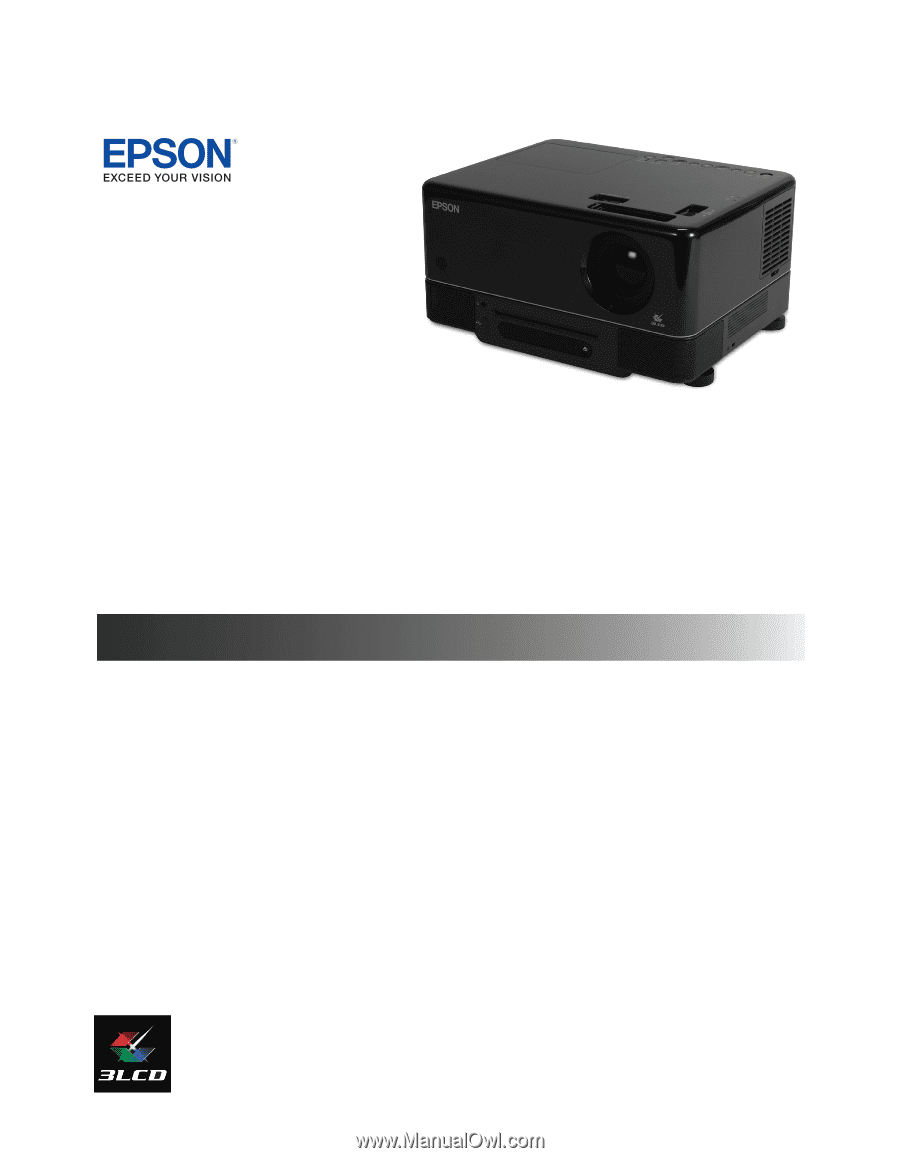
Epson MovieMate
®
72
User’s Guide