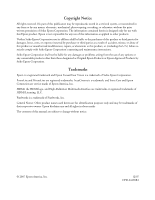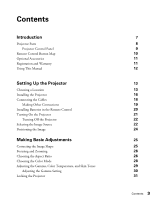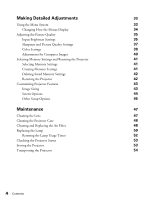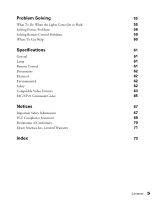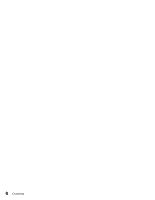Epson V11H289020 User's Guide - PowerLite Home Cinema 720
Epson V11H289020 - PowerLite Home Cinema 720 LCD Projector Manual
 |
UPC - 010343866768
View all Epson V11H289020 manuals
Add to My Manuals
Save this manual to your list of manuals |
Epson V11H289020 manual content summary:
- Epson V11H289020 | User's Guide - PowerLite Home Cinema 720 - Page 1
PowerLite® Home Cinema 720 Home Theater Projector User's Guide - Epson V11H289020 | User's Guide - PowerLite Home Cinema 720 - Page 2
comply with Seiko Epson Corporation's operating and maintenance instructions. Seiko Epson Corporation shall not be liable for any damages or problems arising from the AccuCinema is a trademark, and Extra Care and Epson Connection are service marks of Epson America, Inc. HDMI, the HDMI logo, and - Epson V11H289020 | User's Guide - PowerLite Home Cinema 720 - Page 3
Accessories Registration and Warranty Using This Manual Setting Up the Projector Choosing a Location Installing the Projector Connecting the Cables Making Other Connections Installing Batteries in the Remote Control Turning On the Projector Turning Off the Projector Selecting the Image Source - Epson V11H289020 | User's Guide - PowerLite Home Cinema 720 - Page 4
Using the Menu System 33 Changing How the Menus Display 34 Adjusting the Picture Quality 35 Input Brightness Settings 35 Sharpness and Picture Quality Settings 37 Color Settings 38 Adjustments for Computer Images 40 Selecting Memory Settings and Resetting the Projector 41 Selecting - Epson V11H289020 | User's Guide - PowerLite Home Cinema 720 - Page 5
the Lights Come On or Flash 55 Solving Picture Problems 56 Solving Remote Control Problems 59 Where To Get Help 60 Specifications 61 Codes 65 Notices 67 Important Safety Information 67 FCC Compliance Statement 69 Declaration of Conformity 70 Epson America, Inc. Limited Warranty - Epson V11H289020 | User's Guide - PowerLite Home Cinema 720 - Page 6
6 Contents - Epson V11H289020 | User's Guide - PowerLite Home Cinema 720 - Page 7
Introduction The PowerLite® Home Cinema 720 projector lets you enjoy theater-quality images in the relaxing environment of your own home. Designed especially for home cinema use, it offers these outstanding features: ■ Native 720p (1280 × 720) resolution, 10000:1 dynamic contrast ratio, and up to - Epson V11H289020 | User's Guide - PowerLite Home Cinema 720 - Page 8
Projector Parts Control panel Horizontal lens shift dial Vertical lens shift dial Zoom ring Focus ring Ventilation slots Adjustable foot Infrared receiver Lens cover Component PC D/ - Epson V11H289020 | User's Guide - PowerLite Home Cinema 720 - Page 9
Mounting bracket connections (M4x10 screws required) Lamp cover Air filter Projector Control Panel Power light Power button Source button Switches the video input source Menu button Displays the menus Menu navigation buttons Esc button Exits the - Epson V11H289020 | User's Guide - PowerLite Home Cinema 720 - Page 10
commands On and Off buttons Memory button Recalls custom picture settings Menu button Displays the projector's menus Menu navigation buttons Source buttons Switch between equipment connected to the projector Gamma button Adjusts the gamma values of the screen display ColorTemp. button Changes the - Epson V11H289020 | User's Guide - PowerLite Home Cinema 720 - Page 11
epsonstore.com (U.S. sales) or www.epson.ca (Canadian sales). Registration and Warranty The PowerLite Home Cinema 720 comes with a basic two-year carry-in warranty. For details, see page 71. In addition, for customers who register their projector, Epson offers free Extra CareSM Home Service. In the - Epson V11H289020 | User's Guide - PowerLite Home Cinema 720 - Page 12
information you need to use the projector, in addition to basic setup and maintenance instructions, troubleshooting tips, important safety instructions, specifications, and warranty information. Please follow these guidelines as you read through the manual: Warnings: Must be followed carefully to - Epson V11H289020 | User's Guide - PowerLite Home Cinema 720 - Page 13
Setting Up the Projector Follow the instructions in this section to choose a location for the projector, connect the cables, and display an image. Choosing a Location You can install the projector for various viewing setups, as shown below. Center Side Ceiling Setting Up the Projector 13 - Epson V11H289020 | User's Guide - PowerLite Home Cinema 720 - Page 14
than at the center of the screen), then use the horizontal lens shift dial to center the image on the screen. Do not place the projector too far to the left or right, or your image won't be rectangular. Horizontal lens shift dial Vertical lens shift dial Caution: Do not try - Epson V11H289020 | User's Guide - PowerLite Home Cinema 720 - Page 15
smaller. Use this table as a rough guide for projector placement: 16:9 aspect ratio Maximum diagonal Projection Epson website at epson.com/support. Also keep these considerations in mind: ■ Make sure there is plenty of space for ventilation around and under the projector. Do not set the projector - Epson V11H289020 | User's Guide - PowerLite Home Cinema 720 - Page 16
need to determine the location, based on the size of your screen (maximum diagonal image size). Use the table on page 15 as a guide to locating the projector. Note the following dimensions: ■ Distance from the center of the lens to the mounting bracket holes: 2.32 inches (59 mm), 0.34 inch (8.6 mm - Epson V11H289020 | User's Guide - PowerLite Home Cinema 720 - Page 17
the projector. Follow the instructions included with the mount to install the projector, which weighs 11.5 pounds. The wall or ceiling where you install it must be capable of supporting use an AV controller with the projector, refer to the table of ESC/VP21 command codes on page 65. Setting Up the - Epson V11H289020 | User's Guide - PowerLite Home Cinema 720 - Page 18
the Cables You can connect the projector to any type of video equipment, such as a VCR, DVD player, digital tuner, cable or satellite box, video game console, camcorder, or digital camera. You can also connect it to a desktop or laptop PC or Apple® Macintosh® system. You can connect up to five - Epson V11H289020 | User's Guide - PowerLite Home Cinema 720 - Page 19
HDMI (High-Definition Multimedia Interface) port, if possible. If your equipment doesn't support HDMI, connect it to one of the following ports (highest quality listed first): you plan to use the projector. ■ Plug the power cable into the projector and a grounded electrical outlet. Setting Up the - Epson V11H289020 | User's Guide - PowerLite Home Cinema 720 - Page 20
The Trigger out port outputs a 12-volt DC signal when the projector is turned on. This lets a central control system monitor whether the projector is on or off, and can be used to raise or lower your projection screen automatically when the projector is in use. Connect a 3.5-mm mini jack to the port - Epson V11H289020 | User's Guide - PowerLite Home Cinema 720 - Page 21
an altitude above 4900 feet (1500 meters), turn on High Altitude Mode so the fan can properly cool the projector at the high altitude air pressure. See page 46 for details. The projector takes about 30 seconds to warm up and display an image. If you don't see a picture, you may need - Epson V11H289020 | User's Guide - PowerLite Home Cinema 720 - Page 22
necessary. Caution: Turn off this product when not in use to prolong the life of the projector. Continuous 24-hour-a-day use may reduce the overall life of the product. Never unplug the projector without turning it off and letting it cool as described above, or you could damage it and reduce - Epson V11H289020 | User's Guide - PowerLite Home Cinema 720 - Page 23
Press the u or d button to highlight YCbCr or YPbPr, or select Auto so the projector can automatically detect the Component source type. Then press the Select button. Note: If an image does not appear, check the troubleshooting tips on page 56. To temporarily turn off the image and darken the screen - Epson V11H289020 | User's Guide - PowerLite Home Cinema 720 - Page 24
horizontal and vertical lens shift dials to adjust its position. Caution: Do not try to move the lens by hand, or you may damage the projector. Always use the lens shift dials to change the lens position. Horizontal lens shift dial Vertical lens shift dial Note: You can display a test pattern - Epson V11H289020 | User's Guide - PowerLite Home Cinema 720 - Page 25
Making Basic Adjustments Follow the instructions in this chapter to make basic adjustments to the image center the image. To perform keystone correction, press the u or d button on the projector, or access the menu system as follows: 1. Press the Menu button on the remote control. 2. Press the - Epson V11H289020 | User's Guide - PowerLite Home Cinema 720 - Page 26
Focusing and Zooming Sharpen or reduce the focus using the focus ring. Zoom into or out of the picture using the zoom ring. Focus ring Wide Zoom ring Tele Choosing the Aspect Ratio In many cases, video signals are automatically resized to fit on your screen when Auto is selected as the Aspect - Epson V11H289020 | User's Guide - PowerLite Home Cinema 720 - Page 27
. ■ Squeeze Through if your image is recorded in Squeeze Mode, is smaller than 1280 × 720 pixels, and you want to display it at its original pixel size. Note: If you display For details on how the projector resizes the picture when you choose an Aspect setting, see page 63. Making Basic - Epson V11H289020 | User's Guide - PowerLite Home Cinema 720 - Page 28
that conform to the sRGB color standard. When you select the Natural, Theatre, Theatre Black 1, Theatre Black 2, or sRGB Color Mode setting, the built-in Epson Cinema Filter automatically increases the contrast and naturalizes projected skin tones. 28 Making Basic Adjustments - Epson V11H289020 | User's Guide - PowerLite Home Cinema 720 - Page 29
fine-tune these and other color and image quality settings using the projector's menu system (see page 35). You can also save combinations of picture settings S. Tone adjusts the color of projected skin tones. The Epson Cinema Filter automatically optimizes this setting, but you can customize it - Epson V11H289020 | User's Guide - PowerLite Home Cinema 720 - Page 30
following: ■ Select Adjusting it from the image. You see a gamma icon on the projected image. Use the arrow buttons to move the icon to the area of brightness you want to adjust, then press Select. When the gamma graph appears, press Select again. You see the following slider for adjusting the - Epson V11H289020 | User's Guide - PowerLite Home Cinema 720 - Page 31
the remote control. To cancel Operation Lock, press and hold the Select button on the projector's control panel for at least 7 seconds. 4. Press Menu to exit the menu system. If you turned on the Operation Lock, the projector buttons are now locked. If you turned on the Child Lock, turn off the - Epson V11H289020 | User's Guide - PowerLite Home Cinema 720 - Page 32
32 Making Basic Adjustments - Epson V11H289020 | User's Guide - PowerLite Home Cinema 720 - Page 33
, and color. You can also change the menu display, sleep mode settings, and other projector features. Using the Menu System You can access the menu system either from the remote control or the buttons on the projector's control panel. You can access the full menu or a line menu that lets you - Epson V11H289020 | User's Guide - PowerLite Home Cinema 720 - Page 34
the Menus Display Use these options to control how the menus display. ■ Language Settings > Language Select from nine languages to use in the menu system. ■ Menu Position Settings > Display > Menu Position Use the arrow buttons to choose a position on the screen for displaying the menu. 34 Making - Epson V11H289020 | User's Guide - PowerLite Home Cinema 720 - Page 35
then fine-tune the image with the remaining settings. The Brightness setting controls how much light is produced by the projector, and the Contrast setting adjusts the difference between the bright and dark areas of the projected image. The other settings listed on the following page control how the - Epson V11H289020 | User's Guide - PowerLite Home Cinema 720 - Page 36
Level This setting adjusts the threshold at which dark areas of the image are rendered black (0 IRE). For sure of the correct setting. ■ EPSON Super White Image > Advanced > EPSON Super White Note: This setting can be projector disregards the DVI-Video Level setting. 36 Making Detailed Adjustments - Epson V11H289020 | User's Guide - PowerLite Home Cinema 720 - Page 37
projector using an HDMI/DVI cable, set the level of the projector to match that of the video equipment. When this setting is turned on, the projector disregards the EPSON The projector uses 3D DigiScan HD Circuitry Processing for video-sourced images. For film-sourced images, the projector uses - Epson V11H289020 | User's Guide - PowerLite Home Cinema 720 - Page 38
Color Settings If the image colors don't look correct, you can adjust them using these settings. Use the first three settings described below to make the most visible changes. If you only need to make slight adjustments, you can fine-tune the picture with the remaining settings. Most color settings - Epson V11H289020 | User's Guide - PowerLite Home Cinema 720 - Page 39
customize your own setting from your image or a displayed graph. Lower values will increase the contrast of dark areas, but tend to blur the bright areas. Higher values will darken the light areas. You can also access this setting by pressing the Gamma button on the remote control. See page 30 for - Epson V11H289020 | User's Guide - PowerLite Home Cinema 720 - Page 40
for Computer Images You can adjust the Tracking and Sync settings for analog RGB computer images. Normally, these settings are adjusted automatically by the projector. If you notice that the image is blurry or contains dark vertical bands, you may need to adjust the settings yourself. ■ Auto Setup - Epson V11H289020 | User's Guide - PowerLite Home Cinema 720 - Page 41
Selecting Memory Settings and Resetting the Projector Your projector comes with 9 memory locations for installers to save customized settings, designed to provide the best color quality for each of your video inputs. Selecting Memory - Epson V11H289020 | User's Guide - PowerLite Home Cinema 720 - Page 42
to reset the Picture menu settings: Open the Picture menu . . . . . . and select Reset You can also reset the lamp usage timer or restore all the projector settings to their original values. Follow these steps: 1. Press the Menu button on the remote control. 2. Open the Reset menu. 3. Do one of the - Epson V11H289020 | User's Guide - PowerLite Home Cinema 720 - Page 43
Customizing Projector Features Use the settings in this section to adjust the image size and position, suppress on-screen text, and select basic setup options. Image Sizing - Epson V11H289020 | User's Guide - PowerLite Home Cinema 720 - Page 44
image, first set the projector to display the image you want to use. Then select User's Logo and follow the instructions on the screen. When done, change the Display Background setting to Logo, as described below. Record Move the frame to select the area you - Epson V11H289020 | User's Guide - PowerLite Home Cinema 720 - Page 45
the type of equipment connected to the Component port. For component video, select Auto to let the projector automatically interpret the signal; or select YCbCr or YPbPr to manually select your video equipment's signal. ■ Trigger Out Settings > Operation > Trigger Out Turn on this setting if you - Epson V11H289020 | User's Guide - PowerLite Home Cinema 720 - Page 46
. See page 31 for more information. ■ Operation Lock Settings > Operation > Operation Lock Lets you disable all the buttons on the projector's control panel to prevent the image from being accidentally changed once it is adjusted. See page 31 for more information. ■ High Altitude Mode Settings - Epson V11H289020 | User's Guide - PowerLite Home Cinema 720 - Page 47
, except the lamp and filter covers. Dangerous electrical voltages in the projector can injure you severely. Do not try to service this product yourself, except as specifically explained in this User's Guide. The only parts you should replace are the air filter and the lamp. If another part needs - Epson V11H289020 | User's Guide - PowerLite Home Cinema 720 - Page 48
a dry cloth. Caution: Never use wax, alcohol, benzene, thinner, or other chemical detergents. These can damage the case. Cleaning and Replacing the Air Filter Your projector includes an air filter to ensure the best performance. If dust collects on the air filter on the bottom of the - Epson V11H289020 | User's Guide - PowerLite Home Cinema 720 - Page 49
other office equipment to clean the filter on the bottom of the projector, as shown. If you don't have one, gently clean the Epson reseller. To find the nearest reseller, please call 800-GO-EPSON (800-463-7766). To purchase online, visit www.epsonstore.com (U.S. sales) or www.epson.ca (Canadian sales - Epson V11H289020 | User's Guide - PowerLite Home Cinema 720 - Page 50
in use to prolong the life of the projector. Purchase lamp part number V13H010L39 from an authorized Epson reseller. To find the nearest reseller, please call 800-GO-EPSON (800-463-7766). To purchase online, visit www.epsonstore.com (U.S. sales) or www.epson.ca (Canadian sales). Be sure to read the - Epson V11H289020 | User's Guide - PowerLite Home Cinema 720 - Page 51
5. Press in the latches securing the lamp cover and lift off the cover. 6. Loosen the two screws securing the lamp (they don't come all the way out). 7. Grasp the lamp as shown and pull it straight out. Warning: The lamp(s) in this product contain mercury. Please consult your state and local - Epson V11H289020 | User's Guide - PowerLite Home Cinema 720 - Page 52
glass could result in premature lamp failure. 9. Replace the lamp cover. (The projector won't work if the lamp cover is open or loose.) 10. Reset described below. Resetting the Lamp Usage Timer After replacing the lamp, plug the projector back in, turn on the power switch on the back, and press the - Epson V11H289020 | User's Guide - PowerLite Home Cinema 720 - Page 53
on the signal format standard and selected display settings (see page 63). Storing the Projector If you need to store the projector for an extended time, do the following: ■ Make sure the temperature of the storage area is within 14 to 140 °F (-10 to 60 °C). ■ Attach the lens cover and retract - Epson V11H289020 | User's Guide - PowerLite Home Cinema 720 - Page 54
Transporting the Projector Note: Epson shall not be liable for any damages incurred during transportation. The projector contains many glass and precision parts. When shipping the projector for repairs, use the original packaging material if possible. If you do not have the original packaging, use - Epson V11H289020 | User's Guide - PowerLite Home Cinema 720 - Page 55
with the picture and remote control, and contact technical support. What To Do When the Lights Come On or Flash The lights on top of the projector indicate the projector's status and let you know when a problem occurs. If the projector isn't working correctly, first press the P Power button or - Epson V11H289020 | User's Guide - PowerLite Home Cinema 720 - Page 56
Turn off the power switch on the back of the projector, and unplug it from the electrical outlet. Then contact Epson for assistance (see page 60). Solving Picture Problems You cannot turn on the projector. ■ Make sure the power cord is connected and the power switch is turned on. Then wait a moment - Epson V11H289020 | User's Guide - PowerLite Home Cinema 720 - Page 57
may also be labeled CRT/LCD. You may have to hold down the Fn key while pressing it. Check your laptop's manual or online help. On most systems, the key lets you toggle between the LCD screen and the projector, or display on both at the same time. Allow a few seconds for the - Epson V11H289020 | User's Guide - PowerLite Home Cinema 720 - Page 58
projector has been placed off to one side of the screen and angled toward it. Face the projector d buttons on the projector's control panel. Note: You won't have to long as you place the projector level (not angled up or projector screen, try turning off your laptop's LCD display (see page 57). 58 - Epson V11H289020 | User's Guide - PowerLite Home Cinema 720 - Page 59
timer to see how long the lamp has been in use (see page 53). Replace the lamp if it's close to the end of its service life (see page 50). Solving Remote Control Problems The projector doesn't respond to remote control commands. ■ Make sure you're within about 30 feet of the - Epson V11H289020 | User's Guide - PowerLite Home Cinema 720 - Page 60
. Toll or long distance charges may apply. Before you call for support, please have the following information ready: ■ Product name (Epson PowerLite Home Cinema 720) ■ Product serial number (located on the bottom of the projector) ■ Proof of purchase (such as store receipt) and date of purchase - Epson V11H289020 | User's Guide - PowerLite Home Cinema 720 - Page 61
Poly-silicon TFT active matrix 0.7 inch (18 mm) wide F=2.0 to 3.17 1280 × 720 pixels, 720p 1600 ANSI lumens maximum 10000:1 30 to 300 inches 3.0 to 66.8 feet (0.93 this product when not in use to prolong the life of the projector. Type UHE (Ultra High Efficiency), E-TORL Power consumption 170 W - Epson V11H289020 | User's Guide - PowerLite Home Cinema 720 - Page 62
) Safety United States Canada FCC Part 15B Class B (DoC) UL60950 Third Edition ICES-003 Class B CSA C22.2 No. 60950 Pixelworks™ ICs are used in this projector. 62 Specifications - Epson V11H289020 | User's Guide - PowerLite Home Cinema 720 - Page 63
Video, and Component ports, respectively. The projector also supports digital video (SDTV, HDTV) and 720 960 × 720 960 × 720 960 × 720 (16:9) 1280 × 720 1280 × 720 1280 × 720 1280 × 720 HDTV 720p 1080i (16:9) 1280 × 720 - 1280 × 720 - Squeeze (16:9) 1280 × 720 1280 × 720 1280 × 720 1280 × 720 - Epson V11H289020 | User's Guide - PowerLite Home Cinema 720 - Page 64
* 720p 1080i Normal 960 × 720 960 × 720 960 × 720 960 × 720 960 × 720 1280 × 720 960 × 720 960 × 720 960 × 720 960 × 720 960 × 720 960 × 720 960 × 720 1280 × 720 1280 × 720 Zoom 1280 × 720 1280 × 720 1280 × 720 1280 × 720 1280 × 720 1280 × 720 1280 × 720 1280 × 720 1280 × 720 1280 × 720 1280 × 720 - Epson V11H289020 | User's Guide - PowerLite Home Cinema 720 - Page 65
with a 9-pin null modem serial cable to control the projector. You can download the complete ESC/VP 21 Communication Manual for home theater projectors from the Epson website at epson.com/support. Following are some of the available codes: Item Power ON/OFF A/V Mute ON/OFF A/V Mute selection - Epson V11H289020 | User's Guide - PowerLite Home Cinema 720 - Page 66
Item Aspect ratio Auto Normal Squeeze Zoom Through Squeeze Through Wide Command ASPECT 00 ASPECT 20 ASPECT 21 ASPECT 22 ASPECT 23 ASPECT 24 ASPECT 25 66 Specifications - Epson V11H289020 | User's Guide - PowerLite Home Cinema 720 - Page 67
water; if it doesn't operate normally when you follow the operating instructions, or if it exhibits a distinct change in performance, indicating a need for service; if it has been dropped or the housing has been damaged. ■ Don't place the projector where the cord can be walked on. This may result in - Epson V11H289020 | User's Guide - PowerLite Home Cinema 720 - Page 68
95 °F (5 to 35 °C). Doing so may cause an unstable display and could lead to projector damage. ■ Don't store the projector outside of the required temperature range of 14 to 140 °F (-10 to 60 °C) or in posted in accordance with Proposition 65 in Cal. Health & Safety Code § 2549.5 et seq) 68 Notices - Epson V11H289020 | User's Guide - PowerLite Home Cinema 720 - Page 69
installation. This equipment generates, uses, and can radiate radio frequency energy and, if not installed and used in accordance with the instructions, may cause harmful interference to radio or television reception. However, there is no guarantee that interference will not occur in a particular - Epson V11H289020 | User's Guide - PowerLite Home Cinema 720 - Page 70
and/or CPU Boards and Power Supplies used with Class B Personal Computers: We: Located at: Epson America, Inc. 3840 Kilroy Airport Way MS 3-13 Long Beach, CA 90806-2469 Telephone: ( Trade Name: Type of Product: Model: Marketing Name: Epson Projector EMP-TW720 PowerLite Home Cinema 720 70 Notices - Epson V11H289020 | User's Guide - PowerLite Home Cinema 720 - Page 71
the date of original purchase (except that the warranty period is 90 days for projector lamps). For warranty service, you must provide proof of the date of original purchase. What Epson Will Do To Correct Problems: If your product requires service, Epson will ask you to bring the product securely - Epson V11H289020 | User's Guide - PowerLite Home Cinema 720 - Page 72
This warranty gives you specific legal rights, and you may also have other rights, which vary from jurisdiction to jurisdiction. To find the Epson Authorized Reseller nearest you, visit our website at: www.epson.com. To find the Epson Customer Care Center nearest you, visit http://epson.com/support - Epson V11H289020 | User's Guide - PowerLite Home Cinema 720 - Page 73
48 to 49 lens and projector case, 47, 48 Codes, AV controller, 65 Color adjusting, 28 to 30, 38 to 39 problems, 59 Color Mode, 10, Epson accessories, 11, 60 Home Service, 11 PrivateLine Support, 60 technical support, 12, 60 warranty, 11, 71 to 72 EPSON Super White setting, 36 ESC/VP21 command codes - Epson V11H289020 | User's Guide - PowerLite Home Cinema 720 - Page 74
, 60 High Altitude Mode, 46 Home Service, 11 I Illumination of buttons, 20 Image adjusting, 25 to 30, 35 to 40 changing aspect ratio, 26 to 27 positioning, 24, 43 resizing, 26 to 27, 43 selecting source, 22 Image problems, 56 to 59 Info menu, 53 Installing projector, 16 to 17 Interference, signal - Epson V11H289020 | User's Guide - PowerLite Home Cinema 720 - Page 75
Lock, 31, 46 Output scaling, 43 P Pattern button, 10 Pattern, adjustment, 34 Picture problems, 56 to 59 Pixelworks, 62 Positioning image, 24, 43 Positioning projector, 13 to 15 PrivateLine Support, 60 Problems picture, 56 to 59 remote control, 59 Progressive mode setting, 37 Projection distance, 15 - Epson V11H289020 | User's Guide - PowerLite Home Cinema 720 - Page 76
Trigger port, 20 Turning on and off projector, 21 to 22, 56 U User's Logo setting, 44 V Video Signal setting, 45 Video, compatible formats, 63 to 64 VP21 codes, 65 W Warranty, 11, 71 to 72 White level, 36 Wide setting, 27 Z Zoom Caption setting, 27, 43 Zoom ring, 26 Zoom setting, 27 76 Index
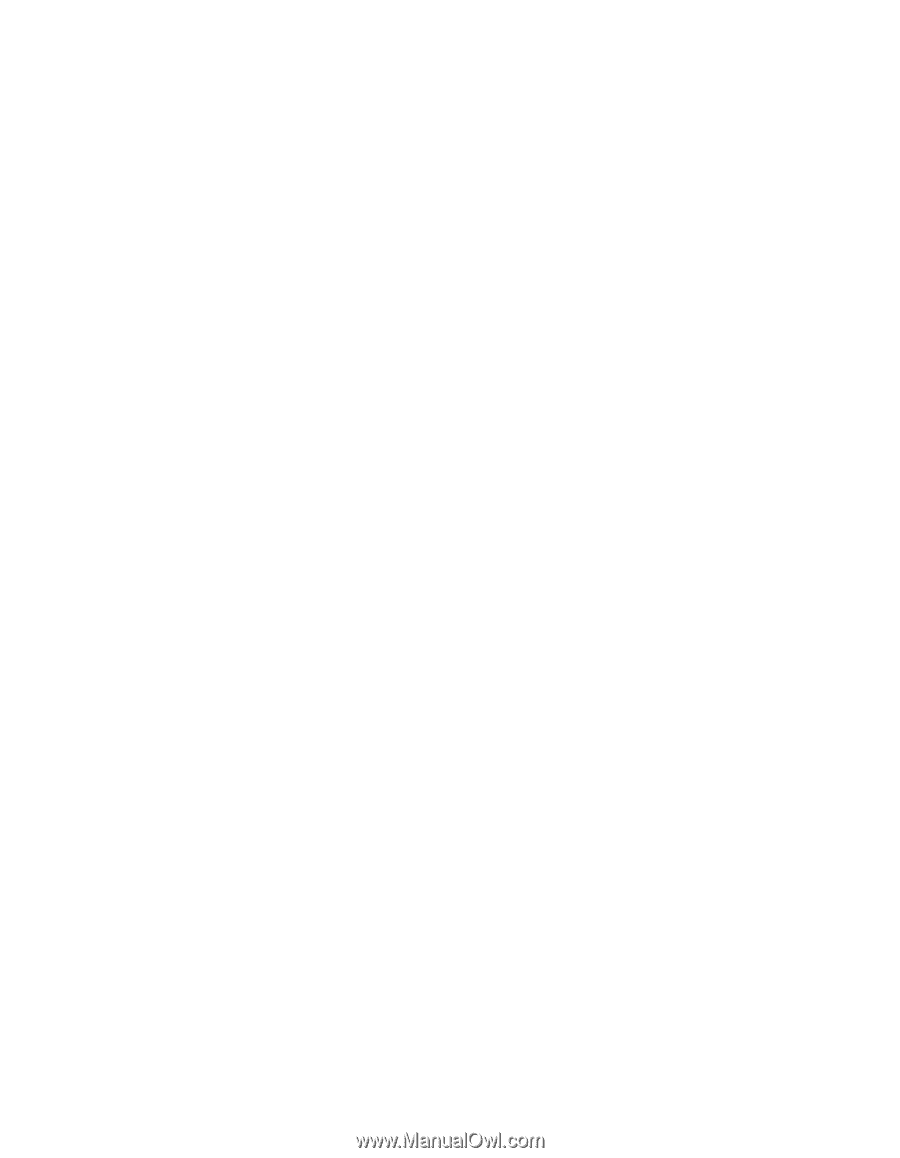
PowerLite
®
Home Cinema 720
Home Theater Projector
User’s Guide