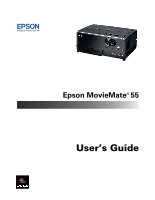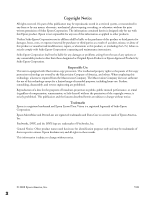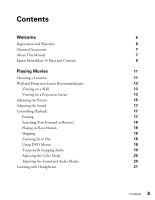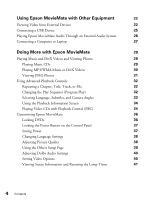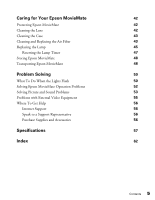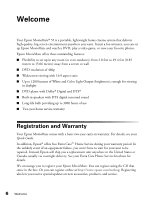Epson V11H302220 User's Guide
Epson V11H302220 - MovieMate 55 WVGA LCD Projector Manual
 |
UPC - 010343870727
View all Epson V11H302220 manuals
Add to My Manuals
Save this manual to your list of manuals |
Epson V11H302220 manual content summary:
- Epson V11H302220 | User's Guide - Page 1
Epson MovieMate® 55 User's Guide - Epson V11H302220 | User's Guide - Page 2
subject to change without notice. Trademarks Epson is a registered trademark and Epson Exceed Your Vision is a registered logomark of Seiko Epson Corporation. Epson MovieMate and PrivateLine are registered trademarks and Extra Care is a service mark of Epson America, Inc. Pixelworks, DNX, and the - Epson V11H302220 | User's Guide - Page 3
Registration and Warranty Optional Accessories About This Manual Epson MovieMate 55 Parts and Controls Playing Movies Choosing a Forward or Reverse) Playing in Slow Motion Skipping Zooming In or Out Using DVD Menus Temporarily Stopping Audio Adjusting the Color Mode Adjusting the Sound and Audio - Epson V11H302220 | User's Guide - Page 4
, and Camera Angles 33 Using the Playback Information Screen 34 Playing Video CDs with Playback Control (PBC) 34 Customizing Epson MovieMate 36 Locking DVDs 36 Locking the Power Button on the Control Panel 37 Saving Power 37 Changing Language Settings 38 Adjusting Picture Quality 38 - Epson V11H302220 | User's Guide - Page 5
Storing Epson MovieMate 48 Transporting Epson MovieMate 48 Problem Solving 50 What To Do When the Lights Flash 50 Solving Epson MovieMate Operation Problems 52 Solving Picture and Sound Problems 53 Problems with External Video Equipment 55 Where To Get Help 56 Internet Support 56 - Epson V11H302220 | User's Guide - Page 6
Welcome Your Epson MovieMate® 55 is a portable, lightweight home cinema system that delivers high-quality, big-screen entertainment anywhere you want. In just a few minutes, you can set up Epson MovieMate and watch a DVD, play a video game, or view your favorite photos. Epson MovieMate offers these - Epson V11H302220 | User's Guide - Page 7
download utilities and documentation, get FAQ's and troubleshooting advice, or e-mail Epson with your questions. If you need more help, you can use the Epson PrivateLine® Support service. Call (800) 637-7661 and enter the PIN on the PrivateLine support card that came with Epson MovieMate. Welcome 7 - Epson V11H302220 | User's Guide - Page 8
Epson MovieMate 55 Parts and Controls Front View Lens cover slide Remote control receiver Handle Adjustable foot Disc slot Eject button Lens cover Lens Back View Component video - Epson V11H302220 | User's Guide - Page 9
Top View Focus image Power Source Volume w Enter T Return Fix image shape (if Epson MovieMate is tilted) Power status light Turn Epson MovieMate on or off Lamp warning light Power Source Temperature warning light Project from external equipment Play/Pause Increase image size Volume - Epson V11H302220 | User's Guide - Page 10
control to light for several minutes before using it in the dark. Function/numerics toggle switch Eject DVD Project from external equipment Adjust picture for different lighting Fix image shape (if Epson MovieMate is tilted) Pause movie and turn on light Control playback Control volume Access - Epson V11H302220 | User's Guide - Page 11
Playing Movies Follow the instructions in this section to choose a location, play a DVD movie, and control playback. Choosing a Location You can use your Epson MovieMate just about anywhere-in the living room, bedroom, or even outside. You can use it with an optional floor-, wall-, or ceiling- - Epson V11H302220 | User's Guide - Page 12
the image to lose its rectangular shape. You can adjust the shape using the keystone buttons on Epson MovieMate or on the remote control. See page 15 for instructions. The farther you place Epson MovieMate from the screen or wall, the larger the image will be. The following table lists the distances - Epson V11H302220 | User's Guide - Page 13
meters) of an electrical outlet, power strip, or extension cord. ■ Do not tilt Epson MovieMate more than 15 degrees while playing CDs or DVDs. Wall and Projection Screen Recommendations To optimize viewing of Epson MovieMate images on a wall in your home or on an optional projection screen, follow - Epson V11H302220 | User's Guide - Page 14
is better suited for viewing computer presentations and standard TV broadcasts. Watching DVD movies or HDTV broadcasts on a 4:3 ratio screen limits the image be recessed into the ceiling and hidden completely Can be manually or electronically dropped and raised Outdoor screens Resistant to outdoor - Epson V11H302220 | User's Guide - Page 15
for the additional brightness. Adjusting the Picture After you set up your Epson MovieMate and start your movie, you may need to make certain adjustments. ■ too low, you can extend the feet (by rotating them) and tilt Epson MovieMate up. If you tilt the image, it will lose its rectangular shape - Epson V11H302220 | User's Guide - Page 16
■ Use the W and T buttons on the control panel to adjust the image size. ■ Rotate the focus ring to sharpen the picture. ■ To enlarge or reduce the aspect ratio of the picture, press the button on the remote control to select Normal, Full, or Zoom (if available for the video source you're using). ( - Epson V11H302220 | User's Guide - Page 17
You can use the buttons on the remote control or the Epson MovieMate control panel to pause, fast-forward, or replay sections of your video or audio. You can also select items on a DVD menu by using the remote control. Note: DVD movies are divided into units called titles. Each title may contain - Epson V11H302220 | User's Guide - Page 18
To resume, press again. Pressing any of the following buttons also cancels break mode: , , , or . Note: After 5 minutes in break mode, the lamp turns off and the screen darkens. After 30 minutes, the power shuts off, and you need to press the button to turn it on again. Searching (Fast Forward or - Epson V11H302220 | User's Guide - Page 19
Using DVD Menus Many DVDs display a top menu at startup and include submenus that let you select chapters. ■ To display a menu, press or . ■ To select items in a menu, press , , , or . - Epson V11H302220 | User's Guide - Page 20
Adjusting the Color Mode You can select a color mode to optimize picture quality based on the lighting conditions in the room. 1. Press . The currently selected color mode is displayed on the screen. 2. Press repeatedly until the desired color mode appears. After a few seconds, the color mode name - Epson V11H302220 | User's Guide - Page 21
connect headphones, you no longer hear any sound from the built-in speakers. However, you can still adjust the volume to the headphones using Epson MovieMate's volume controls on the control panel or remote control. Warning: Make sure the volume is not set too high, especially when you first plug - Epson V11H302220 | User's Guide - Page 22
these sources, you also need to connect standard white and red audio jacks to Epson MovieMate's L and R Audio inputs. When you view video from an external source, you can use most of Epson MovieMate's controls, including adjusting color mode, volume, and sound mode. You will need connection cables - Epson V11H302220 | User's Guide - Page 23
Yellow White Red Video L Audio R Y Cb/Pb PC Cr/Pr Compo For connecting a VCR or DVD player, cable or satellite TV receiver or DVR, game console, camcorder, video or photo iPod, or digital a cable or satellite TV receiver, DVR, or game console. 23 Using Epson MovieMate with Other Equipment - Epson V11H302220 | User's Guide - Page 24
begin: 1. Connect the power cords and plug in all the equipment. 2. Open the lens cover and press the button on Epson MovieMate or on the remote control. 3. Press the button on Epson MovieMate or on the remote control. 4. When you see the menu, use the down-arrow or up-arrow button to select the - Epson V11H302220 | User's Guide - Page 25
reader containing a memory card. You can view photos or play music or DivX videos. Epson MovieMate supports the following types of files on USB devices: ■ MP3 ■ WMA ■ JPEG ■ DivX . For instructions on playing MP3, WMA, JPEG, or DivX files, see page 29. 25 Using Epson MovieMate with Other Equipment - Epson V11H302220 | User's Guide - Page 26
as shown: DigAiutadlioC-oOauxtial Digital coaxial cable 2. Turn on your audio equipment and play your movie, music, or other presentation with sound from Epson MovieMate. 3. You may need to change the Digital Output setting in the Audio Setup Page. Select Stream if you are connecting a DTS/Dolby - Epson V11H302220 | User's Guide - Page 27
cable 2. Connect the power cords and plug in all the equipment. 3. Open the lens cover and press the button on Epson MovieMate or on the remote control. 4. Press the button on Epson MovieMate or on the remote control. 5. When you see the menu, use the down-arrow or up-arrow button to select PC - Epson V11H302220 | User's Guide - Page 28
laptop display and an external display, you may need to disable the laptop display to view movies on Epson MovieMate. See your laptop documentation for instructions. 8. Normally, Epson MovieMate selects the correct aspect ratio automatically. If you need to change the aspect, press the button on the - Epson V11H302220 | User's Guide - Page 29
Doing More with Epson MovieMate Follow the instructions in this section to play music and photos on your Epson MovieMate, use advanced playback controls, and adjust various Epson MovieMate features. Playing Music and DivX Videos and Viewing Photos You can play music CDs and CDs or USB devices with - Epson V11H302220 | User's Guide - Page 30
play MP3 or WMA music files and DivX videos on CDs, DVDs, or USB devices. See page 60 for information on the types of discs that are supported. When you insert a disc or USB device that contains MP3 change the way files are displayed. See page 39 for instructions. 30 Doing More with Epson MovieMate - Epson V11H302220 | User's Guide - Page 31
file you want and press to start playing it. 3. Select the JPEG file you want and press to start displaying the slideshow. Doing More with Epson MovieMate 31 - Epson V11H302220 | User's Guide - Page 32
Playback Controls Epson MovieMate provides advanced features for looping videos or music tracks and selecting titles, chapters, or tracks. On DVDs that select random play (Shuffle). ■ On an audio or video CD, you can repeat one track or all tracks or select random play (Shuffle). ■ For MP3, WMA, - Epson V11H302220 | User's Guide - Page 33
7. To resume normal playback, stop play and press . Selecting Language, Subtitles, and Camera Angles Some DVDs and DivX files allow you to display subtitles or select from several languages or camera angles. If these 34. For a list of language codes, see page 61. Doing More with Epson MovieMate 33 - Epson V11H302220 | User's Guide - Page 34
Playback Information Screen You can check the current playback status and change settings while you are playing a DVD, audio or video CD, or DivX video. 1. Press . You see an information screen like the , press displayed. repeatedly until the menu you want is 34 Doing More with Epson MovieMate - Epson V11H302220 | User's Guide - Page 35
function, follow these steps: 1. Press to display the preview menu: 2. Press , or and press to select one of the following (each displays 6 images or tracks on a single screen page): Track Digest: Plays the track you want to see using the arrow buttons and press . Doing More with Epson MovieMate 35 - Epson V11H302220 | User's Guide - Page 36
limit children's access, adjust the sound, and customize other features of Epson MovieMate. Many of these settings are available by pressing the Setup or Visual Setup buttons on the remote control. Locking DVDs You can lock up to 40 DVDs to prevent children from viewing them. When a disc is locked - Epson V11H302220 | User's Guide - Page 37
not allow young children or pets to look into the projector lens when Epson MovieMate is turned on. The lens projects bright light that may menu. You need to restart Epson MovieMate for the setting to take effect. Saving Power The power turns off automatically when a DVD is stopped for more than 30 - Epson V11H302220 | User's Guide - Page 38
the setting you want, then press to display the list of languages available. OSD Language is the language used for Epson MovieMate's menus. Other settings may not be available, depending on the DVD or DivX file you are playing. 3. Press to select the language you want, then press to save it. For - Epson V11H302220 | User's Guide - Page 39
display your video on demand registration code. This code allows you to purchase or rent videos through DivX video on demand services at www.divx.com/vod (and play them on Epson MovieMate). ■ MP3/JPEG Nav: When you insert a disc or USB device that has MP3, WMA, JPEG, or DivX files, you normally - Epson V11H302220 | User's Guide - Page 40
lamp hours). ■ Password: See page 36 for instructions on setting a password for locking DVDs. ■ Disc Lock: See page 36 for instructions on setting a password for locking DVDs. 5. To exit the Setup menu, press . 3. Press until you see the option you want to set. 40 Doing More with Epson MovieMate - Epson V11H302220 | User's Guide - Page 41
this setting on if you use Epson MovieMate at an altitude above 4900 feet (1500 meters), to ensure that Epson MovieMate does not overheat. ■ Zoom: lamp. You can also view video signal information and error codes for any problems that occur. 1. Press on the remote control. You see the Visual Setup - Epson V11H302220 | User's Guide - Page 42
: Before you clean any part of Epson MovieMate, turn it off and unplug the power cord. Never open any part of Epson MovieMate, except as described in this User's Guide. Dangerous electrical voltages in the projector can injure you severely. Do not try to service this product yourself, except as - Epson V11H302220 | User's Guide - Page 43
. These can damage the case. Never spray cleaners directly on Epson MovieMate. Cleaning and Replacing the Air Filter Clean the air filter and air intake vent when dust builds up or when you see the following message: The projector is overheating. Make sure nothing is blocking the air vents, and - Epson V11H302220 | User's Guide - Page 44
3. If you need to clean or replace the filter, press up on the tab and lift off the cover. 4. Remove the old filter and install the new filter. 5. Replace the cover. 44 Caring for Your Epson MovieMate - Epson V11H302220 | User's Guide - Page 45
at www.epsonstore.com (U.S. sales) or www.epson.ca (Canadian sales). Be sure to read the safety instructions in the Quick Guide before replacing the lamp. Follow these steps to replace the lamp: 1. Turn off the power and disconnect the power cord. 2. If the projector has been on, let it cool for at - Epson V11H302220 | User's Guide - Page 46
this product contains mercury. Please consult your state and local regulations regarding disposal or recycling. Do not put in the trash. 46 Caring for Your Epson MovieMate - Epson V11H302220 | User's Guide - Page 47
to reset the lamp timer, as described in the next section. Resetting the Lamp Timer 1. Connect the power cable and press the button to turn Epson MovieMate on. 2. Press on the remote control. You see the Visual Setup menu. 3. Press to highlight Info, then press to select it. 4. Press again. You see - Epson V11H302220 | User's Guide - Page 48
until you've used the lamp for at least 10 hours. Storing Epson MovieMate Follow these guidelines when storing Epson MovieMate: ■ Make sure the temperature and humidity of the storage area are within the recommended range for the projector: 14 to 140 °F (-10 to 60 °C) and 10 to 90% relative humidity - Epson V11H302220 | User's Guide - Page 49
■ When you are hand-carrying Epson MovieMate, make sure all discs are ejected, the lens cover is closed, and the feet are retracted. ■ Lift Epson MovieMate by its handle as shown: Caring for Your Epson MovieMate 49 - Epson V11H302220 | User's Guide - Page 50
Solving This section explains how to interpret Epson MovieMate's status lights, solve problems, and contact technical support. What To Do When the Lights Flash The lights on top of Epson MovieMate indicate its status and let you know when a problem occurs. If all lights are off, make sure the - Epson V11H302220 | User's Guide - Page 51
you turn the power back on, unplug Epson MovieMate and contact Epson. See page 56. The light is red and the warning light is flashing red. Epson MovieMate has a problem with its fan or temperature sensor. Wait a few minutes, then unplug Epson MovieMate and contact Epson. See page 56. The light is - Epson V11H302220 | User's Guide - Page 52
you're using external video equipment, check the solutions on page 55. The DVD skips. ■ Make sure Epson MovieMate is not tilted more than 15 degrees while playing CDs or DVDs. This can cause skipping or disc scratches. ■ Make sure there are no fingerprints or scratches on the DVD. 52 Problem Solving - Epson V11H302220 | User's Guide - Page 53
"universal" remote control, it might not work with Epson MovieMate. Epson does not support any third-party remote controls. Solving Picture and Sound Problems The picture is blurry or out of focus. ■ Adjust the focus using the focus ring. See page 15 for instructions. ■ There may be dirt on the lens - Epson V11H302220 | User's Guide - Page 54
video equipment, check the solutions on page 55. The picture is wider at the top or bottom. ■ You've tilted Epson MovieMate to raise or lower the image, causing it to become "keystoned." Use the or buttons on the control panel or remote control to correct the problem. The picture is taller on the - Epson V11H302220 | User's Guide - Page 55
Problems with External Video Equipment No picture appears on the screen. ■ Make sure the equipment is turned on. ■ Press the button on Epson MovieMate or on the remote control. ■ Press the or Play button on the external equipment. ■ Make sure you don't have cables connected to more than one video - Epson V11H302220 | User's Guide - Page 56
Where To Get Help Epson provides these technical support services: Internet Support Visit Epson's U.S. support website or Canadian support website for solutions to common problems. You can download utilities and documentation, get FAQ's and troubleshooting advice, or e-mail Epson with your questions - Epson V11H302220 | User's Guide - Page 57
Type of display Size of LCD panels Lens Resolution (native format) Light Output (brightness) Contrast ratio Image size Projection distance Speakers Zoom ratio Optical aspect ratio DVD Unit Noise level Keystone correction Tilt angle Poly-silicon TFT active matrix 0.55 inch (14 mm) wide F=1.44 - Epson V11H302220 | User's Guide - Page 58
vary depending upon mode selected, environmental conditions, and usage. Turn off this product when not in use to prolong the life of the projector. Dimensions Height Width Depth Weight 5 inches (127 mm) excluding feet 12.6 inches (320 mm) 9.11 inches (230 mm) 8.3 lb. (3.8 kg) Electrical Rated - Epson V11H302220 | User's Guide - Page 59
Safety and Approvals United States FCC Part 15B Class B (DoC) UL60950-1 Canada ICES-003 Class B CSA C22.2 No.60950-1 Compatible Video Formats Composite video Signal TV (NTSC) TV (PAL, SECAM) * Letterbox signal Component video Resolution 720 x 480 720 x 360* 720 x 576 720 x 432* Signal SDTV - Epson V11H302220 | User's Guide - Page 60
480 854 x 480 854 x 480 854 x 480 Zoom aspect mode 854 x 480 854 x 480 854 x 480 854 x 480 854 x 480 854 x 480 File Specifications Epson MovieMate supports MP3, WMA, DivX, DivX Ultra, and JPG files that conform to the following specifications: File system File name File size Group (folder) count - Epson V11H302220 | User's Guide - Page 61
Language Codes Abkhazian 6566 Afar Afrikaans Amharic Arabic Armenian Assamese Avestan Aymara Azerhaijani Bahasa Melayu Bashkir Belarusian 6565 6570 6577 6582 7289 6583 6569 6589 6590 7783 6665 6669 Bengali Bihari Bislama Bokmål, Norwegian Bosanski Brezhoneg Bulgarian 6678 6672 6673 7866 6683 - Epson V11H302220 | User's Guide - Page 62
specifications, 58 Epson accessories, 7, 56 Home Service, 6 PrivateLine Support, 56 technical support, 7, 56 Epson MovieMate choosing location, 11 to 13 cleaning, 43 control panel, 9 dimensions, 58 distance from screen, 12, 57 lights, 50 to 51 maintenance, 42 to 48 operation problems, 52 to - Epson V11H302220 | User's Guide - Page 63
altitude mode, 41, 51 Home Service, 6 I Image blurry, 53 Epson MovieMate, 11 to 13 Lock, security, 7 Locking Power button, 37 Looping, 32 M Maintenance, 42 to 48 Menus, 19 Movies pausing, 17 playing, 11 to 21 searching, 18 MP3, 30, 39, 60 Music, playing, 29 to 31 Muting, 19 N No Signal message, 55 - Epson V11H302220 | User's Guide - Page 64
, 18 Shuttle control, 18 Signal not supported message, 55 Size, image, 12, 57 64 Index Skipping chapters or tracks, 18 Sleep mode, 37, 50, 52 Slow motion, 18 Sound adjusting, 17, 20, 40 problems, 54 Sources, switching, 55 Speakers, Epson MovieMate, 57 Specifications compatible video formats, 59 - Epson V11H302220 | User's Guide - Page 65
W Wall projection, 13 to 15 Warranty, 6 WMA, 30, 39, 60 Z Zooming, 18 Index 65

Epson MovieMate
®
55
User’s Guide