Foscam FI9816P QUICK INSTALLATION GUIDE
Foscam FI9816P Manual
 |
View all Foscam FI9816P manuals
Add to My Manuals
Save this manual to your list of manuals |
Foscam FI9816P manual content summary:
- Foscam FI9816P | QUICK INSTALLATION GUIDE - Page 1
Wireless IP Camera with P2P Model:FI9816P Black White Mounting Bracket Wi-Fi Antenna Quick Installation Guide Security Warning Card Speaker LENS Infrared LED Microphone Antenna LAN AUDIO OU T IN WPS ANT DC 5V SD Network light Power Mounting Port Reset Button Output Input Micro SD Card - Foscam FI9816P | QUICK INSTALLATION GUIDE - Page 2
Please confirm the password of wireless router or camera, then re-add. 4. After your camera is added successfully, you can access it any where and any time via App or Foscam Cloud Service. 3 FAQ Forgot Username / Password Restore camera back to factory settings: 1. Press "Reset" button for about 10
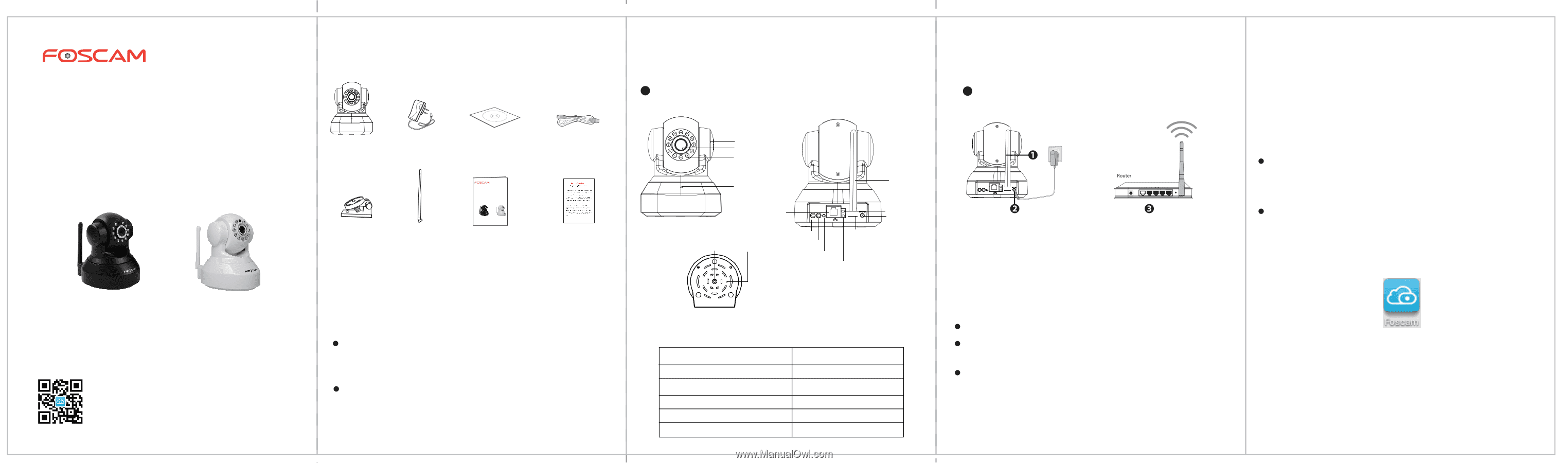
OUT IN WPS
AUDIO
ANT
DC 5V
SD
V1.0
EE200470
Package Contents
1
Hardware Introduction
Physical Description
Hardware Connection
Security Warning
Foscam cameras require good security practices to
safeguard your privacy. You can help protect your camera
by changing the default username and/or password.
You should update your camera regularly at
http://www.foscam.us/firmware.html. Make sure your
camera has the latest firmware installed for your specific
camera model.
2
Access the IP Camera
by Smart Phone
1.
Download and install the latest Foscam App named
Foscam
.
Two ways:
Scan the QR code of the Quick Installation Guide front cover
to enter the download page, download and install Foscam
App.
Go to App Store or Google Play store to search “Foscam” by
Foscam, download and install Foscam App.
The App icon will be displayed after successful installation:
"Foscam" App download
Before you start, please note:
Make sure your
smartphone is located near the camera.
Do not use an ethernet cable to connect the camera if you
want to use a wireless connection.
Make sure
smartphone is connected to your wireless router.
Please Note:
If you are directed to a link for both iOS/Android after you have
scanned the QR code,
click on the link to be directed to the
relevent App store.
Reset Button
Mounting Port
WPS
The Information of Network Light Status:
Network Light
Description
Off
No Wi-Fi connection
Flashing every 0.2 seconds
EZLink takes effect (default)
Flashing every 0.4 seconds
WPS is connecting
Slow Flash once per second
Wi-Fi connected
Constant for 3 seconds
Reset to take effect
1.
Install wireless antenna and position upright.
2.
Connect the power adapter to the camera.
3.
Turn on your wireless router.
Quick Installation Guide
Model:FI9816P
Indoor HD Wireless IP Camera with P2P
Foscam Digital Technologies
Black
White
Quick Installation Guide
Model:FI9816P
Indoor HD Wireless IP Camera with P2P
Black
White
Quick Installation Guide
Resource CD
Ethernet Cable
Power Adapter
Mounting Bracket
IP Camera
Security Warning Card
Wi-Fi Antenna
Microphone
Infrared LED
LENS
Speaker
LAN
Power
Antenna
Power light
Network light
Output
Input
WPS
OUT IN WPS
AUDIO
ANT
DC 5V
SD
Micro SD Card Slot




