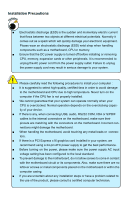Foxconn 720A English Manual
Foxconn 720A Manual
 |
View all Foxconn 720A manuals
Add to My Manuals
Save this manual to your list of manuals |
Foxconn 720A manual content summary:
- Foxconn 720A | English Manual - Page 1
720A/730A/M78A Series Motherboard User's Manual - Foxconn 720A | English Manual - Page 2
be changed or modified at any time, Foxconn does not obligate itself to inform the user of these changes. Trademark: All trademarks are the property of their respective owners. Version: User's Manual V1.1 for 720A/730A/M78A Series motherboard. P/N: 3A220YL00-000-G Symbol description: ! WARNING - Foxconn 720A | English Manual - Page 3
HON HAI PRECISION INDUSTRY COMPANY LTD 66 , CHUNG SHAN RD., TU-CHENG INDUSTRIAL DISTRICT, TAIPEI HSIEN, TAIWAN, R.O.C. declares that the product Motherboard 720A/730A-S/M78A-S is in conformity with (reference to the specification under which conformity is declared in accordance with 89/336 EEC-EMC - Foxconn 720A | English Manual - Page 4
FOXCONN Model Name: 720A/730A-S/M78A-S Responsible Party: PCE Industry Inc. Address: 458 E. Lambert Rd. Fullerton, CA 92835 Telephone: 714-738-8868 Facsimile: 714-738-8838 Equipment Classification: Type of Product: Manufacturer: Address: FCC Class B Subassembly Motherboard - Foxconn 720A | English Manual - Page 5
is any, when connecting USB, audio, RS232 COM, IrDA or S/PDIF cables to the internal connectors on the motherboard, make sure their pinouts are matching placed on the motherboard or within the computer casing. ■ If you are uncertain about any installation steps or have a problem related to the - Foxconn 720A | English Manual - Page 6
Health Status 41 Load Optimized Defaults 42 Set Supervisor Password 42 Set User Password 42 Save & Exit Setup 42 Exit Without Saving 42 Chapter 4 CD Instruction Utility CD content 44 Install driver and utility 45 FOX ONE Main Page 48 CPU Control 52 Frequency Control 54 Limit Setting 55 - Foxconn 720A | English Manual - Page 7
Support : Website : http://www.foxconnchannel.com Support Website : http://www.foxconnsupport.com Support Worldwide online contact Support : http://www.foxconnchannel.com/support/online.aspx CPU, Memory, VGA Compatibility Supporting Website : http://www.foxconnchannel.com/product/Motherboards - Foxconn 720A | English Manual - Page 8
Thank you for buying Foxconn 720A/730A/M78A Series motherboard. Foxconn products are engineered to maximize computing power, providing only what you need for break-through performance. With advanced overclocking capability and a range of connectivity features - Foxconn 720A | English Manual - Page 9
NVIDIA nForce 720a (720A) NVIDIA nForce 730a (730A-S) NVIDIA GeForce 8200 (M78A-S) Memory 4 x 240-pin DDR2 DIMM sockets Support up to supported by some AM2+ CPU Audio Realtek 8-channel audio chip High Definition Audio 2/4/5.1/7.1-channel Support for S/PDIF Out Support - Foxconn 720A | English Manual - Page 10
LAN port 1 x External SATA port 8-channel Audio ports Hardware Monitor System voltage detection CPU/System Support for Microsoft® Windows® Vista/XP only Form Factor ATX Form Factor, 12 inches x 9.0 inches (30.5cm x 22.9cm) CAUTION ! The chipset driver of this motherboard does not support - Foxconn 720A | English Manual - Page 11
12 13 14 15 16 17 18 19 1. CD_IN Connector 2. Front Audio Connector 3. S/PDIF Out Connector 4. Buzzer 5. NB_FAN Header 6. Clear 14. COM Connectors 15. Chipset: NVIDIA nForce 720a (720A) / NVIDIA nForce 730a (730A-S) / NVIDIA motherboard layout is for reference only, please refer to the physical - Foxconn 720A | English Manual - Page 12
HDMI (High-Definition Multimedia Interface) provides an all-digital audio/video interface to transmit the uncompressed audio/video signals and is HDCP compliant. Connect the HDMI audio/video to this port. The HDMI Technology can support a maximum resolution of 1920x1080p, but the actual resolutions - Foxconn 720A | English Manual - Page 13
install the Realtek audio driver (in CD) to assign the audio output ports for different applications of 2/4/5.1 channels. The fundamental audio outputs are depicted 100Mb/s Connection 1000Mb/s Connection 9. USB Ports The USB port supports the USB 2.0/1.1 specification. Use this port for USB devices - Foxconn 720A | English Manual - Page 14
the following information : ■ Install the CPU and CPU Cooler ■ Install the Memory ■ Install an Expansion Card ■ Install other Internal Connectors ■ Jumpers Please visit this website for more supporting information about CPU, Memory and VGA for your motherboard : http://www.foxconnchannel.com/product - Foxconn 720A | English Manual - Page 15
before you begin to install the CPU : ■ Make sure that the motherboard supports the CPU. ■ Always turn off the computer and unplug the power accordance with the CPU specifications. It is not recommended that the system bus frequency be set beyond hardware specifications since it does not meet the - Foxconn 720A | English Manual - Page 16
steps below to correctly install the CPU cooler. (The following procedures use Foxconn cooler as the example.) 1. Apply and spread an even thermal grease the 3-wire CPU cooler connector to the CPU fan header on the motherboard . ! Use extreme care when removing the CPU cooler because the thermal - Foxconn 720A | English Manual - Page 17
2 CAUTION 2-2 Install the Memory ! Read the following guidelines before you begin to install the memory : ■ Make sure that the motherboard supports the memory. It is recommended that memory of the same capacity, brand, speed, and chips be used. ■ Always turn off the computer and unplug the - Foxconn 720A | English Manual - Page 18
computer and unplug the power cord from the power outlet to prevent damage to the memory module. Be sure to install DDR2 DIMMs on this motherboard. Notch If you take a look at front side of memory module, it has asymmetric pin counts on both sides separated by a notch in the middle - Foxconn 720A | English Manual - Page 19
Expansion Card ! ■ Make sure the motherboard supports the expansion card. Carefully read the manual that came with your expansion card. make any required BIOS changes for your expansion card(s). 7. Install the driver provided with the expansion card in your operating system. Installing and Removing - Foxconn 720A | English Manual - Page 20
PWR1 is the ATX power supply connector. Make sure that the power supply cable and pins are properly aligned with the connector on the motherboard. Firmly plug the power supply cable into the connector and make sure it is secure. Pin # Definition Pin # Definition 1 3.3V 13 3.3V 2 3.3V 14 - Foxconn 720A | English Manual - Page 21
and future upgrade usage. Front Panel Connector : FP1 This motherboard includes one connector for connecting the front panel switch and Serial ATA connector is used to connect with SATA Hard Disk or CD devices which support this feature. The current Serial ATA II interface allows up to 300MB/s data - Foxconn 720A | English Manual - Page 22
audio cable. CD_L GND CD_R 1 CD_IN Audio Connector : F_AUDIO The audio connector supports HD Audio standard. It provides the Front Audio DD+ GND NC 9 10 F_USB 1/2/3/4 COM Connectors : COM1/2 This motherboard supports two serial RS232 COM ports for legacy compatibility. User must purchase another - Foxconn 720A | English Manual - Page 23
, NB- FAN There are three fan headers on this motherboard. The fan speed can be controlled and monitored in "PC SYS_FAN/CPU_FAN 1 GND +12V SENSE NB_FAN IrDA Connector : IR This connector supports infrared wireless transmitting and receiving device. Chassis Intrusion Alarm Header : INTR The - Foxconn 720A | English Manual - Page 24
For any jumper on this motherboard, pin 1 can be identified by the bold silkscreen next to it. However, in this manual, pin 1 is simply problem. Jumper 1 Diagram 1 1 Definition 1-2 2-3 Description Set Pin 1 and Pin 2 closed Set Pin 2 and Pin 3 closed Clear CMOS Jumper: CLR_CMOS The motherboard - Foxconn 720A | English Manual - Page 25
2 CAUTION USB device wake-up Jumpers: USB_PWR1/2/3 1. Set the jumper to pins 1-2 (+5V) to wake up the computer from S1 sleep mode using the connected USB devices. 2. Set the jumper to pins 2-3 (+5VSB) to wake up the computer from S3 and S4 sleep modes using the connected USB devices. 1 +5V 2 ( - Foxconn 720A | English Manual - Page 26
& Exit Setup ■ Exit Without Saving Since BIOS could be updated some other times, the BIOS information described in this manual is for reference only. We do not guarantee the content of this manual will remain consistent with the newly released BIOS at any given time in the future. Please visit our - Foxconn 720A | English Manual - Page 27
3 CAUTION Enter BIOS Setup The BIOS is the communication bridge between hardware and software, correctly setting up the BIOS parameters is critical to maintain optimal system performance. Power on the computer, when the message "Press [DEL] to enter Setup, [ESC] to boot menu" appears at the bottom - Foxconn 720A | English Manual - Page 28
ways (such as less I/O cards, less memory ...etc.), still, it may cause problem if you have more memory or I/O cards installed. It means, if your system exit the setup. ! When we talk about [+] and [-] keys in this manual, they are the single-keypad keys of the numeric keypad which is located at - Foxconn 720A | English Manual - Page 29
you to select hard drive for legacy compatibility. Award (Phoenix) BIOS can support 3 HDD modes: CHS, LBA and Large. CHS For HDD 528MB & Supporting LBA (Logical Block Addressing) Large For HDD >528MB but not supporting LBA Note: Set to [Auto] , the system can detect the hard disk - Foxconn 720A | English Manual - Page 30
Mode is set to [IDE], These items will appear. The relationships between SATA channels and SATA ports on the motherboard are : SATA Channel 1 Master is the SATA port 1 of the motherboard. SATA Channel 2 Master is the SATA port 2. SATA Channel 3 Master is the SATA port 3. SATA Channel 4 Master is the - Foxconn 720A | English Manual - Page 31
each submenu. ► AMD K8 Cool&Quiet Control (Appears only when CPU support) This option helps lowering down the CPU frequency and voltage when system is comply with FCC regulation. ► K8NB HT Speed HT stands for HyperTransport bus. The CPUNB HT Speed option controls the physical speed of the CPU - Foxconn 720A | English Manual - Page 32
simplifies multiple boot devices user from pressing [Esc] key to enter boot menu. ► Smart Power LED Smart Power LED is a feature built on your motherboard to indicate different states during Power On System Test (POST). The LED is located at the front panel, and it displays POST state by different - Foxconn 720A | English Manual - Page 33
easier. This option will be displayed only if your CPU is supporting this feature. Memory Timing Setting Phoenix - AwardBIOS CMOS Setup Utility [Enabled] D0 [FC] [Disabled] 3 Bus Clocks 195ns 195ns 195ns 195ns 6 Bus Clocks 3 Clocks 26 Bus Clocks Move Enter:Select +/-/PU/PD:Value F10 - Foxconn 720A | English Manual - Page 34
). ■ Reduce DRAM page conflicts - more concurrent open dram pages . ■ Better bus efficiency. Burst lengths supported When both DCTs are enabled in unganged mode, BIOS must initialize the frequency of each Space Select bottom of [31:24] IO space manually when "Auto Optimize Bottom IO" option is 27 - Foxconn 720A | English Manual - Page 35
► Memory Timing Setting Select [Enabled], you can configure the DRAM timing manually. Select [Disabled], then system will use the DRAM timing provided by , size, addressing mode and various other parameters, so that the motherboard memory controller (chipset) can better access the memory device. The - Foxconn 720A | English Manual - Page 36
3 Voltage Options Phoenix - AwardBIOS CMOS Setup Utility Voltage Options CPU Voltage [Default] Item Help Memory Voltage [Default] Menu Level ► . Move Enter:Select +/-/PU/PD:Value F10:Save ESC:Exit F1:General Help F5: Previous Values F7: Optimized Defaults ► CPU Voltage This - Foxconn 720A | English Manual - Page 37
Advanced BIOS Features Phoenix - AwardBIOS CMOS Setup Utility Advanced BIOS Features ► Removable Device Priority ► Hard Disk Boot Priority ► CD-ROM Boot Priority First Boot Device Second Boot Device Third Boot Device Boot Other Device Boot Up Floppy Seek Boot Up NumLock Status - Foxconn 720A | English Manual - Page 38
Support is based on NVIDIA's industry-leading SLI technology, delivers multi-GPU benefits when an NVIDIA® motherboard video memory. Select [Manual], you can set the size of video memory manually. ► Frame Buffer locked graphics memory is allocated during driver initialization. This fixed amount of - Foxconn 720A | English Manual - Page 39
If No Ext GPU] means if there is no external graphics card on the motherboard, the onboard GPU will be enabled. [Always Enable] means the onboard GPU is always enabled. ► MCP78 PCIE Training [Gen2 If Supported] sets the PCI Express slot working by following Generation II specification. [Only Gen1 - Foxconn 720A | English Manual - Page 40
transfers. [Enabled] : to enable DMA transfers for all IDE drives. The proper DMA mode will be detected at boot-up. If the drive does not support DMA transfers, then it will use PIO mode instead. ► SATA Controller This option is used to enable/disable function of SATA drives connected to the - Foxconn 720A | English Manual - Page 41
option to have fair performance (only PATA, SATA level), or you can select AHCI to get its best performance. WARNING! With your motherboard and SATA hard disk both supporting AHCI, you had better set this BIOS setting to AHCI, then install your Operating System (such as Windows XP). Later, if you - Foxconn 720A | English Manual - Page 42
port located on the back panel. ! The Installation procedures for AHCI and RAID drivers are the same, they are : ■ Creating a bootable drive (or RAID Phoenix - AwardBIOS CMOS Setup Utility OnBoard Devices OnBoard Audio Controller OnBoard LAN Controller OnBoard LAN Boot ROM [INT - Foxconn 720A | English Manual - Page 43
3 SuperIO Devices Phoenix - AwardBIOS CMOS Setup Utility SuperIO Devices OnBoard FDC Controller OnBoard Serial Port 1 OnBoard Serial Port 2 Serial Port 2 Mode Select x IrDA Duplex Mode [Enabled] Item Help [3F8/IRQ4] [2F8/IRQ3] Menu Level ► [Normal] Half Move Enter:Select - Foxconn 720A | English Manual - Page 44
[Enabled] USB Mouse Support [Enabled] USB Storage Support [Enabled] *** USB Mass Storage Device Boot Setting *** Item Help Menu Level ► [Enable] or [Disable] universal host controller interface for universal serial bus Move Enter:Select +/-/PU/PD:Value F10:Save ESC:Exit - Foxconn 720A | English Manual - Page 45
vector after the wake event. (also called Suspend to RAM) S4 - The S4 sleeping state is the lowest power, longest wake latency sleeping state supported by ACPI. In order to reduce power to a minimum, it is assumed that the hardware platform has powered off all devices. Platform context is maintained - Foxconn 720A | English Manual - Page 46
PC will take with when it resumes after an AC power loss. ► HPET Support HPET stands for High Precision Even Timer. If you have the HPET disabled, less accurate timing methods. This item is used to enable or disable the HPET Support. ** Power Management Events ** ► Wake Up by PCI/PCIE PME This item - Foxconn 720A | English Manual - Page 47
3 [Any KEY], and [Keyboard 98]. ► KB Resume Password When "PS/2 KB Resume from S3" is set to [Password], this item allows you to input a password to wake up the system from S3 mode. ► Hot Key Resume Wen "PS/2 KB Resume from S3" is set to [Hot KEY], this item allows you to press a [Ctrl] + Function - Foxconn 720A | English Manual - Page 48
3 PC Health Status Phoenix - AwardBIOS CMOS Setup Utility PC Health Status Case Open Warning [Disabled] Item Help Shutdown Temperature [Disabled] CPU Vcore 1.28 V Menu Level ► VTT(V) 1.89 V +3.3V 3.31 V + 5V 5.25 V + 12V 11.50 V 5VSB(V) 5.12V Voltage - Foxconn 720A | English Manual - Page 49
Optimized Defaults (Y/N)? N parameters of system to improve the performances of system components. But if the optimized performance parameters to be set cannot be supported by your hardware devices, the system may fail to work. It may happen on when you installed too many add-on cards on your - Foxconn 720A | English Manual - Page 50
The utility CD that came with the motherboard contains useful software and several utility drivers that enhance the motherboard features. This chapter includes the following information: ■ Utility CD content ■ Install driver and utility ■ FOX ONE ■ FOX LiveUpdate ■ FOX LOGO ■ FOX DMI Note : Because - Foxconn 720A | English Manual - Page 51
to guide you how to install. 1. Install Driver Use these options to install all the drivers for your system. You should install the drivers in order, and you need to restart your computer after all the drivers have been installed. A. NVIDIA MCP78 Chipset Driver B. Realtek HDA Audio Driver C. Realtek - Foxconn 720A | English Manual - Page 52
PC, click "Yes" to finish the driver installations. Manual Installation Step by Step Exit the program Click to visit Foxconn's website Select to Install Utilities Select to Browse CD Install Drivers Drop to System Tray 2. Install NVIDIA Azalia/HDMI Audio Device After PC restarts, in Windows - Foxconn 720A | English Manual - Page 53
4 3. Install Utility You can select the specific utility to install. 46 46 - Foxconn 720A | English Manual - Page 54
can : ■ Modify system performance settings, such as the CPU and memory bus speeds, CPU voltages, fan speeds, and other system performance options. ■ Monitor ! Depending on hardware support, voltage monitoring and Fox Intelligent Stepping features are optional and only supported in some models. If - Foxconn 720A | English Manual - Page 55
1. Main Page Show CPU Information Toolbar Alert Lamp 4 Switch Button Skin Button Exit Minimum Configuration Homepage Monitor Frequency/Voltage/Fan speed/Temperature value Toolbar Use the toolbar to navigate to other pages. Alert Lamp When the system is in healthy state, the color of alert - Foxconn 720A | English Manual - Page 56
button to drop the FOX ONE to Windows system tray located at the lower right corner of your screen. Homepage Click this button to visit Foxconn motherboard website : http://www.foxconnchannel.com 49 49 - Foxconn 720A | English Manual - Page 57
4 Configuration This menu allows you to configure : 1). Monitor interval (ms) : This is to define the interval of different messages of system settings which are to be displayed on Simple Mode screen. Minimum value is 1 second. 2). Simple Mode : To select which message of system settings are to be - Foxconn 720A | English Manual - Page 58
4 Step 1 : Click Calibration icon, a message pops out to ask for continue. Select Yes. Step 2 : After data is collected, it will ask you to restart your computer now. Later on, when the FOX ONE program is activated, and F.I.S. feature (in CPU Page) is also enabled, FOX ONE will automatically adjust - Foxconn 720A | English Manual - Page 59
performance level of the system. The fastest and suitable CPU clock running for current system can be calculated by FOX ONE automatically or manually input by yourselves. Manual : You can press the up/down button to adjust your CPU clock. Auto : Click this button to let FOX ONE check the highest - Foxconn 720A | English Manual - Page 60
4 You can see the system is raising CPU clock until the system hangs. Push RESET button on the front panel of your system to restart the computer. Run FOX ONE program again, it will inform you the previous test found that 255MHz is the recommended CPU clock for your system. Click Yes to apply it to - Foxconn 720A | English Manual - Page 61
will automatically adjust its clock according to current system loading. 4 3. Frequency Page - Frequency Control This page lets you set memory and PCI Express frequencies by manual. Go to Freq. page Close this page Select the option you want to set Adjust by - Foxconn 720A | English Manual - Page 62
4. Limit Setting 4.1 Limit Setting - CPU Temperature This page lets you to set CPU high limit temperature and enable the alert function. Go to Limit Setting page Show current CPU temperature value Enable alert function when the CPU temperature is higher than high limit value Show current high - Foxconn 720A | English Manual - Page 63
4 4.3 Limit Setting - CPU Fan This page lets you to set CPU fan low limit rpm and enable the alert function. Show current CPU fan rpm value Enable alert function when the CPU fan runs slower than the low limit rpm value Show current low limit rpm value of CPU fan Set low limit rpm by dragging the - Foxconn 720A | English Manual - Page 64
low limit rpm by dragging the lever 5. Voltage Page - Voltage Control (Optional) This page lets you set CPU voltage, memory voltage and North Bridge voltage manually. CPU voltage can be stepped up/down by a unit of 12.5mV, while memory is 0.05V/step, and North Bridge is 0.04V/step. Go to - Foxconn 720A | English Manual - Page 65
4 6. Fan Page - Fan Control This page lets you enable Smart Fan function or set the fan speed by manual. When Smart Fan is selected, you must use a 4-pin CPU cooler in your system. Go to Fan page Enable or disable smart fan function Set fan speed by dragging the lever Apply the changes 58 58 - Foxconn 720A | English Manual - Page 66
a useful utility to backup and update your system BIOS, drivers and utilities by local or online. Supporting Operating Systems : ■ Windows 2000 ■ Windows XP (32 . Link to website Minimum Exit Toolbar Show current BIOS information *** : please refer to the physical motherboard for detail. 59 - Foxconn 720A | English Manual - Page 67
file. After click "Update", An alert message will be displayed to ensure if you really want to continue, click "Yes" to confirm. A setup wizard will guide you to load a local BIOS file to finish the operation. You must remember from which directory to load your new BIOS file (with an extension - Foxconn 720A | English Manual - Page 68
BIOS from Internet Browse detailed information Update BIOS Close the window 2-2 Online Update - Update Driver This page lets you update your system drivers from Internet. Click "start", it will search the new drivers from Internet. Then follow the wizard to finish the update operation. Click here - Foxconn 720A | English Manual - Page 69
to update Browse detailed information Install the selected driver Close the window 2-3 Online Update - Update Utility This page lets you update utilities from Internet. Click "start", it will search the new utilities from Internet. - Foxconn 720A | English Manual - Page 70
from Internet. Click "start", it will search all new BIOS/drivers/utilities from Internet. Then follow the wizard to finish the update operation. Click here Current information Search all new BIOS/ drivers/utilities from Internet Close the window Browse detailed BIOS information Browse detailed - Foxconn 720A | English Manual - Page 71
3. Configure 3-1 Configure - option This page lets you set auto search options. After you enable the auto search function, FOX LiveUpdate will start its searching from Internet and if any qualified item found, it will pop out a message on the task bar to inform you to do the next step. Click here - Foxconn 720A | English Manual - Page 72
When you enable "Auto Search FOX LiveUpdate", if your FOX LiveUpdate version is older, it will auto search from internet and prompt you to install the new version. 4 Prompt you to install the new FOX LiveUpdate 3-2 Configure - System This page lets you set the backup BIOS location and change - Foxconn 720A | English Manual - Page 73
and you must make sure the flash process is continuous and without any interruption. Click here Select which BIOS ROM to flash(Only available to motherboard with backup BIOS ROM ) Select to flash Boot Block Select to clear CMOS Apply the changes Reset to default value ! We recommend that you had - Foxconn 720A | English Manual - Page 74
you enable the BIOS "Quiet Boot" setting in "Advanced BIOS Features" menu. Supporting Operating Systems : ■ Windows 2000 ■ Windows XP (32-bit and 64-bit FOX LOGO: Main Page 4 Main screen Backup Change Delete Exit Minimize Website About WARNING! When you change Logo or delete current Logo, the - Foxconn 720A | English Manual - Page 75
three DMI data formats : Report, Data Fields and Memory Dump. With DMI information, system maker can easily analyze and troubleshoot your motherboard if there is any problem occurred. Supporting Operating Systems : ■ Windows 2000 ■ Windows XP (32-bit and 64-bit) ■ Windows 2003 (32-bit and 64-bit - Foxconn 720A | English Manual - Page 76
Vista) system with new RAID built as data storage. It includes the following information : ■ RAID Configuration Introduction ■ NVIDIA® MediaShield Driver ■ Create two RAID Driver Diskettes ■ RAID Enable in BIOS ■ Select a RAID Array for Use ■ Install a New Windows XP ■ Setting Up a Non-Bootable RAID - Foxconn 720A | English Manual - Page 77
and software you need here : 1. A floppy drive. 2. A DVD-ROM drive. 3. Several SATA hard disks. 4. Two RAID driver diskettes. (Can be created by using motherboard driver CD) 5. A motherboard driver CD. 6. Windows XP or Vista Install CD. Creating a Non-Bootable Array - Existing Windows XP (or Vista - Foxconn 720A | English Manual - Page 78
important, for example a system that delivers video on demand TV programs to many viewers. The configuration affects reliability and performance in different ways. The problem with using more disks is that it is more likely that one will go wrong, but by using error checking the total system can be - Foxconn 720A | English Manual - Page 79
of drive members times the capacity of the smallest member. RAID 0 does not support fault tolerance. RAID 1 (Mirror) RAID 1 writes duplicate data onto a pair ". Each drive is accessed as if it was on a standard SCSI host bus adapter. This is useful when a single drive configuration is needed, but it - Foxconn 720A | English Manual - Page 80
The NVIDIA® MediaShield driver supports RAID 0, RAID 1, RAID 5, and RAID 0+1 functions. It allows you to get high performance with fault tolerance, big capacity, or data safety provided by different RAID functions. Here, we will use four SATA hard disks as an example to guide you how to select - Foxconn 720A | English Manual - Page 81
5 Port 0.3 is the SATA port 4. Port 0.4 is the SATA port 5. Port 0.5 is the e-SATA port. MediaShield BIOS Jul 27 2007 - Define a New Array - RAID Mode: SMtirrirpoerded Stripe Block: Optimal Free Disks Port Disk Model Capacity Array Disks Port Disk Model Capacity 0.0 WDC WD1200JD - Foxconn 720A | English Manual - Page 82
diskette. 3. Depending on which platform your XP system is, normally, it is a 32-bit system. Use Windows explorer, and go to CD:\ Driver\NVIDIA\MCP78\Chipset\WinXP\ 32bit\IDE\WinXP\sataraid\Floppy\ Disk1, click on RaidTool icon to start the creation. 4. Click "GO" to start. 5. Select the desired - Foxconn 720A | English Manual - Page 83
warning message. 9. Format finished. Click "OK", then click "Close" to continue copying of RAID driver into this diskette. 10. Check if the first diskette contains the driver files. 11. Go to CD:\Driver\NVIDIA\MCP78\ Chipset\WinXP\32bit\IDE\WinXP\ sataraid\Floppy\Disk2, click on RaidTool icon to - Foxconn 720A | English Manual - Page 84
5-2 RAID Enable in BIOS 1. Enter the BIOS setup by pressing [DEL] key when boot up. 2. Select the "Integrated Peripherals" from the "Main menu", then select the "MCP SATA Mode" menu and press [Enter] to go to the configuration items. 3. Enable RAID function and individual SATA port for hard drive - Foxconn 720A | English Manual - Page 85
Create RAID 0 (Striped) 1. Select "Striped" from the RAID Mode. The menu appears : 5 MediaShield BIOS Jul 27 2007 - Define a New Array - RAID Mode: SMtirrirpoerded Stripe Block: Optimal Free Disks Port Disk Model Capacity Array Disks Port Disk Model Capacity 0.0 WDC WD1200JD-9 - Foxconn 720A | English Manual - Page 86
4. The stripe value should be selected based on different applications. It ranges from 4KB to 128KB. Some suggested choices are : 16K - Best for sequential transfer. 64K - Good general purpose strip size. 128K - Best performance for most desktops and workstations. Keep it at Optimal default value. - Foxconn 720A | English Manual - Page 87
6. The screen displays a STRIPE array of 153.38GB, which is twice the size of the smallest hard disk. That is, 2*76.69GB = 153.38GB. If you want to build a new Operating System (such as Windows XP) in this RAID system, please press [B] to select it as bootable. You can then press [Ctrl]+[X] keys to - Foxconn 720A | English Manual - Page 88
Create RAID 1 (Mirrored) 1. Select "Mirrored" from the RAID Mode. 5 MediaShield BIOS Jul 27 2007 - Define a New Array - RAID Mode: Mirrored Stripe Block: Optimal Free Disks Port Disk Model Capacity Array Disks Port Disk Model Capacity 0.0 WDC WD1200JD-9 111.79GB 0.2 Hitachi - Foxconn 720A | English Manual - Page 89
4. The stripe block value is fixed and not changeable. Press [F7] to finish the setting. 5 MediaShield BIOS Jul 27 2007 - Define a New Array - RAID Mode: Mirrored Stripe Block: Optimal Free Disks Port Disk Model Capacity Array Disks Port Disk Model Capacity 0.2 HitachAilHl - Foxconn 720A | English Manual - Page 90
6. The screen displays a MIRRORED array of 232.88GB, which is the size of the smallest hard disk. That is, 232.88GB. If you want to build a new Operating System (such as Windows XP) in this RAID system, please press [B] to select it as bootable. You can then press [Ctrl]+[X] keys to exit the setup - Foxconn 720A | English Manual - Page 91
Create RAID 0+1 (Striped Mirror) 1. Select "Striped Mirror" from the RAID Mode. The menu appears : 5 MediaShield BIOS Jul 27 2007 - Define a New Array - RAID Mode: SMtirrirpoerdedM irror Stripe Block: Optimal Free Disks Port Disk Model Capacity Array Disks Port Disk Model - Foxconn 720A | English Manual - Page 92
4. The stripe value should be selected based on different applications. It ranges from 4KB to 128KB. Some suggested choices are : 16K - Best for sequential transfer. 64K - Good general purpose strip size. 128K - Best performance for most desktops and workstations. Keep it at Optimal default value. - Foxconn 720A | English Manual - Page 93
6. The screen displays a RAID 0+1 array of 153.38GB, which is twice the size of the smallest hard disk. That is, 2*76.69= 153.38GB. If you want to build a new Operating System (such as Windows XP) in this RAID system, please press [B] to select it as bootable. You can then press [Ctrl]+[X] keys to - Foxconn 720A | English Manual - Page 94
5 Create RAID 5 1. Select "RAID5" from the RAID Mode. The menu appears : MediaShield BIOS Jul 27 2007 - Define a New Array - RAID Mode: RMAirIrDor5ed Stripe Block: OOptpimtimalal Free Disks Port Disk Model Capacity Array Disks Port Disk Model Capacity 0.0 WDC WD1200JD-9 111.79GB - Foxconn 720A | English Manual - Page 95
4. The stripe value should be selected based on different applications. It ranges from 4KB to 128KB. Some suggested choices are : 16K - Best for sequential transfer. 64K - Good general purpose strip size. 128K - Best performance for most desktops and workstations. Keep it at Optimal default value. - Foxconn 720A | English Manual - Page 96
6. The screen displays a RAID5 array of 153.38GB, which is twice the size of the smallest hard disk. That is, 2*76.69= 153.38GB. Another hard disk is used for parity check. If you want to build a new Operating System (such as Windows XP) in this RAID system, please press [B] to select it as bootable - Foxconn 720A | English Manual - Page 97
5 Create Spanned RAID 1. Select "Spanned" from the RAID Mode. The menu appears : MediaShield BIOS Jul 27 2007 - Define a New Array - RAID Mode: SMpirarnonreedd Stripe Block: Optimal Free Disks Port Disk Model Capacity Array Disks Port Disk Model Capacity 0.0 WDC WD1200JD-9 111. - Foxconn 720A | English Manual - Page 98
4. The stripe block value is fixed and not changeable. Press [F7] to finish the setting. 5 MediaShield BIOS Jul 27 2007 - Define a New Array - RAID Mode: SMpiraronrneedd Stripe Block: Optimal Free Disks Port Disk Model Capacity Array Disks Port Disk Model Capacity 0.3 - Foxconn 720A | English Manual - Page 99
6. The screen displays a Spanned RAID array of 421.36GB, which is the total sizes of these three hard disks. That is, 111.79+76.69+232.88= 421.36GB. We recommend not setting it to bootable as it will be impossible to recover if crashed. You can then press [Ctrl]+[X] keys to exit the setup program, - Foxconn 720A | English Manual - Page 100
immediately, and it keeps loading files until the next screen displays. Windows Setup 5 Press F6 if you need to install a 3rd party SCSI or RAID driver. 93 - Foxconn 720A | English Manual - Page 101
storage devices installed in your system, or you have chosen to manually specify an adapter. Currently, Setup will load support for the following mass storage device(s): * To specify additional SCSI adapters, CD-ROM drivers, or special disk controllers for use with Windows, including those - Foxconn 720A | English Manual - Page 102
your floppy drive again, press [Enter] to continue. Windows Setup Setup will load support for the following mass storage device(s): NVIDIA RAID Driver (required) * To specify additional SCSI adapters, CD-ROM drivers, or special disk controllers for use with Windows, including those for which you - Foxconn 720A | English Manual - Page 103
(required) NVIDIA nForce Storage Controller (required) * To specify additional SCSI adapters, CD-ROM drivers, or special disk controllers for use with Windows, including those for which you have a device support disk from a mass storage device manufacturer, press S. * If you do not have any device - Foxconn 720A | English Manual - Page 104
ENTER. ● To create a partition in the unpartitioned space, press C. ● To delete the selected partitions, press D. 238473 MB Disk 0 at id 1 on bus 0 on nvrd32 [MBR] Unpartitioned space 238473 MB 5 ENTER=Install C=Create Partition F3=Quit 12. In this example, we will create a 30GB partition - Foxconn 720A | English Manual - Page 105
, then ask you to insert the second RAID diskette. Press [Enter] to continue when it is done. Windows Setup Insert the disk labeled : NVIDIA RAID DRIVER (SCSI) disk 2 into drive A: * Press ENTER when ready. F3=Quit Enter=Continue 98 - Foxconn 720A | English Manual - Page 106
to insert the second RAID diskette into floppy drive. Press [Enter] to continue when it is done. Windows Setup Insert the disk labeled : NVIDIA RAID DRIVER (SCSI) disk 2 into drive A: * Press ENTER when ready. F3=Quit Enter=Continue 17. Setup will be coping files to the RAID disk array to - Foxconn 720A | English Manual - Page 107
Disk : Two SATA hard disks are configured as a mirrored RAID1 array, they are : Hitachi HDT725025VLA, (232.88GB) connected to SATA port2 of the motherboard. Segate ST3320620AS, (298.09GB) connected to SATA port4. ■ A SATA DVD Drive : A DVD drive connected to SATA port1. WARNING! To achieve the best - Foxconn 720A | English Manual - Page 108
exit and go to Windows. 4. In Windows, click "Cancel" to skip any "Found New Hardware Wizard". Use driver CD and click on "NVIDIA MCP78 Chipset Driver" to install the NVIDIA RAID driver. The RAID driver can be installed only when you select and enable "RAID" in BIOS "RAID Operation Mode" setting. If - Foxconn 720A | English Manual - Page 109
5 5. The installation of driver may take a while, after the NVIDIA driver is installed, it will ask you to click "Finish" to restart your computer. 6. When Windows starts, a "Found New Hardware Wizard" appears. Click on "Cancel" to ignore it. 102 - Foxconn 720A | English Manual - Page 110
5 7. After PC starts, the RAID array is now ready to be initialized under Windows. Launch Computer Management by clicking Start -> Settings -> Control Panel then open the Administrative Tools folder and double click on Computer Management. Click Disk Management (under the Storage section). The - Foxconn 720A | English Manual - Page 111
. You must format the unallocated disk space before using it. Right click "Unallocated space", select "New Partition..." and follow the Wizard instructions. 12. When "New Partition Wizard" appears, click "Next" to continue. 13. When "Primary partition" screen appears, click "Next" to continue. 14 - Foxconn 720A | English Manual - Page 112
5 17. The format of disk array (Disk1) is in processing. 18. Format completed, now you can start using your RAID array. 105
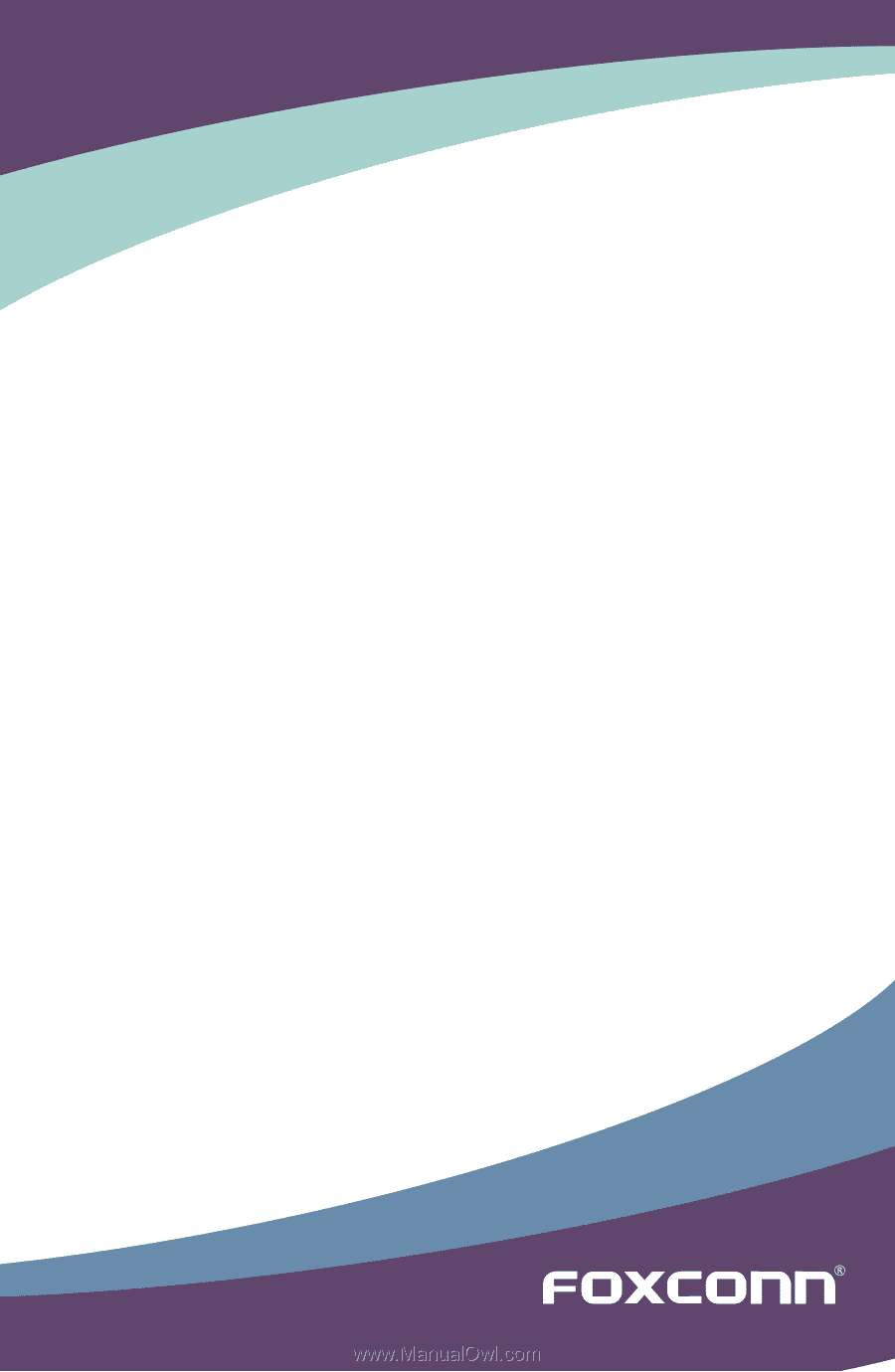
720A/730A/M78A Series
Motherboard
User’s Manual