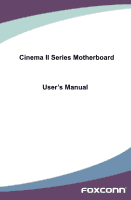Foxconn Cinema II Deluxe English Manual.
Foxconn Cinema II Deluxe Manual
 |
View all Foxconn Cinema II Deluxe manuals
Add to My Manuals
Save this manual to your list of manuals |
Foxconn Cinema II Deluxe manual content summary:
- Foxconn Cinema II Deluxe | English Manual. - Page 1
Cinema II Series Motherboard User's Manual - Foxconn Cinema II Deluxe | English Manual. - Page 2
changed or modified at any time, Foxconn does not obligate itself to inform the user of these changes. Trademark: All trademarks are the property of their respective owners. Version: User's Manual V1.0 for Cinema II Series motherboard. P/N: 3A221M800-000-G Symbol description: ! WARNING! Caution - Foxconn Cinema II Deluxe | English Manual. - Page 3
PRECISION INDUSTRY COMPANY LTD 66 , CHUNG SHAN RD., TU-CHENG INDUSTRIAL DISTRICT, TAIPEI HSIEN, TAIWAN, R.O.C. declares that the product Motherboard Cinema II Premium/Cinema II Deluxe is in conformity with (reference to the specification under which conformity is declared in accordance with 89/336 - Foxconn Cinema II Deluxe | English Manual. - Page 4
Address: Telephone: Facsimile: FOXCONN Cinema II Premium/Cinema II Deluxe PCE Industry Inc. 458 E. Lambert Rd. Fullerton, CA 92835 714-738-8868 714-738-8838 Equipment Classification: Type of Product: Manufacturer: Address: FCC Class B Subassembly Motherboard HON HAI PRECISION INDUSTRY - Foxconn Cinema II Deluxe | English Manual. - Page 5
or its components. Also, make sure there are no leftover screws or metal components placed on the motherboard or within the computer casing. ■ If you are uncertain about any installation steps or have a problem related to the use of the product, please consult a certified computer technician. - Foxconn Cinema II Deluxe | English Manual. - Page 6
Integrated Peripherals 30 Power Management 33 Hardware Monitor 35 Overclock Control Center 36 BIOS Security Features 47 Load Optimal Defaults 48 Save & Exit Setup 48 Exit without Saving 48 Chapter 4 CD Instruction Utility CD Introduction 50 FOX ONE Main Page 53 CPU Control 57 Frequency - Foxconn Cinema II Deluxe | English Manual. - Page 7
Diskette 80 RAID Enable in BIOS 82 Select a RAID Array for Use 82 Install a New Windows XP 95 Setting Up a Non-Bootable RAID Array 99 Appendix - ATI Hybrid CrossFireX™ Technology 105 Technical Support : Website : http://www.foxconnchannel.com Support Support - Foxconn Cinema II Deluxe | English Manual. - Page 8
Foxconn Cinema II Series motherboard. Foxconn products are engineered to maximize computing power, providing only what you need for break-through performance. With advanced overclocking capability and a range of connectivity features for today multi-media computing requirements, Cinema II Premium - Foxconn Cinema II Deluxe | English Manual. - Page 9
DIMM sockets Support up to 16GB of system memory Dual channel DDR3 1066/1333/1600MHz (oc*) architecture(oc*: overclocking) Integrated Graphics Integrated ATI RadeonTM 4200 HD GPU SidePort Memory-DDR3 1333 128MB Memory (only for Cinema II Deluxe) Support Full HD HDMI Technology Support Hybrid - Foxconn Cinema II Deluxe | English Manual. - Page 10
HDMI port 1 x DVI-D port 6 x USB 2.0 ports 1 x RJ-45 LAN port 1 x 1394a port (only for Cinema II Function Support ACPI (Advanced Configuration and Power Interface) Support ONE FOX LiveUpdate FOX LOGO FOX DMI Operating System Support for Microsoft® Windows® Vista/XP only Form Factor - Foxconn Cinema II Deluxe | English Manual. - Page 11
Audio Connector 8. SPDIF_OUT Connecter 9. COM1 Connector 10. 1394a Connector (only for Cinema II Deluxe) 11. Front USB Connectors 12. Front Panel Connector 13. ESATA SB710 23. CPU Socket 24. CPU_FAN Header Note : The above motherboard layout is for reference only, please refer to the physical - Foxconn Cinema II Deluxe | English Manual. - Page 12
HDMI Technology can support a maximum resolution of 1920x1080p, but the actual resolutions supported depend on the monitor being used. 6. Optical S/PDIF Out Port This port provides digital audio out to an external audio system that supports digital optical audio. 7. 1394a Port (only for Cinema II - Foxconn Cinema II Deluxe | English Manual. - Page 13
1 9. Audio Ports For the definition of each audio port, please refer to the table below : Port 2-channel 4-channel 5.1-channel 7.1-channel Blue Line In Line In Line In Line In Green Line Out Front Speaker Out Front Speaker Out Front Speaker Out Pink Microphone In Microphone In - Foxconn Cinema II Deluxe | English Manual. - Page 14
an Expansion Card ■ Install other Internal Connectors ■ Jumpers Please visit the following website for more supporting information about your motherboard. CPU Support List: http://www.foxconnsupport.com/cpusupportlist.aspx Memory, VGA Compatibility List: http://www.foxconnsupport.com/complist - Foxconn Cinema II Deluxe | English Manual. - Page 15
before you begin to install the CPU : ■ Make sure that the motherboard supports the CPU. ■ Always turn off the computer and unplug the power cord and the Pin-1 of the CPU socket. Pin-1 corner of the CPU socket Pin-1 triangle marking of CPU 1. Release the CPU socket lever. 2. Align Pin-1 of the - Foxconn Cinema II Deluxe | English Manual. - Page 16
socket lever back to its locked position. Install the CPU Cooler Follow the steps below to correctly install the CPU cooler. (The following procedures use Foxconn the 3-wire CPU cooler connector to the CPU fan header on the motherboard . ! Use extreme care when removing the CPU cooler because the - Foxconn Cinema II Deluxe | English Manual. - Page 17
direction. If you are unable to insert the memory, switch the direction. Dual Channel Memory Configuration This motherboard provides four DDR3 memory sockets and supports Dual Channel Technology. When memory is installed, the BIOS will automatically check the memory in your system. Four DDR3 memory - Foxconn Cinema II Deluxe | English Manual. - Page 18
damage to the memory module. Be sure to install DDR3 DIMMs on this motherboard. Notch If you take a look at front side of memory module, it your memory modules into the sockets. Step 1: Spread the clips at both ends of the memory socket. Place the memory module onto the socket, then put your fingers - Foxconn Cinema II Deluxe | English Manual. - Page 19
an Expansion Card ! ■ Make sure the motherboard supports the expansion card. Carefully read the manual that came with your expansion card. ■ . 6. Turn on your computer. If necessary, go to BIOS Setup to make any required BIOS changes for your expansion card(s). 7. Install the driver provided with - Foxconn Cinema II Deluxe | English Manual. - Page 20
PWR1 is the ATX power supply connector. Make sure that the power supply cable and pins are properly aligned with the connector on the motherboard. Firmly plug the power supply cable into the connector and make sure it is secure. Pin # Definition Pin # Definition 1 3.3V 13 3.3V 2 3.3V 14 - Foxconn Cinema II Deluxe | English Manual. - Page 21
need to align the ATX power connector according to the picture on the right. Connect a 4-pin power plug Front Panel Connector : FP1 This motherboard includes one connector for connecting the front panel switch and LED Indicators. Hard Disk LED Connector (HDD-LED) Connect to the chassis front panel - Foxconn Cinema II Deluxe | English Manual. - Page 22
connector to connect with COM1 connector in the motherboard. 1394a Connector : F_1394 (only for Cinema II Deluxe) The 1394a expansion cable can be to connect with SATA Hard Disk or CD devices which supporting this feature. The current Serial ATA II interface allows up to 300MB/s data transfer rate. - Foxconn Cinema II Deluxe | English Manual. - Page 23
a CD/DVD audio cable. Audio Connector : F_AUDIO The audio connector supports HD Audio standard. It provides the Front Audio output choice. S/PDIF main fan headers on this motherboard. The fan speed can be controlled and monitored in "PC Health Status" section of the BIOS Setup. These fans can be - Foxconn Cinema II Deluxe | English Manual. - Page 24
motherboard, pin 1 can be identified by the bold silkscreen next to it. However, in this manual (Electrical Static Discharge) problem. Jumper 1 1 motherboard uses CMOS RAM to store the basic hardware information (such as BIOS BIOS Setup to configure new system as described in next chapter. 1 - Foxconn Cinema II Deluxe | English Manual. - Page 25
Save & Exit Setup ■ Exit without Saving Since BIOS could be updated some other times, the BIOS information described in this manual is for reference only. We do not guarantee the content of this manual will remain consistent with the newly released BIOS at any given time in the future. Please visit - Foxconn Cinema II Deluxe | English Manual. - Page 26
3 ! We do not suggest that you change the default values in the BIOS Setup, and we shall not be responsible for any damage which resulted from the Inc. ► System Information It displays the basic system configuration, such as BIOS ID, CPU Name, memory size plus system date, and time. They - Foxconn Cinema II Deluxe | English Manual. - Page 27
ways (such as less I/O cards, less memory ...etc.), still, it may cause problem if you have more memory or I/O cards installed. It means, if your system may sometimes come out an unstable system. What you need now is to adjust BIOS setting one by one, trial and error, to find out the best setting - Foxconn Cinema II Deluxe | English Manual. - Page 28
[Disabled] System Overview BIOS Information Mainboard Model BIOS ID BIOS Build Date : Cinema II : 941F1P01 : 07 motherboard. SATA Port 3 is the lower SATA port of SATA3_SATA4 of the motherboard. SATA Port 4 is the upper SATA port of SATA3_SATA4 of the motherboard. E-SATA Port is on the motherboard - Foxconn Cinema II Deluxe | English Manual. - Page 29
the current BIOS ID/Build Date/version. User can check this information and discuss with the field service people if a BIOS upgrade is value that BIOS programs into the memory controller is a function of the target clock frequency. The target clock frequency is determined from the supported CAS - Foxconn Cinema II Deluxe | English Manual. - Page 30
3 Subtimings Information CMOS Setup Utility - Copyright (C) 1985-2009, American Megatrends, Inc. Subtimings Information Subtimings tRTP tRC tWR tRRD DIMM1/3, DIMM2/4 : 2-4 , N/A : 33 , N/A : 10 , N/A : 4 , N/A Help Item Move Enter:Select +/-/:Value F10:Save ESC:Exit F1:General Help F2/ - Foxconn Cinema II Deluxe | English Manual. - Page 31
MPS 1.4, you should keep the setting as the default 1.4. You also need to enable MPS 1.4 support if you need to make use of the secondary PCI bus on a motherboard that doesn't come with a PCI bridge. You should only leave it as 1.1 only if you are running an older operating system that only - Foxconn Cinema II Deluxe | English Manual. - Page 32
3 This option is used to select the priority for boot devices. After pressing , you can select the device using the Up/Down arrow keys, and change the device priority using or ; you can exit this menu by pressing . ► Hard Disk Drives This option is used to specify the boot - Foxconn Cinema II Deluxe | English Manual. - Page 33
time. Normally, a default value of 64 cycles is set. Some PCI devices may not agree with longer latency times so if you start facing problems like stuttering sound or a less responsive system, reduce the latency. Higher values will actually reduce performance as too much time may be allocated to - Foxconn Cinema II Deluxe | English Manual. - Page 34
Slot Power Limit, W [75] based HW or SW support Move Enter:Select +/-/:Value F10:Save ESC:Exit F1:General Help the speed mode is determined by RC initiated; Select [Disabled], BIOS will turn off Generation II speed mode of PCI Express slots. ► Link ASPM This item is - Foxconn Cinema II Deluxe | English Manual. - Page 35
[Disabled] Enabled Gen2 speed based HW or SW support Move Enter:Select +/-/:Value F10:Save ESC:Exit ], the speed mode is determined by RC initiated; Select [Disabled], BIOS will turn off Generation II speed mode of PCI Express slots. ► Link ASPM This item is - Foxconn Cinema II Deluxe | English Manual. - Page 36
[Disabled] Help Item NP NB-SB VC1 Traffic Support [Disabled] Link Width [Auto] Options Disabled L1 bridge. ► NP NB-SB VC1 Traffic Support This item is used to enable or disable the VC1 data traffic support between north bridge and sourth bridge. ► - Foxconn Cinema II Deluxe | English Manual. - Page 37
Integrated Peripherals CMOS Setup Utility - Copyright (C) 1985-2009, American Megatrends, Inc. Integrated Peripherals ► SATA Configuration ► USB Configuration LAN Controller LAN Boot ROM 1394 FireWire USB Controller Azalia HD Audio Controller Serial Port Address Ir Port Address Ir Port Mode Ir - Foxconn Cinema II Deluxe | English Manual. - Page 38
advanced features including SATA features, but some SATA drives may not support AHCI, unless they are labeled with AHCI support in its specification. If your motherboard supporting AHCI, and you have a SATA device, which also supports AHCI, then you can select IDE option to have fair performance - Foxconn Cinema II Deluxe | English Manual. - Page 39
set the transmission rate mode of USB 2.0. The available settings are : [High Speed] in 480Mbps; [Full Speed] in 12Mbps. ► BIOS EHCI Hand-Off Windows XP supports a number of features in the Enhanced Host Controller Interface (EHCI) specification, but there are a few features that are not implemented - Foxconn Cinema II Deluxe | English Manual. - Page 40
) S4 - The S4 sleeping state is the lowest power, longest wake latency sleeping state supported by ACPI. In order to reduce power to a minimum, it is assumed that the hardware initial boot operations within the BIOS to distinguish whether or not the boot is going to wake from a saved memory image - Foxconn Cinema II Deluxe | English Manual. - Page 41
3 ►Suspend Type This item is used to set the energy saving mode of the ACPI function. When you select "S1 (POS)" mode, the power is always on and computer can be resumed at any time. When you select "S3 (STR)" mode, the power will be down after a period of time. The status of the computer before it - Foxconn Cinema II Deluxe | English Manual. - Page 42
/SB Voltage/VBAT The current voltages are automatically detected and displayed by the system. ► Smart Power LED Smart Power LED is a feature built on your motherboard to indicate different states during Power On Self Test (POST). The LED is located at the front panel, and it displays POST state by - Foxconn Cinema II Deluxe | English Manual. - Page 43
will be valid if your CPU ratio is unlocked and will be displayed only if your CPU is supporting this feature. If your CPU is Phenom, the setting values are: [Auto], [Manual].When you select [Manual], you may set the value of the CPU Multiplier ID/Divider. It also displys the value of - Foxconn Cinema II Deluxe | English Manual. - Page 44
3 This option helps lowering down the CPU frequency and voltage when system is idling. When the CPU speed is slowing down, the temperature will drop as well. ► CPU Voltage Offset This option is used to change the CPU voltage in a step of 25mV. The voltage can be incremented from +25mV to +775mV. ► - Foxconn Cinema II Deluxe | English Manual. - Page 45
Version : 3.5.2.0 Physical Count : 1 Logical Count : 4 AMD Athlon(tm) II X4 805 Processor Revision : C2 L1 Cache: 512KB L2 Cache: 2048KB L3 or disable Secure Virtual Machine Mode (SVM) Support. ► Cool 'N' Quiet (Appear only when CPU supports) This option helps lowering down the CPU frequency - Foxconn Cinema II Deluxe | English Manual. - Page 46
is used to enable the OS to use the ACPI SRAT table.It may increase OS boot times and overall system performance. ► C1E Support (Appears only when CPU supports) C1E represents Enhanced HALT State. It is a feature which CPU uses to reduce power consumption when in halt state. C1E drops the CPU - Foxconn Cinema II Deluxe | English Manual. - Page 47
are enabled in unganged mode, BIOS must initialize the frequency of each DCT in order, you also can configure the timings manually. Settings are : [Auto BIOS programs into the memory controller is a function of the target clock frequency. The target clock frequency is determined from the supported - Foxconn Cinema II Deluxe | English Manual. - Page 48
► tRC (Active-to-Active/Auto-Refresh Command Period) This item allows you to set the row cycle time (in clock cycles). tRC = tRAS + tRP. ► tWR (Write Recovery) This item allows you to select the write recovery time (in clock cycles). ► tRRD (Active-to-Active of a Different Bank) This item allows you - Foxconn Cinema II Deluxe | English Manual. - Page 49
-bit (or 32bit physical address extension (PAE) enabled) OS that can deal with physical addresses larger than 32 bits. Once this option is enabled, the BIOS can see 4096MB of memory. ► DCT Unganged Mode DCT stands for DRAM Controller. Ganged refers to the use of both DRAM controllers within a memory - Foxconn Cinema II Deluxe | English Manual. - Page 50
bus efficiency. Burst lengths supported When both DCTs are enabled in unganged mode, BIOS must initialize the frequency of are [Auto] and [Manual]. When select [Manual], the following two items will and the oldest memory-access request is serviced instead. ► FourActWindow This item specifies the - Foxconn Cinema II Deluxe | English Manual. - Page 51
memory errors so later reads are correct. Doing this while memory is not being used improves performance.(Note: When AMD's node interleave feature is enabled, BIOS will force DRAM scrub off.) ► Data Cache BG Scrub It allows the L1 Data Cache ram to be corrected while idle. ► L2 Cache BG Scrub - Foxconn Cinema II Deluxe | English Manual. - Page 52
Voltage Offset [Auto] SIDEPORT Surround View [Auto] UMA+SIDEPORT HDMI Audio [Enable] Primary Video Controller [PCI-GFXO-IGFX] PCIEx16 of system memory. The size of the parition is selectable from within the BIOS. [UMA+SIDEPORT]-The SidePort is a 32-bit DDR memory interface that the - Foxconn Cinema II Deluxe | English Manual. - Page 53
Express (PCIe) graphics card, SurroundView is not supported. The integrated graphics processor (IGP) is automatically disabled by default. Enabling SurroundView in the BIOS enables the integrated UMA graphics controller, which system memory will be reallocated. ► HDMI Audio This item is used to enable - Foxconn Cinema II Deluxe | English Manual. - Page 54
Security Features CMOS Setup Utility - Copyright (C) 1985-2009, American Megatrends, Inc. BIOS Security Features Supervisor Password : Not Installed Help Item User Password : Not Installed Change User Password This item is used to install or change user password. Enter New Password : 47 - Foxconn Cinema II Deluxe | English Manual. - Page 55
defaults are the best settings of this motherboard. Always load Load Optimal Defaults? the Optimal defaults after updating the BIOS or after clearing the CMOS values. But if the optimal performance parameters to be set cannot be supported by your hardware devices (for example, too many expansion - Foxconn Cinema II Deluxe | English Manual. - Page 56
contains useful software and several utility drivers that enhance the motherboard features. This chapter includes the following information: ■ Utility CD Introduction ■ FOX ONE ■ FOX LiveUpdate ■ FOX LOGO ■ FOX DMI Note : Because each module is independent, so - Foxconn Cinema II Deluxe | English Manual. - Page 57
1. Driver Select "Driver", then use these options to install all the necessary drivers for your motherboard. You need to restart your computer after finishing all the installations of drivers. AMD chipset Driver Driver Use it to install AMD RAID driver. ATI HDMI Audio Driver Use it to install ATI - Foxconn Cinema II Deluxe | English Manual. - Page 58
for details. Fox LiveUpdate The Fox LiveUpdate allows you to backup or update the system BIOS, drivers and utilities in Windows® environment. See "Fox LiveUpdate" for details. FOX install AMD RAID uitlity. 3. Foxconn WebSite Click it to visit Foxconn's website. 4. Browse CD Click it to browse the CD - Foxconn Cinema II Deluxe | English Manual. - Page 59
supported. ■ Voltage Monitoring is supported only in FOX ONE Premium & Deluxe products. ■ Fox Intelligent Stepping is supported only in FOX ONE Deluxe products. Supporting parameters (such as CPU clock, voltage...etc.) are controlled by BIOS settings. After you run FOX ONE, it will take over, - Foxconn Cinema II Deluxe | English Manual. - Page 60
1. Main Page Show CPU Information Toolbar Alert Lamp 4 Switch Button Skin Button Exit Minimum Configuration Homepage Monitor Frequency/Voltage/Fan speed/Temperature value Toolbar Use the toolbar to navigate to other pages. Alert Lamp When the system is in healthy state, the color of alert lamp - Foxconn Cinema II Deluxe | English Manual. - Page 61
to select the new skin Apply the changes Cancel the changes Exit Click this button to exit the program. Minimum Click this button to drop the FOX ONE to Windows system tray located at the lower right corner of your screen. Homepage Click this button to visit Foxconn motherboard website : http://www - Foxconn Cinema II Deluxe | English Manual. - Page 62
4 Configuration This menu allows you to configure : 1). Monitor interval (ms) : This is to define the interval of different messages of system settings which are to be displayed on Simple Mode screen. Minimum value is 1 second. 2). Simple Mode : To select which message of system settings are to be - Foxconn Cinema II Deluxe | English Manual. - Page 63
4 Step 1 : Click Calibration icon, a message pops out to ask for continue. Select Yes. Step 2 : After data is collected, it will ask you to restart your computer now. Later on, when the FOX ONE program is activated, and F.I.S. feature (in CPU Page) is also enabled, FOX ONE will automatically adjust - Foxconn Cinema II Deluxe | English Manual. - Page 64
performance level of the system. The fastest and suitable CPU clock running for current system can be calculated by FOX ONE automatically or manually input by yourselves. Manual : You can press the up/down button to adjust your CPU clock. Auto : Click this button to let FOX ONE check the highest - Foxconn Cinema II Deluxe | English Manual. - Page 65
4 You can see the system is raising CPU clock until the system hangs. Push RESET button on the front panel of your system to restart the computer. Run FOX ONE program again, it will inform you the previous test found that 255MHz is the recommended CPU clock for your system. Click Yes to apply it to - Foxconn Cinema II Deluxe | English Manual. - Page 66
will automatically adjust its clock according to current system loading. 4 3. Frequency Page - Frequency Control This page lets you set memory and PCI Express frequencies by manual. Go to Freq. page Close this page Select the option you want to set Adjust by - Foxconn Cinema II Deluxe | English Manual. - Page 67
4. Limit Setting 4.1 Limit Setting - CPU Temperature This page lets you to set CPU high limit temperature and enable the alert function. Go to Limit Show current CPU Setting page temperature value Enable alert function when the CPU temperature is higher than high limit value Show current high limit - Foxconn Cinema II Deluxe | English Manual. - Page 68
4.3 Limit Setting - CPU Fan This page lets you to set CPU fan low limit rpm and enable the alert function. Show current CPU fan rpm value Enable alert function when the CPU fan runs slower than the low limit rpm value Show current low limit rpm value of CPU fan 4 Set low limit rpm by dragging - Foxconn Cinema II Deluxe | English Manual. - Page 69
low limit rpm by dragging the lever 5. Voltage Page - Voltage Control (Optional) This page lets you set CPU voltage, memory voltage and North Bridge voltage manually. CPU voltage can be stepped up/down by a unit of 12.5mV, while memory is 0.05V/step, and North Bridge is 0.04V/step. Go to - Foxconn Cinema II Deluxe | English Manual. - Page 70
4 6. Fan Page - Fan Control This page lets you enable Smart Fan function or set the fan speed by manual. When Smart Fan is selected, you must use a 4-pin CPU cooler in your system. Go to Fan page Enable or disable smart fan function Set fan speed by dragging the lever Apply the changes 63 - Foxconn Cinema II Deluxe | English Manual. - Page 71
■ Windows Vista (32-bit and 64-bit) Using FOX LiveUpdate : 1. Local Update 1-1 Local Update - BIOS Information This page lets you know your system BIOS information. Link to website Minimum Exit Toolbar Show current BIOS information *** : please refer to the physical motherboard for detail. 64 - Foxconn Cinema II Deluxe | English Manual. - Page 72
continue, click "Yes" to confirm. A setup wizard will guide you to load a local BIOS file to finish the operation. You must remember from which directory to load your new BIOS file (with an extension of ".BIN" for Award BIOS, ".ROM" for AMI BIOS) before the setup wizard starts. 4 CAUTION ! FOX - Foxconn Cinema II Deluxe | English Manual. - Page 73
from Internet. Then follow the wizard to finish the update operation. Click here 4 Current information Select BIOS to update Search new BIOS from Internet Browse detailed information Update BIOS Close the window 2-2 Online Update - Update Driver This page lets you update your system drivers - Foxconn Cinema II Deluxe | English Manual. - Page 74
driver Close the window 2-3 Online Update - Update Utility This page lets you update utilities from Internet. Click "start", it will search the new utilities from Internet. Then follow the wizard to finish the update operation. Click here 4 Select the utility to update Current information Search - Foxconn Cinema II Deluxe | English Manual. - Page 75
lets you update your system drivers from Internet. Click "start", it will search all new BIOS/drivers/utilities from Internet. Then follow the wizard to finish the update operation. Click here Current information Search all new BIOS/ drivers/utilities from Internet Close the window Browse detailed - Foxconn Cinema II Deluxe | English Manual. - Page 76
3. Configure 3-1 Configure - option This page lets you set auto search options. After you enable the auto search function, FOX LiveUpdate will start its searching from Internet and if any qualified item found, it will pop out a message on the task bar to inform you to do the next step. Click here - Foxconn Cinema II Deluxe | English Manual. - Page 77
version is older, it will auto search from internet and prompt you to install the new version. 4 Prompt you to install the new FOX LiveUpdate 3-2 Configure - System This page lets you set the backup BIOS location and change different skin of the FOX LiveUpdate utility. Click here Determine if - Foxconn Cinema II Deluxe | English Manual. - Page 78
protective, and you must make sure the flash process is continuous and without any interruption. Click here Select which BIOS ROM to flash(Only available to motherboard with backup BIOS ROM ) Select to flash Boot Block Select to clear CMOS Apply the changes Reset to default value ! We recommend - Foxconn Cinema II Deluxe | English Manual. - Page 79
. Boot time Logo will be displayed if you enable the BIOS "Quiet Boot" setting in "Advanced BIOS Features" menu. Supporting Operating Systems : ■ Windows XP (32-bit and 64 flash BIOS file automatically. During this time, please DO NOT shut down the application and the system, or the motherboard will - Foxconn Cinema II Deluxe | English Manual. - Page 80
three DMI data formats : Report, Data Fields and Memory Dump. With DMI information, system maker can easily analyze and troubleshoot your motherboard if there is any problem occurred. Supporting Operating Systems : ■ Windows XP (32-bit and 64-bit) ■ Windows Vista (32-bit and 64-bit) Using FOX DMI - Foxconn Cinema II Deluxe | English Manual. - Page 81
■ RAID Configuration Introduction ■ Option ROM Utility ■ Create a RAID Driver Diskette ■ RAID Enable in BIOS ■ Select a RAID Array for use ■ Install a New Windows XP ■ Setting up a Non-Bootable RAID Array The RAID BIOS Setup pictures shown in this chapter are for reference only, please refer to the - Foxconn Cinema II Deluxe | English Manual. - Page 82
RAID enabled in BIOS. 3. Follow 5-3 to select a RAID array for use. 4. Follow 5-4 to Install a new Windows Operating System. What kinds of hardware and software you need here : 1. A floppy drive. 2. A DVD-ROM drive. 3. Several SATA hard disks. 4. A RAID driver diskette. 5. A motherboard driver CD - Foxconn Cinema II Deluxe | English Manual. - Page 83
important, for example a system that delivers video on demand TV programs to many viewers. The configuration affects reliability and performance in different ways. The problem with using more disks is that it is more likely that one will go wrong, but by using error checking the total system can be - Foxconn Cinema II Deluxe | English Manual. - Page 84
entire array. The disk array data capacity is equal to the number of drive members times the capacity of the smallest member. RAID 0 does not support fault tolerance. RAID 1 (Mirror) RAID 1 writes duplicate data onto a pair of drives and reads both sets of data in parallel. If one of the mirrored - Foxconn Cinema II Deluxe | English Manual. - Page 85
by different RAID functions. Here, we will use four SATA hard disks as an example to guide you through how to configure your RAID system. Assume four hard disks are connected to the motherboard : Lower SATA port of SATA1_SATA2 - HDS728090PLA380, 82.34GB Upper SATA port of SATA1_SATA2 - WDC WD1200JD - Foxconn Cinema II Deluxe | English Manual. - Page 86
Two topics will be covered in the following sections : 1). Creating a Bootable Array - Installing a new Windows XP in a brand new RAID system. 2). Creating a Non-Bootable Array - Existing Windows XP system with new RAID built as data storage. Install SATA Hard Disks before we continue : ■ Shut down - Foxconn Cinema II Deluxe | English Manual. - Page 87
5 5-1 Create a RAID Driver Diskette If you want to install a brand new Windows XP on a RAID system, you need to create a RAID driver floppy diskette which will be used during Windows XP installation later. 1. Find a PC, put a - Foxconn Cinema II Deluxe | English Manual. - Page 88
5 6. You can input a volume label for this diskette, click on "Start" to format. 7. Click on "OK" to go through this warning message. 8. Format finished. Click "OK" to continue copying of RAID driver into this diskette. 9. Check if the diskette contains the driver files. 81 - Foxconn Cinema II Deluxe | English Manual. - Page 89
IDE 5 Move Enter:Select +/-/:Value F10:Save ESC:Exit F1:General Help F2/F3:Change Colors F9:Optimized Defaults 5-3 Select a RAID Array for Use When BIOS is restarted, it will display a message asking you to press [Ctrl-F] key to enter the main menu of Option ROM Utility. Press [Ctrl-F], the - Foxconn Cinema II Deluxe | English Manual. - Page 90
Create RAID 0 (Striped) Here, we will show you how to create two RAID 0 Logical Drives (LD) by using two hard disks. 1. Select [2] from the main menu, "Define LD Menu" appears. Option ROM Utility (c) 2009 Advanced Micro Devices, Inc. [ Define LD Menu ] LD No RAID Mode Total Drv Capacity(GB) LD - Foxconn Cinema II Deluxe | English Manual. - Page 91
5 5. A message prompts. Press [Ctrl-Y] to erase the RAID array. 6. Another screen prompts. Press [Ctrl-Y]. Input 80GB to select the first logical drive (LD1) and press [Enter]. Fast Initialization Option has been selected It will erase the MBR data of the disks, - Foxconn Cinema II Deluxe | English Manual. - Page 92
8. When LD2 is selected, press [Enter] to continue. Option ROM Utility (c) 2009 Advanced Micro Devices, Inc. [ Define LD Menu ] LD No RAID Mode Total Drv Capacity(GB) Status LD 1 LD 2 LD 3 LD 4 LD 5 LD 6 LD 7 LD 8 LD 9 LD10 RAID 0 2 79.99 Functional [ Keys Available ] [↑] Up [↓] - Foxconn Cinema II Deluxe | English Manual. - Page 93
10. A message prompts. Press [Ctrl-Y] to erase the RAID array. Option ROM Utility (c) 2009 Advanced Micro Devices, Inc. [ Define LD Menu ] LD No RAID Mode Total Drv LD 2 RAID 0 2 Stripe Block: 64 KB Gigabyte Boundary: ON Fast Init: ON Cache Mode: WriteThru Channel :ID - Foxconn Cinema II Deluxe | English Manual. - Page 94
Create RAID 1 (Mirror) Here, we will show you how to create one Mirrored Logical Drives (LD) by using two hard disks. 1. Select [2] from the main menu, "Define LD Menu" appears. Option ROM Utility (c) 2009 Advanced Micro Devices, Inc. [ Define LD Menu ] LD No RAID Mode Total Drv Capacity(GB) - Foxconn Cinema II Deluxe | English Manual. - Page 95
5. A message prompts. Press [Ctrl-Y] to erase the RAID array. Fast Initialization Option has been selected It will erase the MBR data of the disks, 6. Another screen prompts. Press any key to use the maximum - Foxconn Cinema II Deluxe | English Manual. - Page 96
Create RAID 10 (Striped Mirror) Here, we will show you how to create one Striped Mirror Logical Drives (LD) by using four hard disks. 1. Select [2] from the main menu, "Define LD Menu" appears. Option ROM Utility (c) 2009 Advanced Micro Devices, Inc. [ Define LD Menu ] LD No RAID Mode Total Drv - Foxconn Cinema II Deluxe | English Manual. - Page 97
5. A message prompts. Press [Ctrl-Y] to erase the RAID array. Fast Initialization Option has been selected It will erase the MBR data of the disks, 6. Another screen prompts. Press any key to use the maximum - Foxconn Cinema II Deluxe | English Manual. - Page 98
Create RAID Ready A "RAID Ready" system is a specific system configuration that, with the addition of a second Serial ATA hard drive, can be seamlessly migrated to a configuration that provides either improved storage performance or data protection from a single hard drive failure. 1. Select [2] - Foxconn Cinema II Deluxe | English Manual. - Page 99
5. A message prompts. Press [Ctrl-Y] to erase the RAID array. Option ROM Utility (c) 2009 Advanced Micro Devices, Inc. [ Define LD Menu ] LD No RAID Mode Total Drv LD 1 RAID READY 1 Stripe Block: NA Gigabyte Boundary: NA Fast Init: ON Cache Mode: WriteThru Channel :ID - Foxconn Cinema II Deluxe | English Manual. - Page 100
Create JBOD Here, we will show you how to create a JBOD Logical Drives (LD) by using four hard disks. 1. Select [2] from the main menu, "Define LD Menu" appears. Option ROM Utility (c) 2009 Advanced Micro Devices, Inc. [ Define LD Menu ] LD No RAID Mode Total Drv Capacity(GB) LD 1 LD 2 LD 3 LD - Foxconn Cinema II Deluxe | English Manual. - Page 101
5. A message prompts. Press [Ctrl-Y] to erase the RAID array. Option ROM Utility (c) 2009 Advanced Micro Devices, Inc. [ Define LD Menu ] LD No RAID Mode Total Drv LD 1 JBOD 4 Stripe Block: 64 KB Gigabyte Boundary: ON Fast Init: ON Cache Mode: WriteThru Channel :ID - Foxconn Cinema II Deluxe | English Manual. - Page 102
Install a New Windows XP Assume a Mirrored array (249.99GB) was created as introduced in section 5-3, after the system restarts : 1. Press to enter BIOS Setup "1st Boot Device" to "CD/DVD-ROM", save changes and exit BIOS. CMOS Setup Utility - Copyright (C) 1985-2009, American Megatrends, Inc. - Foxconn Cinema II Deluxe | English Manual. - Page 103
determine the type of one or more mass storage devices installed in your system, or you have chosen to manually specify an adapter. Currently, Setup will load support for the following mass storage device(s): * To specify additional SCSI adapters, CD-ROM drivers, or special disk controllers - Foxconn Cinema II Deluxe | English Manual. - Page 104
first driver - "AMD AHCI Compatible RAID Controller-x86 platform". Windows Setup You have chosen to configure a SCSI Adapter for use with Windows, using a device support disk provided by an adapter manufacturer. Select the SCSI Adapter you want from the following list, or press ESC to return to the - Foxconn Cinema II Deluxe | English Manual. - Page 105
space, press C. ● To delete the selected partitions, press D. 238410 MB Disk 0 at Id 1 on bus 0 on ahcix86 [MBR] C: Partition1 [New (Raw)] E: Partition2 [New (Raw)] Unpartitioned space 29996 MB ( 29996 MB free) 208406 MB ( 208405 MB free) 8 MB ENTER=Install D=Delete Partition F3 - Foxconn Cinema II Deluxe | English Manual. - Page 106
: Two SATA hard disks are configured as a mirrored RAID1 array, they are : Hitachi HDT725025VLA3, (250.05GB) connected to SATA port2 of the motherboard. Seagate ST3320620AS, (320.07GB) connected to SATA port3. ■ A SATA DVD Drive : A DVD drive connected to SATA port1. WARNING! To achieve the best - Foxconn Cinema II Deluxe | English Manual. - Page 107
[↑] Up [↓] Down [ESC] Exit [Enter] Select 3. Exit Option ROM Utility and restart computer to go to Windows. 4. In Windows, click "Cancel" to skip any "Found New Hardware Wizard". Use driver CD and click on "AMD RAID Driver" to install the AMD RAID driver. The RAID driver will be installed only when - Foxconn Cinema II Deluxe | English Manual. - Page 108
5 5. After the AMD RAID driver is installed, it will ask you to click "Finish" to restart your computer. 6. When Windows starts, a message is prompting you to reboot again. Click "Yes" to restart your computer. 101 - Foxconn Cinema II Deluxe | English Manual. - Page 109
5 7. After PC starts, the RAID array is now ready to be initialized under Windows. Launch Computer Management by clicking Start -> (Settings ->) Control Panel then open the Administrative Tools folder and double click on Computer Management. Click Disk Management (under the Storage section). The - Foxconn Cinema II Deluxe | English Manual. - Page 110
partition. You must format the unallocated disk space before using it. Right click "Unallocated space", select "New Partition..." and follow the Wizard instructions. 12. When "New Partition Wizard" appears, click "Next" to continue. 13. When "Primary partition" screen appears, click "Next" to - Foxconn Cinema II Deluxe | English Manual. - Page 111
5 17. The format of disk array (Disk1) is in processing. 18. Format completed, now you can start using your RAID array. 104 - Foxconn Cinema II Deluxe | English Manual. - Page 112
Memory capacity: Minimum 1GB ■ CPU: AM3 ■ On-board graphics card RAM: Minimum HD 3400 Series 1. Press to enter the BIOS. Select "Overclock control Center->IGP Configuration", Set the " UMA+SIDEPORT HDMI Audio [Enable] instructions to finish the installation. and restart your computer. 105 - Foxconn Cinema II Deluxe | English Manual. - Page 113
Appendix 3. Then you may use the ATI Catalyst(TM) Control Center. Using an add-on graphics card 1. Right-click on the desktop, then click ATI Catalyst(TM) Control Center from the shortcut menu. The ATI Catalyst(TM) Control Center screen appears. 2.Click "Graphics Settings-> CrossFire™", then select - Foxconn Cinema II Deluxe | English Manual. - Page 114
add-on and the onboard graphics cards at the same time and want to set the onboard card as your main monitor, follow the instructions below. 1. Follow steps 1 to 3 on Using the onboard graphics card. 2. From the ATI Catalyst(TM) Control Center screen, click "Display Manager>Graphics Adapter". Select
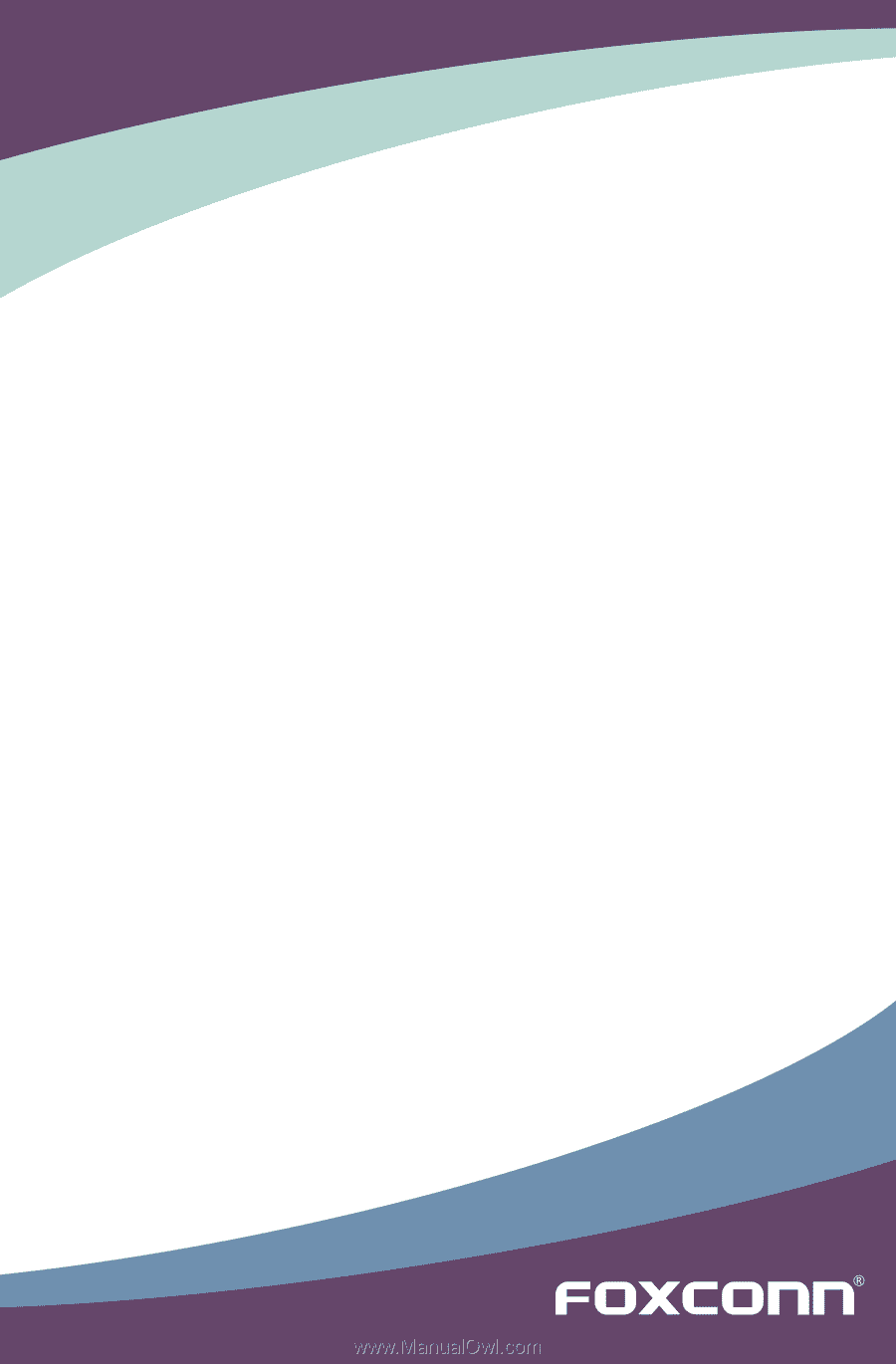
Cinema II Series Motherboard
User’s Manual