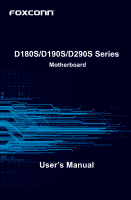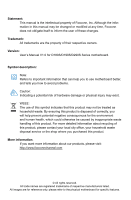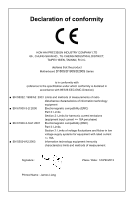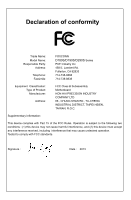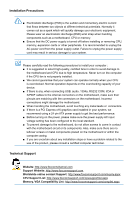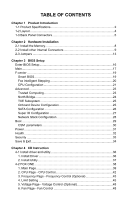Foxconn D290S-D User Manual
Foxconn D290S-D Manual
 |
View all Foxconn D290S-D manuals
Add to My Manuals
Save this manual to your list of manuals |
Foxconn D290S-D manual content summary:
- Foxconn D290S-D | User Manual - Page 1
D180S/D190S/D290S Series Motherboard User's Manual - Foxconn D290S-D | User Manual - Page 2
Foxconn does not obligate itself to inform the user of these changes. Trademark: All trademarks are the property of their respective owners. Version: User's Manual V1.0 for D180S/D190S/D290S your local city office, your household waste disposal service or the shop where you purchased this product. - Foxconn D290S-D | User Manual - Page 3
INDUSTRY COMPANY LTD 66 , CHUNG SHAN RD., TU-CHENG INDUSTRIAL DISTRICT, TAIPEI HSIEN, TAIWAN, R.O.C. declares that the product Motherboard D180S/D190S/D290S Series is in conformity with (reference to the specification under which conformity is declared in accordance with 89/336 EEC-EMC Directive - Foxconn D290S-D | User Manual - Page 4
Declaration of conformity Trade Name: Model Name: Responsible Party: Address: Telephone: Facsimile: FOXCONN D180S/D190S/D290S Series PCE Industry Inc. 458 E. Lambert Rd. Fullerton, CA 92835 714-738-8868 714-738-8838 Equipment Classification: Type of Product: Manufacturer: Address: FCC - Foxconn D290S-D | User Manual - Page 5
computer casing. ■ If you are uncertain about any installation steps or have a problem related to the use of the product, please consult a certified computer technician. Technical Support Website: http://www.foxconnchannel.com Support Website: http://www.foxconnsupport.com Worldwide online contact - Foxconn D290S-D | User Manual - Page 6
Configuration 27 Network Stack Configuration 28 Boot...29 CSM parameters 30 Power...31 Health...32 Security...33 Save & Exit 34 Chapter 4 CD Instruction 4-1 Install driver and utility 36 1. Install Driver 36 2. Install Utility 37 4-2 FOX ONE 38 1. Main Page 39 2. CPU Page - CPU Control 42 - Foxconn D290S-D | User Manual - Page 7
4-3 FOX LiveUpdate 49 1. Local Update 49 2. Online Update 51 3. Configure 54 4. About & Help 56 4-4 FOX LOGO 57 4-5 AMI DMI 58 - Foxconn D290S-D | User Manual - Page 8
Chapter 1 Product Introduction Thank you for buying Foxconn D180S/D190S/D290S Series motherboard. Foxconn products are engineered to maximize computing power, providing only what you need for break-through performance. This chapter includes the following information: ■ Product Specifications ■ - Foxconn D290S-D | User Manual - Page 9
(D190S/D190S-D) Intel® Pentium Quad-Core proessor J2900 (D290S/D290S-D) Max processor power up to 10W 22nm process technology For the latest CPU information, please visit: http://www.foxconnsupport.com/cpusupportlist.aspx Memory 1 x 204-pin SO-DDR3/DDR3L DIMM Support up to 8GB of system memory - Foxconn D290S-D | User Manual - Page 10
x DVI-D port (D180S-D/D190S-D/D290S-D) 1 x RJ45 LAN port 3 x Audio ports System voltage detection CPU/System temperature detection CPU/System fan speed detection CPU Overheating warning CPU/System fan speed control Support ACPI (Advanced Configuration and Power Interface) Support S3 (suspend to RAM - Foxconn D290S-D | User Manual - Page 11
PRODUCT INTRODUCTION 1-2 Layout 3 2 1 4 16 5 15 14 13 6 7 8 9 10 11 12 1. Clear CMOS Header 2. MINI PCI Express Slot 3. SATA 2.0 Connectors 4. Front Audio Header 5. PCI Express X16 Slot 6. 4-pin ATX 12V Power Connector 7. Front Panel Header 8. DDR_VSL Header 9. DDR3 DIMM Slot 10. Speaker - Foxconn D290S-D | User Manual - Page 12
, such as monitor or LCD display. 5. DVI-D Port (D180S-D/D190S-D/D290S-D) The DVI-D port supports DVI-D specification. Connect a monitor that supports DVI-D connec tion to this port. HDMI Port (D180S/D190S/D290S) The HDMI (High-Definition Multimedia Interface) provides an all-digital audio/video - Foxconn D290S-D | User Manual - Page 13
INTRODUCTION audio/video device to this port. The HDMI Technology can support a maximum resolution of 1920x1080p but the actual resolutions supported depend on the monitor being used. 6.USB 3.0 Ports The USB port supports the USB 3.0/2.0/1.1 specification. Use this port for USB devices such as - Foxconn D290S-D | User Manual - Page 14
Chapter 2 Hardware Installation This chapter introduces the hardware installation process, including memory, slots, pin headers and the mounting of jumpers. Caution should be exercised during the installation of these modules. Please refer to the motherboard layout prior to any installation and read - Foxconn D290S-D | User Manual - Page 15
204-Pin HARDWARE INSTALLATION 2-1 Install the Memory Read the following guidelines before you begin to install the memory : ■ Always turn off the computer and unplug the power cord from the power outlet before installing the memory to prevent hardware damage. ■ Memory modules have a foolproof - Foxconn D290S-D | User Manual - Page 16
HARDWARE INSTALLATION 2-2 Install other Internal Connectors Power Connectors This motherboard uses an ATX power supply. In order not to damage any device, make sure all the devices have been installed properly before applying the power supply. 24-pin ATX power connector : PWR1 PWR1 is the ATX power - Foxconn D290S-D | User Manual - Page 17
connectors are used to connect with SATA 2.0 Hard Disk drives or optical disc devices. Audio Header : F_AUDIO The audio header supports HD Audio standard. It provides the Front Audio output choice. 12 A_MIC2_L AUD_GND A_MIC2_R A_LINE2_R PRESENCEJ SENSE1_RETURN SENSE_SEND EMPTY A_LINE2_L - Foxconn D290S-D | User Manual - Page 18
chassis. Push this switch allows the system to be turned on and off rather than using the power supply button. LPT Hearder : LPT The header supports parallel port which can be connected to a printer or a scanner. System usually assign IRQ7 as it's default interrupt request and the parallel port has - Foxconn D290S-D | User Manual - Page 19
turned off after the system enters S3, S4 and S5 sleeping states. 1 GND POWER SENSE CONTROL SYS_FAN COM Header : F_COM This motherboard supports one serial RS232 COM port for legacy compatibility. User must purchase another RS232 cable with a 9-pin D-sub connector at one end to connect - Foxconn D290S-D | User Manual - Page 20
be identified by the bold silkscreen next to it. However, in this manual, Pin 1 is simply labeled as "1". 2. The following table explains jumper cap is recommended. It can prevent hazardous ESD (Electrical Static Discharge) problem. Jumper 1 1 Diagram 1 1 1 1 Definition Closed Open 1-2 2-3 - Foxconn D290S-D | User Manual - Page 21
HARDWARE INSTALLATION Voltage DDR Select Header: DDR_VSL This motherboard uses this jumper to select the voltage for DDR. Set the jumper to pins 1-2, the DDR3 Power is 1.35V. Set the jumper to pins 2-3, the DDR3 Power is 1.5V. 1 1.35V 2 3 1 1.5V 2 3 DDR_VSL 14 - Foxconn D290S-D | User Manual - Page 22
Chapter 3 BIOS Setup This chapter tells how to change system settings through the BIOS Setup menus. Detailed descriptions of the BIOS parameters are also provided. You have to run the Setup Program when the following cases occur: 1. An error message appears on the screen during the system Power On - Foxconn D290S-D | User Manual - Page 23
be loaded through this menu. However, it may offer better performance in some ways (such as less I/O cards, less memory ...etc.), still, it may cause problem if you have more memory or I/O cards installed. It means, if your system loading is heavy, set to optimal default may sometimes come out an - Foxconn D290S-D | User Manual - Page 24
Save&Exit [Sun 09/01/2013] [00:03:38] Administrator D180S/D190S/D290S Series 01.00.02.1060 DB1F1D03 x64 12/24/2013 11:45:02 Set current BIOS version. User can check this information and discuss with the field service people if a BIOS upgrade is needed. ► Build Date and Time This - Foxconn D290S-D | User Manual - Page 25
BIOS SETUP [No Errors]: No error can result in system halt. [All, but keyboard]: All errors but keyboard can result in system halt. ► CPU Brand Name It displays the current CPU name. ► Total Memory This item displays the total memory size. The size is depending on how many memory modules are - Foxconn D290S-D | User Manual - Page 26
F-center BIOS SETUP Main F-center Advanced Boot Super BIOS Protect ▶ Smart BIOS ▶ Fox Intelligent Stepping ▶ CPU Configuration Power Health [Disabled] Security Save&Exit Super BIOS Protection Settings → ←: Select Screen ↑ ↓/Click: Select Item Enter/Dbl Click: Select +/-: Change - Foxconn D290S-D | User Manual - Page 27
BIOS SETUP ► Smart Power LED Smart Power LED is a feature built on your motherboard to indicate different states during Power On Self Test (POST). The LED is located at the front panel, and it displays POST state by different long-short blinking intervals. You can always leave this state enabled. - Foxconn D290S-D | User Manual - Page 28
Health Security Save&Exit 24 KB X 4 32 KB X 4 1024 KB X 2 Not Present 30673 1990 MHZ 1334 MHz 1100 MHz 4 Not Supported Supported Not Supported [Enabled] [Disabled] [Enabled] [Energy Efficient] [Enabled] [Disabled] [Enabled] [No Limit] XD can prevent certain classes of malicious buffer overflow - Foxconn D290S-D | User Manual - Page 29
CAUTION BIOS SETUP Enhanced Intel SpeedStep® technology (EIST) allows the system to dynamically adjust processor voltage and core frequency, which can result in decreased average power consumption and decreased average heat production. There are some system requirements must be met, including CPU, - Foxconn D290S-D | User Manual - Page 30
Computing Main F-center Advanced Boot Power Health Security Save&Exit Configuration Security Device Support Current Status Information NO Security Device Found [Disable] Enables or Disables BIOS support for security device. O.S. will not show Security Device. TCG EFI protocol and INT1A - Foxconn D290S-D | User Manual - Page 31
This item enables or disables BIOS support for security device. O.S. will not show security device. TCG EFI protocol and INT1A interface will not be available. North Bridge Main F-center Advanced Boot Power - Foxconn D290S-D | User Manual - Page 32
Boot Power Health Security Save&Exit Onboard Device Configuration Onboard LAN Controller Onboard USB Controller Legacy USB Support USB3.0 Support Azalia HD Audio controller [Enabled] [Enabled] [Enabled] [Enabled] [Enabled] Enabled/Disabled Onboard LAN Controller. → ←: Select Screen - Foxconn D290S-D | User Manual - Page 33
SATA Mode This item is used to set the operating mode of your SATA ports. [Native IDE] - This configures the SATA ports to support native IDE mode. [AHCI] - The Advanced Host Controller Interface (AHCI) specification describes the register level interface for a Host Controller for Serial ATA. The - Foxconn D290S-D | User Manual - Page 34
Super IO Configuration BIOS SETUP Main F-center Advanced Boot Power Health Security Save&Exit Super IO Configuration Super IO Chip ▶ Serial Port 1 Configuration ▶ Serial Port 2 Configuration ▶ Parallel Port Configuration IT8728F Set Parameters of Serial Port 0 (COM) → ←: Select - Foxconn D290S-D | User Manual - Page 35
BIOS SETUP Network Stack Configuration Main F-center Advanced Boot Power Health Security Save&Exit Network stack [Disabled] Enable/Disables UEFI Network stack → ←: Select Screen ↑ ↓/Click: Select Item Enter/Dbl Click: Select +/-: Change Opt. F1: General Help F2: Previous Values F3: - Foxconn D290S-D | User Manual - Page 36
Boot BIOS SETUP Main F-center Advanced Boot Boot Configuration Bootup Numlock State Quiet Boot Fast Boot ▶ CSM Configuration Boot mode select FIXED BOOT ORDER Priorities Boot Option #1 Boot Option #2 Boot Option #3 Boot Option #4 Boot Option #5 Boot Option #6 Boot - Foxconn D290S-D | User Manual - Page 37
BIOS SETUP CSM parameters Main F-center Advanced Boot Compatibility Support Module Configuration CSM Support Power Health [Disabled] Security Save&Exit Enable/Disable CSM Support. → ←: Select Screen ↑ ↓/Click: Select Item Enter/Dbl Click: Select +/-: Change Opt. F1: General Help F2: - Foxconn D290S-D | User Manual - Page 38
Power BIOS SETUP Main F-center Advanced Boot Power Health Security Save&Exit Resume By PS2 KB/Mouse Resume By USB Device(s) Resume By PCIE Device(s) Resume By Onboard LAN Resume By RTC Energy-using Products Restore AC Power Loss [Enabled] [Enabled] [Enabled] [Disabled] [Disabled] [Enabled - Foxconn D290S-D | User Manual - Page 39
Warning and open chassis, Instruction Alarm will appear. If don't enter bios setup and disabled Case Opening Warning one time, Instruction Alarm don't clear, it down automatically.This function works only when your operating system is supporting ACPI. ► CPU Smart Fan Control This option is used - Foxconn D290S-D | User Manual - Page 40
Security BIOS SETUP Main F-center Advanced Boot Power Health Security Save&Exit Password Description Administrator Password User Password Administator Password ▶ Secure Boot menu ▶ Secure Flash update Not Installed Not Installed Set Administrator Password → ←: Select Screen ↑ ↓/Click: - Foxconn D290S-D | User Manual - Page 41
Override Foxconn MS USB2.0 Reade9144 UEFI: Foxconn MS USB2.0 Reade9144 Foxconn CF USB2.0 Reade9144 Foxconn SM USB2.0 Reade9144 Foxconn SD components. But if the optimal performance parameters to be set cannot be supported by your hardware devices (for example, too many expansion cards were installed - Foxconn D290S-D | User Manual - Page 42
Chapter 4 CD Instruction The utility CD that comes with the motherboard contains useful software and several utility drivers that enhance the motherboard features. This chapter includes the following - Foxconn D290S-D | User Manual - Page 43
CD INSTRUCTION 4-1 Install driver and utility 1. Install Driver Use these options to install it manually. Manual Installation Step by Step Automatic Installation by One Click Drop to System Tray Exit the program Visit Foxconn's Show Utilities Show Drivers Browse CD View User's Manual website Choose - Foxconn D290S-D | User Manual - Page 44
CD INSTRUCTION 2. Install Utility Use these options to install additional software programs. And click "User's Manual" button to view the product manual. The Driver and Utility items displayed above represent a Windows 8.1(64 bit) based system. The appearance may change with different Operating - Foxconn D290S-D | User Manual - Page 45
CD INSTRUCTION 4-2 FOX ONE FOX ONE is a powerful utility for easily modifying option is selectable, it also means the feature is supported. ■ Voltage Monitoring is supported only in FOX ONE Premium & Deluxe products. ■ Fox Intelligent Stepping is supported only in FOX ONE Deluxe products. Using FOX - Foxconn D290S-D | User Manual - Page 46
1. Main Page Show CPU Information Toolbar CD INSTRUCTION Alert Lamp Switch Button Skin Button Exit Minimum Configuration Homepage Monitor Frequency/Voltage/Fan speed/Temperature value Toolbar Use the toolbar to navigate to other - Foxconn D290S-D | User Manual - Page 47
CD INSTRUCTION Click the new skin picture to select the new skin Apply the system tray located at the lower right corner of your screen. Homepage Click this button to visit Foxconn motherboard website : http://www.foxconnchannel.com Configuration 1). Monitor interval (ms) : This is to define - Foxconn D290S-D | User Manual - Page 48
CD INSTRUCTION 2). Simple Mode : To select which message of system settings are to be displayed in the Simple Mode. Messages such as CPU frequency, voltage...etc., they - Foxconn D290S-D | User Manual - Page 49
CD INSTRUCTION 2. CPU Page - CPU Control This page lets you select (or overclock) CPU clock to meet the current performance level of the system. The fastest and suitable CPU clock running for current system can be calculated by FOX ONE automatically or manually input by yourselves. Manual : You can - Foxconn D290S-D | User Manual - Page 50
CD INSTRUCTION A message informs you to push RESET button later if the system hangs finally. Click Yes to continue. You can see the system is raising CPU - Foxconn D290S-D | User Manual - Page 51
CD INSTRUCTION Now, your system is running at a CPU clock of 255MHz. FOX Intelligent Stepping (F.I.S., Optional) Select FOX Intelligent Stepping will allow your system to automatically adjust - Foxconn D290S-D | User Manual - Page 52
- Frequency Control (Optional) This page lets you set memory and PCI Express frequencies by manual. CD INSTRUCTION Go to Freq. page Close this page Select the option you want to set Adjust by manual Reset the changes Apply the changes 4. Limit Setting 4.1 Limit Setting - CPU Temperature This - Foxconn D290S-D | User Manual - Page 53
CD INSTRUCTION 4.2 Limit Setting - System Temperature This page lets you to set system high limit temperature and enable the alert function. Show current system temperature value Enable - Foxconn D290S-D | User Manual - Page 54
CD INSTRUCTION 4.4 Limit Setting - System Fan This page lets you to set system fan low limit rpm and enable the alert function. Show current system fan rpm - Foxconn D290S-D | User Manual - Page 55
CD INSTRUCTION 5. Voltage Page - Voltage Control (Optional) This page lets you set CPU voltage, memory voltage and North Bridge voltage manually. CPU voltage Go to Voltage page Select the option you want to set Adjust by manual Reset the changes Apply the changes 6. Fan Page - Fan Control This page - Foxconn D290S-D | User Manual - Page 56
4-3 FOX LiveUpdate CD INSTRUCTION FOX LiveUpdate is a useful utility to backup and update your system BIOS, drivers and utilities by local or online. Supporting Operating Systems Windows 8.1 ■ Windows 8 ■ Windows 7( 64-bit) Please set the BIOS setting "BIOS Write Protect" or "Super - Foxconn D290S-D | User Manual - Page 57
CD INSTRUCTION Key in a BIOS name Click here 1-3 Local Update - Update This page helps you to update your BIOS from a local file. After click "Update", An alert message will be displayed to ensure if you really want to continue, click "Yes" to confirm. A setup wizard will guide you to load a local - Foxconn D290S-D | User Manual - Page 58
2. Online Update CD INSTRUCTION 2-1 Online Update - Update BIOS This page lets you update your system BIOS from Internet. Click "Start", it will search the new BIOS from Internet. Then - Foxconn D290S-D | User Manual - Page 59
CD INSTRUCTION Select the driver to update Browse detailed information Install the selected driver Close the window 2-3 Online Update - Update Utility This page lets you update utilities - Foxconn D290S-D | User Manual - Page 60
CD INSTRUCTION 2-4 Online Update - Update All This page lets you update your system drivers from Internet. Click "Start", it will search all new BIOS/drivers/utilities from - Foxconn D290S-D | User Manual - Page 61
CD INSTRUCTION 3. Configure 3-1 Configure - option This page lets you set auto search options. After you enable the auto search function, FOX LiveUpdate will start its searching from - Foxconn D290S-D | User Manual - Page 62
CD INSTRUCTION When you enable "Auto Search FOX LiveUpdate", if your FOX LiveUpdate version is older, it will auto search from internet and prompt you to install - Foxconn D290S-D | User Manual - Page 63
CD INSTRUCTION 3-3 Configure - Advance This page lets you select to flash BIOS / Boot Block. If you choose Flash Boot Block, it means BIOS is not protective, and - Foxconn D290S-D | User Manual - Page 64
4-4 FOX LOGO CD INSTRUCTION FOX LOGO is a simple and useful utility to backup, change be displayed if you enable the BIOS "Quiet Boot" setting in "Advanced BIOS Features" menu. Supporting Operating Systems Windows 8.1 ■ Windows 8 ■ Windows 7( 64-bit) Main screen Backup Change Exit - Foxconn D290S-D | User Manual - Page 65
CD INSTRUCTION 4-5 AMI DMI AMI DMI is a full Desktop Management Interface viewer. With DMI information, system maker can easily analyze and troubleshoot your motherboard if there is any problem occurred. Supporting Operating Systems Windows 8.1 ■ Windows 8 ■ Windows 7( 64-bit) Please
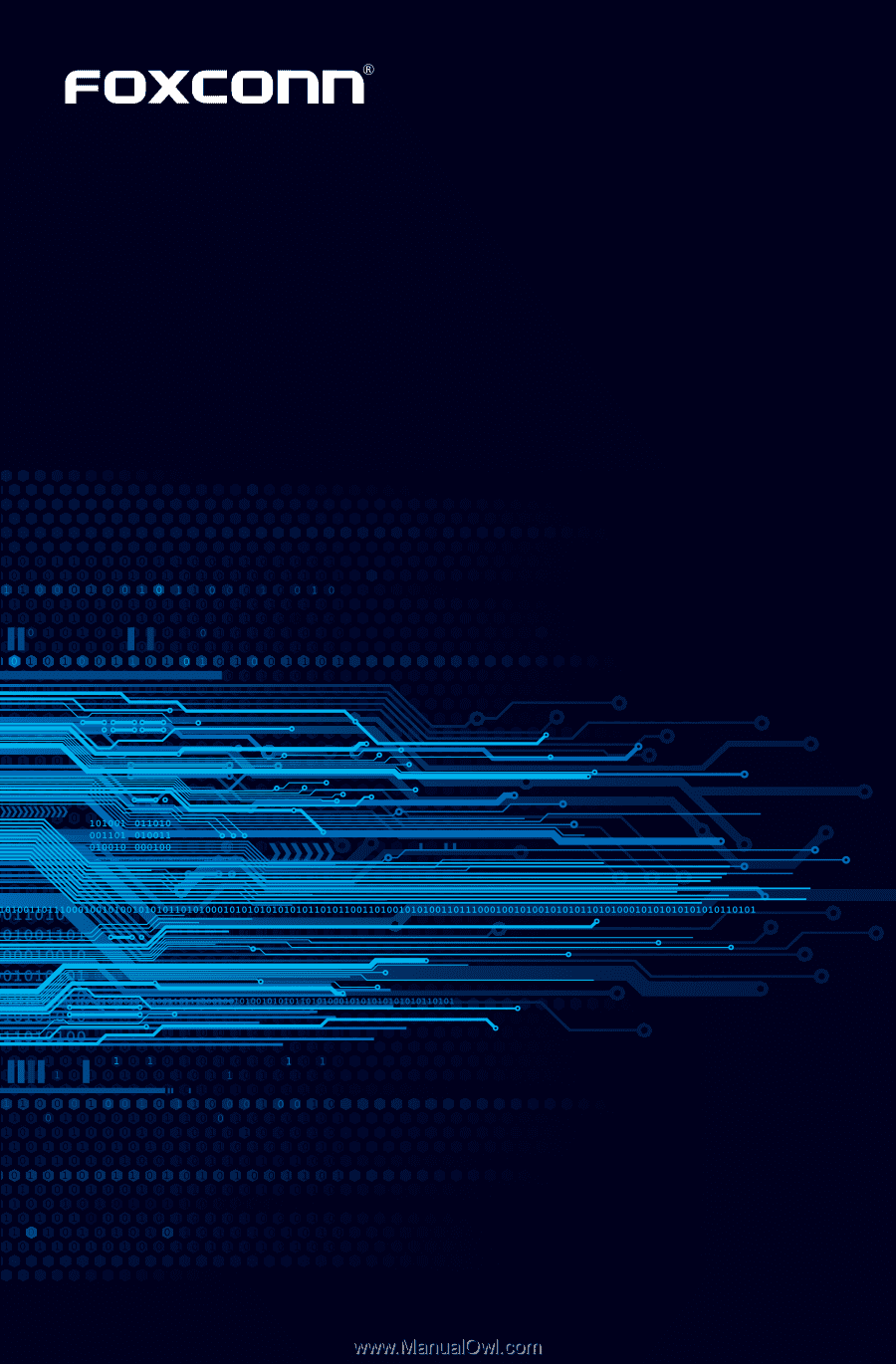
D180S/D190S/D290S Series
Motherboard
User’s Manual