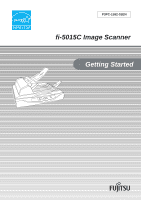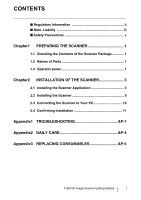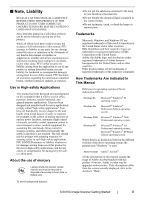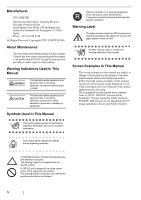Fujitsu 5015C Getting Started Guide
Fujitsu 5015C - fi - Sheetfed Scanner Manual
 |
UPC - 097564307027
View all Fujitsu 5015C manuals
Add to My Manuals
Save this manual to your list of manuals |
Fujitsu 5015C manual content summary:
- Fujitsu 5015C | Getting Started Guide - Page 1
P3PC-1582-01EN fi-5015C Image Scanner Getting Started - Fujitsu 5015C | Getting Started Guide - Page 2
- Fujitsu 5015C | Getting Started Guide - Page 3
OF THE SCANNER 3 2.1 Installing the Scanner Application 3 2.2 Installing the Scanner 9 2.3 Connecting the Scanner to Your PC 10 2.4 Confirming Installation 11 Appendix1 TROUBLESHOOTING AP-1 Appendix2 DAILY CARE AP-4 Appendix3 REPLACING CONSUMABLES AP-5 fi-5015C Image Scanner Getting Started - Fujitsu 5015C | Getting Started Guide - Page 4
INTRODUCTION Thank you for purchasing the fi-5015C Color Scanner. This document describes how to use fi-5015C and basic operation methods. Before you start using fi-5015C be sure to thoroughly read this manual to ensure correct use. The "Operator's Guide" stored on the Setup CD Rom provides useful - Fujitsu 5015C | Getting Started Guide - Page 5
® All the descriptions in this manual assume the usage of Adobe Acrobat bundled with this product. However, Adobe Acrobat may be upgraded without notice. If the descriptions differ from the screens actually displayed, refer to the Acrobat's "Help". fi-5015C Image Scanner Getting Started iii - Fujitsu 5015C | Getting Started Guide - Page 6
. The screenshots in this manual were captured from FUJITSU TWAIN32 scanner driver, ScandAll 21 Image Capturing Utility Software, FUJITSU ISIS scanner driver, QuickScan Pro™ image capturing software and Adobe Acrobat. ATTENTION This symbol alerts operators to particularly important information - Fujitsu 5015C | Getting Started Guide - Page 7
any reason, disconnect immediately the power plug in order to turn out the scanner. Contact the store where you purchased the scanner. Do not put liquids inside the scanner. Do not insert or drop metal objects in to the scanner. Do not scan wet documents or documents with paper clips or staples. Do - Fujitsu 5015C | Getting Started Guide - Page 8
surface top to perform other work. Improper installation might cause injuries and equipment failure. Firmly insert the power plug. Firmly insert the power plug as far it can go into the power outlet. Avoid any contact when scanner is in use. Avoid touching any scanner mechanism during scanning since - Fujitsu 5015C | Getting Started Guide - Page 9
Lights when the scanner is turned ON. *) About the settings on the launcher, refer to FUJITSU TWAIN32 scanner driver help and the "fi-5015C Operator's Guide" on the Setup CD-ROM. Shipping lock USB connector ADF cable connector Main power switch DC inlet fi-5015C Image Scanner Getting Started 1 - Fujitsu 5015C | Getting Started Guide - Page 10
solve) has occurred during the initialization or scanning of documents. "E" and an alarm number (0, 2 ,7, b, c, d) are indicated alternately. To return the scanner to the ready status ("1"), press "Scan" or "Send to" button. If this alarm occurs, turn the power off and then on again. If the alarm - Fujitsu 5015C | Getting Started Guide - Page 11
into the CD driver yet. • Uninstall any older version of FUJITSU TWAIN 32 driver if already installed. ATTENTION Uninstall [Scanner Utility for Microsoft Windows] from [Add/Remove Programs] of the control panel. 4. Click [TWAIN Driver] on the window below. fi-5015C Image Scanner Getting Started - Fujitsu 5015C | Getting Started Guide - Page 12
of TWAIN driver automatically starts. 6. Select a language used for installation on [Choose Setup Language] window and click [OK]. ■ Installing ScandAll 21 "Scandall 21" is an image capturing software that complies with the TWAIN standard. ATTENTION When using Windows 2000 or Windows XP, log on - Fujitsu 5015C | Getting Started Guide - Page 13
Follow the instructions on the window. 4. Click [ISIS Driver] on the window below. For FUJITSU ISIS Scanner Driver ■ Preparation Take out the Setup CD-ROM from its package, but do not insert the Setup CD-ROM into the CD drive yet. ■ Installing the FUJITSU ISIS Scanner Driver ATTENTION Windows XP - Fujitsu 5015C | Getting Started Guide - Page 14
the application following the instructions on the window. 6 Error Recovery Guide Error Recovery Guide is a software that displays troubleshooting information on screen if any scanner error occurs. If you did not install together the Error Recovery Guide with the driver, please proceed with the - Fujitsu 5015C | Getting Started Guide - Page 15
of the Image Processing Software Option, refer to the "Image Processing Software Option USER'S GUIDE". Adobe® Acrobat® Install Adobe Acrobat from the "Adobe Acrobat CDROM" provided with this scanner. ATTENTION Adobe Acrobat is not supported by Microsoft Windows 95, Microsoft Windows 98/98SE - Fujitsu 5015C | Getting Started Guide - Page 16
something other than "Adaptive" under "Compression." *As for detailed usage and information of Acrobat, refer to "Create a PDF file from a scanned document" in Acrobat Help. 4. Click the [Next] button. The set up window appears. 5. Follow the instructions to install the software. Select "How to - Fujitsu 5015C | Getting Started Guide - Page 17
the scanner, release the shipping lock. 3. Installation of the ADF paper chute, Extension and Document stopper. Attach Extension to ADF paper chuter, and then mount it on the scanner; attach Document stopper to the scanner. ADF paper chute Extension Document stopper fi-5015C Image Scanner Getting - Fujitsu 5015C | Getting Started Guide - Page 18
Hub are compliant with USB 2.0. The scanning speed may slow down if it is connected with USB1.1. 3. Press the "I" side of the main power switch to turn on the scanner. 4. Press the power button to turn ON the scanner. Your scanner will be automatically detected. For Windows 98: When a request for - Fujitsu 5015C | Getting Started Guide - Page 19
ScandAll 21. For details on [TWAIN driver], refer to the HINT "FUJITSU TWAIN32 Scanner Driver User's Guide" provided in the Setup CD-ROM. 7. Documents are scanned, and the scanned images are displayed on the [ScandAll 21] window. 4. Select "FUJITSU fi-5015C" on the dialog box. 5. Select [To - Fujitsu 5015C | Getting Started Guide - Page 20
3. Select [Select Scanner...] from [Scan] menu in QuickScan Pro™. HINT And, select fi-5015C from the list of [Scanner:], and then click the [OK] button. Refer to "QuickScan Overview" or "QuickScan Help" for information about QuickScan Pro™ functions and operations. On the [Start] menu, point to [ - Fujitsu 5015C | Getting Started Guide - Page 21
the fi5015C Operator's Guide. Reduce the number of sheets in the document stack to 4 mm thickness or less. Clean the Pad ASSY. Refer to the Operator's Guide "3.2.3 Cleaning the ADF". Replace the Pad ASSY. Refer to the Operator's Guide "3.3.3 Replacing the Pad ASSY". fi-5015C Image Scanner Getting - Fujitsu 5015C | Getting Started Guide - Page 22
? Are the Pick roller unit dirty? Have you adjusted the offset (the scanning starting position)? Scan the document by Flatbed. Is the thick document placed on the Flatbed? Clean the Pick roller unit. Refer to the Operator's Guide "3.2.3 Cleaning the ADF". Replace the Pick roller unit. Refer to the - Fujitsu 5015C | Getting Started Guide - Page 23
-ROM.) 2. Confirm that the documents meet the paper conditions for scanning. (Refer to fi-5015C Operator's Guide "2.2.1 Checking document condition" on the Setup CD-ROM.) • "U9" error Turn off the scanner power. Confirm / Connect the ADF cable, then turn on the scanner power. * Be sure of switching - Fujitsu 5015C | Getting Started Guide - Page 24
Appendix2 DAILY CARE WARNING When operating the scanner, the ADF's inside glass becomes very hot. Before you clean inside the scanner, turn off its power and unplug the AC adapter from the outlet. Wait for at least 15 minutes. ■ Locations and Cycle for Cleaning Part to clean Pad ASSY Pick roller - Fujitsu 5015C | Getting Started Guide - Page 25
" fi-5015C Operator's Guide on the Setup CD-ROM. ■ Replacing the Pad ASSY ■ Consumables and Replacement Cycle The followings are the specifications of consumables and their recommended replacement cycles. Description Parts No. Standard Replacement Cycle Pad ASSY PA032090550 After 20,000 scans - Fujitsu 5015C | Getting Started Guide - Page 26
fi-5015C Image Scanner Getting Started P3PC-1582-01EN Date of issuance: February, 2006 Issuance responsibility: PFU LIMITED z Copying of the contents of this manual in whole or in part and copying of the scanner application is forbidden under the copyright law. z The contents of this manual are
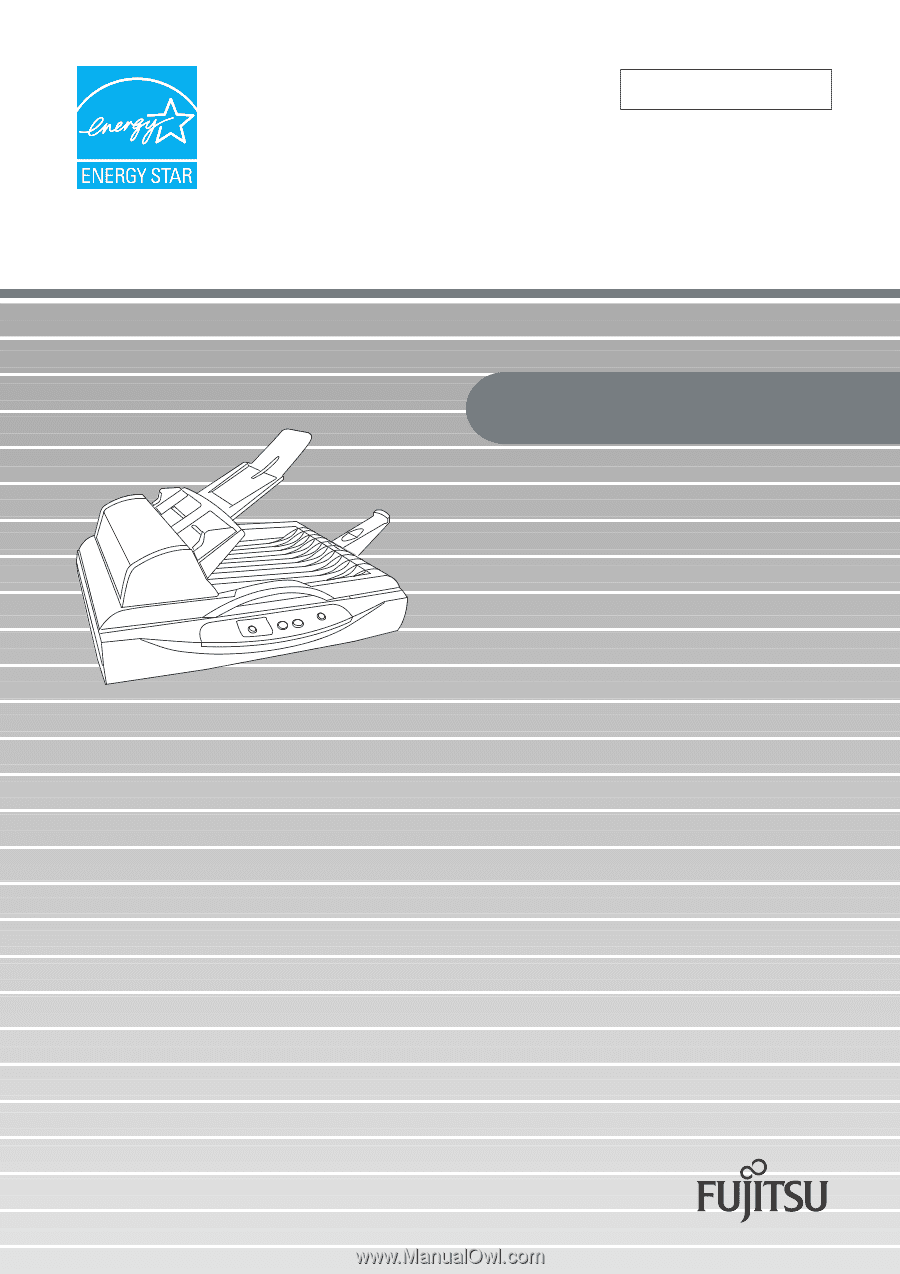
P3PC-1582-01EN
Getting Started
fi-5015C Image Scanner