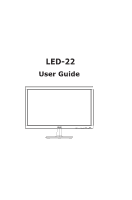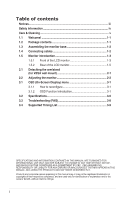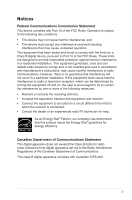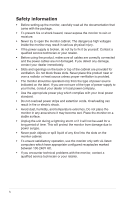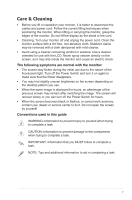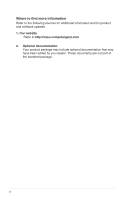Ganz Security LED-22 Manual
Ganz Security LED-22 Manual
 |
View all Ganz Security LED-22 manuals
Add to My Manuals
Save this manual to your list of manuals |
Ganz Security LED-22 manual content summary:
- Ganz Security LED-22 | Manual - Page 1
LED-22 User Guide - Ganz Security LED-22 | Manual - Page 2
(On-Screen Display) menu 3-1 3.1.1 How to reconfigure 3-1 3.1.2 OSD Function Introduction 3-1 3.2 Specifications 3-6 3.3 Troubleshooting (FAQ 3-8 3.4 Supported Timing List 3-9 SPECIFICATIONS AND INFORMATION CONTAINED IN THIS MANUAL ARE FURNISHED FOR INFORMATIONAL USE ONLY, AND ARE SUBJECT TO - Ganz Security LED-22 | Manual - Page 3
. This equipment generates, uses and can radiate radio frequency energy and, if not installed and used in accordance with manufacturer's instructions, may cause harmful interference to radio communications. However, there is no guarantee that interference will not occur in a particular installation - Ganz Security LED-22 | Manual - Page 4
the power supply is broken, do not try to fix it by yourself. Contact a qualified service technician or your retailer. • Before using the product, make sure all cables are correctly . • If you encounter technical problems with the monitor, contact a qualified service technician or your retailer. iv - Ganz Security LED-22 | Manual - Page 5
hours. • When the screen becomes black or flashes, or cannot work anymore, contact your dealer or service center to fix it. Do not repair the screen by yourself! Conventions used in this guide WARNING: Information to prevent injury to yourself when trying to complete a task. CAUTION: Information to - Ganz Security LED-22 | Manual - Page 6
Where to find more information Refer to the following sources for additional information and for product and software updates. 1. Our http://www.computarganz.com 2. Optional documentation Your product package may include optional documentation that may have been added by your dealer. These - Ganz Security LED-22 | Manual - Page 7
enjoy the convenience and delightful visual experience that the 1.2 Package contents Check your following items: monitor package LCD monitor Monitor base Quick start guide 1 x Power cord 1 x VGA cable 1 x DVI cable (Only for some models) 1 x Warranty card If any of the above items is damaged or - Ganz Security LED-22 | Manual - Page 8
1.3 Assembling the monitor base To assemble the monitor base: 1. Attach the base to the arm and with the screw to join them tightly. You can easily tighten the screw by 2. Adjust the monitor to the angle that is most comfortable for you. We recommend that you cover the table surface with soft cloth - Ganz Security LED-22 | Manual - Page 9
this button to decrease the value of the function selected or move to the next fuction. This is also a hotkey for contrast adjustment. LED-22 Manual 1-3 - Ganz Security LED-22 | Manual - Page 10
3. MENU Button: • Press this button to enter the OSD menu. • Press this button to enter/select the icon (function) highlighted while the OSD is activated. 4. • • Button: Press this button to increase the value of the function selected or move right/up to the next function. This is also a hotkey - Ganz Security LED-22 | Manual - Page 11
1.5.2 Rear of the LCD monitor Screw Holes for VESA Wall Mount 1 2 3 1. AC-In 2. HDMI-In 3. DVI-In 4. VGA-In 5. Earphone-Out 45 LED-22 Manual 1-5 - Ganz Security LED-22 | Manual - Page 12
2.1 Detaching the arm/stand (for VESA wall mount) The detachable stand of the LED-22 monitor is specially designed for a VESA wall mount. To detach the arm/stand: 1. Disconnect power and signal cables. Carefully put the front of the monitor face down on a clean table. 2. Use your gently pull - Ganz Security LED-22 | Manual - Page 13
2.2 Adjusting the monitor • For optimal viewing, we recommend that you look at the full face of the monitor, then adjust the monitor to the angle that is most comfortable for you. • Hold the stand to prevent the monitor from falling while changing its angle. • You can adjust the monitor's angle from - Ganz Security LED-22 | Manual - Page 14
Mode Night View Mode sRGB Move Menu Exit • Scenery Mode: This is the best choice for scenery photo displaying with SPLENDID™ Video Enhancement. 3-1 Chapter 3: General Instruction - Ganz Security LED-22 | Manual - Page 15
• Standard Mode: This is the best choice for document editing with SPLENDID™ Video Enhancement. • Theater Mode: This is the best choice for movie watching with SPLENDID™ Video Enhancement. • Game Mode: This is the best choice for game playing with SPLENDID™ Video Enhancement. • Night View Mode: This - Ganz Security LED-22 | Manual - Page 16
-line noise of the image by adjusting (Phase) and (Clock) separately. The adjusting range is from 0 to 100. (Only available for VGA input.) 3-3 Chapter 3: General Instruction - Ganz Security LED-22 | Manual - Page 17
4. Input Select Select the input source from VGA, DVI, or HDMI. Splendid Color Image Input Select System Setup VGA DVI HDMI Move Menu Exit 5. System Setup Adjust the system Splendid Color Image Input Select System Setup page 1/2: Splendid Color Image Input Select System Setup Splendid Demo - Ganz Security LED-22 | Manual - Page 18
of Input Port, Resolution, H-freq., V-freq, and Model Name. • All Reset: Set to "Yes" to revert all settings to the factory default status. 3-5 Chapter 3: General Instruction - Ganz Security LED-22 | Manual - Page 19
3.2 Specifications Model Panel Size Max. Resolution Backlight Tech. Brightness (Typ.) Intrisinc Contrast Ratio (Typ.) Viewing Angle (CR=10) Display Colors Response Time Earphone Output Sound from HDMI HDMI input (HDMI 1.3) DVI input D-Sub input Power ON Consumption Power Saving Mode Power OFF Mode - Ganz Security LED-22 | Manual - Page 20
3.3 Troubleshooting (FAQ) Problem Possible Solution Power LED is not ON • Press the button to check if the monitor is in the ON mode. • Check if the power cord - Ganz Security LED-22 | Manual - Page 21
1680 x 1050 60Hz 65.29KHz 1680 x 1050 60Hz 64.674KHz 1920 x 1080 60Hz 67.5KHz 1920 x 1080 60Hz 66.587KHz HDMI 1.3 CEA-861 Formats Supported Timing (for HDMI input) Resolution 640 x 480P Refresh Rate Horizontal Frequency 59.94 / 60Hz 31.469 / 31.5KHz 720 x 480P 59.94 / 60Hz 31

LED-22
User Guide