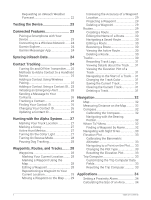Garmin Alpha 300/300i Owners Manual
Garmin Alpha 300/300i Manual
 |
View all Garmin Alpha 300/300i manuals
Add to My Manuals
Save this manual to your list of manuals |
Garmin Alpha 300/300i manual content summary:
- Garmin Alpha 300/300i | Owners Manual - Page 1
Alpha® 300i with Training Owner's Manual - Garmin Alpha 300/300i | Owners Manual - Page 2
the written consent of Garmin. Garmin reserves the right to change or improve its products and to make changes in the content of this manual without obligation to notify any person or organization of such changes or improvements. Go to www.garmin.com for current updates and supplemental information - Garmin Alpha 300/300i | Owners Manual - Page 3
Table of Contents Getting Started 1 Setting Up the Alpha System 1 Device Overviews 1 Alpha Handheld Device 1 Dog Collar Device 3 Installing the Battery Pack 3 Charging the Handheld Device 4 Charging the Dog Collar Device 5 Turning On the Device 5 Turning Off the Device 5 Selecting a - Garmin Alpha 300/300i | Owners Manual - Page 4
Requesting an inReach Weather Forecast 22 Testing the Device 23 Connected Features 23 Pairing a Smartphone with Your Device 23 Connecting to a Wireless Network.......24 Garmin Explore 24 Garmin Messenger App 24 Syncing inReach Data 24 Contact Tracking 24 Turning On and Off the Transmitter - Garmin Alpha 300/300i | Owners Manual - Page 5
the Fuse in the Vehicle Power Cable 46 Data Field Options 47 Device Information 39 Viewing E-label Regulatory and Compliance Information 39 Support and Updates 40 Product Updates 40 Device Care 40 Cleaning the Device 40 Cleaning the Touchscreen 40 Specifications 41 Alpha Handheld Device - Garmin Alpha 300/300i | Owners Manual - Page 6
- Garmin Alpha 300/300i | Owners Manual - Page 7
Getting Started WARNING See the Important Safety and Product Information guide in the product box for product warnings and other important information. Setting Up the Alpha System Before you can use the Alpha system, you must - Garmin Alpha 300/300i | Owners Manual - Page 8
Satellite antenna VHF radio antenna Mounting spine microSD® memory card slot (under battery) Battery cover D-ring USB port (under weather cap) Alpha Device Keys Power key Customizable training keys Training up Training down Training enter SOS key (under protective cap) 2 Getting Started - Garmin Alpha 300/300i | Owners Manual - Page 9
Dog Collar Device NOTE: Your dog collar device may look different than the device pictured. VHF antenna GPS antenna Power button Contact points Status LED Flashing beacon LEDs Installing the Battery Pack 1 Turn the D-ring counter-clockwise, and pull up to remove the cover. 2 Locate the metal - Garmin Alpha 300/300i | Owners Manual - Page 10
Charging the Handheld Device NOTICE To prevent corrosion, thoroughly dry the USB port, the weather cap, and the surrounding area before charging or connecting to a computer. NOTE: The device does not charge when it is outside the approved temperature range (Alpha Handheld Device Specifications, page - Garmin Alpha 300/300i | Owners Manual - Page 11
Charging the Dog Collar Device NOTICE To prevent corrosion, thoroughly dry the contacts on the dog collar device and the surrounding area before connecting the charging clip. NOTE: Your dog collar device may look different than the device pictured. You should fully charge the battery before you use - Garmin Alpha 300/300i | Owners Manual - Page 12
it. 1 From your computer or smartphone, go to explore.garmin.com to create an account and activate a service plan. 2 Turn on the device. 3 Select Activate. 4 Follow the on-screen instructions. NOTE: You must enter the device IMEI number and authorization code to complete the online portion of - Garmin Alpha 300/300i | Owners Manual - Page 13
is now ready to be paired with a navigator. 2 On the navigator, select Dog List > Add Dog. 3 Select Pair Collar, and follow the on-screen instructions. 4 After successfully adding the dog collar device, enter the name of the dog, and select . 5 Select a beacon color for this dog collar device, and - Garmin Alpha 300/300i | Owners Manual - Page 14
Sharing a Dog Wirelessly Before you can share data wirelessly over ANT+, you must bring your Alpha handheld device within 3 m (10 ft.) of the other handheld device. 1 Select Dog List. 2 Select the dog to share. 3 Select > Share Wirelessly. 4 Select an option: • To allow the other person to track - Garmin Alpha 300/300i | Owners Manual - Page 15
Managing a Group Before you can create a group, you must pair one or more dog devices to your handheld. 1 Select Dog List. 2 Select . 3 If necessary, select Create Group, enter a group name, and add devices to the group. 4 Select a group from the list. 5 Select an option: • To activate the group, - Garmin Alpha 300/300i | Owners Manual - Page 16
Changing the Dog ID Before you can change the dog ID, the collar must be turned on and within range of the handheld device. If you are experiencing interference from other collars or handheld devices in the area, you might need to change the ID for the dog. 1 Select Dog List. 2 Select a dog. 3 - Garmin Alpha 300/300i | Owners Manual - Page 17
3 Tighten the strap so that it is snug around the dog's neck, and fasten the buckle. NOTE: The collar should fit tightly and should not be able to rotate or slide on the dog's neck. The dog must be able to swallow food and water normally. You should observe your dog's behavior to verify that the - Garmin Alpha 300/300i | Owners Manual - Page 18
Using a Dynamic Update Rate When you are actively tracking your dog, the dog collar device can use a dynamic update rate to help conserve battery power based on the activity of your dog. 1 Select Dog List. 2 Select a dog. 3 Select Update Rate > Dynamic. Using Sleep Mode Before you can enter sleep - Garmin Alpha 300/300i | Owners Manual - Page 19
Tracking Your Dog on the Map Before you can track a dog on the map, you must add it to the handheld device (Adding a Dog to the Alpha Navigator Using Wireless Pairing, page 7). You can view the dog's location on the map. 1 From the home screen, select . 2 If necessary, select and to zoom in and out - Garmin Alpha 300/300i | Owners Manual - Page 20
Dog Tracking Compass To open the dog tracking compass, select . You can use the dog tracking compass to view the direction and distance to your dog, your vehicle, and any paired devices. The dog tracking compass also shows the dog's status, such as running or on point (Dog Status Icons, page 13). - Garmin Alpha 300/300i | Owners Manual - Page 21
Dog Data. Dog Training NOTICE You should research and investigate the training methods best suited for you, your dog, and your needs. This manual provides some basic guidelines for training, but each dog has unique training needs. When used properly, the Alpha training system is a very effective - Garmin Alpha 300/300i | Owners Manual - Page 22
collar training. You do not need to, and should not, apply this intensity selection test again. After you begin training, the dog's performance guides your intensity selection. As the dog advances in training, you may need to change the level depending upon the training situation. 16 Dog Training - Garmin Alpha 300/300i | Owners Manual - Page 23
Customizing the Training Keys You can assign an application, device action, or utility to a training key. If a compatible dog collar is paired, you can also add a dog training command to a training key. You can add multiple pages of training key settings. For example, this is useful when training - Garmin Alpha 300/300i | Owners Manual - Page 24
the collar until you feel certain that it is no longer needed to reinforce known commands. Abandoning the collar too early can lead to problems in the future. inReach Features WARNING Before you can use the inReach features of your Alpha 300i device, including messaging, SOS, tracking, and inReach - Garmin Alpha 300/300i | Owners Manual - Page 25
of the sky and be in view of a satellite at the time of the listen to receive messages. You can force a check for messages by manually checking for messages, sending a message, or sending a track point. During a check, your device connects to satellites and receives messages waiting to be sent to - Garmin Alpha 300/300i | Owners Manual - Page 26
, you can include your location coordinates in the message. For example, if your recipient has an older model cell phone that does not support viewing maps or is outside of a mobile data coverage area and cannot view a web page. 1 Select inReach > Messages > New Message > Send Location. 2 Enter - Garmin Alpha 300/300i | Owners Manual - Page 27
will still initiate a rescue. For the first 10 minutes of your rescue, an updated location is sent to the emergency response service every minute. To conserve battery power after the first 10 minutes, an updated location is sent every 10 minutes. TIP: You can also initiate an - Garmin Alpha 300/300i | Owners Manual - Page 28
. Canceling an SOS Request If you no longer need assistance, you can cancel an SOS request after it is sent to the emergency response service. 1 Lift the protective cap, and hold the SOS button. 2 Select Cancel SOS. 3 When prompted to confirm your cancellation request, select Cancel SOS. Your device - Garmin Alpha 300/300i | Owners Manual - Page 29
your compatible smartphone, enable Bluetooth technology, and open the Garmin Explore app. 4 From the Garmin Explore app, select Devices > Pair Device. 5 Follow the on-screen instructions in the Garmin Explore app to pair your device. Testing the Device 23 - Garmin Alpha 300/300i | Owners Manual - Page 30
data with your compatible Garmin device. You can use the app to download maps for offline access, and then navigate anywhere without using your cellular service. You can download the Garmin Explore app from the app store on your phone, or you can go to explore.garmin .com. Garmin Messenger App - Garmin Alpha 300/300i | Owners Manual - Page 31
device. 1 Select Dog List > . 2 Select an option: • On your handheld device select Add > Pair Handheld, and follow the on-screen instructions. • To add a contact by receiving the information from the contact's handheld device, select Add > Receive from Handheld. 3 After successfully adding the - Garmin Alpha 300/300i | Owners Manual - Page 32
Initiating an Emergency Alert Before you can initiate an emergency alert, you must turn on the transmitter (Turning On and Off the Transmitter, page 25). Before someone can receive your emergency alert, someone must add you as a contact (Adding a Contact Using Wireless Pairing, page 25). You can use - Garmin Alpha 300/300i | Owners Manual - Page 33
Hunting with the Alpha System You can perform various tasks that can be helpful when you are hunting with the Alpha system. • Mark your truck's location (Marking Your Truck Location, page 27). • Track your dogs (Tracking Your Dog on the Map, page 13). • Track your fellow hunters (Tracking a Contact, - Garmin Alpha 300/300i | Owners Manual - Page 34
Turning On Rescue Mode You can turn on rescue mode to conserve battery power at the end of a long hunt or if your dog might get out of range. 1 Select Dog List. 2 Select a dog. 3 Select > Rescue Mode. After you have turned on rescue mode, it stays on until you turn it off. When the collar battery - Garmin Alpha 300/300i | Owners Manual - Page 35
Select Waypoint Manager. 2 Select a waypoint. 3 Select > Average Location. 4 Move to the waypoint location. 5 Select Start. 6 Follow the on-screen instructions. 7 When the confidence status bar reaches 100%, select Save. For best results, collect 4 to 8 samples for the waypoint, waiting at least 90 - Garmin Alpha 300/300i | Owners Manual - Page 36
Creating a Route 1 Select Navigation > Route Planner > Create Route > Select First Point. 2 Select a category. 3 Select the first point on the route. 4 Select Use > Select Next Point. 5 Select a point. 6 Repeat steps 3 through 5 to add all the points in the route. Editing the Name of a Route 1 - Garmin Alpha 300/300i | Owners Manual - Page 37
automatically starts recording your path as a track when it is turned on and has acquired satellite signals. You can pause and start recording manually. 1 Select Track Manager > My Track. 2 Select an option: • To control the current track recording, select the current track tab. • To view data - Garmin Alpha 300/300i | Owners Manual - Page 38
after moving long distances, experiencing temperature changes, or removing the battery. 1 Select > > Calibrate Compass > Start. 2 Follow the on-screen instructions. Navigating with the Bearing Pointer When navigating to a destination, points to your destination, regardless of the direction you are - Garmin Alpha 300/300i | Owners Manual - Page 39
Calibrating the Barometric Altimeter You can calibrate the barometric altimeter manually if you know the correct elevation or the correct barometric Track > > > Altimeter Setup > Calibrate Altimeter. 3 Follow the on-screen instructions. Navigating to a Point on the Plot 1 Select Track Manager > My - Garmin Alpha 300/300i | Owners Manual - Page 40
Applications Additional device features can be found in the applications. You can customize the main menu to display additional applications (Customizing the Main Menu, page 36). Setting a Proximity Alarm Proximity alarms alert you when you or your dogs are within a specified range of a particular - Garmin Alpha 300/300i | Owners Manual - Page 41
Simulating a Location 1 Select Satellite > > Satellite Setup > Satellite System > Demo Mode. 2 Select > > Set Location On Map. 3 Select a location. 4 Select Use. Managing Maps 1 From the main menu, select > Map Manager. 2 Select an option: • To download premium maps and activate your Outdoor Maps+ - Garmin Alpha 300/300i | Owners Manual - Page 42
Deleting a Map You can remove maps to increase the available device storage. 1 Select Map Manager > Outdoor Maps+. 2 Select a map. 3 Select > Delete. Customizing Your Device Customizing the Main Menu 1 From the main menu, select > Main Menu > Main Menu. 2 Select an option: • To move a menu item, - Garmin Alpha 300/300i | Owners Manual - Page 43
Display Settings Select > Display. Backlight Timeout: Adjusts the length of time before the backlight turns off. Battery Save: Saves the battery power and prolongs the battery life by turning off the screen when the backlight times out (Turning On the Handheld Battery Save Mode, page 42). Appearance - Garmin Alpha 300/300i | Owners Manual - Page 44
Advanced Map Settings Select > Map > Advanced. Orientation: Adjusts how the map is shown on the page. North Up shows North at the top of the page. Track Up shows your current direction of travel toward the top of the page. Automotive Mode shows an automotive perspective with the direction of travel - Garmin Alpha 300/300i | Owners Manual - Page 45
Routing Settings The available routing settings vary based on whether Direct Routing is enabled or disabled. Select > Routing. Direct Routing: Enables or disables direct routing. Direct routing calculates the most direct route possible to the destination. Activity: Sets an activity while routing. - Garmin Alpha 300/300i | Owners Manual - Page 46
device and compatible dog collar device using Garmin Express™. • Go to support.garmin.com for FAQs, videos, and more information. Product Updates On your Express (www.garmin.com/express). This provides easy access to these services for Garmin devices: • Software updates • Map updates • Product - Garmin Alpha 300/300i | Owners Manual - Page 47
Specifications Alpha Handheld Device Specifications Battery type Rechargeable, replaceable lithium-ion 2 Battery life Up to 55 hr. Operating temperature range From -20° to 60°C (from -4° to 140°F) Charging temperature range From 0° to 45°C (from 32° to 113°F) Long-term storage temperature - Garmin Alpha 300/300i | Owners Manual - Page 48
Long-Term Storage NOTICE The normal long-term decrease in the charging capacity of lithium-ion batteries can be accelerated by exposure to elevated temperatures. Storing a fully charged device in a location with a temperature outside the long-term storage temperature range can significantly reduce - Garmin Alpha 300/300i | Owners Manual - Page 49
Saving Energy While Charging the Device You can turn off the device display and all other features while charging. 1 Connect your device to an external power source. The remaining battery capacity appears. 2 Hold the power key for 4 to 5 seconds. The display turns off, and the device goes into a low - Garmin Alpha 300/300i | Owners Manual - Page 50
Connecting the Handheld Device to a Computer NOTICE To prevent corrosion, thoroughly dry the USB port, the weather cap, and the surrounding area before charging or connecting to a computer. 1 Lift the weather cap . 2 Plug the small end of the USB cable into the USB connector on the device. 3 Plug - Garmin Alpha 300/300i | Owners Manual - Page 51
Detailed maps may contain additional points of interest, such as restaurants or marine services. For more information, go to buy.garmin.com or contact your Garmin to display temperature data. See the instructions for your tempe sensor for more information (garmin.com/manuals/tempe). Appendix 45 - Garmin Alpha 300/300i | Owners Manual - Page 52
need to loosen the screw on the GPS antenna case, but do not remove them. 2 Thread the new collar strap through the dog device, antenna guide, and GPS antenna. 3 If necessary, tighten the screws that secure the GPS antenna case. Changing the Fuse in the Vehicle Power Cable NOTICE When replacing - Garmin Alpha 300/300i | Owners Manual - Page 53
Data Field Options 24 hr. Max. Temperature: The maximum temperature recorded in the last 24 hours. 24 hr. Min. Temperature: The minimum temperature recorded in the last 24 hours. Accuracy of GPS: The margin of error for your exact location. For example, your GPS location is accurate to within +/- 12 - Garmin Alpha 300/300i | Owners Manual - Page 54
Grade: The calculation of rise (elevation) over run (distance). For example, if for every 10 ft. (3 m) you climb you travel 200 ft. (60 m), the grade is 5%. Heading: The direction you are moving. Lap Ascent: The vertical distance of ascent for the current lap. Lap Descent: The vertical distance of - Garmin Alpha 300/300i | Owners Manual - Page 55
Velocity Made Good: The speed at which you are closing on a destination along a route. You must be navigating for this data to appear. Vertical Dist. to Dest.: The elevation distance between your current position and the final destination. You must be navigating for this data to appear. Vertical - Garmin Alpha 300/300i | Owners Manual - Page 56
support.garmin.com May 2023 GUID-AA041605-DE53-4A18-B076-5DCB8D4F9007 v2

Alpha
®
300i with Training
Owner’s Manual