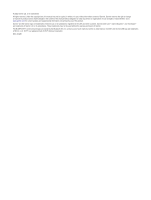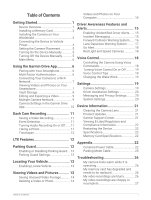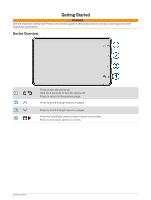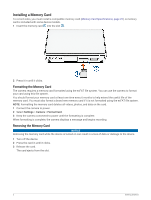Garmin Dash Cam Live Owners Manual
Garmin Dash Cam Live Manual
 |
View all Garmin Dash Cam Live manuals
Add to My Manuals
Save this manual to your list of manuals |
Garmin Dash Cam Live manual content summary:
- Garmin Dash Cam Live | Owners Manual - Page 1
GARMIN DASH CAM™ LIVE Owner's Manual - Garmin Dash Cam Live | Owners Manual - Page 2
information concerning the use of this product. Garmin® and the Garmin logo are trademarks of Garmin Ltd. or its subsidiaries, registered in the USA and other countries. Garmin Dash Cam™, Garmin Express™, and Travelapse™ are trademarks of Garmin Ltd. or its subsidiaries. These trademarks may - Garmin Dash Cam Live | Owners Manual - Page 3
Connecting Your Camera to a Wi‑Fi Network 7 Viewing Videos and Photos on Your Smartphone 7 Vault Storage 8 Editing and Exporting a Video 9 Multiple Camera Network 9 Camera Settings in the Garmin Drive App 10 Dash Cam Recording 11 Saving a Video Recording 11 Event Detection 11 Turning Audio - Garmin Dash Cam Live | Owners Manual - Page 4
- Garmin Dash Cam Live | Owners Manual - Page 5
Getting Started WARNING See the Important Safety and Product Information guide in the product box for product warnings and other important information. Device Overview Press to turn the device on. Hold for 3 seconds to turn the - Garmin Dash Cam Live | Owners Manual - Page 6
this file system. You should format your memory card at least one time every 6 months to help extend the useful life of the memory card complete. When formatting is complete, the camera displays a message and begins recording. Removing the Memory Card NOTICE Removing the memory card while the device - Garmin Dash Cam Live | Owners Manual - Page 7
Installing the Camera on Your Windshield NOTICE The adhesive mount is intended for a long-term installation and can be difficult to remove. You should carefully consider the mounting location before you install the mount. NOTE: You should choose a mounting location that allows you to easily remove - Garmin Dash Cam Live | Owners Manual - Page 8
connect it to a vehicle USB port using the shorter cable. The camera cannot record video or connect to your smartphone while it is in USB mass storage mode. trim along the windshield, doorframe, or dash. The shorter cable is designed to be routed down to your vehicle power supply. 4 - Garmin Dash Cam Live | Owners Manual - Page 9
Garmin Dash Cam power cable into the included vehicle power adapter. 4 Plug the vehicle power adapter into the power outlet in your vehicle. 5 If necessary, turn on the vehicle ignition switch to provide power to the power outlet in your vehicle. The camera turns on and starts recording Manually - Garmin Dash Cam Live | Owners Manual - Page 10
you to set up camera features, change system settings, and view system information (Settings, page 19). Using the Garmin Drive App Pairing with Your Smartphone You can pair your Garmin Dash Cam camera with your smartphone and the Garmin Drive app. The Garmin Drive app allows you to set up a multiple - Garmin Dash Cam Live | Owners Manual - Page 11
and photos on your smartphone, you must pair your Garmin Dash Cam device with the Garmin Drive app (Pairing with Your Smartphone, page 6). NOTE: The device stops recording and alerts are disabled while viewing videos or photos. 1 From the Garmin Drive app on your smartphone, select Videos and Photos - Garmin Dash Cam Live | Owners Manual - Page 12
Drive app on your smartphone, select > Vault Access > Need More Time?. 2 Follow the on-screen instructions. Sharing a Video You can share a secure link to a dash camera video from the Vault. 1 From the Garmin Drive app on your smartphone, select Vault. 2 Select a video, and select Send a Secure - Garmin Dash Cam Live | Owners Manual - Page 13
. 1 While viewing a video, recordings. You can pair multiple dash cameras with the Garmin Garmin Drive app and record footage using both cameras. The Garmin Drive app allows you to create composite, picture-in-picture videos from footage recorded at the same time on two cameras. 1 From the Garmin - Garmin Dash Cam Live | Owners Manual - Page 14
old and deletes all unsaved video each time it is powered off. This is useful to help protect data privacy. While the Promptly Delete option is selected, you cannot record Travelapse videos. Camera Setup: Provides options to choose a camera name and displays a live video feed so you can adjust the - Garmin Dash Cam Live | Owners Manual - Page 15
regulations, and any other restrictions in your jurisdiction. The dash cam records video to the camera memory card (Installing a Memory Card, page 2). By default, the device immediately starts recording video when it turns on, and it continues recording until it is turned off. If the memory card is - Garmin Dash Cam Live | Owners Manual - Page 16
Settings, page 19). Recording a Travelapse Video You can manually start and stop Travelapse recording at any time using the main menu or voice commands. NOTE: The device continues to record regular dash cam footage while recording a Travelapse video. • To start recording a Travelapse video, select - Garmin Dash Cam Live | Owners Manual - Page 17
device to record 15 seconds before incidents are detected. You must connect your camera to an external power source to use this option. Locating Your Vehicle Before you can use this feature, you must enable locate vehicle in the Garmin Drive app. With your consent, your Garmin Dash Cam can securely - Garmin Dash Cam Live | Owners Manual - Page 18
While viewing a video, select > Delete > Yes. • While viewing a photo, select > Yes. Videos and Photos on Your Computer NOTE: Some media players might not support incident. 101PHOTO: Contains photos. 102SAVED: Contains videos saved manually by the user. 103PARKM: Contains videos saved while parked - Garmin Dash Cam Live | Owners Manual - Page 19
obtain emergency assistance. The Garmin Drive app does not contact emergency services on your behalf. CAUTION monitor or secure your vehicle. Your Garmin Dash Cam driving recorder uses built-in sensors to detect Garmin Drive app on your smartphone, select Contact. 2 Follow the on-screen instructions - Garmin Dash Cam Live | Owners Manual - Page 20
and use safe driving judgment at all times. The FCWS relies on the camera to low visibility conditions. For more information, go to garmin.com /warnings. NOTE: This feature is not available not detect a vehicle ahead of you when the camera's view of the vehicle is obscured by rain, fog, snow, sun - Garmin Dash Cam Live | Owners Manual - Page 21
safe driving judgment at all times. The LDWS relies on the For more information, go to garmin.com/warnings. The LDWS feature boundary you crossed. NOTE: For the best LDWS performance, you should set the Camera The LDWS feature requires a clear, continuous view of the lane divider lines. ◦ Lane - Garmin Dash Cam Live | Owners Manual - Page 22
. This can be useful at stop lights or in traffic delays. This feature uses the dash camera to detect the stopped or moving vehicle and requires a clear view of the road. Red Light and Speed Cameras NOTICE Garmin is not responsible for the accuracy of or the consequences of using a red light or - Garmin Dash Cam Live | Owners Manual - Page 23
video more than three minutes old and deletes all unsaved video each time it is powered off. This is useful to help protect data privacy. While the Promptly Delete option is selected, you cannot record Travelapse videos or view unsaved video in the gallery. Exposure Value: Sets the light exposure - Garmin Dash Cam Live | Owners Manual - Page 24
settings are supported for Garmin Drive app. NOTE: Before you can use this feature, you must enable it in the Garmin time. The camera continues to record while the screen is off, and the recording LED remains red to indicate the device is recording. Setup: Allows you to set the units of measure, time - Garmin Dash Cam Live | Owners Manual - Page 25
recorded while the software is updating. Setting Up Garmin Express 1 Connect the device to your computer using a USB cable. 2 Go to garmin.com/express. 3 Follow the on-screen instructions. Garmin Support Center Go to support.garmin.com for help and information, such as product manuals, frequently - Garmin Dash Cam Live | Owners Manual - Page 26
camera requires a memory card with these specifications. Go to garmin.com/dashcamcards to view a list of recommended memory cards. Type microSDHC or microSDXC vehicle. The device can power up to two dash cameras for a selected length of time after you turn off your vehicle. For more information, or to - Garmin Dash Cam Live | Owners Manual - Page 27
instructions for guidance on whether any OBD II connector product might void or alter your vehicle's warranty. Garmin the device immediately and contact Garmin product support. Do not use the model of your vehicle. See your vehicle owner's manual for more information. 3 Remove the protective film from - Garmin Dash Cam Live | Owners Manual - Page 28
to secure the device to the mounting location. 8 Connect the USB power cable from your Garmin Dash Cam device to a USB port on the Constant Power Cable device. Time Switch The time switch sets the length of time the device continues to supply power after you exit the vehicle. The device reenables - Garmin Dash Cam Live | Owners Manual - Page 29
parking mode cable accessory connects the camera to constant power and allows the camera to record video while the vehicle is parked and turned off. For more information, or to purchase a parking mode cable, go to garmin.com. Parking Mode Cable Wiring Diagram Item Wire Color Black Yellow Red Wire - Garmin Dash Cam Live | Owners Manual - Page 30
in the product manual. My memory card has degraded and needs to be replaced All microSD® memory cards wear out after they are overwritten a large number of times. Periodically formatting the card can extend the useful life and improve performance. Because the dash camera records continuously, you - Garmin Dash Cam Live | Owners Manual - Page 31
best camera and video results, use a high-quality memory card with a speed rating of class 10 or higher. Go to garmin.com/dashcamcards to view a list of recommended memory cards. A slower memory card may not record video quickly enough. • If you are viewing Updates, page 21). Troubleshooting 27 - Garmin Dash Cam Live | Owners Manual - Page 32
support.garmin.com January 2023 GUID-05C32B20-1E3D-4193-88A0-507B33C3434E v1

GARMIN
DASH CAM
™
LIVE
Owner’s Manual