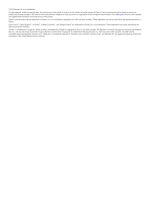Garmin Drive 51 LM Owners Manual
Garmin Drive 51 LM Manual
 |
View all Garmin Drive 51 LM manuals
Add to My Manuals
Save this manual to your list of manuals |
Garmin Drive 51 LM manual content summary:
- Garmin Drive 51 LM | Owners Manual - Page 1
GARMIN DRIVE™ 51/61 Owner's Manual - Garmin Drive 51 LM | Owners Manual - Page 2
of this manual without obligation to notify any person or organization of such changes or improvements. Go to www.garmin.com permission of Garmin. Garmin Drive™, Garmin Express™, myTrends™, nüMaps Guarantee™, and nüMaps Lifetime™ are trademarks of Garmin Ltd. in the United States and other countries. - Garmin Drive 51 LM | Owners Manual - Page 3
Garmin Drive 51 Device Overview 1 Garmin Drive 61 Device Overview 1 Mounting and Powering the Garmin Drive Device in Your Vehicle 1 Turning the Device On or Off 1 Acquiring GPS Searching Within a Category 6 Navigating to Points of Interest Within 12 Viewing the Owner's Manual on Your Device 12 - Garmin Drive 51 LM | Owners Manual - Page 4
Garmin Drive Settings 15 Map and Vehicle Settings 15 Enabling Maps 15 Navigation Garmin Support Center 17 Product Updates 17 Updating Maps and Software with Garmin the Fuse in the Vehicle Power Cable 18 Troubleshooting 18 The suction cup will not stay on GPS Signal Status 19 Purchasing Additional Maps - Garmin Drive 51 LM | Owners Manual - Page 5
Garmin Drive Device in Your Vehicle, page 1). • Acquire GPS signals (Acquiring GPS Signals, page 1). • Adjust the volume (Adjusting the Volume, page 2) and display brightness (Adjusting the Screen Brightness, page 2). • Navigate data memory card slot  Garmin Drive 61 Device Overview Turning the - Garmin Drive 51 LM | Owners Manual - Page 6
, page 13). Using the On-Screen Buttons On-screen buttons allow you to navigate the pages, menus, and menu options on your device. • Select to return from Garmin Live Services using the Smartphone Link app (Garmin Live Services, page 11). NOTE: This option is available only for Garmin Drive models - Garmin Drive 51 LM | Owners Manual - Page 7
device guides you to your destination using voice prompts and information on the map. Instructions for page 10). Viewing Turns and Directions While navigating a route, you can view upcoming Garmin Drive device or a compatible Garmin watch with Connect IQ™ (Finding Your Destination Using Your Garmin - Garmin Drive 51 LM | Owners Manual - Page 8
Garmin Drive models with Bluetooth® wireless technology. This includes models ending in LMT-S. You can use your compatible Garmin watch to navigate Your watch acquires a GPS signal and starts guiding you to your (Starting a Route, page 3). You can manually shape your route to change its course. - Garmin Drive 51 LM | Owners Manual - Page 9
to calculate routes that are shorter in distance but can take more time to drive. Stopping the Route From the map, select > Stop. Using Suggested Routes Settings, page 16), you can view and avoid traffic delays manually. 1 While navigating a route, select > Traffic. 2 Select Alternate Route, if - Garmin Drive 51 LM | Owners Manual - Page 10
Road mode. 1 Select Settings > Navigation. 2 Select Calculation Mode > Off Road > Save. The next route will be calculated as a straight line to the location. Finding and Saving Locations The maps loaded in your device contain locations, such as restaurants, hotels, auto services, and detailed street - Garmin Drive 51 LM | Owners Manual - Page 11
to the locations. Ã Go! Select to start navigating to the location using the Ä recommended route. Select live parking data is available while your Garmin Drive device is connected to Smartphone Link ( Select Address. 4 Follow the on-screen instructions to enter address information. 5 Select - Garmin Drive 51 LM | Owners Manual - Page 12
Foursquare Before you can check in with Foursquare, you must connect to a supported phone running Smartphone Link and log in to your Foursquare account. 1 Select for the selected service appears, with the nearest locations at the top. 3 Select a location. 4 Select an option: • To navigate to the - Garmin Drive 51 LM | Owners Manual - Page 13
tool, it appears in a panel at the edge of the map. Stop: Stops navigation of the active route. Change Route: Allows you to take a detour or skip When traveling on a highway, you can also view information and available services for upcoming exits and cities, similar to the information on highway - Garmin Drive 51 LM | Owners Manual - Page 14
2 Select > Reset Field(s). 3 Select an option: • When not navigating a route, select Select All to reset every data field except the Services, Traffic, and Smartphone Features NOTE: Smartphone features are available only for Garmin Drive models ending in LMT-S. To get the most from your Garmin Drive - Garmin Drive 51 LM | Owners Manual - Page 15
settings and remove your Garmin Drive device from the list of paired devices. This can help to prevent problems if you want to pair the devices again in the future. See your smartphone owner's manual for more information about removing paired devices. Live Services, Traffic, and Smartphone Features - Garmin Drive 51 LM | Owners Manual - Page 16
3 Write down the FM traffic receiver unit ID. 4 Go to www.garmin.com/fmtraffic to purchase a subscription and manual (optional). Watch Link The Watch Link app extends navigation features of your Garmin Drive device to a compatible Garmin watch with Connect IQ. NOTE: This feature requires a Garmin - Garmin Drive 51 LM | Owners Manual - Page 17
Garmin Drive device to the Watch Link app on your compatible Connect IQ watch. 1 On your smartphone, open the Garmin Connect Mobile app. 2 Select or to open the menu, depending on your smartphone operating system navigating with your Garmin Drive purchase Advanced Weather service using Smartphone Link - Garmin Drive 51 LM | Owners Manual - Page 18
route as a trip, which you can navigate again later (optional). photoLive Traffic Cameras Before you can use this feature, you must be connected to Smartphone Link, and you must have a subscription to the photoLive service (Subscribing to Garmin Live Services, page 11). This feature is available - Garmin Drive 51 LM | Owners Manual - Page 19
The backup camera settings allow you to manage paired Garmin backup cameras and camera settings. This menu appears on your navigation device only when the device is connected to a wireless camera receiver cable. See the owner's manual for your backup camera for detailed information about pairing - Garmin Drive 51 LM | Owners Manual - Page 20
unit of measure used for distances. Position Format: Sets the coordinate format and datum used for geographical coordinates. Setting the Time 1 From the main menu, select the time. 2 Select an option: • To set the time automatically using GPS information, select Automatic. • To set the time manually - Garmin Drive 51 LM | Owners Manual - Page 21
). Garmin Support Center Go to support.garmin.com for help and information, such as product manuals, frequently asked questions, videos, and customer support. Product Updates On your computer, install Garmin Express (www.garmin.com /express). This provides easy access to these services for Garmin - Garmin Drive 51 LM | Owners Manual - Page 22
Dry with a clean, dry cloth. 3 Mount the suction cup (Mounting and Powering the Garmin Drive Device in Your Vehicle, page 1). My device is not acquiring satellite signals • Verify the GPS simulator is turned off (Navigation Settings, page 15). • Take your device out of parking garages and away from - Garmin Drive 51 LM | Owners Manual - Page 23
GPS Signal Status Hold for three seconds. Purchasing Additional Maps 1 Go to your device product page at garmin.com. 2 Click the Maps tab. 3 Follow the on-screen instructions. Purchasing Accessories Go to garmin operating system, the device appears as either a portable device, a removable drive, or - Garmin Drive 51 LM | Owners Manual - Page 24
7 categories 6 cities 7 coordinates 8 intersections 7 Foursquare 8 fuel, stations 8 fuse, changing 18 G Garmin Connect 10 Garmin Express, updating software 17 Garmin Live Services 11 subscribing to 11 geocaching 8 going home 3 GPS 1, 19 20 H home editing location 3 going 3 I icons, status bar 1 ID - Garmin Drive 51 LM | Owners Manual - Page 25
U unit ID 16 up ahead 9 customizing 10 updating maps 17 software 17 USB, disconnecting 19 V vehicle power cable 1 venues 6 volume, adjusting 2 W Watch Link 4, 12, 13 weather 13 radar 13 road conditions 14 Where Am I? 8, 9 wireless camera 15 Index 21 - Garmin Drive 51 LM | Owners Manual - Page 26
support.garmin.com March 2017 190-02118-00_0B
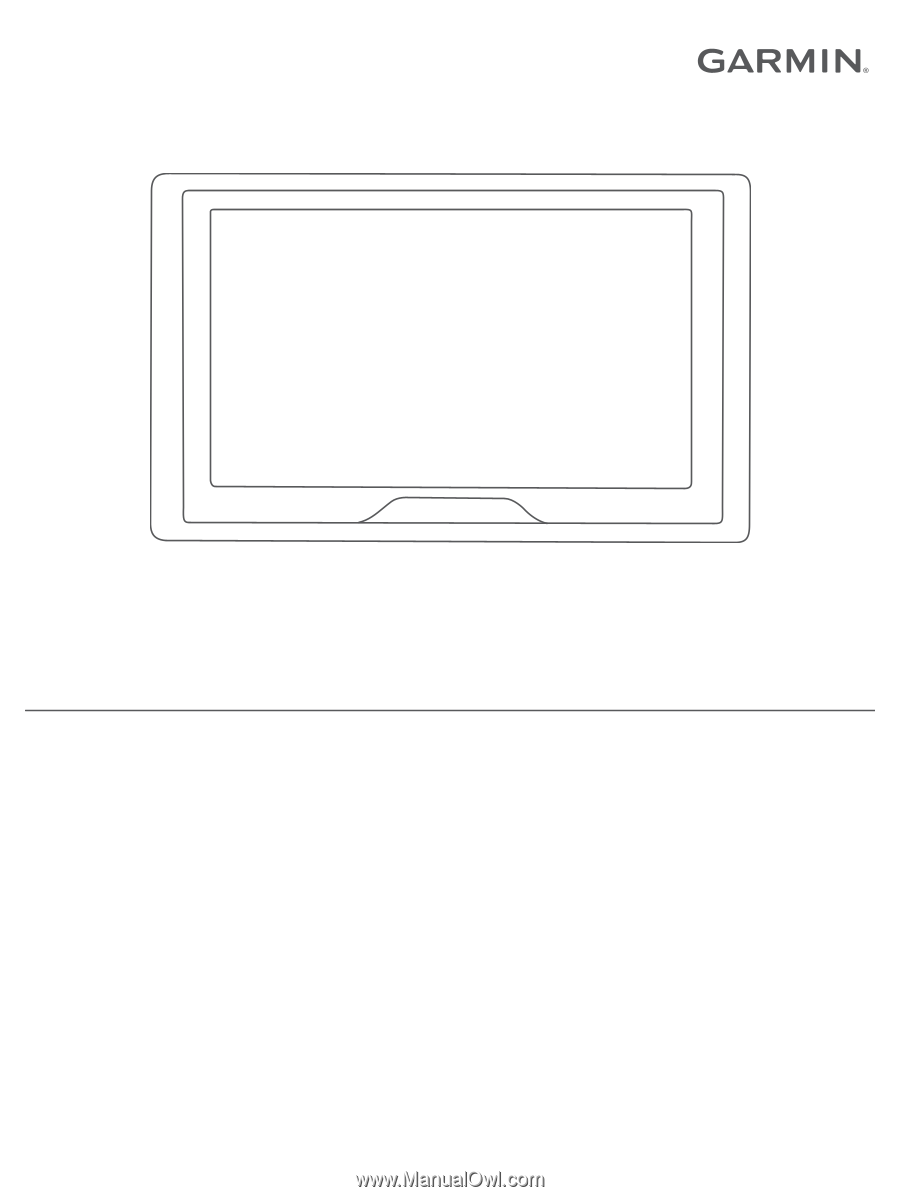
GARMIN DRIVE™ 51/61
Owner’s Manual