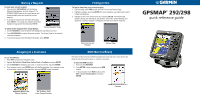Garmin GPSMAP 292 Quick Reference Guide
Garmin GPSMAP 292 - Marine GPS Receiver Manual
 |
View all Garmin GPSMAP 292 manuals
Add to My Manuals
Save this manual to your list of manuals |
Garmin GPSMAP 292 manual content summary:
- Garmin GPSMAP 292 | Quick Reference Guide - Page 1
hold ENTER/MARK until the Review Waypoint Page appears, and then release it. The GPSMAP 292/298 captures its current location and results list, and press ENTER. The Review Page appears showing item information, map location, chart name, distance/bearing, and GPSMAP® 292/298 quick reference guide - Garmin GPSMAP 292 | Quick Reference Guide - Page 2
Main Pages The GPSMAP 292/298 contains seven main pages. To cycle through main pages: Press PAGE. Map Page Map Split Page Sonar Page Flasher Page Compass Page 3D Highway Page Active Route Page The Map Split, Sonar, and Flasher Pages do not appear unless the unit is receiving sonar information

GPSMAP
®
292/298
quick reference guide
Finding an Item
To find an item from your current location:
1.
From any page, press
FIND
to open the Find From Current Position Page.
2.
Highlight a category, and press
ENTER
. For some categories, you might need to select
multiple subcategories.
3.
Highlight an item in the search results list, and press
ENTER
. The Review Page
appears showing item information, map location, chart name, distance/bearing, and
options for creating a waypoint or viewing the next item in the search results list.
Marking a Waypoint
To mark your current location:
1.
Press and hold
ENTER/MARK
until the Review
Waypoint Page appears, and then release it. The
GPSMAP 292/298 captures its current location and
creates a default name and symbol for the new
waypoint.
2.
To accept the waypoint with the default information,
press
ENTER
, or to change any waypoint information,
highlight the appropriate field and press
ENTER
.
To create a new waypoint from a map feature:
1.
Use the
ROCKER
to move the pointer and highlight the map feature you want.
2.
Press
ENTER/MARK
to capture the pointer location. The Review Page for the selected
map feature appears.
3.
To accept the waypoint with the default information, press
ENTER
.
Navigating to a Destination
To use the NAV key:
1.
Press
NAV
to access the Navigation menu.
2.
Highlight
Go To Point
,
Follow Route
,
Follow Track
, or
TracBack
, and press
ENTER
.
3.
Use the
ROCKER
to highlight a point, track, or route from the list, and press
ENTER
.
4.
If you selected a point, press
ENTER
again with
Go To
highlighted. If you selected a route
or saved track, choose from the selections, and press
ENTER
to begin navigation.
MOB (Man OverBoard)
Review Waypoint Page
Find From Current
Position
Review Page
The Man OverBoard function (MOB) simultaneously marks and sets a course back to the
marked location for quick response to emergency situations.
To start the MOB function:
1.
Press and hold
NAV/MOB
.
2.
Press
ENTER
to begin navigating to the
MOB
location.
3.
To stop navigation to the
MOB
location, press
NAV
, highlight
Stop Navigation
, and press
ENTER
.
MOB Navigation Back to a
Location
Go To Point—Find
From Current Position
Navigation Menu From
Present Location