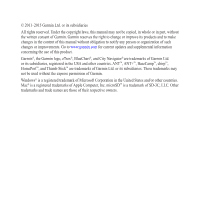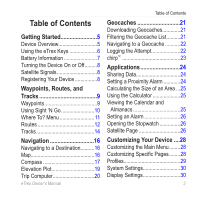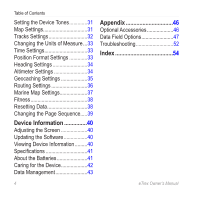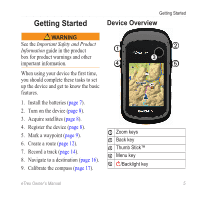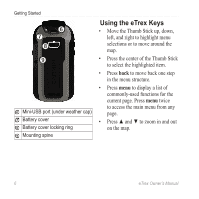Garmin eTrex 20x Owners Manual
Garmin eTrex 20x Manual
 |
View all Garmin eTrex 20x manuals
Add to My Manuals
Save this manual to your list of manuals |
Garmin eTrex 20x manual content summary:
- Garmin eTrex 20x | Owners Manual - Page 1
eTrex® owner's manual for use with models 10, 20, 20x, 30, 30x - Garmin eTrex 20x | Owners Manual - Page 2
in the content of this manual without obligation to notify any person or organization of such changes or improvements. Go to www.garmin.com for current updates and supplemental information concerning the use of this product. Garmin®, the Garmin logo, eTrex®, BlueChart®, and City Navigator® are - Garmin eTrex 20x | Owners Manual - Page 3
of Contents Getting Started 5 Device Overview 5 Using the eTrex Keys 6 Battery Information 7 Turning the Device On or Off.........8 Satellite to a Destination..........16 Map 16 Compass 17 Elevation Plot 19 Trip Computer 20 eTrex Owner's Manual Table of Contents Geocaches 30 Display Settings - Garmin eTrex 20x | Owners Manual - Page 4
Settings 34 Geocaching Settings 35 Routing Settings 36 Marine Map Settings 37 Fitness 38 Resetting Data 38 Changing Batteries 41 Caring for the Device 42 Data Management 43 Appendix 46 Optional Accessories 46 Data Field Options 47 Troubleshooting 52 Index 54 4 eTrex Owner's Manual - Garmin eTrex 20x | Owners Manual - Page 5
See the Important Safety and Product Information guide in the product ➊ box for product up the device and get to know the basic features. 1. Install the batteries (page 7). 2. Turn on the device (page 8). 3. Acquire satellites (page Stick™ ➍ Menu key ➎ /Backlight key eTrex Owner's Manual 5 - Garmin eTrex 20x | Owners Manual - Page 6
(under weather cap) ➐ Battery cover ➑ Battery cover locking ring ➒ Mounting spine Using the eTrex Keys • Move the Thumb Stick up, down, left, and right to highlight menu selections or to move around the map. • Press the center • Press ▲ and ▼ to zoom in and out on the map. 6 eTrex Owner's Manual - Garmin eTrex 20x | Owners Manual - Page 7
or lithium batteries for best results. 1. Turn the D-ring counter-clockwise, and pull up to remove the cover. 3. Replace the battery cover, and turn the D-ring clockwise. 4. Hold . 5. Select Setup > System > Battery Type. 6. Select Alkaline, Lithium, or Rechargeable NiMH. eTrex Owner's Manual 7 - Garmin eTrex 20x | Owners Manual - Page 8
satellite signals. The time and date are set automatically based on the GPS position. For more information about GPS, go to http://www.garmin.com/aboutGPS. Registering Your Device • Go to garmin.com/express. • Keep the original sales receipt, or a photocopy, in a safe place. 8 eTrex Owner's Manual - Garmin eTrex 20x | Owners Manual - Page 9
Manager. 2. Select a waypoint. 3. Select an item to edit. 4. Enter the new information. 5. Select Done. Deleting a Waypoint 1. Select Waypoint Manager. 2. Select a waypoint. 3. Select menu > Delete > Yes. eTrex Owner's Manual 9 - Garmin eTrex 20x | Owners Manual - Page 10
Location Waypoint averaging allows you to increase the accuracy of a waypoint location by collecting multiple samples between samples. Using Sight 'N Go Sight 'N Go is available on the eTrex 30x. You can point the device at an object in the distance, lock in Done > Save. 10 eTrex Owner's Manual - Garmin eTrex 20x | Owners Manual - Page 11
maps on the eTrex 20x and eTrex 30x, such as BirdsEye™ satellite imagery, BlueChart® g2, TOPO, and City Navigator® detailed maps. Detailed maps may contain additional points of interest, such as restaurants or marine services. For more information, go to http://buy.garmin.com or contact your Garmin - Garmin eTrex 20x | Owners Manual - Page 12
2. If necessary, enter the country or state. 3. Enter the city or postal code. NOTE: Not all map data provides postal code searching. 4. Select the city. 5. Enter the house number. 6. Enter the street. a route. 3. Select Change Name. 4. Enter the new name. 5. Select Done. 12 eTrex Owner's Manual - Garmin eTrex 20x | Owners Manual - Page 13
3. Select Edit Route. 4. Select a point. 5. Select an option: • To view the point on the map, select Review. • To change the order of the point on the route, select Move Down or Move Up. • To a Route 1. Select Route Planner. 2. Select a route. 3. Select Reverse Route. eTrex Owner's Manual 13 - Garmin eTrex 20x | Owners Manual - Page 14
> Tracks > Track Log. 2. Select Record, Do Not Show or Record, Show On Map. If you select Record, Show On Map, a line on the map indicates your track. 3. Select Record Method. 4. Select an option: • To record tracks . As you move with the device turned on, a track log is created. eTrex Owner's Manual - Garmin eTrex 20x | Owners Manual - Page 15
. 2. Select a track. 3. Select View Map. The beginning and the end of the track are marked by flags. 4. Select menu > Review Track. Information about the track is listed. Waypoints > Yes. Deleting a Track 1. Select Track Manager. 2. Select a track. 3. Select Delete > Yes. eTrex Owner's Manual 15 - Garmin eTrex 20x | Owners Manual - Page 16
customize the map settings, see page 31. To customize the map dashboard and data fields, see page 28. Browsing the Map 1. Select Map. 2. Select one or more options: • Use the Thumb Stick to pan the map to view different areas. • Select ▲ and ▼ to zoom in and out of the map. 16 eTrex Owner's Manual - Garmin eTrex 20x | Owners Manual - Page 17
the selected location. Navigating a Driving Route Driving route navigation is only available on the eTrex 20x and eTrex 30x. Before you can use the map, you must purchase and load City Navigator maps. If you plan to use an auto mount accessory with the device, you must also purchase and install the - Garmin eTrex 20x | Owners Manual - Page 18
, experiencing temperature changes, or changing the batteries. 1. Select Compass > menu > Calibrate Compass > Start. 2. Follow the on-screen instructions. Navigating with the Bearing Pointer When navigating (right or left) from the course. The scale ➍ refers to the distance 18 eTrex Owner's Manual - Garmin eTrex 20x | Owners Manual - Page 19
pointer to navigate to the destination (page 18). Elevation Plot Elevation plotting is available on the eTrex 30x. By default, the elevation plot displays the elevation for an elapsed time. To customize the Elevation Plot > menu > Reset > Clear Current Track > Yes. eTrex Owner's Manual 19 - Garmin eTrex 20x | Owners Manual - Page 20
manually calibrate the barometric altimeter if you know the correct elevation or the correct barometric pressure. 1. Go to a location where the elevation or barometric pressure is known. 2. Select Elevation Plot > menu > Calibrate Altimeter. 3. Follow the on-screen instructions eTrex Owner's Manual - Garmin eTrex 20x | Owners Manual - Page 21
GPS coordinates posted online by those hiding the geocache. Downloading Geocaches 1. Connect your device to a computer (page 44). 2. Go to www.garmin.com /geocaching. 3. If necessary, create an account. 4. Sign in. 5. Follow the on-screen instructions Setup > Create Filter. eTrex Owner's Manual 21 - Garmin eTrex 20x | Owners Manual - Page 22
Navigating to a Geocache 1. Select Geocaches. 2. Select a geocache. 3. Select Go. 4. Navigate using the map (page 16) or compass (page 17). Logging the Attempt After you have attempted to find a geocache, you , select Find Next Closest. • To end the logging, select Done. 22 eTrex Owner's Manual - Garmin eTrex 20x | Owners Manual - Page 23
or the cache itself, select Add Comment, enter a comment, and select Done. chirp™ chirp programming and searching is available on the eTrex 30x. A chirp is a small Garmin accessory that you can program and leave in a geocache. Only the owner of the chirp can program a chirp, but anyone can find - Garmin eTrex 20x | Owners Manual - Page 24
feet (3 m) of a compatible Garmin device. 1. Select Share Wirelessly. 2. Select Send or Receive. 3. Follow the on-screen instructions. Setting a Proximity Alarm Proximity . 7. Select Done. When you enter a proximity alarm area, the device sounds a tone (eTrex 20x/30x). 24 eTrex Owner's Manual - Garmin eTrex 20x | Owners Manual - Page 25
Moon. • To view the predicted best times for hunting and fishing, select, Hunt and Fish. 2. If necessary, select ▲ or ▼ to view a different month. 3. Select a day. eTrex Owner's Manual 25 - Garmin eTrex 20x | Owners Manual - Page 26
Select Stopwatch. Satellite Page The satellite page shows your current location, GPS accuracy, satellite locations, and signal strength. Changing the Satellite View 1. bar of that satellite (eTrex 20x/30x). Turning Off GPS Select Satellite > menu > Use With GPS Off. 26 eTrex Owner's Manual - Garmin eTrex 20x | Owners Manual - Page 27
Simulating a Location Before you can simulate a location, you must turn off GPS (page 26). 1. Select Satellite > menu > Use With GPS Off. 2. Select menu > Set Location On Map. 3. Select a location. 4. Select Use. Applications eTrex Owner's Manual 27 - Garmin eTrex 20x | Owners Manual - Page 28
fields and dashboards of the map, compass, and trip computer. Enabling the Map Data Fields 1. Select Map > menu > Setup Map > Data Fields. 2. Changing the Data Fields Before you can change the map data fields, you must enable them (page 28). 1. Select Map > menu > Change Data Fields. 2. Select - Garmin eTrex 20x | Owners Manual - Page 29
customize the dashboard. 2. Select an option: • From the map, select menu > Setup Map > Data Fields > Dashboard. • From the compass or trip a profile and you change settings such as data fields or eTrex Owner's Manual Customizing Your Device units of measurement, the changes are saved automatically - Garmin eTrex 20x | Owners Manual - Page 30
Overlay Service), or Demo Mode (GPS off). For information about WAAS, go to http://www.garmin.com/ aboutGPS/waas.html. • Language-sets the text language on the device. note: Changing the text language does not change the language of user-entered data or map data, such as street names. • Battery - Garmin eTrex 20x | Owners Manual - Page 31
, and alarms. 1. Select Setup > Tones. 2. Select a tone for each audible type. Map Settings Select Setup > Map. • Orientation-adjusts how the map is shown on the page. ◦ ◦ North Up-shows north at the top of the page allows you to select when to show guidance text on the map. eTrex Owner's Manual 31 - Garmin eTrex 20x | Owners Manual - Page 32
for optimal use on your map. When Off is selected, you must zoom in or out manually. ◦ ◦ Zoom Levels-selects the zoom level for map items. ◦ ◦ Text Size-selects the text size for map items. ◦ ◦ Detail frequently creates a more-detailed track, but fills the track log faster. 32 eTrex Owner's Manual - Garmin eTrex 20x | Owners Manual - Page 33
based on the user setting. • Color (eTrex 20x/30x)-changes the color of the track line on the map. Changing the Units of Measure You can customize on your GPS position. Position Format Settings Note: Do not change the position format or the map datum coordinate system unless you are using a map or - Garmin eTrex 20x | Owners Manual - Page 34
-sets the coordinate system on which the map is structured. • Map Spheroid-shows the coordinate system the device is using. The default coordinate system is WGS 84. Heading Settings This function is available on the eTrex 30x. Select Setup > Heading. • Display-sets the type of directional heading - Garmin eTrex 20x | Owners Manual - Page 35
15 minutes, even when the device is turned off. Select Setup > Geocaches. • Geocache List-allows you to display the geocache list by names or codes. eTrex Owner's Manual 35 - Garmin eTrex 20x | Owners Manual - Page 36
as you log a find (page 22). • Filter Setup- page 21. • chirp™ Searching-page 23. • Program chirp™-programs the chirp accessory. See the chirp Owner's Manual at http://www.garmin.com. Routing Settings The device calculates routes optimized for the type of activity you are doing. The routing settings - Garmin eTrex 20x | Owners Manual - Page 37
Device • Lock On Road-locks the position icon, which represents your position on the map, onto the nearest road. Marine Map Settings This function is available on the eTrex 20x and eTrex 30x. • Off Road Transitions-available Select Setup > Marine. only for some activities. • Marine Chart Mode - Garmin eTrex 20x | Owners Manual - Page 38
If necessary, enter a distance, then select Done. Fitness For more information on optional fitness accessories, see page 46. Resetting Data You can reset trip data, delete all waypoints, clear the Select Setup. 2. Select an item to reset. 3. Select menu > Restore Defaults. 38 eTrex Owner's Manual - Garmin eTrex 20x | Owners Manual - Page 39
Restoring Specific Page Settings You can restore the settings for the map, compass, and trip computer. 1. Open the page for which you will restore the Add Page. 3. Select a page to add. Removing a Page 1. Select Setup > Page Sequence. 2. Select a page. 3. Select Remove. eTrex Owner's Manual 39 - Garmin eTrex 20x | Owners Manual - Page 40
to http://www.garmin.com /products/webupdater. 2. Follow the on-screen instructions. note: Updating the software does not erase any of your data or settings. Viewing Device Information You can view the unit ID, software version, and license agreement. Select Setup > About. 40 eTrex Owner's Manual - Garmin eTrex 20x | Owners Manual - Page 41
batteries when operating the device in below-freezing conditions. Maximizing Battery Life You can do various things to increase the battery life. • Leave the backlight off when not needed. • Lower the backlight brightness (page 40). • Decrease the backlight timeout (page 40). eTrex Owner's Manual - Garmin eTrex 20x | Owners Manual - Page 42
the device for several months, remove the batteries. Stored data is not lost when batteries are removed. Caring for the Device NOTICE 60529 IPX7. It can withstand immersion in 1 meter of water for 30 minutes. However, prolonged submersion can cause damage to the device. After eTrex Owner's Manual - Garmin eTrex 20x | Owners Manual - Page 43
microSD Card The eTrex 20x and eTrex 30x can use microSD cards for additional storage. Also, some maps are available preloaded on memory cards. Go to http://buy.garmin.com for more information. 1. Turn the D-ring counter-clockwise, and pull up to remove the cover. 2. Remove the batteries or battery - Garmin eTrex 20x | Owners Manual - Page 44
Computer on Windows computers and as mounted volumes on Mac computers. Transferring Files to Your Computer Before you can transfer files, you must connect the device to your computer (page 44). 1. Browse your computer for the file. 2. Select the file. 3. Select Edit > Copy. 44 eTrex Owner's Manual - Garmin eTrex 20x | Owners Manual - Page 45
4. Open the "Garmin" or memory card drive/volume. 5. Select Edit > Paste. TIP: You must put geocache files in the Garmin\GPX folder. Deleting Files Notice If you do not know the purpose of a , drag the volume icon to the Trash . 2. Disconnect the device from your computer. eTrex Owner's Manual 45 - Garmin eTrex 20x | Owners Manual - Page 46
imagery, Garmin custom maps, Inland Lakes, TOPO, BlueChart g2, and City Navigator maps. Optional Fitness Accessories Fitness accessories are available for the eTrex 30x. Before you can use the fitness accessory with your device, you must install the accessory according to the instructions included - Garmin eTrex 20x | Owners Manual - Page 47
and functioning correctly. • When paired, your Garmin device receives data from only your Appendix accessory, and you can go near other accessories. Data Field Options Not all data fields are available for all models. Data Field Accuracy of GPS Ambient Pressure Ascent Average Ascent Maximum - Garmin eTrex 20x | Owners Manual - Page 48
The calibrated current pressure. Battery Level The remaining battery power. Bearing The direction from your current location to a destination. Cadence (cadence accessory required) Revolutions of the ratio of horizontal distance traveled to the change in vertical distance. eTrex Owner's Manual - Garmin eTrex 20x | Owners Manual - Page 49
required to descend from your current position and elevation to the destination elevation. The strength of the GPS signal. The direction you are moving. Your heart rate in beats per minute (bpm). Displays reset. The average speed of the device while moving since last reset. eTrex Owner's Manual 49 - Garmin eTrex 20x | Owners Manual - Page 50
Your average speed since last reset. The time of sunrise based on your GPS position. The time of sunset based on your GPS position. The current time of day based on your time settings (format, time The speed at which Good you are closing on a destination along a route. 50 eTrex Owner's Manual - Garmin eTrex 20x | Owners Manual - Page 51
or loss over time. Waypoint at Dest. The last point on a route to your destination. Waypoint at The next point on Next your route. Appendix eTrex Owner's Manual 51 - Garmin eTrex 20x | Owners Manual - Page 52
Troubleshooting Problem Solution The device does not respond. How do I reset the device? 1. Remove the batteries. 2. Reinstall the batteries for several minutes. The batteries do not To learn how to maximize the battery life, see page 41. mounted volume on Mac computers. 52 eTrex Owner's Manual - Garmin eTrex 20x | Owners Manual - Page 53
file for your operating system to learn how to assign drive letters. I need replacement Go to http://buy.garmin.com, or contact your Garmin parts or accessories. dealer. I want to buy an Go to http://buy.garmin.com, or contact your Garmin external GPS antenna. dealer. eTrex Owner's Manual 53 - Garmin eTrex 20x | Owners Manual - Page 54
type 35 settings 34 ANT+ accessories 46 area calculation 25 automotive mode 31 auto mounts 17 auto zoom 32 B backlight timeout 40 barometer 19 BaseCamp 43 batteries 30, 48 about 41 information 7, 41 installing 7 life 41 long term storage 42 maximizing life 41 selecting the type - Garmin eTrex 20x | Owners Manual - Page 55
routes 13 tracks 15 waypoints 9 display backlight timeout 30 screen capture 30 settings 30 downloading geocaches 21 software 40 driving routes 37 E editing profiles 30 routes 12 eTrex Owner's Manual waypoints 9 elevation plot 19, 20 barometric altimeter 20 of a track 15 F file types - Garmin eTrex 20x | Owners Manual - Page 56
settings 36 S satellite signals 8, 26, 47, 49, 52 system settings 30 turning off GPS 26, 27 saving tracks 15 sharing data 24 Sight N' Go 10 25, 50 system settings 30 T text size, maps 32 time alarms 26 data fields 50 settings 33 sunrise and sunset 25, 50 zone 33 eTrex Owner's Manual - Garmin eTrex 20x | Owners Manual - Page 57
32 saving 15 setup 32 viewing 15 track up 31 transferring files 44 using USB 44 wirelessly 24 trip computer 20 restore 39 troubleshooting 52 W waypoints 9-10 averaging 10 creating 9 deleting 9 editing 9 navigating to 16 WebUpdater 40 Where To? 11 Z zooming 32 U unit ID 40 units - Garmin eTrex 20x | Owners Manual - Page 58
- Garmin eTrex 20x | Owners Manual - Page 59
- Garmin eTrex 20x | Owners Manual - Page 60
East 151st Street, Olathe, Kansas 66062, USA Garmin (Europe) Ltd. Liberty House, Hounsdown Business Park, Southampton, Hampshire, SO40 9LR UK Garmin Corporation No. 68, Zhangshu 2nd Road, Xizhi Dist., New Taipei City, 221, Taiwan (R.O.C.) www.garmin.com June 2015 190-01198-00_0D Printed in
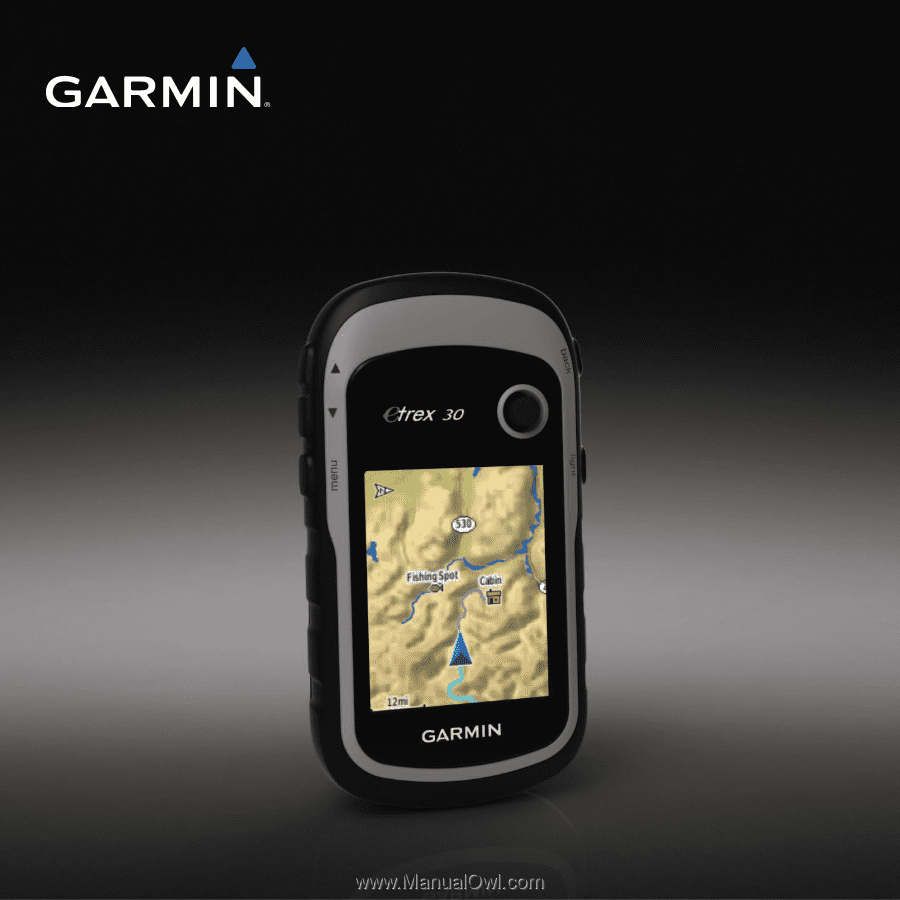
eTrex
®
owner’s manual
for use with models 10, 20, 20x, 30, 30x