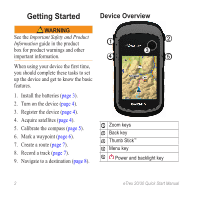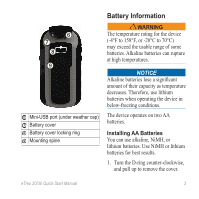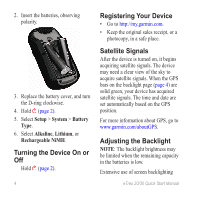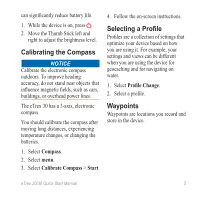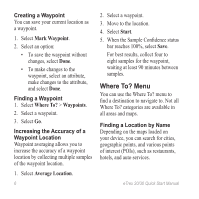Garmin eTrex 30 Quick Start Manual
Garmin eTrex 30 Manual
 |
View all Garmin eTrex 30 manuals
Add to My Manuals
Save this manual to your list of manuals |
Garmin eTrex 30 manual content summary:
- Garmin eTrex 30 | Quick Start Manual - Page 1
eTrex® quick start manual for use with models 20 and 30 - Garmin eTrex 30 | Quick Start Manual - Page 2
Important Safety and Product Information guide in the product box for product warnings and other important information. When using your device the first time, you should complete these tasks to set up the device and get to know the basic features. 1. Install the batteries (page 3). 2. Turn on the - Garmin eTrex 30 | Quick Start Manual - Page 3
in below-freezing conditions. The device operates on two AA batteries. Installing AA Batteries You can use alkaline, NiMH, or lithium batteries. Use NiMH or lithium batteries for best results. 1. Turn the D-ring counter-clockwise, and pull up to remove the cover. eTrex 20/30 Quick Start Manual 3 - Garmin eTrex 30 | Quick Start Manual - Page 4
set automatically based on the GPS position. For more information about GPS, go to www.garmin.com/aboutGPS. Adjusting the Backlight Note: The backlight brightness may be limited when the remaining capacity in the batteries is low. Extensive use of screen backlighting eTrex 20/30 Quick Start Manual - Garmin eTrex 30 | Quick Start Manual - Page 5
you are using it. For example, your settings and views can be different when you are using the device for geocaching and for navigating on water. 1. Select Profile Change. 2. Select a profile. Waypoints Waypoints are locations you record and store in the device. eTrex 20/30 Quick Start Manual 5 - Garmin eTrex 30 | Quick Start Manual - Page 6
all Where To? categories are available in all areas and maps. Finding a Location by Name Depending on the maps loaded on your device, you can search for cities, geographic points, and various points of interest (POIs), such as restaurants, hotels, and auto services. eTrex 20/30 Quick Start Manual - Garmin eTrex 30 | Quick Start Manual - Page 7
an option: • To record tracks at a variable rate that creates an optimum representation of your tracks, select Auto. • To record tracks at a specified distance, select Distance. • To record tracks at a specified time, select Time. 5. Select Recording Interval. eTrex 20/30 Quick Start Manual 7 - Garmin eTrex 30 | Quick Start Manual - Page 8
Complete one or more actions: • Use the Thumb Stick to move the map to different areas. • Select ▲ and ▼ to zoom in and out of the map. Tip: To customize the map view, select menu > Setup Map, and adjust the settings. Navigating with the Bearing Pointer The eTrex 30 has a 3-axis, electronic compass - Garmin eTrex 30 | Quick Start Manual - Page 9
Plug the small end of the USB cable into the mini-USB port. Your device and memory card (optional) appear as removable drives in My Computer on Windows eTrex 20/30 Quick Start Manual computers and as mounted volumes on Mac computers. Downloading Geocaches 1. Connect your device to a computer (page - Garmin eTrex 30 | Quick Start Manual - Page 10
START HERE.html. Optional Accessories Optional accessories, such as mounts, maps, fitness accessories, and replacement parts, are available at http://buy.garmin.com or from your Garmin dealer. Contacting Garmin Product Support • Go to www.garmin.com/support and click Contact Support for in-country - Garmin eTrex 30 | Quick Start Manual - Page 11
- Garmin eTrex 30 | Quick Start Manual - Page 12
Thumb Stick™is a trademark of Garmin Ltd. or its subsidiaries. These trademarks may not be used without the express permission of Garmin. Other trademarks and trade names are those of their respective owners. © 2011 Garmin Ltd. or its subsidiaries Garmin International, Inc.,1200 East 151st Street
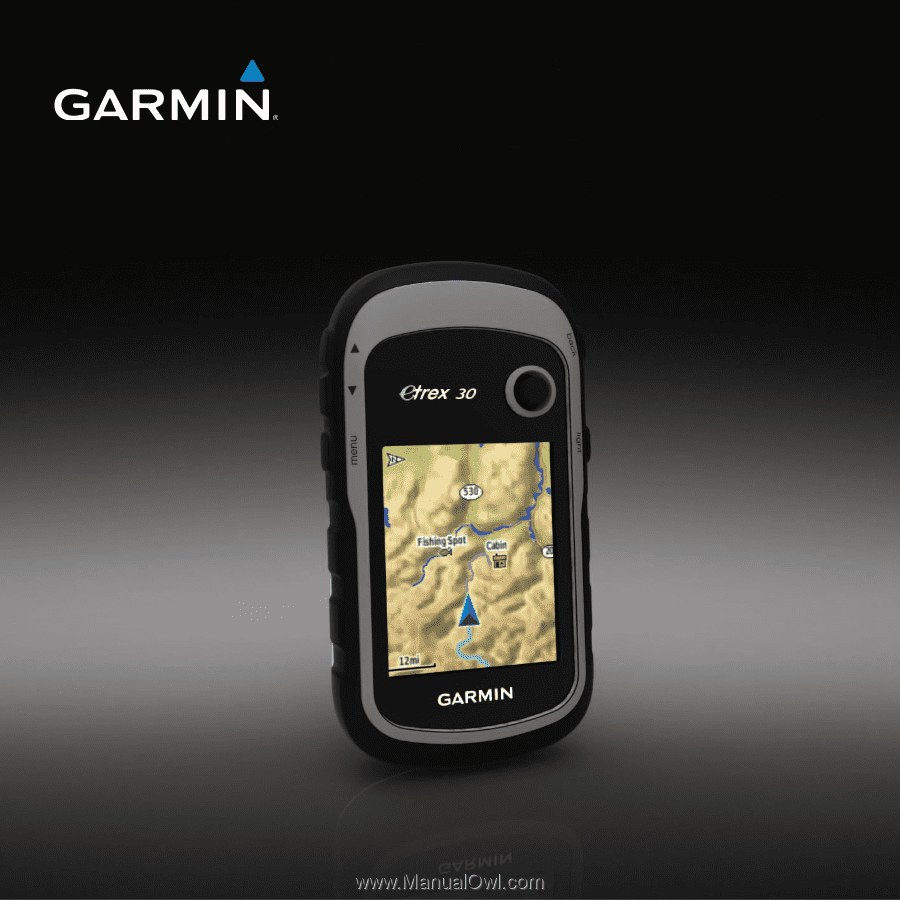
eTrex
®
quick start manual
for use with models 20 and 30