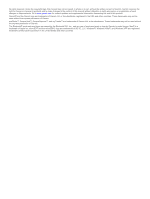Garmin fleet 670 Owner s Manual
Garmin fleet 670 Manual
 |
View all Garmin fleet 670 manuals
Add to My Manuals
Save this manual to your list of manuals |
Garmin fleet 670 manual content summary:
- Garmin fleet 670 | Owner s Manual - Page 1
Garmin fleet™ 660 Owner's Manual September 2014 Printed in Taiwan 190-01791-00_0A - Garmin fleet 670 | Owner s Manual - Page 2
updates and supplemental information concerning the use of this product. Garmin® and the Garmin logo are trademarks of Garmin Ltd. or its subsidiaries, registered in the USA and other countries. These trademarks may not be used without the express permission of Garmin. ecoRoute™, Garmin fleet - Garmin fleet 670 | Owner s Manual - Page 3
Started 1 Connecting the Device to Vehicle Power 1 Support and Updates 1 Setting Up Garmin Express 1 Entering and Exiting Sleep Mode 1 Turning Off the Device 1 Resetting the Device 1 Acquiring GPS Signals 1 Adjusting the Screen 8 Starting a Route Using Voice Command 8 Muting Instructions 8 - Garmin fleet 670 | Owner s Manual - Page 4
Purchasing Additional Maps 13 Purchasing Accessories 13 Symbol Definitions 13 Troubleshooting 13 The suction cup will not stay on my windshield 13 My device is not acquiring satellite signals 13 The device does not charge in my vehicle 13 My battery does not stay charged for very long 13 The - Garmin fleet 670 | Owner s Manual - Page 5
the magnetic mount. 5 Plug the other end of the vehicle power cable into a power outlet in your vehicle. Support and Updates Garmin Express™ provides easy access to these services for Garmin devices. Some services may not be available for your device. • Product registration • Product manuals - Garmin fleet 670 | Owner s Manual - Page 6
Battery status Viewing GPS Signal Status Hold for three seconds. Battery Information After the device is connected to power, it begins to charge. in the status bar indicates the status of the internal battery. Using the On-Screen 4 Follow the on-screen instructions to enter address information. - Garmin fleet 670 | Owner s Manual - Page 7
to set a simulated location. 1 Select Settings > Navigation > GPS Simulator. 2 From the main menu, select View Map. 3 Tap the map twice to select an area. The address of the location appears at the bottom of the screen. 4 Select the location description. 5 Select Set Location. Locations 3 - Garmin fleet 670 | Owner s Manual - Page 8
install them on your device using POI Loader software. 1 Go to www.garmin.com/ poiloader. 2 Follow the on-screen instructions line to the location. Starting a Route to a Saved replace your responsibility to abide by all posted speed limit signs and to use safe driving judgment at all times. Garmin - Garmin fleet 670 | Owner s Manual - Page 9
Speed. Choosing a Transportation Mode 1 Swipe up from the bottom of the screen. 2 Select . Up Ahead You can view upcoming businesses and services along your route or the road on which you are traveling. Services are listed by category. Gas stations Restaurants Lodging Rest areas Parking Banks - Garmin fleet 670 | Owner s Manual - Page 10
Reset Max. Speed to reset the maximum speed. • Select Reset Trip B to reset Services You can use the Where Am I? page to find nearby services 3 Select the starting point of the update safety cameras for an existing safety camera subscription by going to http: / / my .garmin .com. You should update - Garmin fleet 670 | Owner s Manual - Page 11
include updates or a subscription. Traffic NOTICE Garmin is a Garmin traffic receiver accessory. Go to www.garmin.com/ use alternate routes automatically, you can manually start an alternate route to avoid a a new code each time you renew your service. If you own multiple FM traffic receivers, - Garmin fleet 670 | Owner s Manual - Page 12
as they appear on the screen. • Respond to voice and exits voice command. Starting a Route Using Voice Command number. 5 Say Navigate. Muting Instructions You can disable the voice prompts While most phones and headsets are supported and can be used, it to your Garmin fleet device automatically - Garmin fleet 670 | Owner s Manual - Page 13
do not support this feature phones do not support this feature. garmin.com / ecoroute for more information. The ecoRoute feature calculates the fuel economy and the fuel price screen instructions. Changing the Fuel Price 1 Select > ecoRoute™ > At the Pump. 2 Enter the current price fuel price. hard - Garmin fleet 670 | Owner s Manual - Page 14
New Trip. 3 Select Select Start Location. 4 Search for a Garmin mapping software (www.garmin.com). In addition to map and data storage, the memory card can be used to store files such as maps, images, geocaches, routes, waypoints, and custom POIs. Installing a Memory Card The device supports - Garmin fleet 670 | Owner s Manual - Page 15
map products installed on your device. TIP: To purchase additional map products, go to http: / / buy .garmin .com. GPS Simulator: Stops the device from receiving a GPS signal, and saves battery Allows you to take a picture of the device screen. Screenshots are saved in the Screenshot folder of the - Garmin fleet 670 | Owner s Manual - Page 16
3 Follow the on-screen instructions. Restoring Settings You can restore a category of settings or all settings to the factory default values. 1 Select Settings. 2 If necessary, select a settings category. 3 Select > Restore. Resetting to Factory Default Values Before you reset the device to its - Garmin fleet 670 | Owner s Manual - Page 17
at (www.garmin.com). 2 Click the Maps tab. 3 Follow the on-screen instructions. Purchasing Accessories Go to http: / / buy .garmin .com. Symbol broken in the vehicle power outlet. My battery does not stay charged for very long • Decrease the screen brightness (Display Settings). • Shorten the - Garmin fleet 670 | Owner s Manual - Page 18
battery gauge does not seem accurate 1 Allow the device to fully discharge. 2 Fully charge the device without interrupting the charge supported by Windows 7, Windows Vista®, and Windows XP Service appears on the device screen. My phone will garmin.com/ bluetooth for more help. 14 Troubleshooting - Garmin fleet 670 | Owner s Manual - Page 19
the map 2 finding services, up ahead 5 fuel, prices 9 fuel economy. 9, 10 See also ecoRoute fuel price, changing 9 G Garmin Express 1 registering the device 1 updating software 1 geocaching 3 going home 3 GPS 1, 2 H hands-free phone calls 8 help. 9 See also product support home calling 9 editing - Garmin fleet 670 | Owner s Manual - Page 20
2, 4 deleting 4 simulated locations 3 sleep mode 1 software updating 1 version 12 specifications 12 speech recognition 8 suction cup 13 resetting 5 viewing 5 trip log, viewing 5 trip planner 10 editing a trip 10 troubleshooting 13, 14 turn list 5 U unit ID 12 up ahead customizing 5 finding services - Garmin fleet 670 | Owner s Manual - Page 21
- Garmin fleet 670 | Owner s Manual - Page 22
www.garmin.com/support +43 (0) 820 220230 + 32 2 672 52 54 0800 770 4960 +385 1 5508 272 +385 1 5508 0233937 +47 815 69 555 00800 4412 454 +44 2380 662 915 (+35) 1214 447 460 +386 4 27 92 500 0861 GARMIN (427 646) +27 (0)11 251 9999 +34 93 275 44 97 + 46 7744 52020 +886 2 2642-9199 ext 2
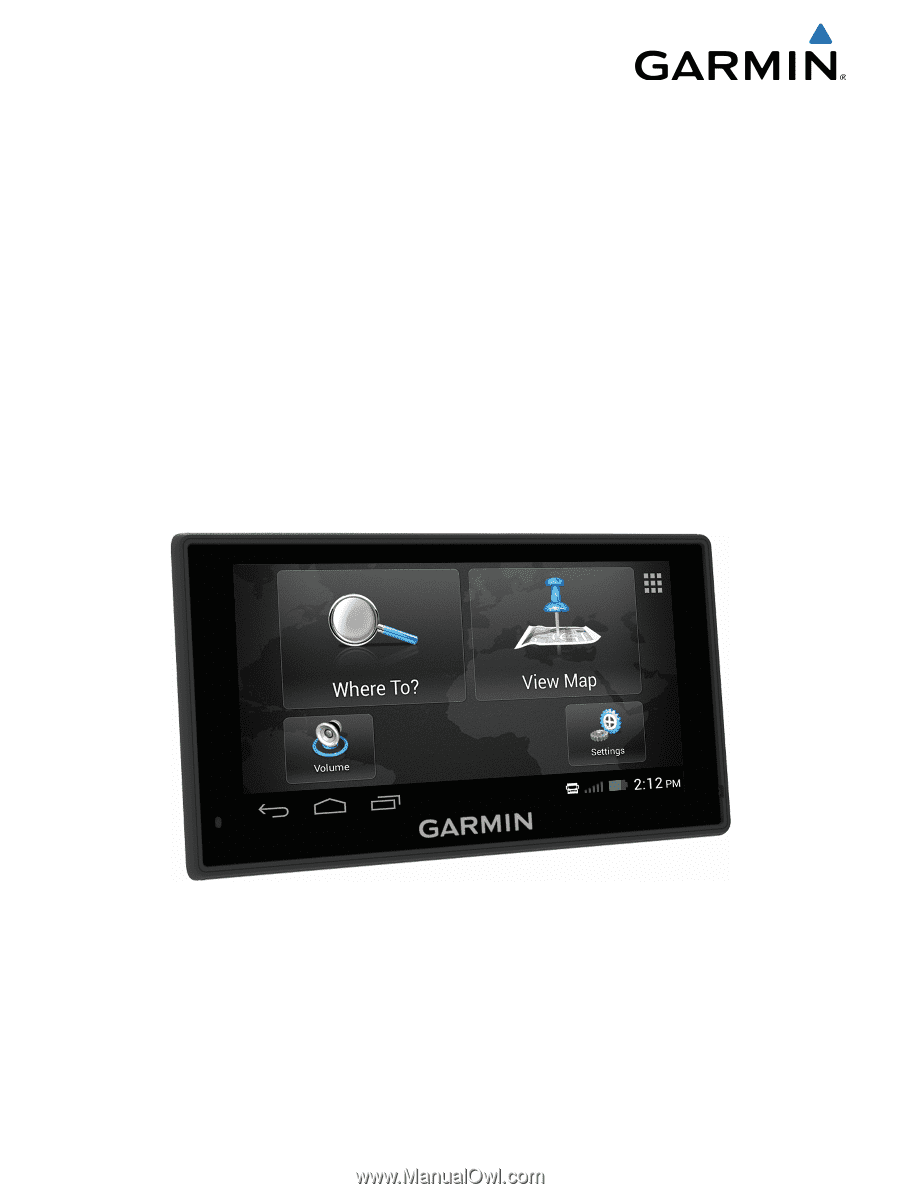
Garmin fleet
™
660
Owner’s Manual
September 2014
Printed in Taiwan
190-01791-00_0A