Garmin nuvi 2639LMT Owner's Manual
Garmin nuvi 2639LMT Manual
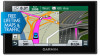 |
View all Garmin nuvi 2639LMT manuals
Add to My Manuals
Save this manual to your list of manuals |
Garmin nuvi 2639LMT manual content summary:
- Garmin nuvi 2639LMT | Owner's Manual - Page 1
nüvi® 2509/2609 Series Owner's Manual July 2014 Printed in Taiwan 190-01707-00_0B - Garmin nuvi 2639LMT | Owner's Manual - Page 2
in the content of this manual without obligation to notify any person or organization of such changes or improvements. Go to www.garmin.com for current updates and supplemental information concerning the use of this product. Garmin®, nüvi®, and the Garmin logo are trademarks of Garmin Ltd. or its - Garmin nuvi 2639LMT | Owner's Manual - Page 3
Device to Vehicle Power 1 Support and Updates 1 Setting Up Garmin Express 1 nüMaps Guarantee 1 Lifetime Subscriptions 1 Updating Maps and Software with Garmin Express 1 Entering and Exiting Sleep Mode 2 Turning Off the Device 2 Resetting the Device 2 Acquiring GPS Signals 2 Adjusting the - Garmin nuvi 2639LMT | Owner's Manual - Page 4
11 Subscribing to Garmin Live Services 11 About ecoRoute 11 ecoRoute HD Accessory 11 Setting Up the Vehicle 11 Changing the Fuel Price 11 Calibrating the Fuel Economy 11 About ecoChallenge 11 Viewing Fuel Economy Information 12 Mileage Reports 12 Resetting ecoRoute Information 12 Driving - Garmin nuvi 2639LMT | Owner's Manual - Page 5
into a power outlet in your vehicle. Support and Updates Garmin Express™ provides easy access to these services for Garmin® devices. Some services may not be available for your device. • Product registration • Product manuals • Software updates • Map updates • Vehicles, voices, and other extras - Garmin nuvi 2639LMT | Owner's Manual - Page 6
. in the status bar indicates the status of the internal battery. Setting the Time 1 From the main menu, select the time. 2 Select an option: • To set the time automatically using GPS information, select Automatic. • To set the time manually, drag the numbers up or down. Using the On-Screen - Garmin nuvi 2639LMT | Owner's Manual - Page 7
your device contain locations, such as restaurants, hotels, auto services, and detailed street information. You can use categories to browse the Search Area). 3 Select Address. 4 Follow the on-screen instructions to enter address information. 5 Select the address. Finding Recently Found - Garmin nuvi 2639LMT | Owner's Manual - Page 8
receiving satellite signals, you can use the GPS to set a simulated location. 1 Select Settings > Navigation > GPS Simulator. 2 From the main menu, select using POI Loader software. 1 Go to www.garmin.com/ poiloader. 2 Follow the on-screen instructions. Using the POI Loader Help Files For more - Garmin nuvi 2639LMT | Owner's Manual - Page 9
at all times. Garmin will not be responsible for any traffic fines or citations you receive for failing to follow all applicable traffic laws and signs. The route is marked with a magenta line. A checkered flag marks your destination. As you travel, the device guides - Garmin nuvi 2639LMT | Owner's Manual - Page 10
. 1 From the map, select > Up Ahead. 2 Select a service icon. 3 Select . 4 Select an option: • To move a Reset Trip Data to reset the information on the trip computer. • Select Reset Max. Speed to reset the maximum speed. • Select Reset Trip B to reset traffic information. 6 Navigation - Garmin nuvi 2639LMT | Owner's Manual - Page 11
the vehicle. Finding Nearby Services You can use the Where Am I? page to find nearby services, such as fuel, camera information. For some devices and regions, basic safety camera data may be included with your device. Included data does not include updates or a subscription. Traffic NOTICE Garmin - Garmin nuvi 2639LMT | Owner's Manual - Page 12
, you must purchase a Garmin traffic receiver accessory. Go to www.garmin.com/ traffic for more information. Your device can receive traffic signals from a station broadcasting traffic data. NOTE: In some areas, traffic information may be received from FM radio stations using HD Radio™ technology - Garmin nuvi 2639LMT | Owner's Manual - Page 13
™). 1 Select Settings > Traffic. 2 Select the Traffic check box. Voice Command NOTE 1 Select Apps > Voice Control. 2 Follow the on-screen instructions to record commands for each voice control phrase. NOTE: You to www.garmin.com/ bluetooth. Your phone may not support all of the hands - Garmin nuvi 2639LMT | Owner's Manual - Page 14
for the call history to be available. Some phones do not support this feature. 1 Select Apps > Phone > Call History. 2 dial pad, select . TIP: You can use this feature to use automated systems, such as voice mail. • To mute the microphone, select . • Garmin Live Services (Garmin Live Services - Garmin nuvi 2639LMT | Owner's Manual - Page 15
prices appears. 3 Select a service. 4 Select the price. 5 Select Subscribe. 6 Follow the on-screen instructions. About ecoRoute In some areas, before you can use ecoRoute™ features, you must purchase an unlock code or an ecoRoute HD accessory. Go to www.garmin.com/ ecoroute for more - Garmin nuvi 2639LMT | Owner's Manual - Page 16
Reset. Driving Tips • Drive the speed limit. In most vehicles, you will achieve optimal fuel economy between 45 mph and 60 mph. • Drive a consistent speed. • Brake and accelerate gradually and consistently. • Avoid stop-and-go traffic supported updates. Advanced Weather service using Smartphone - Garmin nuvi 2639LMT | Owner's Manual - Page 17
purchase Advanced Weather service using Smartphone Link. garmin.com). In addition to map and data storage, the memory card can be used to store files such as maps, images, geocaches, routes, waypoints, and custom POIs. Installing a Memory Card The device supports computer operating system, the - Garmin nuvi 2639LMT | Owner's Manual - Page 18
system tray / buy .garmin .com. GPS Simulator: Stops the device from receiving a GPS signal, and saves battery Traffic Settings To open the traffic settings page, from the main menu, select Settings > Traffic. Traffic: Enables traffic. Current Provider: Sets the traffic provider to use for traffic - Garmin nuvi 2639LMT | Owner's Manual - Page 19
you update the system software or purchase additional map data. Position Reporting: Shares your position information with Garmin to accessory Battery life (2509 series) Up to 2. 5 hours depending on usage and settings Battery life (2609 series) Up to 1 hour depending on usage and settings Battery - Garmin nuvi 2639LMT | Owner's Manual - Page 20
garmin.com). 2 Click the Maps tab. 3 Follow the on-screen instructions. Purchasing Accessories Go to http: / / buy .garmin .com. Troubleshooting device in direct sunlight. The battery gauge does not seem accurate mode is supported by Windows 7, Windows Vista®, and Windows XP Service Pack 3 - Garmin nuvi 2639LMT | Owner's Manual - Page 21
be set to Enabled. • Enable Bluetooth wireless technology on your phone and bring your phone within 33 ft. (10 m) of the device. • Go to www.garmin.com/ bluetooth for more help. Troubleshooting 17 - Garmin nuvi 2639LMT | Owner's Manual - Page 22
ecoRoute fuel price, changing 11 fuse, changing 15 G Garmin Express 1 registering the device 1 updating software 1 Garmin Live Services 11 subscribing to 11 geocaching 4 going home 4 GPS 2 H hands-free phone calls 9 help. 10 See also product support home calling 10 editing location 4 going 4 phone - Garmin nuvi 2639LMT | Owner's Manual - Page 23
9 traffic cameras 8 viewing 8 trafficTrends 9 disabling 9 travel history 15 trip computer 6 trip information 6 resetting 6 viewing 6 trip log, viewing 6 trip planner 13 editing a trip 13 troubleshooting 16, 17 turn list 6 U unit ID 15 up ahead customizing 6 finding services 6 updating maps - Garmin nuvi 2639LMT | Owner's Manual - Page 24
www.garmin.com/support +43 (0) 820 220230 + 32 2 672 52 54 0800 770 4960 +385 1 5508 272 +385 1 5508 0233937 +47 815 69 555 00800 4412 454 +44 2380 662 915 (+35) 1214 447 460 +386 4 27 92 500 0861 GARMIN (427 646) +27 (0)11 251 9999 +34 93 275 44 97 + 46 7744 52020 +886 2 2642-9199 ext 2

nüvi
®
2509/2609 Series
Owner’s Manual
July 2014
Printed in Taiwan
190-01707-00_0B









