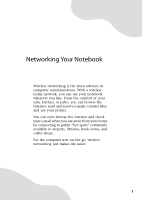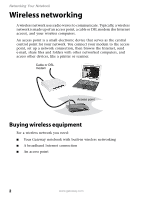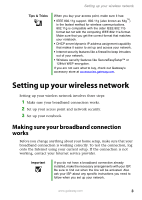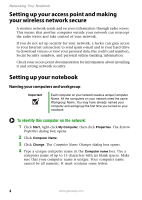Gateway LT2030u Network Guide
Gateway LT2030u - LT - Atom 1.6 GHz Manual
 |
UPC - 099802296025
View all Gateway LT2030u manuals
Add to My Manuals
Save this manual to your list of manuals |
Gateway LT2030u manual content summary:
- Gateway LT2030u | Network Guide - Page 1
Gateway Notebook Networking Guide - Gateway LT2030u | Network Guide - Page 2
- Gateway LT2030u | Network Guide - Page 3
networking is the latest advance in computer communication. With a wireless home network, you can use your notebook wherever you like. From the comfort of your sofa, in airports, libraries, book stores, and coffee shops. For the computer user on the go, wireless networking just makes life easier. 1 - Gateway LT2030u | Network Guide - Page 4
network is made up of an access point, a cable or DSL modem (for Internet access), and your wireless computers. An access point is a small electronic device that serves as the central control point for your network. You connect your modem to the access point, set up a network connection, then browse - Gateway LT2030u | Network Guide - Page 5
encryption. If you are not sure what to buy, check out Gateway's accessory store at accessories.gateway.com. Setting up your wireless network Setting up your wireless network involves three steps: 1 Make sure your broadband connection works. 2 Set up your access point and network security. 3 Set up - Gateway LT2030u | Network Guide - Page 6
outside your network can intercept the radio waves and take control of your network. If you do not set up security for your network, a hacker can gain access to your Internet connection to send spam e-mail and to your hard drive to download viruses or view your personal data, like credit card - Gateway LT2030u | Network Guide - Page 7
network. 6 Click OK to close the Computer Name Changes dialog box. Turning the wireless radio on After you have completed your initial Windows setup, turn on the wireless radio. Model Gateway M275 Other Gateway notebooks To turn the wireless radio on or off Press FN + F7 on the keyboard. Press FN - Gateway LT2030u | Network Guide - Page 8
about connecting to your network, click Start, then click Help and Support. Type one of the following keywords in the Help and Support Search box , then click the arrow: ■ connect to an available network ■ manually add a wireless network ■ connecting to wireless network. 6 www.gateway.com - Gateway LT2030u | Network Guide - Page 9
a network" in Using Your Computer which has been included on your hard drive. To access this guide, click Start, All Programs, then click Gateway Documentation. Adding a desktop computer to your network After you have your wireless network up and running, you can add your desktop computer to your - Gateway LT2030u | Network Guide - Page 10
on your hard drive. To access this guide, click Start, All Programs, then click Gateway Documentation. ■ Connect your printer to your access point if the access point includes a USB or parallel port. For more information, see the instructions that came with your access point. ■ Use a wireless print - Gateway LT2030u | Network Guide - Page 11
, you can see the network, but cannot communicate, send files, print, or get to the Web. ■ If your access point uses WEP, go to the Windows XP Wireless Networking Properties window and make sure that both the WAP and the WLAN in the computer have matching WEP keys. www.gateway.com 9 - Gateway LT2030u | Network Guide - Page 12
no available networks are listed in the Windows XP Wireless Networking utility. ■ If the network you are attempting to access does not broadcast its SSID, you need to request the SSID from the administrator and add that network's information into the wireless utility. ■ You may want to try entering - Gateway LT2030u | Network Guide - Page 13
Important Note any antenna placement constraints in the access point user guide as the speed of a wireless network is related to signal strength. Signal strength is affected by the distance between your wireless network devices, by radio interference, and by interference from natural obstructions - Gateway LT2030u | Network Guide - Page 14
7565 Irvine Center Drive Irvine, CA 92618 USA All Rights Reserved This publication is protected by copyright and all rights are reserved. No part of it may be reproduced or transmitted by any means or in any form, without prior consent in writing from Gateway. The information in this manual has been - Gateway LT2030u | Network Guide - Page 15
- Gateway LT2030u | Network Guide - Page 16
MAN NETWORKING USR GDE R4 5/05
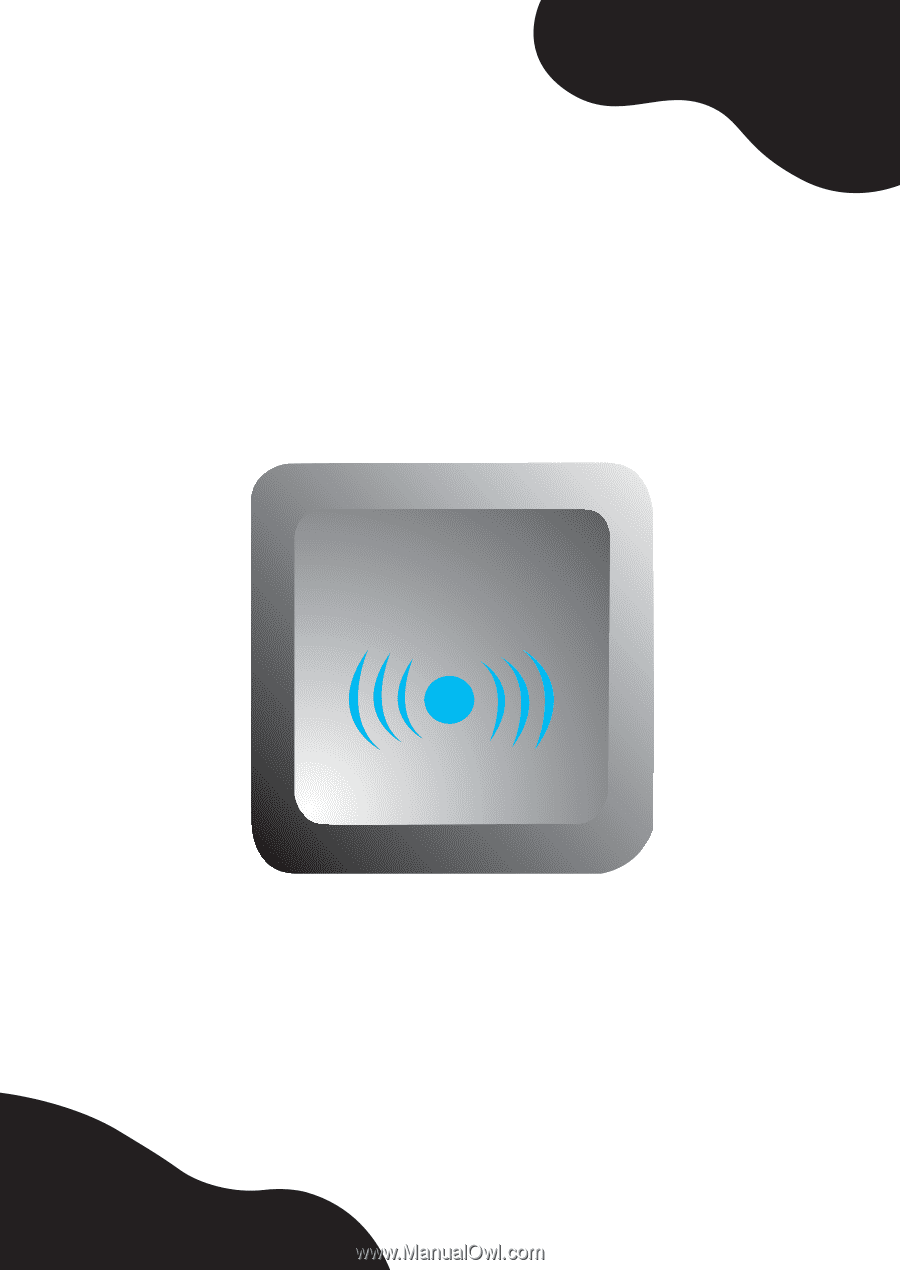
Gateway Notebook
Networking Guide