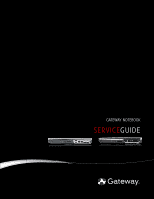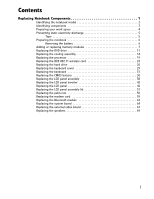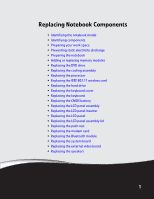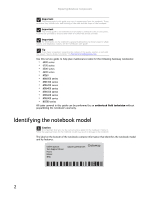Gateway MT6840h 8511725 - Gateway Service Guide
Gateway MT6840h Manual
 |
View all Gateway MT6840h manuals
Add to My Manuals
Save this manual to your list of manuals |
Gateway MT6840h manual content summary:
- Gateway MT6840h | 8511725 - Gateway Service Guide - Page 1
GATEWAY NOTEBOOK SERVICEGUIDE ® - Gateway MT6840h | 8511725 - Gateway Service Guide - Page 2
- Gateway MT6840h | 8511725 - Gateway Service Guide - Page 3
replacing memory modules 7 Replacing the DVD drive 11 Replacing the cooling assembly 14 Replacing the processor 19 Replacing the IEEE 802.11 wireless card 22 Replacing the hard drive 26 Replacing the keyboard cover 29 Replacing the keyboard 31 Replacing the CMOS battery 36 Replacing the LCD - Gateway MT6840h | 8511725 - Gateway Service Guide - Page 4
Contents ii - Gateway MT6840h | 8511725 - Gateway Service Guide - Page 5
replacing memory modules • Replacing the DVD drive • Replacing the cooling assembly • Replacing the processor • Replacing the IEEE 802.11 wireless card • Replacing the hard drive • Replacing the keyboard cover • Replacing the keyboard • Replacing the CMOS battery • Replacing the LCD panel assembly - Gateway MT6840h | 8511725 - Gateway Service Guide - Page 6
maintenance, technical support, safety notices, and regulatory notices, see the notebook's user guide. Tip If you have suggestions regarding the content of this guide, send an e-mail with the subject "Service Guide Comments" to [email protected]. Use this service guide to help plan - Gateway MT6840h | 8511725 - Gateway Service Guide - Page 7
www.gateway.com Identifying components Use this chart to identify the main components of the notebook. For a complete list of replaceable parts, see "Contents" on page i. LCD panel assembly (see page 38) Keyboard cover (see page 29) Keyboard (see page 31) Cooling assembly (see page 11) Processor ( - Gateway MT6840h | 8511725 - Gateway Service Guide - Page 8
Replacing Notebook Components Preparing your work space Before performing maintenance on the notebook, make sure that your work space and the notebook are correctly prepared. • Wear a grounding (ESD) wrist strap, and use a grounded or dissipative work mat. • Use a stable and strong table, and make - Gateway MT6840h | 8511725 - Gateway Service Guide - Page 9
gateway.com Preventing static electricity discharge Warning To avoid exposure to dangerous electrical voltages and moving parts, turn off the notebook, remove the battery, and unplug the power guide involve removing tape that holds cables or components. Two types of tape are used in this Gateway - Gateway MT6840h | 8511725 - Gateway Service Guide - Page 10
devices and remove any PC Cards and memory cards. 3 Turn off the notebook and unplug the power cord, modem cable, and network cable. 4 Remove the battery. For more information, see "Removing the battery" on page 6. Removing the battery To remove the battery: 1 Turn the notebook over so the bottom - Gateway MT6840h | 8511725 - Gateway Service Guide - Page 11
.com Adding or replacing memory modules Important Use only memory modules designed for this Gateway notebook. Tools you need to complete this task: Phillips #0 screwdriver Screws removed during this task: 1 black (keyboard) Memory bay To add or replace memory modules: 1 Complete the steps in - Gateway MT6840h | 8511725 - Gateway Service Guide - Page 12
Replacing Notebook Components 2 Remove the keyboard screw. Tip The screw hole is marked with a K. Keyboard screw 3 Loosen the six memory bay cover screws (these screws cannot be removed). Tip Depending on your model, not all screws may be captive. Screws Screws 8 - Gateway MT6840h | 8511725 - Gateway Service Guide - Page 13
www.gateway.com 4 Use the thumb notch to lift the memory bay cover, then remove it. Be careful not to break off the tabs located on the end of the cover opposite of the thumb notch. - Gateway MT6840h | 8511725 - Gateway Service Guide - Page 14
or replacement module at a 30-degree angle and press it into the empty memory slot. This module is keyed so it can only be inserted in one the notch in the module lines up with the tab in the memory bay. 8 Replace the memory bay cover, then tighten the cover screws. 9 Replace the keyboard screw. Tip The - Gateway MT6840h | 8511725 - Gateway Service Guide - Page 15
www.gateway.com Replacing the DVD drive Tools you need to complete this task: Phillips #0 screwdriver Screws removed during this task: 1 black (keyboard) 1 black (DVD drive) To - Gateway MT6840h | 8511725 - Gateway Service Guide - Page 16
cover screws (these screws cannot be removed). Tip Depending on your model, not all screws may be captive. Screws Screws 4 Use the thumb notch to lift the memory bay cover, then remove it. Be careful not to break off the tabs located on the end of the cover opposite of the thumb - Gateway MT6840h | 8511725 - Gateway Service Guide - Page 17
www.gateway.com 5 Remove the DVD drive screw. Screw 6 Slide the DVD drive out of the drive bay in the bay. 8 Secure the DVD drive with the screw removed in Step 5. 9 Replace the memory bay cover, then tighten the cover screws. 10 Replace the keyboard screw. Tip The screw hole is marked with a K. 13 - Gateway MT6840h | 8511725 - Gateway Service Guide - Page 18
Replacing Notebook Components Replacing the cooling assembly Tools you need to complete this task: Phillips #0 screwdriver Additional materials you may need to complete this task: • X-23-7762 thermal grease Screws removed during this task: 1 black (keyboard) To replace the cooling assembly: 1 - Gateway MT6840h | 8511725 - Gateway Service Guide - Page 19
www.gateway.com 3 Loosen the six memory bay cover screws (these screws cannot be removed). Tip Depending on your model, not all screws may be captive. Screws Screws 4 Use the thumb notch to lift the memory bay cover, then remove it. Be careful not to break off the tabs located on the end of the - Gateway MT6840h | 8511725 - Gateway Service Guide - Page 20
2, then 1). Caution When loosening the cooling assembly's screws in the numbered holes, loosen them in reverse numerical order. Important The number of screws varies by model. Screw Screw Screw -OR- Screw Screw Screw Screw 16 - Gateway MT6840h | 8511725 - Gateway Service Guide - Page 21
www.gateway.com 6 .At the same time as you lift, move the cooling assembly away from the side of the notebook, then remove it. The cooling assembly - Gateway MT6840h | 8511725 - Gateway Service Guide - Page 22
them. Caution When tightening the cooling assembly's screws in the numbered holes, tighten them in numerical order. Important The number of screws varies by model. 13 Replace the memory bay cover, then tighten the cover screws. 14 Replace the keyboard screw. Tip The screw hole is marked with a K. 18 - Gateway MT6840h | 8511725 - Gateway Service Guide - Page 23
www.gateway.com Replacing the processor Tools you need to complete this task: Phillips #0 screwdriver Additional materials you : 1 Complete the steps in "Preparing the notebook" on page 6. 2 Remove the cooling assembly by following the instructions in "Replacing the cooling assembly" on page 14. 19 - Gateway MT6840h | 8511725 - Gateway Service Guide - Page 24
Replacing Notebook Components 3 Use a flat-blade screwdriver to turn the processor lock screw ¼-turn counter-clockwise. -ORUse a flat-blade screwdriver to turn the processor lock screw ½-turn counter-clockwise. You will hear a click when the processor lock is unlocked. 20 - Gateway MT6840h | 8511725 - Gateway Service Guide - Page 25
www.gateway.com 4 Remove the old processor from the system board. 5 Install the new processor onto the system board making grease on the processor. Use only enough to cover the CPU die. 8 Replace the cooling assembly by following the instructions in "Replacing the cooling assembly" on page 14. 21 - Gateway MT6840h | 8511725 - Gateway Service Guide - Page 26
Replacing the IEEE 802.11 wireless card Caution By law, only approved wireless modules provided by Gateway, or a Gateway authorized representative, explicitly for this Gateway notebook may be installed in this notebook. Caution Legal requirements dictate the wireless cover be in place during - Gateway MT6840h | 8511725 - Gateway Service Guide - Page 27
www.gateway.com 2 Loosen the wireless bay cover screw (this screw cannot be removed), then remove the wireless bay cover. Screw 3 Unplug the two antenna cables. 4 Move the antenna cables out of the way. 23 - Gateway MT6840h | 8511725 - Gateway Service Guide - Page 28
Replacing Notebook Components 5 If the wireless card is held by clips, press outward on the clip at each side of the card until the card tilts up. -ORIf the wireless card is held by a screw, remove the screw. Screw 24 - Gateway MT6840h | 8511725 - Gateway Service Guide - Page 29
www.gateway.com 6 Pull the old card out of the slot. 7 Hold the new card at a slot. 8 Move the antenna cables out of the way. 9 If the wireless card is held by clips, press the card down until it clicks into place. -ORIf the wireless card is held by a screw, replace the screw. 10 Reattach the light - Gateway MT6840h | 8511725 - Gateway Service Guide - Page 30
Replacing Notebook Components Replacing the hard drive Tools you need to complete this task: Phillips #0 screwdriver Screws removed during this task: 2 black (hard drive kit) 4 chrome (hard drive cover) Hard drive kit To replace the hard drive: 1 Complete the steps in "Preparing the notebook" on - Gateway MT6840h | 8511725 - Gateway Service Guide - Page 31
www.gateway.com 3 Slide the old hard drive kit out of the notebook. 4 If the hard drive shipped to you already attached to a new cover, go to - Gateway MT6840h | 8511725 - Gateway Service Guide - Page 32
Replacing Notebook Components 5 Remove the cover from the old drive. 6 Place the new drive, label side up, onto the cover so the screw holes line up. 7 Replace the screws that secure the cover to the drive. 8 Slide the new hard drive kit into the notebook, then replace the kit screws. 28 - Gateway MT6840h | 8511725 - Gateway Service Guide - Page 33
www.gateway.com Replacing the keyboard cover Tools you need to complete this task: Flat-blade driver - OR - Phillips #0 screwdriver Screws removed during this task: Scribe or non-marring tool hinge cover and gently pry it up. 5 Carefully open the LCD panel to the fully opened position. 29 - Gateway MT6840h | 8511725 - Gateway Service Guide - Page 34
be flat all the way across. Caution If the cover is not correctly replaced, the notebook could be damaged when you try to close the LCD panel. 9 Close the LCD panel. 10 Press down on the hinge covers, then replace the two keyboard cover screws. 30 - Gateway MT6840h | 8511725 - Gateway Service Guide - Page 35
-blade driver - OR - Phillips #0 screwdriver Screws removed during this task: Scribe or non-marring tool 2 black (keyboard cover) 1-3 black (keyboard) To replace the keyboard: 1 Complete the steps in "Preparing the notebook" on page 6. 2 Remove the keyboard cover by following the instructions - Gateway MT6840h | 8511725 - Gateway Service Guide - Page 36
Components 5 Close the LCD panel, turn the notebook over so the bottom is facing up, then loosen the six memory bay cover screws (these screws cannot be removed). Tip Depending on your model, not all screws may be captive. Screws Screws 6 Use the thumb notch to lift the memory bay cover, then - Gateway MT6840h | 8511725 - Gateway Service Guide - Page 37
www.gateway.com 7 Loosen the wireless bay cover screw (this screw cannot be removed), then remove the wireless bay cover. Screw 8 up, then open the LCD panel to the fully opened position. 10 With the back edge of the keyboard raised, carefully push it toward the LCD panel to release the keyboard - Gateway MT6840h | 8511725 - Gateway Service Guide - Page 38
lies keys-down on top of the notebook. Be careful not to damage the LCD panel. 12 Lift the black keyboard connector clip, then remove the cable. Be keyboard keys-down on the notebook with the space bar away from you. 15 Make sure the black keyboard connector clip is fully raised, insert the cable - Gateway MT6840h | 8511725 - Gateway Service Guide - Page 39
www.gateway.com 17 Insert the LCD panel. 19 Reattach the keyboard cover by following the instructions in "Replacing the keyboard cover" on page 29. 20 Turn the notebook over so the bottom is facing up, then replace the keyboard screws removed in Step 8. 21 Replace the memory bay cover and wireless - Gateway MT6840h | 8511725 - Gateway Service Guide - Page 40
5. -OR- If you do not have access to the battery connector on the system board, complete the following: a Remove the LCD panel by following the instructions in "Replacing the LCD panel assembly" on page 38. b Remove the palm rest by following the instructions in "Replacing the palm rest" on page 56 - Gateway MT6840h | 8511725 - Gateway Service Guide - Page 41
system board. Important Use only CMOS batteries designed for this Gateway notebook. The non-conductive sleeve and wires are not reusable. 7 Replace the palm rest (if removed) by following the instructions in "Replacing the palm rest" on page 56. 8 Remove the LCD panel (if removed) by following the - Gateway MT6840h | 8511725 - Gateway Service Guide - Page 42
) To replace the LCD panel assembly: 1 Complete the steps in "Preparing the notebook" on page 6. 2 If the notebook has IEEE 802.11 wireless networking built in, unplug the antenna cables from the IEEE 802.11 wireless card by following the instructions in "Replacing the IEEE 802.11 wireless card" on - Gateway MT6840h | 8511725 - Gateway Service Guide - Page 43
www.gateway.com 5 Carefully unplug the LCD video cable from the notebook. Make sure you grasp the connector, Taking care to note the cables' routing and positions as they are installed from Gateway, pull the antenna wires out from under the system board, then slide the wires out from under the - Gateway MT6840h | 8511725 - Gateway Service Guide - Page 44
Components 8 Remove the four hinge screws that secure the LCD panel to the notebook. Screws 9 Lift the LCD panel assembly away from the notebook. The LCD panel assembly is now completely detached from the notebook. 10 Place the new LCD panel assembly onto the notebook, then replace the four hinge - Gateway MT6840h | 8511725 - Gateway Service Guide - Page 45
.gateway.com 11 Slide the antenna cables through the retaining clips, under the system board, then into the wireless card area. 12 Slide the LCD video cable under the retaining clips, then plug the LCD video connector into the notebook. 13 Close the keyboard compartment by following the instructions - Gateway MT6840h | 8511725 - Gateway Service Guide - Page 46
(bracket) Select models only To replace the LCD panel inverter: 1 Complete the steps in "Preparing the notebook" on page 6. 2 If the notebook has IEEE 802.11 wireless networking built in, unplug the antenna cables from the IEEE 802.11 wireless card by following the instructions in "Replacing the - Gateway MT6840h | 8511725 - Gateway Service Guide - Page 47
www.gateway.com 6 Remove the four or six rubber inserts from the front of the LCD panel assembly. Rubber insert Rubber insert Rubber insert Rubber insert Rubber insert Rubber insert 7 Remove the four or six screws from the front of the LCD panel assembly. Tip On select models, you may be able - Gateway MT6840h | 8511725 - Gateway Service Guide - Page 48
If you only removed the bottom two screws in the previous step, separate only the lower half of the LCD panel assembly. 9 Locate the inverter. Depending on LCD panel size, it is either at the bottom or side of the LCD panel assembly. If the inverter is located at the bottom of the - Gateway MT6840h | 8511725 - Gateway Service Guide - Page 49
LCD panel assembly" on page 38. 18 Close the keyboard compartment by following the instructions in "Replacing the keyboard" on page 31. 19 Replace the keyboard cover by following the instructions in "Replacing the keyboard cover" on page 29. 20 Plug the antenna cables into the IEEE 802.11 wireless - Gateway MT6840h | 8511725 - Gateway Service Guide - Page 50
panel assembly) 6 chrome (LCD panel) To replace the LCD panel: 1 Complete the steps in "Preparing the notebook" on page 6. 2 If the notebook has IEEE 802.11 wireless networking built in, unplug the antenna cables from the IEEE 802.11 wireless card by following the instructions in "Replacing the - Gateway MT6840h | 8511725 - Gateway Service Guide - Page 51
www.gateway.com 6 Remove the four or six rubber inserts from the front of the LCD panel assembly. Rubber insert Rubber insert Rubber insert Rubber insert Rubber insert Rubber insert 7 Remove the four or six screws from the front of the LCD panel assembly. Screw Screw Screw Screw Screw - Gateway MT6840h | 8511725 - Gateway Service Guide - Page 52
Replacing Notebook Components 8 Carefully separate the front and back of the LCD panel assembly. 9 Remove the two screws holding the bracket to the LCD panel assembly, then remove the bracket. Screw Screw 48 - Gateway MT6840h | 8511725 - Gateway Service Guide - Page 53
www.gateway.com 10 Remove the four screws connecting the LCD panel to the LCD panel assembly. Screw Screw 11 Remove the LCD panel from the LCD panel assembly. Screw Screw 49 - Gateway MT6840h | 8511725 - Gateway Service Guide - Page 54
LCD panel assembly" on page 38. 20 Close the keyboard compartment by following the instructions in "Replacing the keyboard" on page 31. 21 Replace the keyboard cover by following the instructions in "Replacing the keyboard cover" on page 29. 22 Plug the antenna cables into the IEEE 802.11 wireless - Gateway MT6840h | 8511725 - Gateway Service Guide - Page 55
www.gateway.com Replacing the LCD panel assembly lid Caution LCD panel assembly lids vary by model. Do not force a new lid to connect to an existing LCD front if the new lid does not match. You may need to order a different lid. Tools you need to complete this task: Flat-blade driver - OR - - Gateway MT6840h | 8511725 - Gateway Service Guide - Page 56
6 Remove the four or six rubber inserts from the front of the LCD panel assembly. Rubber insert Rubber insert Rubber insert Rubber insert Rubber insert Rubber insert 7 Remove the four or six screws from the front of the LCD panel assembly. Screw Screw Screw Screw Screw Screw 52 - Gateway MT6840h | 8511725 - Gateway Service Guide - Page 57
www.gateway.com 8 Carefully separate the front and back of the LCD panel assembly. 9 Remove the two screws holding the bracket to the LCD panel assembly, then remove the bracket. Screw Screw 53 - Gateway MT6840h | 8511725 - Gateway Service Guide - Page 58
Replacing Notebook Components 10 Remove the four screws connecting the LCD panel to the LCD panel assembly. Screw Screw 11 Remove the LCD panel from the LCD panel assembly. Screw Screw 12 Place the LCD panel into the new LCD panel assembly lid. 13 Replace the four screws removed in Step 10. 14 - Gateway MT6840h | 8511725 - Gateway Service Guide - Page 59
LCD panel assembly" on page 38. 19 Close the keyboard compartment by following the instructions in "Replacing the keyboard" on page 31. 20 Replace the keyboard cover by following the instructions in "Replacing the keyboard cover" on page 29. 21 Plug the antenna cables into the IEEE 802.11 wireless - Gateway MT6840h | 8511725 - Gateway Service Guide - Page 60
(LCD panel hinges) 4 black (palm rest - top) 17 black (palm rest - bottom) To replace the palm rest: 1 Complete the steps in "Preparing the notebook" on page 6. 2 Remove the DVD drive by following the instructions in "Replacing the DVD drive" on page 11. 3 If the notebook has IEEE 802.11 wireless - Gateway MT6840h | 8511725 - Gateway Service Guide - Page 61
www.gateway.com 8 Lift the black touchpad connector clip, then remove the touchpad cable. Be careful not to touch or damage any other components. 9 Remove the four screws from the top of the palm rest. Screws 57 - Gateway MT6840h | 8511725 - Gateway Service Guide - Page 62
LCD panel assembly onto the notebook by following the instructions in "Replacing the LCD panel assembly" on page 38. 15 Replace the keyboard by following the instructions following the instructions in "Replacing the hard drive" on page 26. 18 Replace the DVD drive by following the instructions in " - Gateway MT6840h | 8511725 - Gateway Service Guide - Page 63
in "Replacing the DVD drive" on page 11. 3 If the notebook has IEEE 802.11 wireless networking built in, unplug the antenna cables from the IEEE 802.11 wireless card by following the instructions in "Replacing the IEEE 802.11 wireless card" on page 22. 4 Remove the hard drive kit by following the - Gateway MT6840h | 8511725 - Gateway Service Guide - Page 64
Replacing Notebook Components 7 Remove the LCD panel by following the instructions in "Replacing the LCD panel assembly" on page 38. 8 Remove the palm rest by following the instructions in "Replacing the palm rest" on page 56. 9 Remove the two screws that secure the modem card to the system board. - Gateway MT6840h | 8511725 - Gateway Service Guide - Page 65
in "Replacing the palm rest" on page 56. 14 Replace the LCD panel assembly onto the notebook by following the instructions in "Replacing the LCD panel assembly" on page 38. 15 Replace the keyboard by following the instructions in "Replacing the keyboard" on page 31. 16 Replace the keyboard - Gateway MT6840h | 8511725 - Gateway Service Guide - Page 66
this task: Flat-blade driver - OR - Phillips keyboard cover) 1-3 black (keyboard) 4 black (LCD panel hinges) 4 black (palm rest - top) wireless networking built in, unplug the antenna cables from the IEEE 802.11 wireless card by following the instructions in "Replacing the IEEE 802.11 wireless - Gateway MT6840h | 8511725 - Gateway Service Guide - Page 67
the palm rest" on page 56. 13 Replace the LCD panel assembly onto the notebook by following the instructions in "Replacing the LCD panel assembly" on page 38. 14 Replace the keyboard by following the instructions in "Replacing the keyboard" on page 31. 15 Replace the keyboard cover by following the - Gateway MT6840h | 8511725 - Gateway Service Guide - Page 68
thermal grease Screws removed during this task: 1 black (DVD drive) 2 black (hard drive kit) 1 black (wireless card) Select models only 2 black (keyboard cover) 1-3 black (keyboard) 4 black (LCD panel hinges) 4 black (palm rest - top) 17 black (palm rest - bottom) 2 chrome (modem) Select - Gateway MT6840h | 8511725 - Gateway Service Guide - Page 69
from the old system board and install it on the new system board by following the instructions in "Replacing the IEEE 802.11 wireless card" on page 22. 7 Remove the hard drive kit by following the instructions in "Replacing the hard drive" on page 26. 8 Remove the keyboard cover by following the - Gateway MT6840h | 8511725 - Gateway Service Guide - Page 70
notebook, then replace the screws you removed in Step 15. 18 Replace the palm rest by following the instructions in "Replacing the palm rest" on page 56. 19 Replace the LCD panel assembly onto the notebook by following the instructions in "Replacing the LCD panel assembly" on page 38. 20 Replace the - Gateway MT6840h | 8511725 - Gateway Service Guide - Page 71
Replacing the cooling assembly" on page 14. 4 If the notebook has IEEE 802.11 wireless networking built in, unplug the antenna cables from the IEEE 802.11 wireless card by following the instructions in "Replacing the IEEE 802.11 wireless card" on page 22. 5 Remove the hard drive kit by following the - Gateway MT6840h | 8511725 - Gateway Service Guide - Page 72
instructions in "Replacing the palm rest" on page 56. 15 Replace the LCD panel assembly onto the notebook by following the instructions in "Replacing the LCD by following the instructions in "Replacing the hard drive" on page 26. 19 Replace the DVD drive by following the instructions in "Replacing - Gateway MT6840h | 8511725 - Gateway Service Guide - Page 73
www.gateway.com Replacing the speakers Tools you need to complete this task: Flat-blade driver - OR - Phillips #0 screwdriver Screws removed during this task: Scribe or non-marring tool 1 black (DVD drive) 2 black (hard drive kit) 2 black (keyboard cover) 1-3 black (keyboard) 4 black (LCD - Gateway MT6840h | 8511725 - Gateway Service Guide - Page 74
in "Replacing the system board" on page 64. 15 Replace the palm rest by following the instructions in "Replacing the palm rest" on page 56. 16 Replace the LCD panel assembly onto the notebook by following the instructions in "Replacing the LCD panel assembly" on page 38. 17 Replace the keyboard - Gateway MT6840h | 8511725 - Gateway Service Guide - Page 75
.com Copyright © 2006 Gateway, Inc. All rights reserved. Gateway, Gateway Country, the Gateway stylized logo, and the black-and-white spot design are trademarks or registered trademarks of Gateway, Inc. in the United States and other countries. All other brands and product names are trademarks - Gateway MT6840h | 8511725 - Gateway Service Guide - Page 76
Replacing Notebook Components 72 - Gateway MT6840h | 8511725 - Gateway Service Guide - Page 77
- Gateway MT6840h | 8511725 - Gateway Service Guide - Page 78
MAN BLADE/OAS SVC GDE R3 12/06
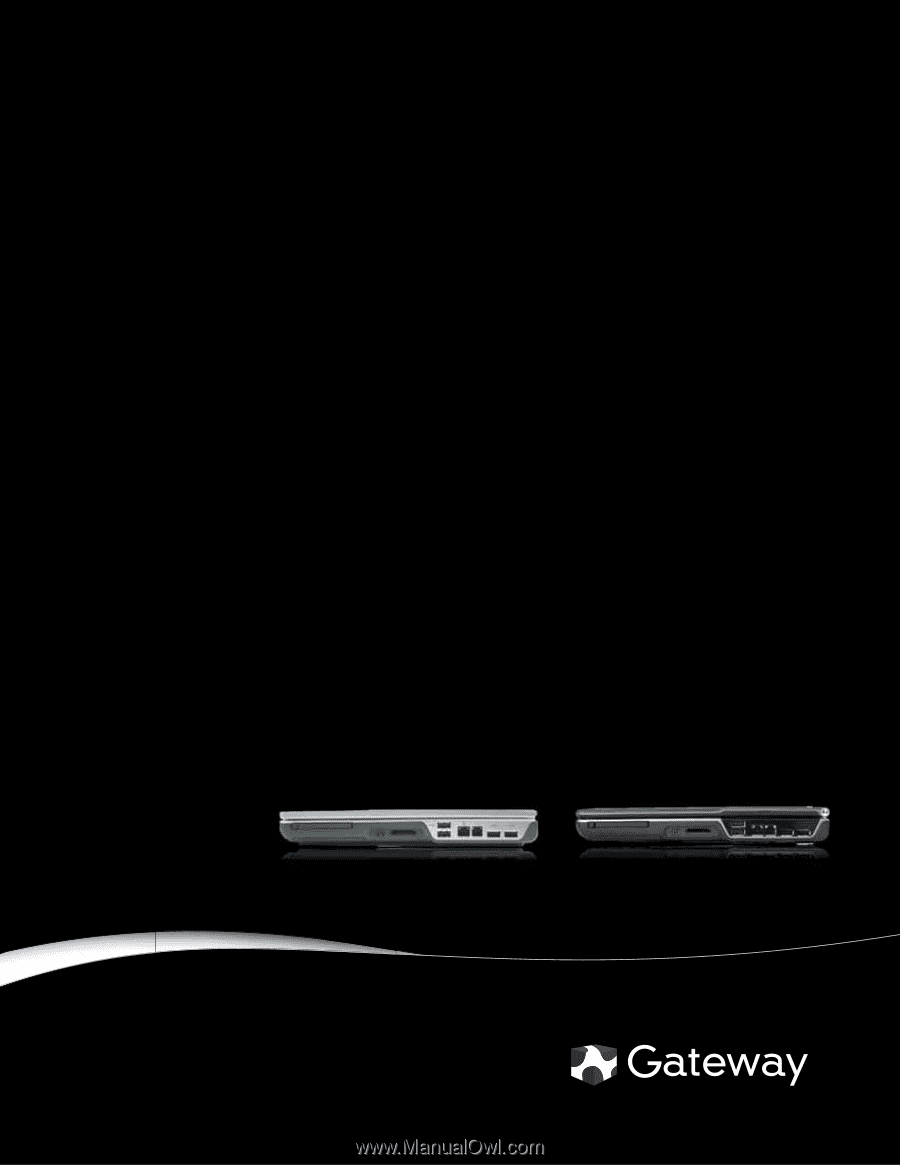
®
GATEWAY NOTEBOOK
SERVICE
GUIDE