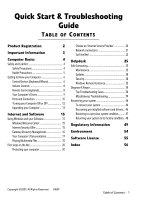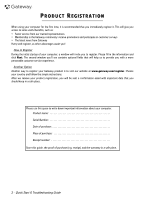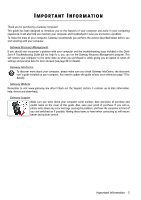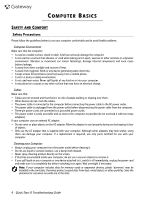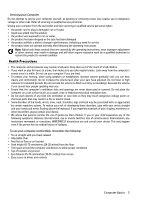Gateway SX2851 Gateway Desktop Quick Start Guide
Gateway SX2851 Manual
 |
View all Gateway SX2851 manuals
Add to My Manuals
Save this manual to your list of manuals |
Gateway SX2851 manual content summary:
- Gateway SX2851 | Gateway Desktop Quick Start Guide - Page 1
Welcome Center 15 Internet Security Offer 15 Gateway Recovery Management 16 Your Computer's Documentation 17 Playing Multimedia Files 18 First steps on the Net 20 Protecting your computer 20 Choose an 'Internet Service Provider 20 Network connections 21 Surf the Net 23 Helpdesk - Gateway SX2851 | Gateway Desktop Quick Start Guide - Page 2
help us to provide you with a more personable customer service experience. Another Option Another way to register your Gateway product is to visit our website at www.gateway.com/register. Choose your country and follow the simple instructions. After we receive your product registration, you will be - Gateway SX2851 | Gateway Desktop Quick Start Guide - Page 3
you start working with your computer. Gateway Recovery Management If you should ever encounter a problem with your computer and the troubleshooting steps included in the Quick Start & Troubleshooting Guide did not help fix it, you can run the Gateway Recovery Management program. This will restore - Gateway SX2851 | Gateway Desktop Quick Start Guide - Page 4
a vacuum cleaner to remove it. • If you spill liquid on your computer or any device attached to it, switch it off immediately, unplug the power cord and make sure it is completely dry before switching it on again. Wait overnight if necessary. Note: If your computer includes slots for memory cards or - Gateway SX2851 | Gateway Desktop Quick Start Guide - Page 5
your computer yourself, as opening or removing covers may expose you to dangerous voltage or other risks. Refer all servicing to qualified service personnel. Unplug your computer from the wall outlet and refer servicing to qualified service personnel when: • the power cord or plug is damaged, cut or - Gateway SX2851 | Gateway Desktop Quick Start Guide - Page 6
to press the connect button on the mouse (B). B A C 3. Wait 20 seconds. 4. Identify the keyboard: • Press the connect button on the receiver (A). • Turn the keyboard over. • Use a thin object (such as a pen tip) to press the connect button on the keyboard (C). 6 - Quick Start & Troubleshooting Guide - Gateway SX2851 | Gateway Desktop Quick Start Guide - Page 7
are using. The keyboard displayed in this guide is just an example. The layout of functions or websites. Please update Gateway InfoCentre for information on your over a hard and flat surface, the pointer will follow this movement. Click one of Sound > Mouse > Pointer Options. Computer Basics - 7 - Gateway SX2851 | Gateway Desktop Quick Start Guide - Page 8
optional) Enjoy all your favorite digital entertainment in one place with the easy-to-use Media Center ; check the batteries are orientated correctly. Remote Control Functions 1. Power ON/OFF or Quick Resume 2. DVD Menu 3. Playback and record 6 9 10 13 12 8 - Quick Start & Troubleshooting Guide - Gateway SX2851 | Gateway Desktop Quick Start Guide - Page 9
they are present on the computer you have purchased, nor that it is limited to these drives. To view documentation specific to the model you have purchased, please check Gateway InfoCentre. Memory Card Reader Memory cards are used in a wide selection of digital cameras, PDAs, MP3 players and mobile - Gateway SX2851 | Gateway Desktop Quick Start Guide - Page 10
and keyboard to these connectors. Caution: Unlike most connectors, you must turn off your computer before adding or removing a legacy- device. Communication Ports Network - Connect your computer to a network ('LAN') or certain high-speed Internet connections. 10 - Quick Start & Troubleshooting Guide - Gateway SX2851 | Gateway Desktop Quick Start Guide - Page 11
hard disk drives, or scanners. eSATA - An eSATA port allows you to connect a compatible external storage device (usually a hard disk drive Lets you plug in stereo headphones or powered speakers. Plugging in an audio device microphone. Other Connectors Memory Card Reader - Memory cards are used - Gateway SX2851 | Gateway Desktop Quick Start Guide - Page 12
that you may quickly resume working (see the Power Options section on page 13 for details). 1 3 2 Note: You may also put your computer into sleep mode without going to the Windows Start menu. Simply close all your applications and press the power button. 12 - Quick Start & Troubleshooting Guide - Gateway SX2851 | Gateway Desktop Quick Start Guide - Page 13
of the memory, but the copy on the disk drive ensures that you work is safe, even in the event of a power failure. Hybrid Sleep may be disabled on certain computers. Note: To learn more about personalising your computer, click on Start > Help and Support. Upgrading your Computer Gateway strives to - Gateway SX2851 | Gateway Desktop Quick Start Guide - Page 14
drives are also ideal for storing your favorite music, photos and videos and take them with you everywhere you go! Recycling You just bought a new computer and wonder what you can do with your old equipment? Don't just throw it out! Gateway product disposal. 14 - Quick Start & Troubleshooting Guide - Gateway SX2851 | Gateway Desktop Quick Start Guide - Page 15
AND SOFTWARE USING WINDOWS AND YOUR SOFTWARE Gateway computers include software to help you use or DVD. An installation wizard will start automatically and all you have to do is follow the instructions on the screen. Windows Welcome Center The first time you turn on your computer, the Welcome - Gateway SX2851 | Gateway Desktop Quick Start Guide - Page 16
instructions. Please read them carefully! 1. Click on Start > All Programs > Gateway, then click on Gateway Recovery Management. Gateway Recovery Management opens. 2. To create recovery discs for the hard drive's entire original contents, including Windows and all factory-loaded software and drivers - Gateway SX2851 | Gateway Desktop Quick Start Guide - Page 17
screen. When the disc finishes recording, the drive ejects it. 4. Remove the disc from the drive and mark it with a permanent marker. Important: Write a unique, descriptive label on each disc, such as 'Windows Recovery Disc 1 of 2' or 'Apps/Drivers Recovery disc'. 5. If multiple discs are required - Gateway SX2851 | Gateway Desktop Quick Start Guide - Page 18
gateway.com and check out the Support section: it contains up-to-date information, help, drivers allow you to create CDs or DVDs. One or more media programs are installed on your CDs and DVDs, or access content from online services. To start the media program installed on your Troubleshooting Guide - Gateway SX2851 | Gateway Desktop Quick Start Guide - Page 19
AutoPlay function allows you to choose the way Windows handles media files on devices with removable storage (digital camera, CD, DVD, etc). If you have inserted a disk that contains files (such as a DVD, USB key or memory card), Windows will display a dialog box and ask you to choose how you want - Gateway SX2851 | Gateway Desktop Quick Start Guide - Page 20
family about their experiences or to check reviews and consumer reports. The ISP you select will provide instructions on how to connect to the Internet with your service provider to see if any additional charges will be incurred, especially roaming charges. 20 - Quick Start & Troubleshooting Guide - Gateway SX2851 | Gateway Desktop Quick Start Guide - Page 21
Provider) you have chosen normally supplies a modem/router with the subscription to their services. Read carefully the documentation supplied with your Access point/router for detailed setup instructions. Network Cable (RJ45) A network cable (also called RJ45 cable) is used to connect the host - Gateway SX2851 | Gateway Desktop Quick Start Guide - Page 22
of Microsoft Windows allows you to share a single Internet connection with multiple computers. Built-in support for IEEE 802.11 wireless LANs (WLANs) allows you to create an ad-hoc wireless network the aircraft, disrupt communications, and even be illegal. 22 - Quick Start & Troubleshooting Guide - Gateway SX2851 | Gateway Desktop Quick Start Guide - Page 23
or close the window. 3. Address bar: Type in an Internet address (e.g. www.gateway.com) and press the Enter key on your keyboard, this will take you directly 6. Tabs: View multiple sites in a single browser window by switching from one site to another through tabs at the top of the browser frame. - Gateway SX2851 | Gateway Desktop Quick Start Guide - Page 24
manually organize your files. Google Desktop support. Check out our Support section to get help tailored to your needs. www.gateway.com is your gateway to a world of online activities and services: visit us regularly for the latest information and downloads! 24 - Quick Start & Troubleshooting Guide - Gateway SX2851 | Gateway Desktop Quick Start Guide - Page 25
the actions described in this guide. Maintenance Recommended maintenance tasks There area. If you tick Scan for and attempt recovery of bad sectors, your computer will carry out hard disk area and affects performance. The Disk Defragmenter helps you rearrange the items stored on your hard drive - Gateway SX2851 | Gateway Desktop Quick Start Guide - Page 26
your pointer over the hard disk drive icon. The information will automatically appear. Free some Space on your Hard Disk Drive 1. Empty the Recycle Bin you want to delete. Items deleted from external devices, such as memory cards, do not go to the Recycle Bin, they are permanently Troubleshooting Guide - Gateway SX2851 | Gateway Desktop Quick Start Guide - Page 27
the Alt+F10 key upon start-up when the Gateway logo appears. This will open the Recovery Program. 2. Select Windows System Restore and click on are made to the Operating System (e.g. driver installations or specific software). This is useful when a driver installation failed, or when you changed - Gateway SX2851 | Gateway Desktop Quick Start Guide - Page 28
regularly scheduled times or before certain programs or drivers are installed. This option allows you to order for you to be safe online, Gateway has pre-installed Symantec's award-winning Norton removes viruses and Internet worms, protects against hackers. 28 - Quick Start & Troubleshooting Guide - Gateway SX2851 | Gateway Desktop Quick Start Guide - Page 29
computer in various ways, using up resources or clogging up a network. Note: Gateway guarantees that your computer was 100% virus free at the time of purchase and fraud. Keep your computer current with the latest patches and updates. One of the best ways to keep attackers away from your computer is - Gateway SX2851 | Gateway Desktop Quick Start Guide - Page 30
Gateway system one of the first steps you can take is to change your password. Protect your personal information. Exercise caution when sharing personal information such as your name, home address, phone number, and email address online. To take advantage of many online services Troubleshooting Guide - Gateway SX2851 | Gateway Desktop Quick Start Guide - Page 31
for the software or service with money, the free software or service you asked for may hard to believe, ask for someone else's opinion, read the fine print, or even better, simply ignore it. Review bank . One of the easiest ways to get the tip-off that something has gone wrong is by reviewing the - Gateway SX2851 | Gateway Desktop Quick Start Guide - Page 32
programs attempt to change important Windows settings. Note: Windows Defender works with your Windows Update settings to automatically install the latest definitions. 32 - Quick Start & Troubleshooting Guide - Gateway SX2851 | Gateway Desktop Quick Start Guide - Page 33
sure the name of the action or program that's about to start is one that you intended to start. By verifying these actions before they start, computer may be infected by malicious software. However, do not blame every computer problem on a virus! If you suspect your computer is infected, the first - Gateway SX2851 | Gateway Desktop Quick Start Guide - Page 34
from time to time... Before calling the Customer Contact Centre, please read the following. This troubleshooting guide will help you diagnose and solve some common problems. Please note that the solutions proposed in either one of the cases below may not be limited to that specific case and may be - Gateway SX2851 | Gateway Desktop Quick Start Guide - Page 35
to turn on your computer. Caution: Before you connect or disconnect the power cord to the back of the computer, please ensure that the power plug is disconnected from the wall outlet. Disconnect or remove additional devices: A faulty device can prevent the system from starting in some situations - Gateway SX2851 | Gateway Desktop Quick Start Guide - Page 36
below. Start your computer in Safe Mode to use basic files and drivers. 1. Switch your computer and monitor on. 2. When the Gateway logo appears, press F8 to access the advanced start-up options. 3. Use the arrow keys to highlight Safe Mode and press Enter. 36 - Quick Start & Troubleshooting Guide - Gateway SX2851 | Gateway Desktop Quick Start Guide - Page 37
Removing additional internal hardware on page 35. The Windows desktop displays, but the operating system is not stable Even when your computer starts successfully, you cannot go further and use your programs correctly. Ask yourself the following questions and try to find the solution to your problem - Gateway SX2851 | Gateway Desktop Quick Start Guide - Page 38
the Gateway Support Website on www.gateway.com problem and avoid it in the future, make sure you run antivirus and anti-spyware regularly and get the latest updates. For more on keeping your computer up-to-date, please refer to the Updates chapter on page 28. 38 - Quick Start & Troubleshooting Guide - Gateway SX2851 | Gateway Desktop Quick Start Guide - Page 39
when the Gateway logo appears to start the Recovery Program. Miscellaneous Troubleshooting Keyboard properly connected (see your Installation Guide). a. Switch your computer OFF. moist soft cloth. If it needs further cleaning, carefully remove any dirt that has accumulated on the bearings with a - Gateway SX2851 | Gateway Desktop Quick Start Guide - Page 40
they are connected properly. b. If your speakers are equipped with a power adapter, make sure that it is plugged into a power source (wall outlet or back of your monitor) and that the speaker power is on. 3. The Windows main volume control needs adjusting. 40 - Quick Start & Troubleshooting Guide - Gateway SX2851 | Gateway Desktop Quick Start Guide - Page 41
from the telephone line and pull out the power cord from the power outlet. You Cannot Connect to the Internet 1. Your account details have not been released yet. a. After you have just performed your online subscription with an Internet Service Provider (ISP), it is recommended that you restart - Gateway SX2851 | Gateway Desktop Quick Start Guide - Page 42
your Internet Service Provider has finished. 7. You have used the Recovery Management program. a. If your Internet the computer. This will reset all connections. You are problem persists and the connection has been previously working, then contact your ISP. 42 - Quick Start & Troubleshooting Guide - Gateway SX2851 | Gateway Desktop Quick Start Guide - Page 43
ISP whether the service is available. one later. Make sure you follow the installation instructions provided with the printer. My printer does not work The guidelines below cover the most common types of problems encountered with printers. Please read your printer's manual for specific instructions - Gateway SX2851 | Gateway Desktop Quick Start Guide - Page 44
manufacturer's hotline. Gateway cannot be held responsible for any damage caused by adding hardware or software. Software Before purchasing new programs, check that they can run on your computer. Each software program has system requirements, such as the amount of memory or hard drive space needed - Gateway SX2851 | Gateway Desktop Quick Start Guide - Page 45
component, it will be necessary to open your computer. For best results, an authorized service provider should perform such installation. For further information on upgrading your system's Random Access Memory (RAM) or Processor (CPU), please refer to InfoCentre. Note: If installing an adapter card - Gateway SX2851 | Gateway Desktop Quick Start Guide - Page 46
and application recovery disc, insert it into the disc drive, then go to Step 3 after the Gateway Application Recovery main menu opens. 2. Click on the Restore tab, then click Reinstall applications/drivers. The Gateway Application Recovery main menu opens. 46 - Quick Start & Troubleshooting Guide - Gateway SX2851 | Gateway Desktop Quick Start Guide - Page 47
Restore periodically takes 'snapshots' of your system settings and saves them as restore points. In most cases of hard-to-resolve software problems, you can return to one of these restore points to get your system running again. Windows automatically creates an additional restore point each day - Gateway SX2851 | Gateway Desktop Quick Start Guide - Page 48
installed a replacement hard drive, see "Recovering from your recovery discs" on page 48. Recovering from within Windows To reinstall Windows and all pre-installed software and drivers: 1. Click on Start > All Programs > Gateway, then click on Gateway Recovery Management. Gateway Recovery Management - Gateway SX2851 | Gateway Desktop Quick Start Guide - Page 49
Gateway for service information. Caution: The transmitting device embedded in this computer may not be used with any antenna other than the one FCC PART 15 Low power, Radio transmitter type accordance with the instructions, may cause telephone company. A telephone line cord with a modular plug is - Gateway SX2851 | Gateway Desktop Quick Start Guide - Page 50
service may be required. The telephone company may request that you disconnect the equipment until the problem transmit antenna) that is installed outdoors is subject to licensing. Low power, Radio transmitter type devices (radio frequency (RF) wireless communication devices & Troubleshooting Guide - Gateway SX2851 | Gateway Desktop Quick Start Guide - Page 51
Network Voltage (TNV-3). Note for computers equipped with wireless controllers and wired modems: Hereby, Gateway, declares that the wireless devices provided with this computer include a low power radio transmitter in full compliance with the essential requirements and other relevant provisions of - Gateway SX2851 | Gateway Desktop Quick Start Guide - Page 52
FTP shielded cables only (cat ≥ 5). During product certification, Gateway used the following cable quality: USB2.0 Certified Cables from REMOVAL AND REPLACEMENT Before removing the chassis cover to service or modify the equipment, you must disconnect all power and modem cords & Troubleshooting Guide - Gateway SX2851 | Gateway Desktop Quick Start Guide - Page 53
radiation is extremely hazardous, under no circumstances should the user attempt to disassemble the laser device. PACKAGING The packaging of this product is compliant 62/EC from December 20 th 1994 and its equivalent in the French Legislation by the Decree 98-638 from july 20 th 1998. COMPLIANT WITH - Gateway SX2851 | Gateway Desktop Quick Start Guide - Page 54
explosion if battery is replaced by an incorrect type. Dispose of used batteries according to the instructions. Mercury advisory For electronic products containing a non-LED-backlit LCD/CRT monitor or -specific disposal information, check www.lamprecycle.org. 54 - Quick Start & Troubleshooting Guide - Gateway SX2851 | Gateway Desktop Quick Start Guide - Page 55
GATEWAY SOFTWARE LICENSE 1. Grant of License This Gateway License Agreement ("License") permits you to use one copy of the specified version of the Gateway SOFTWARE identified above (which may include at least one memory (i.e. RAM) or installed in the permanent memory (e.g. hard or disassemble the - Gateway SX2851 | Gateway Desktop Quick Start Guide - Page 56
9 Memory card reader 9 Optical drives 9 DSL 20, 42 DVI port 11 E Electronic Program Guide 19 Email 43 Environment 54 Epilepsy warning 5 Error checking 25 eSATA 11 External hardware devices 45 F Firewall 29, 32 FireWire 11 G Google Desktop 23 H HDD (Hard Disk Drive) Free space 25 - Gateway SX2851 | Gateway Desktop Quick Start Guide - Page 57
28, 30 O Optical drives 9 P Pointer 7 Ports 10 Power cords 4 Power on/off 12 Power saving modes 13 PowerDVD 19 Printer 43 PS/2 10 R Recovery System Restore 27 Regulatory Information 49, 54 Remote control 8 Receiver 11 Removable media devices 9 Removing hardware 9 Removing software 26
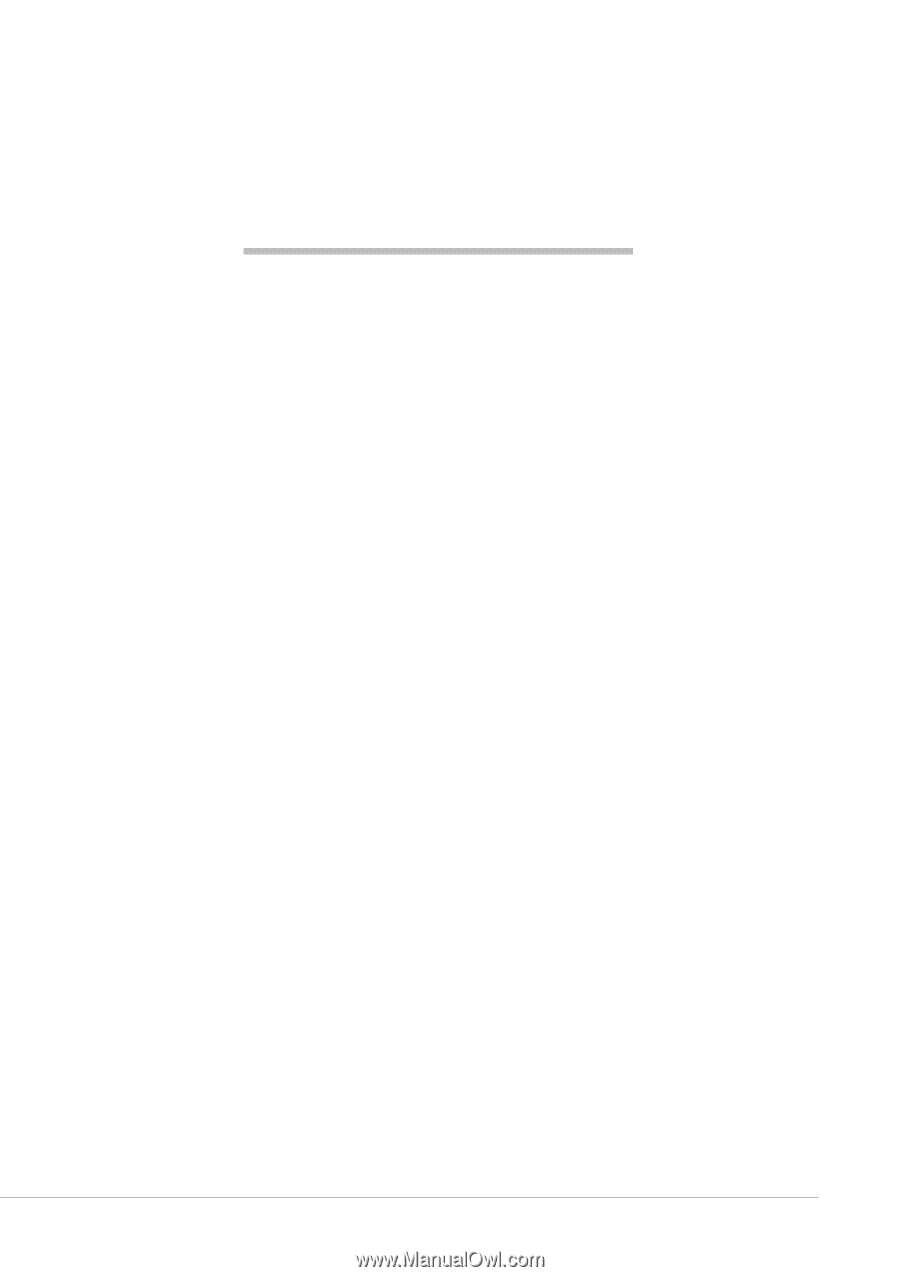
Table of Contents -
1
Quick Start & Troubleshooting
Guide
T
ABLE
OF
C
ONTENTS
Product Registration
2
Important Information
3
Computer Basics
4
Safety and Comfort
......................................................
4
Safety Precautions
................................................
4
Health Precautions
................................................
5
Getting to Know your Computer
..................................
6
Control Devices (Keyboard/Mouse)
......................
6
Volume Controls
....................................................
8
Remote Control (optional)
.....................................
8
Your Computer’s Drives
........................................
9
Ports and Connectors
..........................................
10
Turning your Computer ON or OFF
.....................
12
Upgrading your Computer
..................................
13
Internet and Software
15
Using Windows and your Software
............................
15
Windows Welcome Center
..................................
15
Internet Security Offer
........................................
15
Gateway Recovery Management
........................
16
Your Computer's Documentation
.......................
17
Playing Multimedia Files
.....................................
18
First steps on the Net
..................................................
20
Protecting your computer
..................................
20
Choose an ‘Internet Service Provider’
.................
20
Network connections
..........................................
21
Surf the Net!
........................................................
23
Helpdesk
25
Safe Computing
...........................................................
25
Maintenance
........................................................
25
Updates
................................................................
28
Security
................................................................
28
Windows Remote Assistance
...............................
33
Diagnose & Repair
.......................................................
34
Top Troubleshooting Cases
.................................
34
Miscellaneous Troubleshooting
...........................
39
Recovering your system
.............................................
46
To recover your system
......................................
46
Recovering pre-installed software and drivers .. 46
Returning to a previous system condition
..........
47
Returning your system to its factory condition.. 48
Regulatory Information
49
Environment
54
Software License
55
Index
56
Copyright ©2009. All Rights Reserved.
GWDT