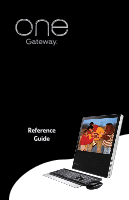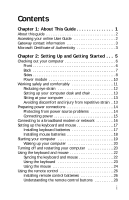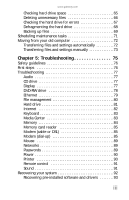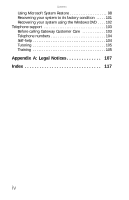Gateway ZX6810-01 8512740 - Gateway One Hardware Guide
Gateway ZX6810-01 - One - 8 GB RAM Manual
 |
View all Gateway ZX6810-01 manuals
Add to My Manuals
Save this manual to your list of manuals |
Gateway ZX6810-01 manual content summary:
- Gateway ZX6810-01 | 8512740 - Gateway One Hardware Guide - Page 1
Reference Guide - Gateway ZX6810-01 | 8512740 - Gateway One Hardware Guide - Page 2
- Gateway ZX6810-01 | 8512740 - Gateway One Hardware Guide - Page 3
Chapter 1: About This Guide 1 About this guide 2 Accessing your online User Guide 2 Gateway contact information 3 Microsoft Certificate of Authenticity 3 Chapter 2: Setting Up and Getting Started . . . 5 Checking out your computer 6 Front 6 Back 7 Sides 8 Power module 10 Working safely - Gateway ZX6810-01 | 8512740 - Gateway One Hardware Guide - Page 4
Installing a printer, scanner, or other device 41 Connecting the dial-up modem 41 Adjusting the volume 42 Chapter 3: Upgrading Your Computer 45 Opening and closing the case 46 Installing memory 48 Adding or replacing a hard drive 50 Adding or replacing Mini PCI cards 51 Replacing the DVD-RW - Gateway ZX6810-01 | 8512740 - Gateway One Hardware Guide - Page 5
files and settings manually 73 Chapter 5: Troubleshooting 75 Safety guidelines 76 First steps 76 Troubleshooting 77 Audio 77 CD drive 77 Display 77 DVD-RW drive 78 Ethernet 79 File management 80 Hard drive 81 Internet 82 Keyboard 83 Media Center 83 Memory 84 Memory card reader 85 - Gateway ZX6810-01 | 8512740 - Gateway One Hardware Guide - Page 6
98 Recovering your system to its factory condition . . . . . 101 Recovering your system using the Windows DVD . . . . 102 Telephone support 103 Before calling Gateway Customer Care 103 Telephone numbers 104 Self-help 104 Tutoring 105 Training 105 Appendix A: Legal Notices 107 Index 117 iv - Gateway ZX6810-01 | 8512740 - Gateway One Hardware Guide - Page 7
CHAPTER1 About This Guide • About this guide • Accessing your online User Guide • Gateway contact information • Microsoft Certificate of Authenticity 1 - Gateway ZX6810-01 | 8512740 - Gateway One Hardware Guide - Page 8
's label. The Support page also has links to additional Gateway documentation and detailed specifications. Accessing your online User Guide In addition to this guide, your User Guide has been included on your hard drive. Your User Guide is an in-depth, easy-to-read manual that includes information - Gateway ZX6810-01 | 8512740 - Gateway One Hardware Guide - Page 9
contact information The label on the bottom of your computer contains information that identifies your computer model and serial number. Gateway Customer Care will need this information if you call for assistance. S/N: SZSL95IN0XXXXXXXX Serial number and Customer Care telephone number Microsoft - Gateway ZX6810-01 | 8512740 - Gateway One Hardware Guide - Page 10
CHAPTER 1: About This Guide 4 - Gateway ZX6810-01 | 8512740 - Gateway One Hardware Guide - Page 11
• Preparing power connections • Connecting to a broadband modem or network • Setting up the keyboard and mouse • Starting your computer • Turning off and restarting your computer • Using the keyboard and mouse • Using the remote control • Using the DVD-RW drive • Using the memory card reader - Gateway ZX6810-01 | 8512740 - Gateway One Hardware Guide - Page 12
, displays 16.2 million colors, and has an 850:1 contrast ratio. DVD-RW drive For more detail, see "Sides" on page 8. Power indicator The Gateway logo indicates when power is on (glowing) and when power is on Standby (flashing). NXT™ SoundVu™ acoustic front panel This panel is advanced - Gateway ZX6810-01 | 8512740 - Gateway One Hardware Guide - Page 13
Web cam to this port. Press this button to turn the power on or off. You can also configure the power button to operate in Standby/Resume mode or Hibernate mode. For more information, see your online User Guide. Supports your computer in an upright position and helps maintain the viewing angle - Gateway ZX6810-01 | 8512740 - Gateway One Hardware Guide - Page 14
Sides CHAPTER 2: Setting Up and Getting Started Power/data cable Slide-out support stand Memory card reader IEEE 1394/FireWire™ port USB ports Headphone jack Microphone jack Slot-load DVD-RW drive Power button Power/data cable Slide-out support stand 8 - Gateway ZX6810-01 | 8512740 - Gateway One Hardware Guide - Page 15
www.gateway.com Component Description Power/data cable Connects your computer to the power module. This cable must be connected before you connect the module to AC power. For more information, see "Connecting power" on page 15. Slide-out support stand Supports your computer in an upright - Gateway ZX6810-01 | 8512740 - Gateway One Hardware Guide - Page 16
Coaxial digital audio out jack audio out jack USB ports Power/data cable connector Component Description Ethernet (network) jack Plug . For more information, see "Learning about the Internet" in your online User Guide. IR blaster port Plug the IR blaster into this port. The IR blaster lets - Gateway ZX6810-01 | 8512740 - Gateway One Hardware Guide - Page 17
www.gateway.com Working safely and comfortably Before using your computer, follow these general guidelines for setting up a safe and comfortable work area and avoiding discomfort and - Gateway ZX6810-01 | 8512740 - Gateway One Hardware Guide - Page 18
time. Every 10 or 15 minutes, look around the room, and try to focus on distant objects. • Stand up your computer so the slide-out support stand extends out the back for stability. Your computer is stable through a 10° range of motion, from nearly upright (leaning back 5°) to noticeably tilted - Gateway ZX6810-01 | 8512740 - Gateway One Hardware Guide - Page 19
www.gateway.com Setting up your computer desk and chair Follow these guidelines while you type. • Adjust the back of the chair so it supports the lower curve of your spine. You can use a pillow or cushion to provide extra back support. Sitting at your computer • Avoid bending, arching, or angling - Gateway ZX6810-01 | 8512740 - Gateway One Hardware Guide - Page 20
Preparing power connections Protecting from power source problems Warning High voltages can enter your computer through both the power/data cable reaching your computer. An uninterruptible power supply (UPS) supplies battery power to your computer during a power failure. Although you cannot run - Gateway ZX6810-01 | 8512740 - Gateway One Hardware Guide - Page 21
www.gateway.com Connecting power To connect power: 1 Plug your computer's power/data cable into the power/data connector on the power module. Make sure that the cable's clips lock into place. 2 Plug the provided AC power cable into the power module, then plug the power cable into an AC power outlet. - Gateway ZX6810-01 | 8512740 - Gateway One Hardware Guide - Page 22
setting up a wired or wireless Ethernet network, see your online User Guide. You can connect your computer to a cable or DSL modem or broadband modem or to an Ethernet network: 1 Insert one end of the network cable into the Ethernet network jack on the power module. 2 Insert the other end of the - Gateway ZX6810-01 | 8512740 - Gateway One Hardware Guide - Page 23
www.gateway.com Setting up the keyboard and mouse Installing keyboard batteries Before same or equivalent type recommended by the manufacturer. Dispose of used batteries following the manufacturer's instructions. To install the keyboard batteries: 1 Turn the keyboard over, then open the battery - Gateway ZX6810-01 | 8512740 - Gateway One Hardware Guide - Page 24
is incorrectly replaced. Replace only with the same or equivalent type recommended by the manufacturer. Dispose of used batteries following the manufacturer's instructions. To install the mouse batteries: 1 Turn the mouse over and remove the battery cover (if installed) by prying it up using a thin - Gateway ZX6810-01 | 8512740 - Gateway One Hardware Guide - Page 25
on, check the power/data cable connection. 3 If you are starting your computer for the first time, follow the on-screen instructions to select the language menus, see "Using Windows" and "Customizing Windows" in your online User Guide. 5 After your computer has been set up, attach and turn on any - Gateway ZX6810-01 | 8512740 - Gateway One Hardware Guide - Page 26
computer Warning When you turn off your computer, certain components in the power supply and system board remain energized. In order to remove all electrical power from your computer, unplug the power module from the power outlet, then unplug the modem or network cable. We recommend disconnecting - Gateway ZX6810-01 | 8512740 - Gateway One Hardware Guide - Page 27
www.gateway.com To turn off your computer: 1 Click (Start), click the arrow next to the lock icon, then click Shut Down. The computer turns off. 2 To completely disconnect all power (such as for servicing internal components), also disconnect the power/data cord from the power module. Restarting ( - Gateway ZX6810-01 | 8512740 - Gateway One Hardware Guide - Page 28
on the top of your computer (to the left of the Web cam's mini USB port). The RF sync indicator (the red LED) above the Gateway logo on the front of your computer turns on. Sync button hole 2 Press the sync button on the bottom of your keyboard until your computer - Gateway ZX6810-01 | 8512740 - Gateway One Hardware Guide - Page 29
gateway the available brightness settings. Press SLEEP to put your computer into the Sleep power-saving mode. Press these keys to move the cursor to the beginning of and press EJECT to eject the disc from the slot-load DVD-RW drive. While typing, you can rest your wrist on this acrylic surface. - Gateway ZX6810-01 | 8512740 - Gateway One Hardware Guide - Page 30
CHAPTER 2: Setting Up and Getting Started Storing your keyboard You can move your keyboard out of the way by standing it upright and sliding it against your computer. Do not lean it against the screen. Using the mouse Mouse components Scroll stripe (functions as a scroll wheel) Right button Left - Gateway ZX6810-01 | 8512740 - Gateway One Hardware Guide - Page 31
www.gateway.com Controlling the mouse The mouse is a device that controls the pointer movement on the computer display. This illustration shows the standard mouse. As you - Gateway ZX6810-01 | 8512740 - Gateway One Hardware Guide - Page 32
double-click speed, pointer speed, right-hand or left-hand configuration, and other mouse settings, see the "Customizing" chapter in your online User Guide. For instructions on how to clean the mouse, see "Cleaning the mouse" on page 63. Using the remote control The Media Center remote control is an - Gateway ZX6810-01 | 8512740 - Gateway One Hardware Guide - Page 33
www.gateway.com 2 Insert two AA batteries according to the diagram inside the battery compartment, then replace the battery cover. Important While loading the batteries into the - Gateway ZX6810-01 | 8512740 - Gateway One Hardware Guide - Page 34
Your Media Center remote control lets you record and play back media on your computer. It also lets you turn your computer on and off. Power Record Rewind Skip to previous Media Center Home back Pause Stop Fast forward Skip to next info Menu navigation Volume Play recorded TV Play live - Gateway ZX6810-01 | 8512740 - Gateway One Hardware Guide - Page 35
live TV Pause Stop Fast forward Skip to next info ok mute guide Channel DVD menu DVD subtitles Description Puts the computer into Sleep mode, and "wakes" the computer. Press for one-touch recording of the currently selected video source. Rewinds the currently playing media. Skips to the start of - Gateway ZX6810-01 | 8512740 - Gateway One Hardware Guide - Page 36
following: • Restart your computer. • Replace its batteries with new ones. For directions, see "Installing remote control batteries" on page 26. desk space. Using the DVD-RW drive Loading a disc To load a disc: • Insert the disc partially into the disc slot. The drive pulls the disc in. Important - Gateway ZX6810-01 | 8512740 - Gateway One Hardware Guide - Page 37
gateway.com Ejecting an optical disc To eject an optical disc: • Press the Eject key on the keyboard. - OR In Windows Explorer, right-click the optical drive a music library For more information about playing CDs, see your online User Guide. Playing a DVD A Digital Versatile Disc (DVD) is similar to - Gateway ZX6810-01 | 8512740 - Gateway One Hardware Guide - Page 38
on your computer to copy tracks from a music CD to your hard drive, copy or create data discs, create music CDs, create video DVDs, and more. For more information about creating CDs and DVDs, see your online User Guide. Creating audio and video files You can create audio and music files, either from - Gateway ZX6810-01 | 8512740 - Gateway One Hardware Guide - Page 39
www.gateway.com Memory card types The memory card reader supports several memory card types: • xD-Picture Card™ • Secure Digital™ (SD) • MultiMediaCard™ (MMC) • Memory Stick™ (MS) and MS Pro Using a memory card Caution Before inserting a memory card into the slot, make sure that the slot is empty, - Gateway ZX6810-01 | 8512740 - Gateway One Hardware Guide - Page 40
is an optional accessory. You can connect the optional TV tuner to provide audio and video input and output to a television or video recording device. S-VIDEO in IR sensor Power on indicator Composite video in Left stereo in Right stereo in RF (antenna) Component Description FM (antenna) mini - Gateway ZX6810-01 | 8512740 - Gateway One Hardware Guide - Page 41
gateway.com Component RF (antenna) jack FM (antenna) jack Mini USB port Description Connect the wire whip antenna to this jack to receive broadcast TV signals, or connect the "F-type" adapter to the coaxial cable from a video so the TV tuner can send the video signals it receives to your computer. - Gateway ZX6810-01 | 8512740 - Gateway One Hardware Guide - Page 42
broadcast TV signals, connect the included TV whip antenna to the RF (antenna) jack on the TV tuner. - OR To receive broadcast TV signals or video from an antenna that uses coaxial cable, connect the included "F-type" antenna adapter to the coaxial antenna cable, then connect the cable to the RF - Gateway ZX6810-01 | 8512740 - Gateway One Hardware Guide - Page 43
source and to the TV tuner's red and white A/V IN audio jacks or to one of the computer power module's digital audio jacks. - OR Connect a video RCA cable to the video source's Video Out jack and the TV tuner's yellow A/V IN video jack. You also need to connect the appropriate audio cables to the - Gateway ZX6810-01 | 8512740 - Gateway One Hardware Guide - Page 44
CHAPTER 2: Setting Up and Getting Started 4 To receive broadcast FM radio signals, connect the included FM wire antenna to the FM jack on the TV tuner, then extend the antenna as tall as you can into a "Y" shape. 38 - Gateway ZX6810-01 | 8512740 - Gateway One Hardware Guide - Page 45
www.gateway.com Connecting the Web cam The Web cam is an optional accessory, which may not have been included in your packaging. The Web cam can take still photos and video. The Web cam also comes with an optional base and cable for desktop use. Microphone Activity indicator Camera lens Component - Gateway ZX6810-01 | 8512740 - Gateway One Hardware Guide - Page 46
: 1 Insert the mini USB plug on the bottom of the Web cam into the mini USB port on top of your computer. 2 Start your video recording or video chat software to see the Web cam image on your screen. 3 Adjust the angle of the Web cam so you can see yourself clearly - Gateway ZX6810-01 | 8512740 - Gateway One Hardware Guide - Page 47
gateway.com Installing a printer, scanner, or other device Important Before you install a printer, scanner, or other peripheral device, see the device documentation and installation instructions click Help and Support. Type installing port on your computer or the power module. To connect the dial - Gateway ZX6810-01 | 8512740 - Gateway One Hardware Guide - Page 48
volume using hardware controls: • Press the volume or mute control buttons on the keyboard. For more information, see "Using the keyboard" on page 23. -ORPress the volume or mute control buttons on the Media Center remote control. For more information, see "Using the remote control" on page 26 - Gateway ZX6810-01 | 8512740 - Gateway One Hardware Guide - Page 49
www.gateway.com 4 To adjust device volume levels, click Mixer. The Volume Mixer dialog box opens, where you can click window to close it. Help For more information about adjusting the volume, click Start, then click Help and Support. Type adjusting volume in the Search Help box, then press ENTER. 43 - Gateway ZX6810-01 | 8512740 - Gateway One Hardware Guide - Page 50
CHAPTER 2: Setting Up and Getting Started 44 - Gateway ZX6810-01 | 8512740 - Gateway One Hardware Guide - Page 51
CHAPTER3 Upgrading Your Computer • Opening and closing the case • Installing memory • Adding or replacing a hard drive • Replacing the DVD-RW drive • Installing or replacing the graphics card • Changing the system battery 45 - Gateway ZX6810-01 | 8512740 - Gateway One Hardware Guide - Page 52
components for upgrading and maintenance power supply. 2 Unplug the power/data cable from the power module, unplug any devices from the computer, then press and hold the power button for two seconds to drain any residual power Remove new components (such as memory modules) from their antistatic bags - Gateway ZX6810-01 | 8512740 - Gateway One Hardware Guide - Page 53
www.gateway.com 6 Slide the two panel release latches toward each other, then lift the bottom of the back panel 90° until it is vertical. Release latches A small support bar on the right corner near the hinge holds the panel upright. Support bar 7 To close the case, make sure that all components, - Gateway ZX6810-01 | 8512740 - Gateway One Hardware Guide - Page 54
memory When you upgrade the computer memory, make sure that you install the correct type of memory module for your computer, or it will not fit into the memory slot. Your computer uses notebook (SO-DIMM) memory. To install or replace memory: 1 Open the back panel by following the instructions - Gateway ZX6810-01 | 8512740 - Gateway One Hardware Guide - Page 55
from the upper slot. Upper memory slot Lower memory slot 4 Pull the old memory module out of the slot. 5 Slide the new module into an available memory slot at a 30° angle, then press it down until it clicks into place. 6 Close the back panel by following the instructions in "Opening and closing the - Gateway ZX6810-01 | 8512740 - Gateway One Hardware Guide - Page 56
Adding or replacing a hard drive Your computer supports only SATA hard drives. The unique hard drive mounting system for your computer requires no cables, latches, locks, or visible connectors. To add or replace a hard drive: 1 Open the back panel by following the instructions in "Opening and - Gateway ZX6810-01 | 8512740 - Gateway One Hardware Guide - Page 57
www.gateway.com 5 If you are using the new hard drive as your primary drive, install Windows using the operating system screwdriver To add or replace a Mini PCI card: 1 Open the back panel by following the instructions in "Opening and closing the case" on page 46. The computer should be face-down on - Gateway ZX6810-01 | 8512740 - Gateway One Hardware Guide - Page 58
CHAPTER 3: Upgrading Your Computer 4 Slide the new card into an available card slot at have disconnected all power before continuing. Touch only the components indicated within these instructions. Caution If you do not eject the disc from the drive, it may become stuck in the drive after you lay the - Gateway ZX6810-01 | 8512740 - Gateway One Hardware Guide - Page 59
www.gateway.com 2 Open the back panel by following the instructions in "Opening and closing the case" on page 46. The computer should be face-down exists behind the ventilation shroud. Remove only when replacing the DVD-RW drive, and touch only the components indicated within these instructions. 53 - Gateway ZX6810-01 | 8512740 - Gateway One Hardware Guide - Page 60
screw that secures the DVD-RW drive, then slide the drive out of the computer. DVD-RW drive screw 5 Slide the new drive into the drive slot, then secure it to the computer using the screw you removed in Step 4. 6 Close the back panel by following the instructions in "Opening and closing the case - Gateway ZX6810-01 | 8512740 - Gateway One Hardware Guide - Page 61
www.gateway.com Installing or replacing the graphics card Your computer has either a graphics card • Phillips screwdriver To install or replace the graphics card: 1 Open the back panel by following the instructions in "Opening and closing the case" on page 46. The computer should be face-down on a - Gateway ZX6810-01 | 8512740 - Gateway One Hardware Guide - Page 62
CHAPTER 3: Upgrading Your Computer 4 Lift the end of the graphics card or spacer to it to the computer using the two screws you removed previously. 6 Close the back panel by following the instructions in "Opening and closing the case" on page 46, then reconnect all cables. Changing the system battery - Gateway ZX6810-01 | 8512740 - Gateway One Hardware Guide - Page 63
.gateway 4 Shut down your computer. 5 Open the back panel by following the instructions in "Opening and closing the case" on page 46. The computer should socket until it snaps into place. 8 Reconnect all external cables and the power/data cable. 9 Turn on your computer. 10 While your computer starts, - Gateway ZX6810-01 | 8512740 - Gateway One Hardware Guide - Page 64
CHAPTER 3: Upgrading Your Computer 58 - Gateway ZX6810-01 | 8512740 - Gateway One Hardware Guide - Page 65
CHAPTER4 Maintaining Your Computer • Setting up a maintenance schedule • Caring for your computer • Changing batteries • Cleaning your computer • Updating Windows • Using BigFix • Managing hard drive space • Scheduling maintenance tasks • Moving from your old computer 59 - Gateway ZX6810-01 | 8512740 - Gateway One Hardware Guide - Page 66
. Maintenance task Weekly Monthly When needed Check for viruses X X X Run Windows Update X X Manage hard drive space X Clean up hard drives X X Scan hard drive for errors X X Defragment hard drive X X Back up files X X X Clean computer case and X peripheral devices 60 - Gateway ZX6810-01 | 8512740 - Gateway One Hardware Guide - Page 67
gateway fields. Magnetic fields can erase data on hard drives. • Avoid subjecting your computer to extreme for a long period of time, unplug AC power. Changing batteries With normal use, the batteries its batteries to restore its performance. For instructions on installing batteries, see "Setting up - Gateway ZX6810-01 | 8512740 - Gateway One Hardware Guide - Page 68
• An aerosol can of air that has a narrow, straw-like extension • Cotton swabs • An optical disc drive cleaning kit Cleaning the exterior Warning When you shut down your computer, the power turns off, but some electrical current still flows through it. To avoid possible injury from electrical shock - Gateway ZX6810-01 | 8512740 - Gateway One Hardware Guide - Page 69
www.gateway.com Cleaning the keyboard You should occasionally clean the keyboard to remove dust and lint trapped under the keys. To clean the keyboard: 1 Use an - Gateway ZX6810-01 | 8512740 - Gateway One Hardware Guide - Page 70
" in your online User Guide. Help For more information about Windows Update, click Start, then click Help and Support. Type windows update in the on the Internet. Whenever BigFix detects a problem, it alerts you by flashing the blue taskbar icon. To fix the problem, click on that icon to open BigFix - Gateway ZX6810-01 | 8512740 - Gateway One Hardware Guide - Page 71
www.gateway.com Managing hard drive space Windows provides several utilities you can use to check hard drive space, delete unnecessary files, defragment files, and back up files. Checking hard drive space To check hard drive space: Shortcut Start Ö Computer Ö right-click drive Ö Properties 1 Click ( - Gateway ZX6810-01 | 8512740 - Gateway One Hardware Guide - Page 72
Delete unnecessary files, such as temporary files and files in the Recycle Bin, to free hard drive space. To delete unnecessary files: Shortcut Start Ö Computer Ö right-click drive Ö Properties Ö Disk Cleanup 1 Click (Start), All Programs, Accessories, System Tools, then click Disk Cleanup. The - Gateway ZX6810-01 | 8512740 - Gateway One Hardware Guide - Page 73
and Support. Type disk cleanup in the Search Help box, then press ENTER. Checking the hard drive for errors The error-checking program examines the hard drive for physical flaws and file and folder problems. This program corrects file and folder problems and marks flawed areas on the hard drive so - Gateway ZX6810-01 | 8512740 - Gateway One Hardware Guide - Page 74
errors, it provides a summary of the problems that it found. 4 Correct any problems that are found by following the on-screen instructions. 5 Click OK. Help For more information about checking the hard drive for errors, click Start, then click Help and Support. Type checking for disk errors in the - Gateway ZX6810-01 | 8512740 - Gateway One Hardware Guide - Page 75
www.gateway.com To defragment the hard drive: 1 Disconnect your computer from the network. 2 Click (Start), All on the size of the drive being defragmented. Help For more information about defragmenting the hard drive, click Start, then click Help and Support. Type defragmenting in the Search - Gateway ZX6810-01 | 8512740 - Gateway One Hardware Guide - Page 76
Now, then click Run a file backup now. 4 Follow the on-screen instructions to select a backup storage location and the files and folders to back up. Help For more information about backing up files, click Start, then click Help and Support. Type backup in the Search Help box, then press ENTER. 70 - Gateway ZX6810-01 | 8512740 - Gateway One Hardware Guide - Page 77
gateway.com Scheduling maintenance tasks Task Scheduler lets you schedule maintenance tasks such as running Disk Defragmenter and checking your drives instructions to finish setting up and scheduling the task. Help For more information about scheduling tasks, click Start, then click Help and Support - Gateway ZX6810-01 | 8512740 - Gateway One Hardware Guide - Page 78
your old computer to your new one using Windows Easy Transfer, providing your must manually move your data by using a writeable disc, flash drive, or external hard drive. instructions to complete the transfer. Help For more information about transferring files, click Start, then click Help and Support - Gateway ZX6810-01 | 8512740 - Gateway One Hardware Guide - Page 79
www.gateway.com Transferring files and settings manually You can manually transfer your personal data files by copying them to removable media, such as a writable disc, an external hard drive, a network location, or a flash drive. Finding your documents Many programs save your personal data files in - Gateway ZX6810-01 | 8512740 - Gateway One Hardware Guide - Page 80
For more information, see "Using Windows" in your online User Guide. You can often identify different data file types by looking at RTF, .HTM, .HTML, .DOT Spreadsheets .XLS, .XLT, .TXT Pictures .JPG, .BMP, .GIF, .PDF, .PCT, .TIF, .PNG, .EPS Movies .MPEG, .MPG, .AVI, .GIF, .MOV Sound and music - Gateway ZX6810-01 | 8512740 - Gateway One Hardware Guide - Page 81
CHAPTER5 Troubleshooting • Safety guidelines • First steps • Troubleshooting • Recovering your system • Telephone support 75 - Gateway ZX6810-01 | 8512740 - Gateway One Hardware Guide - Page 82
connected to an AC power outlet. • Make sure that the power outlet is supplying power. • If you use a power strip or surge protector, make sure that it is turned on. • If a peripheral device does not work, make sure that all connections are secure. • Make sure that your hard drive is not full. • If - Gateway ZX6810-01 | 8512740 - Gateway One Hardware Guide - Page 83
www.gateway.com Troubleshooting Troubleshooting topics are listed in alphabetical order. Audio See "Sound" on page 91. CD drive See "DVD-RW drive" on in your online User Guide. Help For more information about changing the screen resolution, click Start, then click Help and Support. Type the phrase - Gateway ZX6810-01 | 8512740 - Gateway One Hardware Guide - Page 84
it again. • Try a different disc. Occasionally, discs are flawed or become scratched and cannot be read by the DVD-RW drive. • Your computer may be experiencing some temporary memory problems. Shut down and restart your computer. • Some music CDs have copy protection software. You may not be able to - Gateway ZX6810-01 | 8512740 - Gateway One Hardware Guide - Page 85
the disc is on the disc, disc documentation, or disc packaging. If the DVD movie does not play, the disc's regional code and your DVD drive's regional code may not match. Ethernet See your online User Guide for more information on setting up a network. 79 - Gateway ZX6810-01 | 8512740 - Gateway One Hardware Guide - Page 86
Troubleshooting You cannot see the other computers on your network • Make sure that your Ethernet cable is plugged into your computer's power powered electrical outlet and turned on. • Make sure that the router (if you are using one) is plugged into a powered click Help and Support. Type the keyword - Gateway ZX6810-01 | 8512740 - Gateway One Hardware Guide - Page 87
• This may be the result of a defective area on the hard drive. To fix hard drive problems, run the error checking program. For instructions on fixing hard drive problems, see "Checking the hard drive for errors" on page 67. The hard drive cannot be accessed, or you see a "General failure reading - Gateway ZX6810-01 | 8512740 - Gateway One Hardware Guide - Page 88
with your Internet service provider (ISP) is set up correctly. Contact your ISP technical support for help. • Make sure that you do not have a problem with your modem. For more information, "Modem (dial-up)" on page 85. Help For more information about troubleshooting Internet connections, click - Gateway ZX6810-01 | 8512740 - Gateway One Hardware Guide - Page 89
section only covers problems relating to Media Center mode. Media Center mode is available only on Windows Vista Home Premium and Ultimate versions. To view Media Center troubleshooting information that is not covered in this section, go to the Gateway support Web Site at www.gateway.com. Help For - Gateway ZX6810-01 | 8512740 - Gateway One Hardware Guide - Page 90
must also have at least Windows XP with Service Pack (SP) 1 or 2, Windows Media Guide. Make sure that your Internet account is set up and connected to the computer. Memory Help For more information about troubleshooting memory errors, click Start, then click Help and Support. Type the phrase memory - Gateway ZX6810-01 | 8512740 - Gateway One Hardware Guide - Page 91
gateway.com Memory card reader The drive letters for the memory card slot does not appear in the Computer window • The memory power module. • See the documentation that came with your modem for additional troubleshooting • If you have additional telephone services such as call waiting, call messaging - Gateway ZX6810-01 | 8512740 - Gateway One Hardware Guide - Page 92
Troubleshooting properties, click Start, then click Help and Support. Type the keyword dialing in the Search crackling, or popping sounds). Line noise is a common problem that can cause the modem to connect at a slower rate service and have the telephone line checked for noise or low line levels. 86 - Gateway ZX6810-01 | 8512740 - Gateway One Hardware Guide - Page 93
• The ISP may be having technical difficulties. Contact your ISP for technical support. • See if the modem works with a different communications program. The problem may be with just one program. • Review the troubleshooting information under "Internet" on page 82. Your dial-up modem dongle does - Gateway ZX6810-01 | 8512740 - Gateway One Hardware Guide - Page 94
or the modem has failed to respond, the modem did not pass diagnostics. Help For more information about modem troubleshooting, click Start, then click Help and Support. Type the phrase modem troubleshooting in the Search Help box, then press ENTER. The modem is noisy when it dials and connects When - Gateway ZX6810-01 | 8512740 - Gateway One Hardware Guide - Page 95
www.gateway.com Mouse The mouse does not work • Re-sync your mouse with the computer by following the instructions in "Syncing Guide, or "Ethernet" on page 79. Help For more information about network troubleshooting, click Start, then click Help and Support. Type the phrase network troubleshooting - Gateway ZX6810-01 | 8512740 - Gateway One Hardware Guide - Page 96
CHAPTER 5: Troubleshooting Power Your computer will not turn on • Make sure that the power module is connected to an AC power source and to your computer, and that as Default Printer. • Reinstall the printer driver. See the guide that came with your printer for instructions on installing the printer - Gateway ZX6810-01 | 8512740 - Gateway One Hardware Guide - Page 97
many files at one time, you may want to add additional memory to the printer. See the printer documentation for instructions for adding additional memory. Help For more information about printer troubleshooting, click Start, then click Help and Support. Type the phrase printer troubleshooter in the - Gateway ZX6810-01 | 8512740 - Gateway One Hardware Guide - Page 98
For instructions, see "Using Microsoft System Restore" on page 98. • If nothing else has solved the problem and you want to return your system to factory condition, see "Recovering your system to its factory condition" on page 101. If you upgrade or exchange your hard drive or if your hard drive is - Gateway ZX6810-01 | 8512740 - Gateway One Hardware Guide - Page 99
instructions. You can recover pre-installed software and drivers from a set of recovery discs (you must create the discs) or by using Gateway Recovery Center. Preparing for software and device driver recovery You can usually recover your pre-installed software and drivers from your hard drive - Gateway ZX6810-01 | 8512740 - Gateway One Hardware Guide - Page 100
CHAPTER 5: Troubleshooting 2 Click Applications and drivers external media, then click Next. The What would you like to do? dialog box opens. 3 Click Create system recovery discs, then click Next. 4 Insert a blank, recordable disc into a recordable disc drive, then click Next. If an AutoPlay dialog - Gateway ZX6810-01 | 8512740 - Gateway One Hardware Guide - Page 101
recently reinstalled Windows or installed a new hard drive, and your Start menu does not contain Gateway Recovery Center as an option, you must recover your software and drivers using software and driver recovery discs you have created. For instructions, see "Recovering pre-installed software and - Gateway ZX6810-01 | 8512740 - Gateway One Hardware Guide - Page 102
CHAPTER 5: Troubleshooting To recover device drivers that were pre-installed, click Hardware, then click Device driver recovery. 3 Click the software or driver you want to recover, then click Next. 96 - Gateway ZX6810-01 | 8512740 - Gateway One Hardware Guide - Page 103
try another disc. To recover software and drivers using recovery discs: 1 Insert a software and driver recovery disc into a CD or DVD drive. If an AutoPlay dialog box appears, click Run Grc_Vista.exe. If an AutoPlay dialog box does not appear and Gateway Recovery Center does not start, open Computer - Gateway ZX6810-01 | 8512740 - Gateway One Hardware Guide - Page 104
problems, you can return to one of these restore points to get your system running again. Windows automatically creates an additional restore point each day, and also each time you install software or device drivers. You can also create a restore point manually. For instructions, see "Manually - Gateway ZX6810-01 | 8512740 - Gateway One Hardware Guide - Page 105
www.gateway.com To restore using Microsoft System Restore: 1 Click (Start), Control Panel, System and Maintenance, then click Backup and Restore Center. The Backup and Restore Center - Gateway ZX6810-01 | 8512740 - Gateway One Hardware Guide - Page 106
CHAPTER 5: Troubleshooting Manually creating a restore point To manually create a restore point: 1 Click (Start), Control Panel, System and Maintenance, then click Backup and Restore Center. The Backup and Restore Center opens. 2 On the left - Gateway ZX6810-01 | 8512740 - Gateway One Hardware Guide - Page 107
software and device drivers. If you can access important files on your hard drive, back them up now. To delete everything on your hard drive and re-install all factory software: 1 If you can still run Windows: a Click (Start), All Programs, Gateway Recovery Center, then click Gateway Recovery Center - Gateway ZX6810-01 | 8512740 - Gateway One Hardware Guide - Page 108
, and create a set of software and driver recovery discs (if you have not already done so). For instructions, see "To create discs for recovering pre-installed software and drivers:" on page 93. 2 Insert the Windows DVD into one of your computer's DVD-capable drives, then turn on or restart your - Gateway ZX6810-01 | 8512740 - Gateway One Hardware Guide - Page 109
page 64. Telephone support Before calling Gateway Customer Care If you have a technical problem with your computer, follow these recommendations before contacting Gateway Customer Care: • Make sure that your computer is connected correctly to a grounded AC outlet that is supplying power. If you use - Gateway ZX6810-01 | 8512740 - Gateway One Hardware Guide - Page 110
Warning To avoid bodily injury, do not attempt to troubleshoot your computer problem if: • Power cords or plugs are damaged • Liquid has been spilled documentation for Gateway-supplied hardware can be found in our Web site's Documentation Library. • This Reference Guide and your online User Guide. • - Gateway ZX6810-01 | 8512740 - Gateway One Hardware Guide - Page 111
to all of your "How do I..." questions on Gateway computers. For more information, go to www.gateway.com/answers. Training Gateway provides the following computer-based training: Resource Service description For more information Gateway Learning Libraries A variety of courses and tutorials are - Gateway ZX6810-01 | 8512740 - Gateway One Hardware Guide - Page 112
CHAPTER 5: Troubleshooting 106 - Gateway ZX6810-01 | 8512740 - Gateway One Hardware Guide - Page 113
APPENDIXA Legal Notices • Important safety information • Regulatory compliance statements • Environmental information • Notices 107 - Gateway ZX6810-01 | 8512740 - Gateway One Hardware Guide - Page 114
follow these instructions to help guard against personal injury and damage to your Gateway system. Your Gateway system is on a stable work surface. • The product should be operated only from the type of power source indicated on the rating label. • If your computer has a voltage selector switch, make - Gateway ZX6810-01 | 8512740 - Gateway One Hardware Guide - Page 115
Gateway servicing to qualified personnel if: • The power/data cable or plug is damaged. • Liquid has been spilled into the system. • The system does not operate properly when the operating instructions correct the interference by one or more of the equipment are: shielded video cable when an external - Gateway ZX6810-01 | 8512740 - Gateway One Hardware Guide - Page 116
Gateway, Inc. 7565 Irvine Center Drive Irvine, CA 92618 Phone: 800-846-2000 Caution Changes or modifications not expressly approved by Gateway . See installation instructions for details. service may be required. The telephone company may request that you disconnect the equipment until the problem - Gateway ZX6810-01 | 8512740 - Gateway One Hardware Guide - Page 117
a single-line individual service may be extended by connections of the power utility, telephone lines manual may result in hazardous radiation exposure. To prevent exposure to laser beams, do not try to open the enclosure of a CD or DVD drive. All Gateway systems equipped with CD and DVD drives - Gateway ZX6810-01 | 8512740 - Gateway One Hardware Guide - Page 118
fitted with TV/cable TV tuner cards) External television antenna grounding Important The instructions are for the person who installs cable to the system. Gateway assumes you are qualified in the servicing of computer equipment and trained in recognizing hazards in products with electric shock - Gateway ZX6810-01 | 8512740 - Gateway One Hardware Guide - Page 119
not locate the antenna near overhead light or power circuits, or where it could fall into such power lines or circuits. 7 6 5 4 3 1 2 Antenna and satellite grounding Reference Grounding component 1 Electric service equipment 2 Power service grounding electrode system (NEC Art 250, Part - Gateway ZX6810-01 | 8512740 - Gateway One Hardware Guide - Page 120
7565 Irvine Center Drive Irvine, CA 92618 USA All Rights Reserved This publication is protected by copyright and all rights are reserved. No part of it may be reproduced or transmitted by any means or in any form, without prior consent in writing from Gateway. The information in this manual has been - Gateway ZX6810-01 | 8512740 - Gateway One Hardware Guide - Page 121
Gateway reserves the right to make improvements in this manual and the products it describes at any time, without notices or obligation. Trademark acknowledgments Gateway . Macrovision statement If your computer has a DVD-compatible drive and an analog TV Out port, the following paragraph - Gateway ZX6810-01 | 8512740 - Gateway One Hardware Guide - Page 122
APPENDIX A: Legal Notices 116 - Gateway ZX6810-01 | 8512740 - Gateway One Hardware Guide - Page 123
23 broadband 10, 16 buttons See keys and buttons C cable power/data 9 cable modem 10, 16 troubleshooting 85 card reader 9, 32 cards inserting memory card 33 installing graphics card 55 installing Mini PCI cards 51 memory card slot 32 supported memory cards 33 troubleshooting memory video 34 - Gateway ZX6810-01 | 8512740 - Gateway One Hardware Guide - Page 124
16 power 15 printer 9 scanner 9 S-Video 34 USB 9 video camera 9 Web cam 39 copying CDs and DVDs 32 creating discs 32 D default printer 90 defragmenting hard drive 68 deleting files and folders 66 dial-up modem adjusting volume 88 connecting 41 diagnostics 87 dialing properties 85 troubleshooting 85 - Gateway ZX6810-01 | 8512740 - Gateway One Hardware Guide - Page 125
41 indicators IR activity 6 power 6 RF sync 6 TV tuner 34 Web cam 39 inserting discs 30 installing batteries 17, 61 devices 41 digital camera 41 graphics card 55 hard drive 50 memory 48 Mini PCI card 51 peripheral devices 41 printer 41 scanner 41 Web cam 39 Internet troubleshooting 82, 87 J jacks - Gateway ZX6810-01 | 8512740 - Gateway One Hardware Guide - Page 126
schedule 60 using Task Scheduler 71 media reader See memory card reader memory adding 48 installing 48 troubleshooting 84 memory card reader 9 inserting card 33 locating 8 removing card 33 supported cards 33 using 32 Memory Stick 33 microphone jack 9 Microsoft Certificate of Authenticity 3 Microsoft - Gateway ZX6810-01 | 8512740 - Gateway One Hardware Guide - Page 127
6 source problems 14 Standby/Resume 7, 9 troubleshooting 90 turning off 20 turning on 19 power/data cable 9 printer installing 41 setting default 90 troubleshooting 90 USB port 9 programs closing unresponsive 21 opening 25 recovery discs 93, 97 re-installing 92, 93 R RAM See memory rebooting 21 - Gateway ZX6810-01 | 8512740 - Gateway One Hardware Guide - Page 128
network 79 files 80 general guidelines 76 hard drive 81 Internet connection 82, 87 keyboard 83 LCD panel 77 memory 84 memory card reader 85 monitor 77 mouse 89 network 79, 89 passwords 89 power 90 printer 90 safety guidelines 76 screen 77 sound 91 technical support 103 Web site connection speed 82 - Gateway ZX6810-01 | 8512740 - Gateway One Hardware Guide - Page 129
www.gateway.com V video playing 31 volume adjusting 42 adjusting dial-up modem 88 controls 42 muting 42 troubleshooting 91 W waking computer 20 Web cam connecting 39 Windows Product Key Code 3 Windows Easy Transfer 72 Windows Media Center troubleshooting 83 Windows System Restore 92 creating restore - Gateway ZX6810-01 | 8512740 - Gateway One Hardware Guide - Page 130
Index 124 - Gateway ZX6810-01 | 8512740 - Gateway One Hardware Guide - Page 131
- Gateway ZX6810-01 | 8512740 - Gateway One Hardware Guide - Page 132
MAN MOZART HW REF GDE R2 10/07
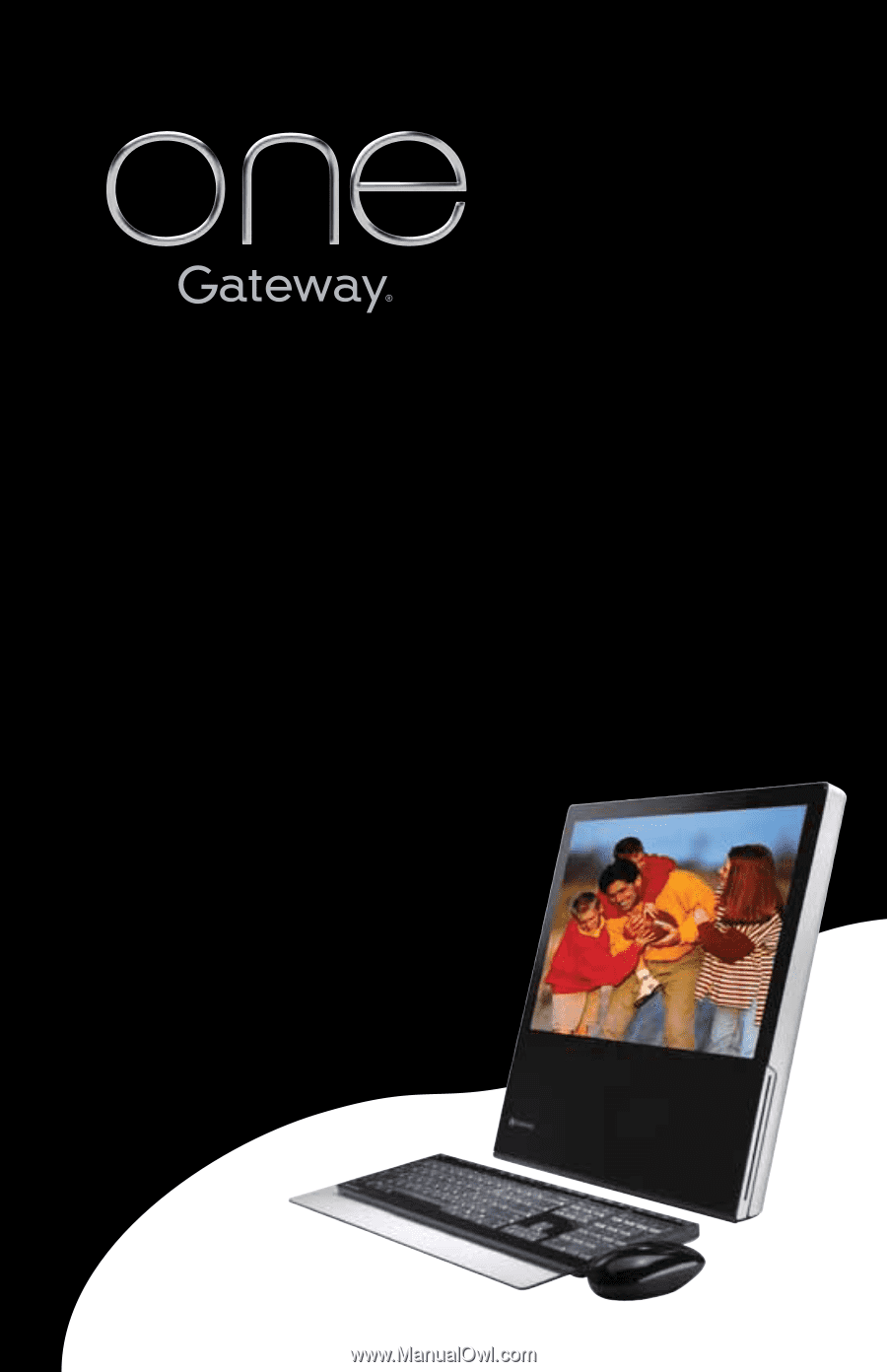
Reference
Guide