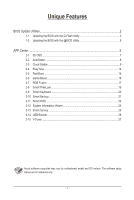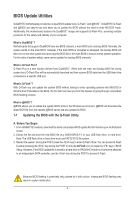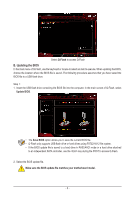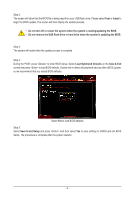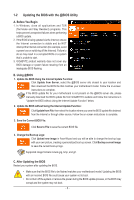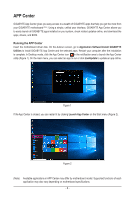Gigabyte B450M DS3H Unique Features Introduction
Gigabyte B450M DS3H Manual
 |
View all Gigabyte B450M DS3H manuals
Add to My Manuals
Save this manual to your list of manuals |
Gigabyte B450M DS3H manual content summary:
- Gigabyte B450M DS3H | Unique Features Introduction - Page 1
Unique Features BIOS Update Utilities...2 1-1 Updating the BIOS with the Q-Flash Utility 2 1-2 Updating the BIOS with the @BIOS Utility 5 APP Center...6 2-1 3D OSD...7 2-2 AutoGreen...8 2-3 Cloud Station...9 2-4 EasyTune...14 2-5 Fast Boot...15 2-6 Game Boost...16 2-7 RGB Fusion...17 2-8 Smart - Gigabyte B450M DS3H | Unique Features Introduction - Page 2
BIOS Update Utilities GIGABYTE motherboards provide two unique BIOS update tools, Q-Flash™ and @BIOS™. GIGABYTE Q-Flash and @BIOS are easy-to-use and allow you to update the BIOS without the need to enter MS-DOS mode. Additionally, this motherboard features the DualBIOS™ design and supports Q-Flash - Gigabyte B450M DS3H | Unique Features Introduction - Page 3
file into the computer. In the main screen of Q-Flash, select Update BIOS. •• The Save BIOS option allows you to save the current BIOS file. •• Q-Flash only supports USB flash drive or hard drives using FAT32/16/12 file system. •• If the BIOS update file is saved to a hard drive in RAID/AHCI mode or - Gigabyte B450M DS3H | Unique Features Introduction - Page 4
being read from your USB flash drive. Please select Fast or Intact to begin the BIOS update. The screen will then display the update process. •• Do not turn off or restart the system when the system is reading/updating the BIOS. •• Do not remove the USB flash drive or hard drive when the system is - Gigabyte B450M DS3H | Unique Features Introduction - Page 5
instructions to complete. If the BIOS update file for your motherboard is not present on the @BIOS server site, please manually download the BIOS update file from GIGABYTE's website and follow the instructions in "Update the BIOS without Using the Internet Update Function" below. 2. Update the BIOS - Gigabyte B450M DS3H | Unique Features Introduction - Page 6
apps installed on your system, check related updates online, and download the apps, drivers, and BIOS. Running the APP Center Insert the motherboard driver disk. On the Autorun screen, go to Application Software\Install GIGABYTE Utilities to install GIGABYTE App Center and the selected apps. Restart - Gigabyte B450M DS3H | Unique Features Introduction - Page 7
2-1 3D OSD 3D OSD (Note) automatically detects and displays your system information during games, allowing you to easily get hold of your system information without switching between screens. The 3D OSD Interface Using 3D OSD Main Menu: Allows you to enable or disable the 3D OSD feature and to - Gigabyte B450M DS3H | Unique Features Introduction - Page 8
2-2 AutoGreen AutoGreen (Note) is an easy-to-use tool that provides users with simple options to enable system power savings via a Bluetooth-enabled smart phone/tablet device. When the device is out of the range of the computer's Bluetooth receiver, the system will enter the specified power saving - Gigabyte B450M DS3H | Unique Features Introduction - Page 9
Cloud Station on the remote computer. •• Your smart phone/tablet device must have Android 4.0/iOS 6.0 or above version. •• The first time you use HomeCloud, GIGABYTE Remote, and Remote OC, you must sign in with your Google/ Facebook/Windows Live account. Be sure to use the same account to sign in - Gigabyte B450M DS3H | Unique Features Introduction - Page 10
Cloud Station: Using HomeCloud Step 1: Launch HomeCloud on the host computer (installed with Cloud Station (Server)), sign in with your Google/ Facebook/Windows Live account or select the account on the Account List. Then enable HomeCloud Function. To automatically enable this function after system - Gigabyte B450M DS3H | Unique Features Introduction - Page 11
to remotely control the mouse/keyboard/ Windows Media Player on your computer. The GIGABYTE Remote Interface Using GIGABYTE Remote Step 1: On the host computer, launch GIGABYTE Remote and enable GIGABYTE Remote Function. To automatically enable this function after system reboot, enable Always run - Gigabyte B450M DS3H | Unique Features Introduction - Page 12
this function after system reboot, enable Always run on next reboot. Step 2: Run GIGABYTE Cloud Station on your smart phone/tablet device, sign in with the same account the CPU, motherboard, and memory. HW MONIT Allows you to monitor system temperatures, voltages, and fan speeds. QUICK BOOST - Gigabyte B450M DS3H | Unique Features Introduction - Page 13
HotSpot HotSpot turns your computer into a virtual wireless access point and allows you to share your connection with your other wireless devices. Make sure your computer has been connected to a network and Wi-Fi is enabled. The HotSpot Interface Using HotSpot: Configuring your host computer: The - Gigabyte B450M DS3H | Unique Features Introduction - Page 14
2-4 EasyTune GIGABYTE's EasyTune is a simple and easy-to-use interface that allows functions in EasyTune may vary by motherboard model and CPU. Grayed-out area(s) indicates that the item is not configurable or the function is not supported. Incorrectly doing overclock/overvoltage may result - Gigabyte B450M DS3H | Unique Features Introduction - Page 15
2-5 Fast Boot Through the simple GIGABYTE Fast Boot interface, you can enable or change the Fast Boot setting right in the operating system. The Fast Boot Interface Using Fast Boot •• BIOS Fast Boot: This option is the same as the Fast Boot option (Note) in BIOS Setup. It allows you to enable or - Gigabyte B450M DS3H | Unique Features Introduction - Page 16
2-6 Game Boost This app allows you to flexibly manage your applications to optimize your gaming performance by freeing up system resources and memory usage. The Game Boost Interface Using Game Boost Select the application you want to suspend and then click Go to optimize your system for gaming. To - Gigabyte B450M DS3H | Unique Features Introduction - Page 17
rear panel LEDs (Note 1) while in the Windows environment. The RGB Fusion Interface Using RGB Fusion corner: Allows your computer to connect to the GIGABYTE RGB Fusion app installed on your handheld devices. ( on motherboards with an I/O shield that has audio LEDs. (Note 2) Please download the RGB - Gigabyte B450M DS3H | Unique Features Introduction - Page 18
strip. Calibration ─ Calibrate LED colors. •• Intelligent: LEDs emit various colors based on the condition of your PC. (Note) Regions/Modes/Colors available may vary by motherboard. - 18 - - Gigabyte B450M DS3H | Unique Features Introduction - Page 19
2-8 Smart TimeLock GIGABYTE Smart TimeLock allows you to effectively manage computer or Internet usage time with simple rules the computer will shutdown right away. (Note) You can set the User Password in the system BIOS Setup program to prevent the system time being changed by other users. - 19 - - Gigabyte B450M DS3H | Unique Features Introduction - Page 20
2-9 Smart Keyboard GIGABYTE Smart Keyboard allows you to set your own hotkeys using the F1 through F12 keys. You can use the customized hotkeys to change the mouse - Gigabyte B450M DS3H | Unique Features Introduction - Page 21
your system from the Recovery... backup image •• Smart Backup only supports NTFS file system. •• You need to select the destination partition the backup and enter the user name and password. Follow the on-screen instructions to complete. Recovering a file: Click the File Recovery button on the - Gigabyte B450M DS3H | Unique Features Introduction - Page 22
to proceed with the restore immediately or later. Once you respond "Yes" the system will restart to the Windows recovery environment. Follow the onscreen instructions to restore your system. All of your files and programs will be deleted and replaced with those on the selected backup. If needed, be - Gigabyte B450M DS3H | Unique Features Introduction - Page 23
2-11 Smart HUD GIGABYTE Smart HUD provides you with the ability to watch a video on YouTube or Twitch simultaneously during gameplay by simply setting the URLs on the UI. - Gigabyte B450M DS3H | Unique Features Introduction - Page 24
System Information Viewer GIGABYTE System Information Viewer allows you to monitor and adjust the fan speed in the motherboard, and the BIOS version. The Smart Fan 5 Auto tab allows you to specify a Smart Fan mode. The Smart Fan 5 Advance tab allows you to adjust the smart fan speed. The fans - Gigabyte B450M DS3H | Unique Features Introduction - Page 25
2-13 Smart Survey GIGABYTE Smart Survey collects, processes, and sort certain types of non-personal information on how you and others use our motherboards. The information collected is data related to system specs, including CPU model, OS version, MAC address, memory etc. This information is used to - Gigabyte B450M DS3H | Unique Features Introduction - Page 26
2-14 USB Blocker GIGABYTE USB Blocker provides you with an easy-to-use interface that allows you to block certain USB device types on your PC. Devices classes that - Gigabyte B450M DS3H | Unique Features Introduction - Page 27
2-15 V-Tuner GIGABYTE V-Tuner (Note 1) allows you to easily fine-tune your graphics card in the Windows environment. You can manually overclock the GPU and memory (Note 2) or adjust the fan speed and power settings. It also allows you to monitor your graphics card status at any time. The V-Tuner
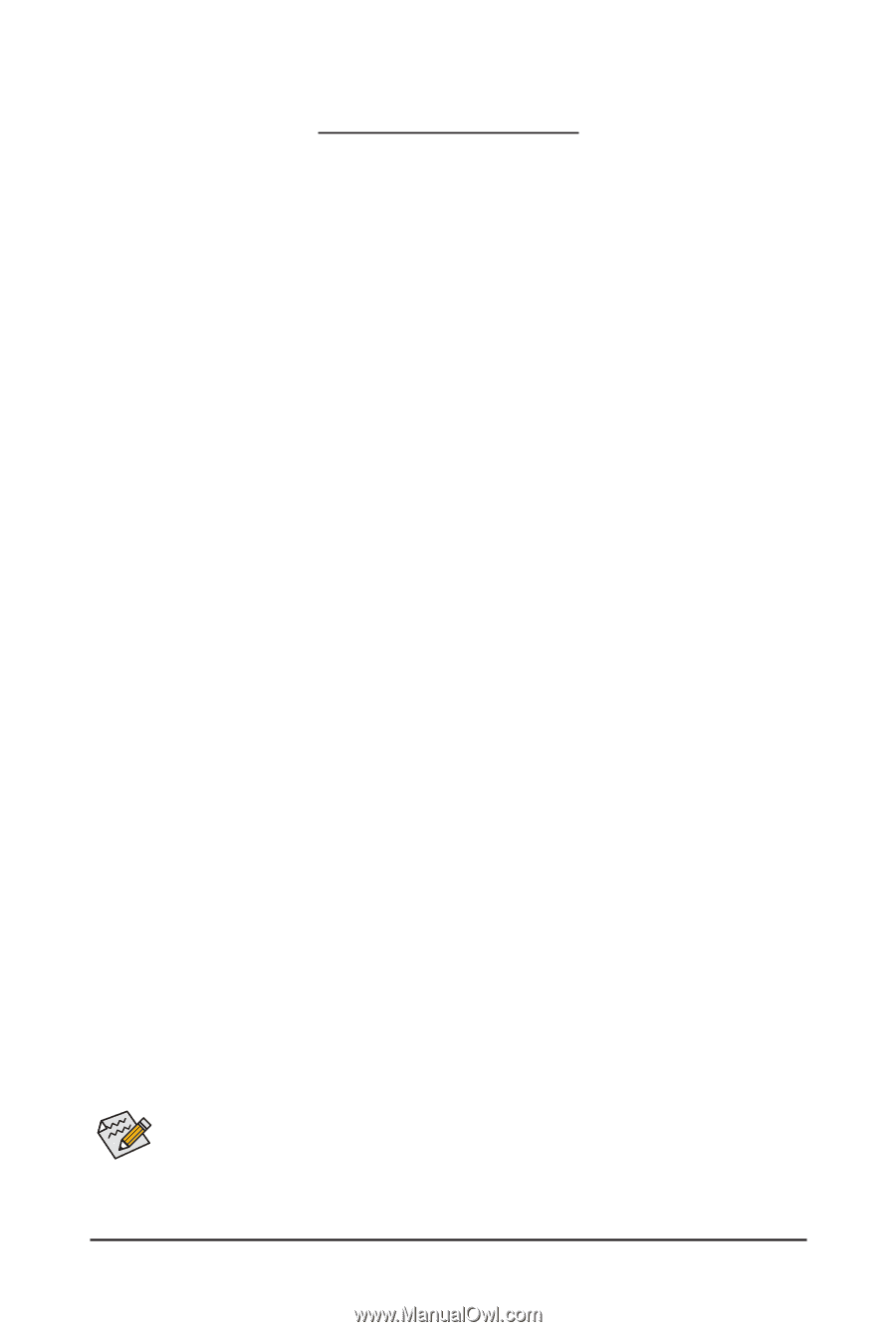
- 1 -
Unique Features
BIOS Update Utilities
.......................................................................................................
2
1-1
Updating the BIOS with the Q-Flash Utility
.........................................................
2
1-2
Updating the BIOS with the @BIOS Utility
..........................................................
5
APP Center
......................................................................................................................
6
2-1
3D OSD
...............................................................................................................
7
2-2
AutoGreen
...........................................................................................................
8
2-3
Cloud Station
......................................................................................................
9
2-4
EasyTune
..........................................................................................................
14
2-5
Fast Boot
...........................................................................................................
15
2-6
Game Boost
......................................................................................................
16
2-7
RGB Fusion
......................................................................................................
17
2-8
Smart TimeLock
................................................................................................
19
2-9
Smart Keyboard
................................................................................................
20
2-10 Smart Backup
...................................................................................................
21
2-11 Smart HUD
........................................................................................................
23
2-12 System Information Viewer
...............................................................................
24
2-13 Smart Survey
....................................................................................................
25
2-14 USB Blocker
......................................................................................................
26
2-15 V-Tuner
.............................................................................................................
27
Actual software supported may vary by motherboard model and OS verison. The software setup
menus are for reference only.