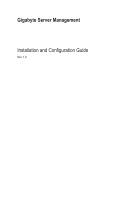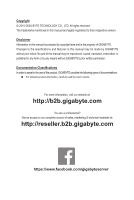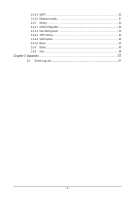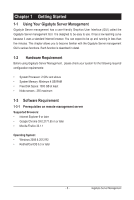Gigabyte G211-H4G Manual
Gigabyte G211-H4G Manual
 |
View all Gigabyte G211-H4G manuals
Add to My Manuals
Save this manual to your list of manuals |
Gigabyte G211-H4G manual content summary:
- Gigabyte G211-H4G | Manual - Page 1
Gigabyte Server Management Installation and Configuration Guide Rev. 1.0 - Gigabyte G211-H4G | Manual - Page 2
the specifications and features in this manual may be made by GIGABYTE without prior notice. No part of this manual may be reproduced, copied, of documentations: For detailed product information, carefully read the User's Guide. For more information, visit our website at: http://b2b.gigabyte.com - Gigabyte G211-H4G | Manual - Page 3
Table of Contents Chapter 1 Getting Started 5 1-1 Using Your Gigabyte Server Management 5 1-2 Hardware Requirement 5 1-3 Software Requirement 5 1-3-1 Prerequisites on remote management server 5 1-4 Installing Gigabyte Server Management (Windows 6 1-4-1 Installation Procedure 6 1-5 Installing - Gigabyte G211-H4G | Manual - Page 4
2-2-3-3 SMTP...50 2-2-3-4 Database Update...51 2-2-4 Setting...52 2-2-4-1 GSM Configuration 52 2-2-4-2 User Management 53 2-2-4-3 TFTP Setting...53 2-2-4-4 GSM Update...54 2-2-4-5 Reset...54 2-2-5 Status...55 2-2-6 Help...56 Chapter 3 Appendix...57 3-1 Event Log List 57 - 4 - - Gigabyte G211-H4G | Manual - Page 5
GB RAM • Free Disk Space: 1000 GB at least • Node servers : 255 maximum 1-3 Software Requirement 1-3-1 Prerequisites on remote management server Supported Browsers: • Internet Explorer 9 or later • Google Chrome 39.0.2171.65 m or later • Mozilla Firefox 33.1.1 Operating System: • Windows 2008 & 2012 - Gigabyte G211-H4G | Manual - Page 6
1-4 Installing Gigabyte Server Management (Windows) 1-4-1 Installation Procedure 1. Unzip the file and run GSM_Setup.exe. 2. Then, a series of installation wizards appear. 3. Click Next. 4. Click Install to start the nstallation. Gigabyte Server Management - 6 - - Gigabyte G211-H4G | Manual - Page 7
5. Installing preparation files. 6. Installing Java JDK, this may take few mintues to complete installation. CAUTION! Please make sure you have enough space on your hard drive for the program. - 7 - Gigabyte Server Management - Gigabyte G211-H4G | Manual - Page 8
7. Installing Visual C++. 8. Installing PostgreSQ. 9. Setting Database of PostgreSQL. Gigabyte Server Management - 8 - - Gigabyte G211-H4G | Manual - Page 9
10. Insatalltion completed, click Finish. - 9 - Gigabyte Server Management - Gigabyte G211-H4G | Manual - Page 10
1-5 Installing Gigabyte Server Management (Linux) 1-5-1 Tomcat Installation Procedure 1. Unzip apache-tomcat-7.0.47.tar.gz tar -zxvf apache-tomcat-7.0.47.tar.gz 2. Move apache-tomcat-7.0.47 to /root/tomcat7 mv apache-tomcat-7.0.47 /root/tomcat7 3. Move GSM.war to /root/tomcat7/webapps mv GSM.war / - Gigabyte G211-H4G | Manual - Page 11
-centos93-9.3-1.noarch.rpm [Red Hat] rpm -ivh pgdg-redhat93-9.3-1.noarch.rpm 6. Install PostgreSQL yum install postgresql93-server 7. Initialize service postgresql-9.3 initdb 8. Startup chkconfig postgresql-9.3 on 1-5-3 Restore dbGSMv0XX.backup 1. Modify pg_hba.conf file [Ubuntu] vi /etc/postgresql - Gigabyte G211-H4G | Manual - Page 12
[CentOS / Red Hat] service postgresql-9.3 start 4. Create database createdb -U postgres dbGSM 5. Restore dbGSMv0XX.backup to database pg_restore -h 127.0.0.1 -p 5432 -U postgres -d dbGSM -v " dbGSMv0XX.backup" Gigabyte Server Management - 12 - - Gigabyte G211-H4G | Manual - Page 13
1-5-4 pgadminIII Installation Procedure (Optional) [CentOS] 1. Install pgadmin3 yum install pgadmin3_93 2. Execute pgadmin3 pgadmin3 & 3. File -> Add server [Redhat] 1. Get wxBase curl -O http://yum.postgresql.org/9.2/redhat/rhel-6.5-x86_64/wxBase-2.8.12-1.el6.x86_64.rpm 2. Install wxBase rpm -ivh - Gigabyte G211-H4G | Manual - Page 14
1-5-5 Login Gigabyte Server Management 1. Open a browser and enter URL http://localhost:8080/GSM/ 2. Enter Database User Name postgres • This utility supported CentOS 6.3 or later version. • PostgreSQL must be execute in root authority. • In Fedora 19, you have to install package in the following: - Gigabyte G211-H4G | Manual - Page 15
Chapter 2 Gigabyte Server Management 2-1 Overview 1. Open a web browser and type in your identified IP. The IP address can be found using your DHCP server. 2. Enter the following values: • Username: admin • Password: password • The default user name and password are in lower-case characters - Gigabyte G211-H4G | Manual - Page 16
2-2 Enter Gigabyte Server Management After you successfully log into your Gigabyte Server Management, the Remote Management GUI appears. Click GET IN for advanced configuration. Gigabyte Server Management - 16 - - Gigabyte G211-H4G | Manual - Page 17
2-2-1 Node List Node List provides the function of List all system, List all node, Sort by differnet, and Search function of current remote client system. Node list Parameter Select BMC MAC BMC IP BMC Connection Node Type iKVM Description Decription/Resulting Action Check Select box to configure - Gigabyte G211-H4G | Manual - Page 18
2-2-1-1 Dashboard Dashboard contains two categories: Node Detail and BIOS Info. Note Detail provides basic remote management configuration for single node. Detail The Detail is a display page for basic system health information, such as FRU information, and software information. Items on this window - Gigabyte G211-H4G | Manual - Page 19
Monitor The Monitor displays displays a real-time record of the node system fan and voltage information. Items on this window are non-configurable. Identify Identify provides node system identification function. When you click on the Identify tab, the ID button of remoted node system will be light - Gigabyte G211-H4G | Manual - Page 20
BIOS Info The BIOS Info is a display page for system manfacturer information and software technical information, such as BIOS information, and firmware information. Items on this window are non-configurable. Gigabyte Server Management - 20 - - Gigabyte G211-H4G | Manual - Page 21
2-2-1-2 Control Management Control management contains two categories: Network configuration and Chassis configuration. Each catergory will be described in the following section. Network Configuration Network Configuration provides IPv4 and IPv6 configuration. When you finish configuration, click - Gigabyte G211-H4G | Manual - Page 22
Chassis Configuration Chassis Configuration allows you to power off/cycle and hard reset the remote host system. Additionally you can see the remote power status. Icon Decription/Resulting Action Power off system. Power cycle system. hard reset system. Parameter Chassis Identify Boot Option - Gigabyte G211-H4G | Manual - Page 23
2-2-1-3 Monitor You can find a real-time record of the node system fan and voltage information in Sensor Monitoring. Power Consumption(Note) This screen displays information on the system power consumption. The information includes Current Power Consumption, Power consumption configuration and Power - Gigabyte G211-H4G | Manual - Page 24
2-2-1-4 SEL SEL displays the connected Node system event log information. Click Refresh to update current system SEL. Click Clear to clear current system SEL. Click Download to download current system SEL. Gigabyte Server Management - 24 - - Gigabyte G211-H4G | Manual - Page 25
2-2-1-5 Event Management Event management contains two categories: PEF and Trap. Each catergory will be described in the following section. PEF A platform event filter (PEF) can trigger an action and generate an alert when a critical hardwarerelated event occurs. For each PEF, you can choose the - Gigabyte G211-H4G | Manual - Page 26
Trap Setting In the Trap Settings, user can set the IPv4 and Ipv6 Destination List. IPv6 and IPv4 are two completely separate protocols. IPv6 is not backwards compatible with IPv4, and IPv4 hosts and routers will not be able to deal directly with IPv6 traffic. IPv6 has a significantly larger address - Gigabyte G211-H4G | Manual - Page 27
2-2-1-6 Setting Setting provides general system coonfiguration for specified node. - 27 - Gigabyte Server Management - Gigabyte G211-H4G | Manual - Page 28
Update Update page provides functions for BIOS, BMC firmware, logo and CPLD update remote for specified node. 1. To update BIOS or firmware, select update type. 2. Select the file on your local system using Browse. 3. Click Update to update the new version of BIOS or firmware. 4. To update logo, - Gigabyte G211-H4G | Manual - Page 29
Virtual Media User can mount an ISO Image via Virtual Media function page. Follow the instructions below to mount or unmount an ISO image. 1. To mount an ISO image, select the ISO image and click Mount. 2. To unmount an ISO image, - Gigabyte G211-H4G | Manual - Page 30
Setting This page provides function for generating a specific user. Enter User Name and Password in respective columns, and click Submit to greate a new user account. Gigabyte Server Management - 30 - - Gigabyte G211-H4G | Manual - Page 31
User Displays user list.and prvides the configuration of channel privilege level. User Operator Administrator Channel Privilege Level This may be considered the lowest privilege level. All BMC commands are allowed, except for configuration commands that can change the behavior of the outof-band - Gigabyte G211-H4G | Manual - Page 32
Log Log records the event when sensor has an abnormal state. When the log matches the predefined alert, the system sends out the notification automatically, if it is pre-configured. To clear the event lot, click Clear. To save the event lot, click Download. Gigabyte Server Management - 32 - - Gigabyte G211-H4G | Manual - Page 33
2-2-2 Group Group provides the function of Create group, Edit droup, Delete group, and Search function of current remote grouped client systems. Click GET IN for advanced configuration. Group Node list Parameter Select Group ID Group Name Group Type Description Decription/Resulting Action Check - Gigabyte G211-H4G | Manual - Page 34
Create a Group 1. Click Create. 2. Define new group name in the respective column. 3. Select Group type from the drop-down list. 4. When finish configuration, click Submit. Delete a Group 1. Select the specified group by checking Select box. 2. When finish configuration, click Delete. Gigabyte - Gigabyte G211-H4G | Manual - Page 35
2-2-2-1 Group Node List Dashboard When you enter the Group Server interface, there are various categories on the side bar: Dashboard and nine other options: Group Update, Group Chassis, Group Virtual Media, Group Log, Group Power Consumption Monitor, Group Network Configuration, Group PEF, Group - Gigabyte G211-H4G | Manual - Page 36
Group Management 1. Click Add and check Select box to select specified node in the group. 2. When finish configuration, click Submit. 3. To Delete node from the group, check Select box and click Delete. 4. To Rename group, check Select box and click Rename. 5. When finish configuration, click Submit - Gigabyte G211-H4G | Manual - Page 37
2-2-2-2 Group Update Group Update page provides functions for BIOS, BMC firmware, logo and CPLD update remote for specified group. 1. Click Add and check Select box to select specified group. 2. Select update type and select the file on your local system using Browse. 3. Click Update to update the - Gigabyte G211-H4G | Manual - Page 38
2-2-2-3 Group Chassis Group Chassis allows you to power on/off/cycle/hard reset and hard reset the remote host system. Additionally you can see the remote power status. Icon Decription/Resulting Action Power on system. Power off system. Power cycle system. Hard reset system. Gigabyte Server - Gigabyte G211-H4G | Manual - Page 39
Parameter Chassis Identify Boot Option Restore BIOS default settings Decription/Resulting Action Define the group chassis lighting time. When you finish configuration, click Submit. Define the group chassis lighting time. Select boot option by clicking specified device tab. Click Browse and select - Gigabyte G211-H4G | Manual - Page 40
2-2-2-4 Group Virtual Media This page provides mounting an ISO image via Virtual Media remote for specified group . Follow the instructions below to mount or unmount an ISO image. 1. To mount an ISO image, select the ISO image and click Mount. 2. Select the specified group, and - Gigabyte G211-H4G | Manual - Page 41
3. To unmount an ISO image, select the ISO image and click Unmount. NOTE! Virtual Media does not support Windows operating system.. - 41 - Gigabyte Server Management - Gigabyte G211-H4G | Manual - Page 42
2-2-2-5 Group Log Log records the event when sensor has an abnormal state. When the log matches the predefined alert, the system sends out the notification automatically, if it is pre-configured. To clear the event lot, click Clear. To save the event lot, click Download. Gigabyte Server Management - Gigabyte G211-H4G | Manual - Page 43
2-2-2-6 Group Power Consumption This screen displays information on the group system power consumption. 2-2-2-7 Group Network Configuration This page provides Group IPv4 and IPv6 DHCP configuration. - 43 - Gigabyte Server Management - Gigabyte G211-H4G | Manual - Page 44
2-2-2-8 Group PEF This page provides Group PEF. Choose to generate and send an alert when a platform event occurs. In the Platform Events screen, you can enable the generation of platform event alerts globally by clicking Global Alerting Enable. Gigabyte Server Management - 44 - - Gigabyte G211-H4G | Manual - Page 45
2-2-2-9 Group Trap This page provides Group IPv4 and IPv6 configuration. When you finish the configuration, click Submit to save configuration. - 45 - Gigabyte Server Management - Gigabyte G211-H4G | Manual - Page 46
2-2-2-10 Group Users This page displays group user list and configuration of channel privilege level. User Operator Administrator Channel Privilege Level This may be considered the lowest privilege level. All BMC commands are allowed, except for configuration commands that can change the behavior - Gigabyte G211-H4G | Manual - Page 47
2-2-3 GSM GSM dashboard display the database usage and IP range configuration for remote node or group system. Click GET IN for advanced configuration. IP Range User can specify the IP range that is scanned during the normal discovery run. Follow steps outlined below to configure IP discover. 1. - Gigabyte G211-H4G | Manual - Page 48
2-2-3-1 Log This page records GSM event log when sensor has an abnormal state. When the log matches the pre-defined alert, the system sends out the notification automatically. Click Clear to clear all event log. Click Download to download the event log. Gigabyte Server Management - 48 - - Gigabyte G211-H4G | Manual - Page 49
2-2-3-2 SNMP This page provides SNMP trap configuration which includes SNMP setting and SNMP destination configuration. Parameter Alerting Enable Host address Alerting Level GSM SNMP Destination IPv4 Destination Enable IPv4 Address Decription/Resulting Action Determine whether the trap is sent - Gigabyte G211-H4G | Manual - Page 50
2-2-3-3 SMTP If you want the alert to be sent by email, you can configure to specify the e-mail address, subject and message in this page.Follow steps outlined below to configure IP discover. 1. Configure SMTP server. Enter information in Server Host, Server Port, Account, Password and Email - Gigabyte G211-H4G | Manual - Page 51
2-2-3-4 Database Update This page provides user to backup and update current database files. 1. To backup and download the current database files, click Backup Downlaod. 2. To update current database, select the file on your local system using Browse. 3. Click Update to update to the new version of - Gigabyte G211-H4G | Manual - Page 52
2-2-4 Setting 2-2-4-1 GSM Configuration Gigabyte Server Management - 52 - - Gigabyte G211-H4G | Manual - Page 53
2-2-4-2 User Management Follow steps outlined below to configure specific users. 1. Click the Add. a window pops up. 2. Enter User Name and Password. Check Enable status, and select Level. 3. When you finish configuration, click Submit to create a new user. 4. To delete user, check Select box, and - Gigabyte G211-H4G | Manual - Page 54
2-2-4-4 GSM Update The GSM firmware can be updated remotely. To update firmware, follow the instruction below: 1. Select the file on your local system using Browse. 2. Click Update to update to the new version of firmware. 2-2-4-5 Reset Unit reset function. To - Gigabyte G211-H4G | Manual - Page 55
2-2-5 Status Status shows the general system health status of the current remote client node system. The System Status will appear with different color, each color definition will be described in the following, click GET IN to view system health status. Health Unknown Critical Non-critical Color - Gigabyte G211-H4G | Manual - Page 56
2-2-6 Help Help page provides the general information including License information, Hardware requirements, Software requirements and Operating System requirements. Gigabyte Server Management - 56 - - Gigabyte G211-H4G | Manual - Page 57
Chapter 3 Appendix 3-1 Event Log List SNMP ID D06F00 D06F01 D16F00 D16F01 D16F02 D16F03 D26F00 D26F01 D26F02 D36F00 D36F01 D36F02 D46F00 D46F01 D56F00 D56F01 D56F02 D56F03 D56F04 D56F05 D56F06 D56F07 D36F03 D36F04 D36F05 D36F06 D36F07 D36F08 D66F00 D66F01 D66F02 D76F00 D76F01 D86F00 D86F01 D86F02 - Gigabyte G211-H4G | Manual - Page 58
node(with mac information) Add node(with mac information) Start monitor after a random time has expired Delete node(with mac information) Node disconnect, terminate all service process Appendix - 58 - - Gigabyte G211-H4G | Manual - Page 59
Background(Each node) : System info low frequency Background(Each node) : System info low frequency IPMI damage retry count IPMI damage, terminate all service process except node status itself Node have been terminate Send command exception(Could be raw command fail or sql command fail) Node have - Gigabyte G211-H4G | Manual - Page 60
DA6F0C ERROR DA6F0D INFO DC6F03 DC6F04 DC6F05 DD6F00 DD6F01 DD6F02 DD6F03 DD6F04 DD6F05 DE6F00 DE6F01 DE6F02 DE6F03 DE6F04 DE6F05 DE6F06 ERROR ERROR ERROR INFO INFO WARN ERROR ERROR ERROR INFO INFO WARN INFO INFO INFO INFO Background(Each node) : System info low frequency Background(Each node) :
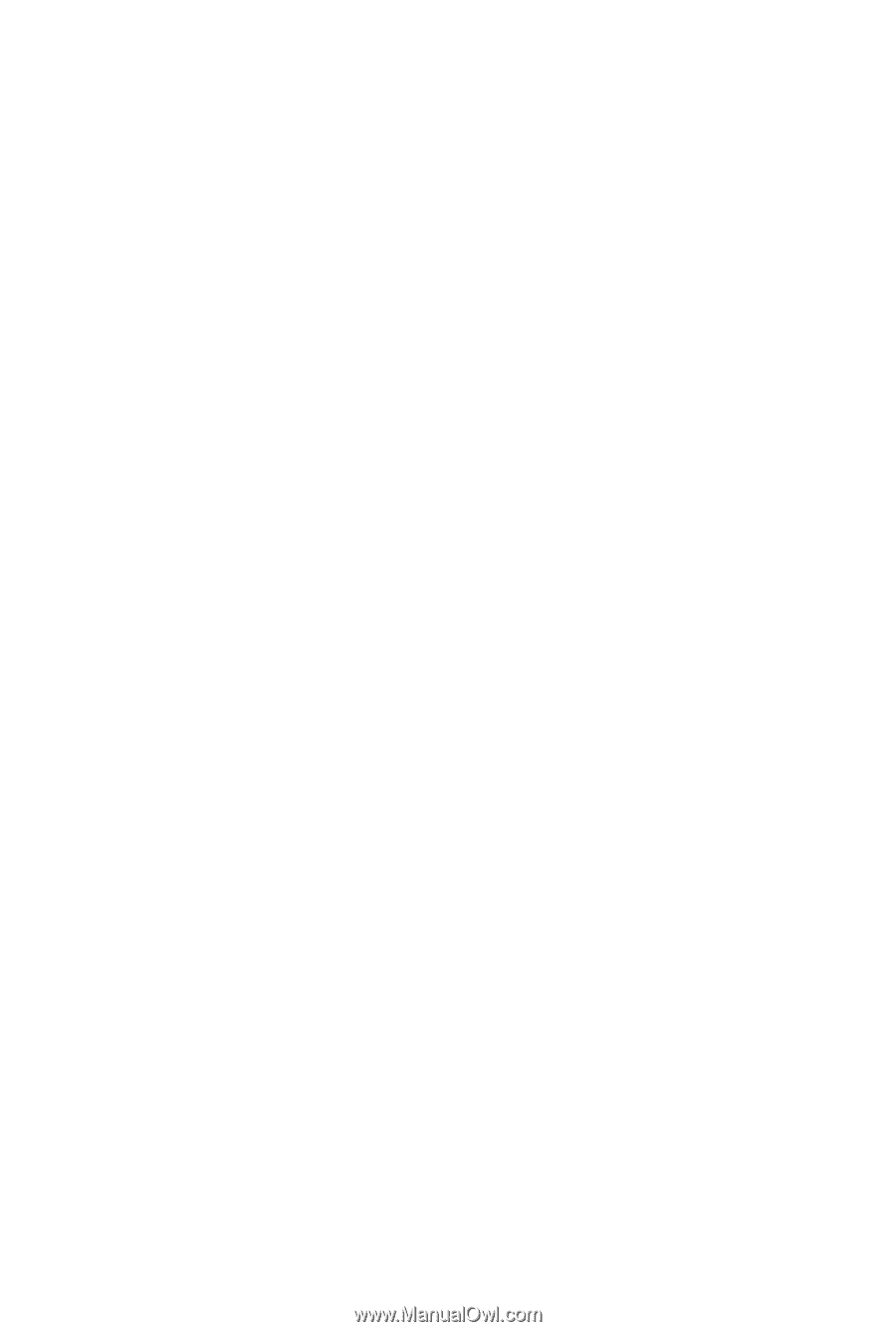
Gigabyte Server Management
Installation and Configuration Guide
Rev. 1.0