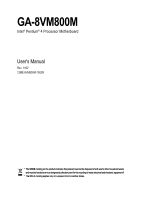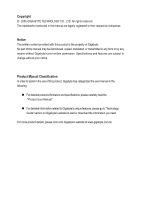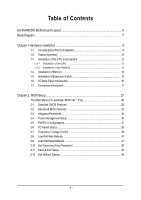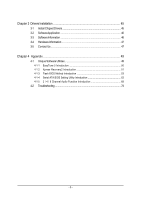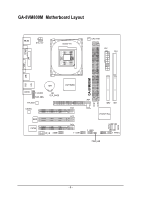Gigabyte GA-8VM800M User Manual
Gigabyte GA-8VM800M Manual
 |
View all Gigabyte GA-8VM800M manuals
Add to My Manuals
Save this manual to your list of manuals |
Gigabyte GA-8VM800M manual content summary:
- Gigabyte GA-8VM800M | User Manual - Page 1
GA-8VM800M Intel® Pentium® 4 Processor Motherboard User's Manual Rev. 1002 12ME-8VM800M-1002R * The WEEE marking on the product indicates this product must not be disposed of with user's other household waste and must be handed over - Gigabyte GA-8VM800M | User Manual - Page 2
Motherboard GA-8VM800M Nov. 28, 2005 Motherboard GA-8VM800M Nov. 28, 2005 - Gigabyte GA-8VM800M | User Manual - Page 3
product information and specifications, please carefully read the "Product User Manual". „ For detailed information related to Gigabyte's unique features, please go to "Technology Guide" section on Gigabyte's website to read or download the information you need. For more product details, please - Gigabyte GA-8VM800M | User Manual - Page 4
GA-8VM800M Motherboard Layout 6 Block Diagram ...7 Chapter 1 Hardware Installation 9 1-1 Considerations Prior to Installation 9 1-2 Feature Summary 10 1-3 Installation of the CPU and Heatsink 12 1-3-1 Installation of the CPU 12 1-3-2 Installation of the Heatsink 13 1-4 Installation of Memory - Gigabyte GA-8VM800M | User Manual - Page 5
49 4-1 Unique Software Utilities 49 4-1-1 EasyTune 5 Introduction 50 4-1-2 Xpress Recovery2 Introduction 51 4-1-3 Flash BIOS Method Introduction 53 4-1-4 Serial ATA BIOS Setting Utility Introduction 62 4-1-5 2 / 4 / 6 Channel Audio Function Introduction 69 4-2 Troubleshooting 74 - 5 - - Gigabyte GA-8VM800M | User Manual - Page 6
GA-8VM800M Motherboard Layout KB_MS ATX_12V Socket 478 CPU_FAN ATX FDD COMA LPT VGA USB GA-8VM800M DDR1 DDR2 LAN USB AUDIO F_AUDIO SUR_CEN RTL8201 CODEC BAT CLR_CMOS VIA P4M800 PCI1 BIOS IT8705 CD_IN COMB PCI2 PCI3 F_USB1 AGP IDE2 IDE1 VT8237R Plus SATA0 SATA1 F_USB2 F_PANEL - Gigabyte GA-8VM800M | User Manual - Page 7
4 Socket 478 CPU CPUCLK+/- (100/133/200MHz) AGP 4X/8X AGPCLK (66MHz) VGA Port 3 PCI RJ45 RTL8201 System Bus 400/533/800MHz 266/333/400MHz VIA P4M800 DDR HCLK (200/133/100MHz) GCLKNB 66MHz 33MHz 48MHz 14.318MHz 66MHz V_Link VIA VT8237R Plus LPC BUS 2 Serial ATA IT8705 BIOS Floppy - Gigabyte GA-8VM800M | User Manual - Page 8
- 8 - - Gigabyte GA-8VM800M | User Manual - Page 9
instructions below: 1. Please turn off the computer and unplug its power cord. 2. When handling the motherboard , avoid touching any metal leads or connectors. 3. It is best to wear an electrostatic discharge (ESD) cuff when handling electronic components (CPU motherboard problem manual - Gigabyte GA-8VM800M | User Manual - Page 10
English 1-2 Feature Summary CPU Chipset Memory Slots IDE Connections Onboard SATA FDD Connections Peripherals Onboard VGA Onboard LAN Onboard Audio I/O Control Hardware Monitor Š Socket 478 for Intel® Pentium® 4 (Northwood, Prescott) with HT Technology Š Supports 400/533/800MHz FSB Š L2 cache - Gigabyte GA-8VM800M | User Manual - Page 11
2 SATA Devices Use of licensed AWARD BIOS Supports Q-Flash Supports @BIOS Supports EasyTune (Note) Over Clock via BIOS (CPU/DIMM) Over Voltage via BIOS (DIMM) Micro-ATX form factor; 24.4cm x 21cm (Note) EasyTune functions may vary depending on different motherboards. - 11 - Hardware Installation - Gigabyte GA-8VM800M | User Manual - Page 12
finger down on the middle of the CPU and gently press the metal lever back into its original position. Please use extra care when installing the CPU. The CPU will not fit if positioned incorrectly. Rather than applying force, please change the positioning of the CPU. GA-8VM800M Motherboard - 12 - - Gigabyte GA-8VM800M | User Manual - Page 13
sink paste on the surface of the CPU. Install all the heat sink components (Please refer to the heat sink manual for detailed installation instructions). Fig.2 Please connect the heat sink power connector to the CPU_FAN connector located on the motherboard so that the heat sink can properly function - Gigabyte GA-8VM800M | User Manual - Page 14
the DIMM memory module vertically into the DIMM socket. Then push it down. DDR memory module Fig.2 Close the plastic clip at both edges of the DIMM sockets to lock the DIMM module. Reverse the installation steps when you wish to remove the DIMM module. Fig. 1 Fig. 2 GA-8VM800M Motherboard - 14 - Gigabyte GA-8VM800M | User Manual - Page 15
instruction into expansion slot in motherboard. 4. Be sure BIOS. 8. Install related driver from the operating system. Installing a AGP expansion card: Please carefully pull out the small whitedrawable bar at the end of the AGP slot when you try to install/uninstall the VGA card. Please align the VGA - Gigabyte GA-8VM800M | User Manual - Page 16
Serial port. VGA Port Monitor can be connected to VGA port. USB port supports USB controller. If your OS does not support USB controller, please contact OS vendor for possible patch or driver upgrade. For more information please contact your OS or device(s) vendors. LAN GA-8VM800M Motherboard - 16 - - Gigabyte GA-8VM800M | User Manual - Page 17
English 1-7 Connectors Introduction 1 3 2 4 15 5 9 11 14 6 10 7 13 12 8 1) ATX_12V 2) ATX (Power Connector) 3) CPU_FAN 4) FDD 5) IDE1/IDE2 6) SATA0 / SATA1 7) F_PANEL 8) PWR_LED 9) F_AUDIO 10) CD_IN 11) SUR_CEN 12) F_USB1 / F_USB2 13) COMB 14) CLR_CMOS 15) BAT - 17 - Hardware - Gigabyte GA-8VM800M | User Manual - Page 18
Align the power connector with its proper location on the motherboard and connect tightly. The ATX_12V power connector mainly supplies power to the CPU. If the ATX_12V power connector is not connected, the system ) 15 GND 16 GND 17 GND 18 -5V 19 +5V 20 +5V GA-8VM800M Motherboard - 18 - - Gigabyte GA-8VM800M | User Manual - Page 19
fan to prevent CPU overheating and failure. Pin No. Definition 1 1 GND 2 +12V 3 Sense 4) FDD (FDD Connector) The FDD connector is used to connect the FDD cable while the other end of the cable connects to the FDD drive. The types of FDD drives supported are: 360KB, 720KB, 1.2MB, 1.44MB and - Gigabyte GA-8VM800M | User Manual - Page 20
(Serial ATA Connector) Serial ATA can provide up to 150MB/s transfer rate. Please refer to the BIOS setting for the Serial ATA and install the proper driver in order to work properly. Pin No. Definition 1 GND 2 TXP 1 3 TXN 4 GND 5 RXN 6 RXP 7 7 GND GA-8VM800M Motherboard - 20 - - Gigabyte GA-8VM800M | User Manual - Page 21
English 7) F_PANEL (Front Panel Connector) Please connect the power LED, PC speaker, reset switch and power switch etc. of your chassis front panel to the F_PANEL connector according to the pin assignments below. Message LED/ Power/ Sleep LED Speaker Connector Power Switch MSG+ MSG- PW+ PWSPEAK+ - Gigabyte GA-8VM800M | User Manual - Page 22
to use "Front Audio" connector, you must remove the jumpers from pins 5-6, 9-10. Pin No. Definition 1 MIC 10 9 2 GND 3 2 1 4 MIC_BIAS POWER 5 FrontAudio(R) 6 Rear Audio (R)/ Return R 7 NC 8 No Pin 9 FrontAudio (L) 10 Rear Audio (L)/ Return L GA-8VM800M Motherboard - 22 - - Gigabyte GA-8VM800M | User Manual - Page 23
English 10) CD_IN (CD IN Connector) Connect CD-ROM or DVD-ROM audio out to the connector. 1 Pin No. Definition 1 CD-L 2 GND 3 GND 4 CD-R 11) SUR_CEN Please contact your nearest dealer for optional SUR_CEN cable. 6 5 2 1 Pin No. 1 2 3 4 5 6 Definition - Gigabyte GA-8VM800M | User Manual - Page 24
. Please contact your nearest dealer for optional COMB cable. Pin No. Definition 1 NDCDB- 2 10 2 NSINB 3 NSOUTB 1 9 4 NDTRB- 5 GND 6 NDSRB- 7 NRTSB- 8 NCTSB- 9 NRIB- 10 No Pin GA-8VM800M Motherboard - 24 - - Gigabyte GA-8VM800M | User Manual - Page 25
is incorrectly replaced. Replace only with the same or equivalent type recommended by the manufacturer. Dispose of used batteries according to the manufacturer's instructions. If you want to erase CMOS... 1. Turn OFF the computer and unplug the power cord. 2. Take out the battery gently and put it - Gigabyte GA-8VM800M | User Manual - Page 26
English GA-8VM800M Motherboard - 26 - - Gigabyte GA-8VM800M | User Manual - Page 27
a new BIOS, either Gigabyte's Q-Flash or @BIOS utility can be used. Q-Flash allows the user to quickly and easily update or backup BIOS without entering the operating system. @BIOS is a Windows-based utility that does not require users to boot to DOS before upgrading BIOS but directly download and - Gigabyte GA-8VM800M | User Manual - Page 28
search the advanced option hidden. Please Load Optimized Defaults in the BIOS when somehow the system works not stable as usual. This action speed. „ Frequency/Voltage Control This setup page is control CPU clock and frequency ratio. „ Load Fail-Safe Defaults Fail- GA-8VM800M Motherboard - 28 - - Gigabyte GA-8VM800M | User Manual - Page 29
Drive B Floppy 3 Mode Support Halt On [None] [None] [None] [None] [None] [None] [1.44M, 3.5"] [None] [Disabled] [All, But Keyboard] Change the day, month, year Sun. to Sat. Jan. to Dec. 1 to 31 (or maximum allowed in the month) Base Memory Extended Memory Total Memory BIOS - Gigabyte GA-8VM800M | User Manual - Page 30
3.5" 3.5 inch double-sided drive; 2.88M byte capacity. Floppy 3 Mode Support (for Japan Area) Disabled Drive A Normal Floppy Drive. (Default value) Drive A is 3 mode Floppy Drive. Drive B Both Drive B is 3 mode Floppy Drive. Drive A & B are 3 mode Floppy Drives. GA-8VM800M Motherboard - 30 - - Gigabyte GA-8VM800M | User Manual - Page 31
with 640K or more memory installed on the motherboard. Extended Memory The BIOS determines how much extended memory is present during the POST. This is the amount of memory located above 1 MB in the CPU's memory address map. Total Memory This item displays the memory size that used. - 31 - Gigabyte GA-8VM800M | User Manual - Page 32
Advanced BIOS Features X Hard Disk Boot Priority First Boot Device Second Boot Device Third Boot Device Password Check # CPU Hyper- device priority by USB-HDD. Legacy LAN Select your boot device priority by Legacy LAN. Disabled Disable this function. Password GA-8VM800M Motherboard - 32 - - Gigabyte GA-8VM800M | User Manual - Page 33
for windows XP.(Default value) 2-3 Integrated Peripherals CMOS Setup Utility-Copyright (C) 1984-2005 Award Software Integrated Peripherals OnChip IDE Channel 0 OnChip IDE Channel 1 OnChip Serial ATA SATA Mode AC97 Audio VIA Onboard LAN USB 1.1 Controller USB 2.0 Controller USB Keyboard Support - Gigabyte GA-8VM800M | User Manual - Page 34
Using Parallel port as Enhanced Parallel Port. ECP ECP+EPP Using Parallel port as Extended Capabilities Port. Using Parallel port as ECP and EPP mode. GA-8VM800M Motherboard - 34 - - Gigabyte GA-8VM800M | User Manual - Page 35
power button 4 sec. to Power off. Enter suspend if button is pressed less than 4 sec. AC BACK Function Memory When AC-power back to the system, the system will be back to the last state Soft-Off before AC-power AC-power back to the system, the system always in "On" state. - 35 - BIOS Setup - Gigabyte GA-8VM800M | User Manual - Page 36
function to POWER ON system. If Resume by Alarm is Enabled. Date (of Month) Alarm : Everyday, 1~31 Time (hh: mm: ss) Alarm: (0~23) : (0~59) : (0~59) GA-8VM800M Motherboard - 36 - - Gigabyte GA-8VM800M | User Manual - Page 37
IRQ 3,4,5,7,9,10,11,12,14,15 to PCI 2. Auto assign IRQ to PCI 3. (Default value) Set IRQ 3,4,5,7,9,10,11,12,14,15 to PCI 3. - 37 - BIOS Setup - Gigabyte GA-8VM800M | User Manual - Page 38
: General Help F7: Optimized Defaults Current Voltage(V) Vcore / DDR25V / +3.3V / +12V Detect system's voltage status automatically. Current CPU Temperature Detect CPU temperature automatically. Current CPU FAN Speed (RPM) Detect CPU Fan speed status automatically. GA-8VM800M Motherboard - 38 - - Gigabyte GA-8VM800M | User Manual - Page 39
. CPU Host CPU Clock" to 133MHz. If you use a Pentium 4 processor with 800MHz FSB, please set "CPU Clock" to 200MHz. Incorrect using it may cause your system corrupted. For power users only! (Note) This item will show up when you install a processor which supports this function. - 39 - BIOS - Gigabyte GA-8VM800M | User Manual - Page 40
to the memory may occur. Auto BIOS will automatically detect DIMM voltage. (Default value) +0.1V Set DIMM OverVoltage Control to +0.1V. +0.2V Set DIMM OverVoltage Control to +0.2V. Incorrect using it may cause your system broken. For power End-User use only! GA-8VM800M Motherboard - 40 - Gigabyte GA-8VM800M | User Manual - Page 41
minimum system performance. 2-9 Load Optimized Defaults CMOS Setup Utility-Copyright (C) 1984-2005 Award Software ` Standard CMOS Features ` Advanced BIOS Features ` Integrated Peripherals ` Power Management Setup ` PnP/PCI Configurations ` PC Health Status ` Frequency/Voltage Control ESC: Quit - Gigabyte GA-8VM800M | User Manual - Page 42
Advance BIOS Features Menu, you will be prompted for the password every time the system is rebooted or any time you try to enter Setup Menu. If you select "Setup" at "Password Check" in Advance BIOS Features Menu, you will be prompted only when you try to enter Setup. GA-8VM800M Motherboard - 42 - Gigabyte GA-8VM800M | User Manual - Page 43
to Setup Utility. 2-12 Exit Without Saving CMOS Setup Utility-Copyright (C) 1984-2005 Award Software ` Standard CMOS Features ` Advanced BIOS Features ` Integrated Peripherals ` Power Management Setup ` PnP/PCI Configurations ` PC Health Status ` Frequency/Voltage Control ESC: Quit F8: Q-Flash - Gigabyte GA-8VM800M | User Manual - Page 44
English GA-8VM800M Motherboard - 44 - - Gigabyte GA-8VM800M | User Manual - Page 45
Installation Pictures below are shown in Windows XP. Insert the driver CD-title that came with your motherboard into your CD-ROM drive, the driver CD-title will auto start and show the installation guide. If not, please double click the CD-ROM device icon in "My computer", and execute the Setup - Gigabyte GA-8VM800M | User Manual - Page 46
English 3-2 Software Application This page displays all the tools that Gigabyte developed and some free software. You can click an item to install it. 3-3 Software Information This page lists the contents of software and drivers in this CD-title. GA-8VM800M Motherboard - 46 - - Gigabyte GA-8VM800M | User Manual - Page 47
English 3-4 Hardware Information This page lists all device you have for this motherboard. 3-5 Contact Us Please see the last page for details. - 47 - Drivers Installation - Gigabyte GA-8VM800M | User Manual - Page 48
English GA-8VM800M Motherboard - 48 - - Gigabyte GA-8VM800M | User Manual - Page 49
different modes within BIOS setup in order to change system settings such as the CPU system bus, memory timings or to enabled Gigabyte's unique C.I.A. Download Center Download Center allows users to quickly download and update their BIOS as well as the latest drivers for their system. Download - Gigabyte GA-8VM800M | User Manual - Page 50
between Easy and Advance Mode Display panel of CPU frequency Shows the current functions status Log on to GIGABYTE website Display EasyTuneTM 5 Help file Quit or Minimize EasyTuneTM 5 software (Note) EasyTune 5 functions may vary depending on different motherboards. GA-8VM800M Motherboard - 50 - - Gigabyte GA-8VM800M | User Manual - Page 51
-supported VGA cards How to use the Xpress Recovery2 Initial access by booting from CD-ROM and subsequent access by pressing the F9 key: Steps: After entering BIOS Setup, go to Advanced BIOS Feature and set to boot from CD-ROM. Save the settings and exit the BIOS Setup. Insert the provided driver - Gigabyte GA-8VM800M | User Manual - Page 52
5. Xpress Recovery2 supports only PATA hard disks and not SATA hard disks on the following motherboards (As this is a BIOS-related issue, it can be solved by BIOS update) GA-K8U GA-K8U-9 GA-K8NXP-SLI GA-K8N Ultra-SLI GA-K8N Pro-SLI GA-8VM800M Motherboard GA-K8NXP-9 GA-K8N Ultra-9 GA-K8NF-9 (PCB - Gigabyte GA-8VM800M | User Manual - Page 53
first. 1. Download the latest BIOS for your motherboard from Gigabyte's website. 2. Extract the BIOS file downloaded and save the BIOS file (the one with model name.Fxx. For example, 8KNXPU.Fba) to a floppy disk. 3. Reboot your PC and press Del to enter BIOS menu. The BIOS upgrading guides below are - Gigabyte GA-8VM800M | User Manual - Page 54
Enter key on your keyboard to enable execution of the task. Action bar: Contains the names of four actions needed to operate the Q-Flash/Dual BIOS utility. Pressing the buttons mentioned on your keyboards to perform these actions. GA-8VM800M Motherboard - 54 - - Gigabyte GA-8VM800M | User Manual - Page 55
flash and press Enter. In this example, we only download one BIOS file to the floppy disk so only one BIOS file, 8KNXPU.Fba, is listed. Please confirm again you have the correct BIOS file for your motherboard. Dual BIOS Utility Boot From Main Bios Main ROM Type/Size SST 49LF003A Backup ROM Type - Gigabyte GA-8VM800M | User Manual - Page 56
BIOS for 8KNXP Ultra Fba Check System Health OK , VCore = 1.5250 Main Processor : Intel Pentium(R) 4 1.6GHz (133x12) Memory Testing : 131072K OK Memory SETUP / Dual BIOS / Q-Flash / F9 For Xpress Recovery 09/23/2003-i875P-6A79BG03C-00 GA-8VM800M Motherboard - 56 - - Gigabyte GA-8VM800M | User Manual - Page 57
Disk Type... Press Y on your keyboard to save and exit. Part Two: Updating BIOS with Q-FlashTM Utility on Single-BIOS Motherboards. This part guides users of single-BIOS motherboards how to update BIOS using the Q-FlashTM utility. CMOS Setup Utility-Copyright (C) 1984-2004 Award Software Standard - Gigabyte GA-8VM800M | User Manual - Page 58
SyCs:tRemeset F10:Power Off Do not turn off power or reset your system at this stage!! After BIOS file is read, you'll see a confirmation dialog box asking you "Are you sure to update BIOS?" Please do not take out the floppy disk when it begins flashing BIOS. GA-8VM800M Motherboard - 58 - - Gigabyte GA-8VM800M | User Manual - Page 59
Copyright (C) 1984-2003, Award Software, Inc. Intel 845GE AGPSet BIOS for 8GE800 F4 Check System Health OK Main Processor : Intel Pentium(R) 4 1.7GHz (100x17.0) Memory Testing : 122880K OK + 8192K Shared Memory Primary Master : FUJITSU MPE3170AT ED-03-08 Primary Slave - Gigabyte GA-8VM800M | User Manual - Page 60
" icon b. Click "Update New BIOS" c. Please select "All Files" in dialog box while opening the old file. d. Please search for BIOS unzip file, downloading from internet or any other methods (such as: 8VM800M.E5). e. Complete update process following the instruction. GA-8VM800M Motherboard - 60 - - Gigabyte GA-8VM800M | User Manual - Page 61
In method II, be sure that motherboard's model name in BIOS unzip file are the same as your motherboard's. Otherwise, your system won't boot. III. In method I, if the BIOS file you need cannot be found in @BIOSTM server, please go onto Gigabyte's web site for downloading and updating it according to - Gigabyte GA-8VM800M | User Manual - Page 62
different capacities. Spanning stores data onto a drive until it is full, then proceeds to store files onto the next drive in the array. When any disk member fails, the failure affects the entire array. JBOD is not really a RAID and does not support fault tolerance. GA-8VM800M Motherboard - 62 - - Gigabyte GA-8VM800M | User Manual - Page 63
information, please visit our website at http:\\www.gigabyte.com.tw to read or download the information you need.) Configuring the VT8237(VT8237R/VT8237R Plus) SATA RAID BIOS The RAID BIOS setup utility lets you choose the RAID array type and which hard drives you want to make part of the array - Gigabyte GA-8VM800M | User Manual - Page 64
the screen as shown below. VIA Tech. VT8237 SATA RAID BIOS Ver 2.31 Auto Setup For Performance Array Mode RAID 0 (Striping) Select Disk Drives Block Size 64K Start Create Process Create a RAID array with Name Mode SATA SATA Size(GB) 111.79 111.79 Status Hdd Hdd GA-8VM800M Motherboard - 64 - - Gigabyte GA-8VM800M | User Manual - Page 65
a disk array. One method is Auto Setup and the other one is Select Disk Drives. Auto Setup allows BIOS to select the disk drives and create arrays automatically, but it does not duplicate the mirroring drives even if the user selected Create and duplicate for RAID 1. It is recommended all disk - Gigabyte GA-8VM800M | User Manual - Page 66
press N to cancel. VIA Tech. VT8237 SATA RAID BIOS Ver 2.31 Create Array Delete Array Create/Delete Spare Drive Name [*]Serial_Ch0 Master ST3120026AS [*]Serial_Ch1 Master ST3120026AS Array Name ARRAY 0 ARRAY 0 Mode SATA SATA Size(GB) 111.79 111.79 Status Boot Boot GA-8VM800M Motherboard - Gigabyte GA-8VM800M | User Manual - Page 67
serial number can be viewed in the last column. The serial number is assigned by the disk drive manufacturer. VIA Tech. VT8237 SATA RAID BIOS Ver 2.31 Create Array Delete Array Create/Delete Spare Select Boot Array Serial Number View View the serial number of hard disk, it is useful - Gigabyte GA-8VM800M | User Manual - Page 68
the GIGABYTE motherboard drive CD-ROM. From the CD-ROM drive (example: D:\) double click the MENU.exe file in the BootDrv folder. A command prompt window will open similar to that in Fig. 2. (Note 2) If you wish to install 64-bit Windows Operating System, select F) 8237-XP64. GA-8VM800M Motherboard - Gigabyte GA-8VM800M | User Manual - Page 69
or earphone to "Line Out." Line Out STEP 2: After installing the audio driver, you'll find a Sound Effect icon on the lower right hand taskbar. Click the icon to select the function. STEP 3: On the AC97 Audio Configuration menu, click the Speaker Configuration tab and select the 2-channel mode - Gigabyte GA-8VM800M | User Manual - Page 70
audio driver, you'll find a Sound Effect icon on the lower right hand taskbar. Click the icon to select the function. STEP 3: On the AC97 Audio sound would be performed as stereo mode (2-channel output). Please select other settings (ex: Living Room) for 4-channel output. GA-8VM800M Motherboard - Gigabyte GA-8VM800M | User Manual - Page 71
to "Line Out",the rear channels to "Line In", and the Center/Subwoofer channels to "MIC In". MIC In Line Out STEP 2: After installing the audio driver, you'll find a Sound Effect icon on the lower right hand taskbar. Click the icon to select the function. Line In STEP 3: On the AC97 - Gigabyte GA-8VM800M | User Manual - Page 72
the same time. "SURROUND-KIT" is included in the GIGABYTE unique "Audio Combo Kit" as picture. STEP 1: Secure the metal bracket of the"Surround Kit" to the chassis back panel with a screw. STEP 2: Connect the "SURROUND-KIT" cable to the SUR_CEN connector on the M/B. GA-8VM800M Motherboard - 72 - - Gigabyte GA-8VM800M | User Manual - Page 73
panel's "Line Out", the rear channels to SURROUND-KIT's REAR R/L, and the Center/Subwoofer channels to SURROUND-KIT's SUB CENTER. STEP 4: After installing the audio driver, you'll find a Sound Effect icon on the lower right hand taskbar. Click the icon to select the function. STEP 5: On the AC97 - Gigabyte GA-8VM800M | User Manual - Page 74
: System boots successfully 2 short: CMOS setting error 1 long 1 short: DRAM or M/B error 1 long 2 short: Monitor or display card error 1 long 3 short: Keyboard error 1 long 9 short: BIOS ROM error Continuous long beeps: DRAM error Continuous short beeps: Power error GA-8VM800M Motherboard - 74 - - Gigabyte GA-8VM800M | User Manual - Page 75
- 75 - Appendix English - Gigabyte GA-8VM800M | User Manual - Page 76
English GA-8VM800M Motherboard - 76 - - Gigabyte GA-8VM800M | User Manual - Page 77
- 77 - Appendix English - Gigabyte GA-8VM800M | User Manual - Page 78
English GA-8VM800M Motherboard - 78 - - Gigabyte GA-8VM800M | User Manual - Page 79
.giga-byte.com Germany G.B.T. TECHNOLOGY TRADING GMBH Tech. Support : http://tw.giga-byte.com/TechSupport/ServiceCenter.htm Non-Tech. Support(Sales/Marketing) : http://ggts.gigabyte.com.tw/nontech.asp WEB address : http://www.gigabyte.de Japan NIPPON GIGA-BYTE CORPORATION WEB address : http://www - Gigabyte GA-8VM800M | User Manual - Page 80
.gigabyte.cz Romania Representative Office Of GIGA-BYTE Technology Co., Ltd. in Romania Tech. Support : http://tw.giga-byte.com/TechSupport/ServiceCenter.htm Non-Tech. Support(Sales/Marketing) : http://ggts.gigabyte.com.tw/nontech.asp WEB address: http://www.gigabyte.com.ro GA-8VM800M Motherboard
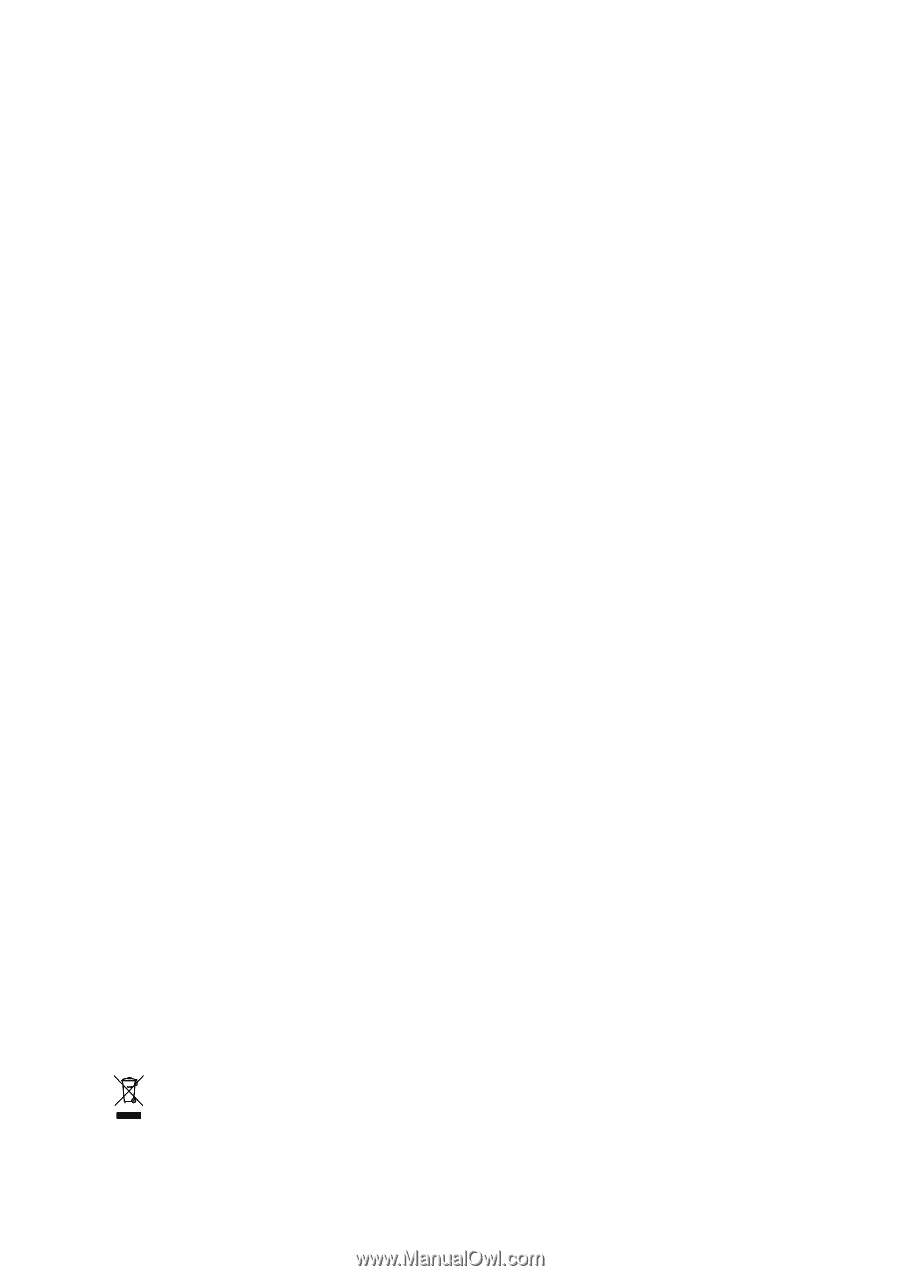
GA-8VM800M
Intel
®
Pentium
®
4 Processor Motherboard
User's Manual
Rev. 1002
12ME-8VM800M-1002R
*
The WEEE marking on the product indicates this product must not be disposed of with user's other household waste
and must be handed over to a designated collection point for the recycling of waste electrical and electronic equipment!!
*
The WEEE marking applies only in European Union's member states.
*
The WEEE marking on the product indicates this product must not be disposed of with user's other household waste
and must be handed over to a designated collection point for the recycling of waste electrical and electronic equipment!!
*
The WEEE marking applies only in European Union's member states.