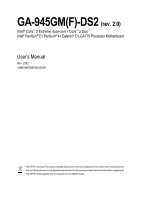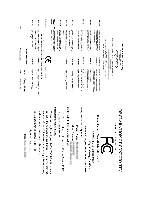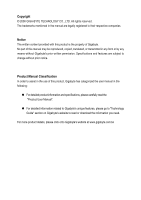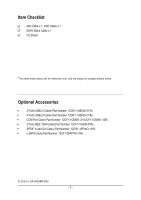Gigabyte GA-945GM-DS2 Manual
Gigabyte GA-945GM-DS2 Manual
 |
View all Gigabyte GA-945GM-DS2 manuals
Add to My Manuals
Save this manual to your list of manuals |
Gigabyte GA-945GM-DS2 manual content summary:
- Gigabyte GA-945GM-DS2 | Manual - Page 1
GA-945GM(F)-DS2 (rev. 2.0) Intel® CoreTM 2 Extreme dual-core / CoreTM 2 Duo Intel® Pentium® D / Pentium® 4 / Celeron® D LGA775 Processor Motherboard User's Manual Rev. 2002 12ME-945GMFDR-2002R * The WEEE marking on the product indicates this product must not be disposed of with user's other - Gigabyte GA-945GM-DS2 | Manual - Page 2
Motherboard GA-945GM-DS2/GA-945GMF-DS2 (rev. 2.0) Nov. 10, 2006 Motherboard GA-945GM-DS2/ GA-945GMF-DS2 (rev. 2.0) Nov. 10, 2006 - Gigabyte GA-945GM-DS2 | Manual - Page 3
product information and specifications, please carefully read the "Product User Manual". „ For detailed information related to Gigabyte's unique features, please go to "Technology Guide" section on Gigabyte's website to read or download the information you need. For more product details, please - Gigabyte GA-945GM-DS2 | Manual - Page 4
...6 GA-945GM(F)-DS2 (rev. 2.0) Motherboard Layout 7 Block Diagram ...8 Chapter 1 Hardware Installation 9 1-1 Considerations Prior to Installation 9 1-2 Feature Summary 10 1-3 Installation of the CPU and CPU Cooler 12 1-3-1 Installation of the CPU 12 1-3-2 Installation of the CPU Cooler - Gigabyte GA-945GM-DS2 | Manual - Page 5
Drivers 49 3-1 Install Chipset Drivers 49 3-2 SoftwareApplications 50 3-3 Driver CD Information 50 3-4 Hardware Information 51 3-5 Contact Us ...51 Chapter 4 Appendix 53 4-1 Unique Software Utilities 53 4-1-1 EasyTune 5 Introduction 53 4-1-2 Xpress Recovery2 Introduction 54 4-1-3 Flash BIOS - Gigabyte GA-945GM-DS2 | Manual - Page 6
IDE Cable x 1, FDD Cable x 1 SATA 3Gb/s Cable x 1 I/O Shield * The items listed above are for reference only, and are subject to change without notice. Optional Accessories Š 2 Ports USB2 Number: 12CR1-1SPINO-11/R) Š e-SATA Cable (Part Number: 12CF1-3SATPW-11R) Only for GA-945GMF-DS2. - 6 - - Gigabyte GA-945GM-DS2 | Manual - Page 7
GA-945GM(F)-DS2 (rev. 2.0) Motherboard Layout KB_MS ATX_12V LGA775 CPU_FAN GA-945GM-DS2/GA-945GMF-DS2 IT8718 VGA COMA LPT USB 1394 USB LAN F_AUDIO BATTERY CLR_CMOS AUDIO SYS_FAN PCIE_16 RTL8111B PCI1 PCI2 CD_IN PCIE_1 CODEC SPDIF_IO FDD Intel® 945G DDRII1 DDRII2 BIOS TSB43AB23 Intel® - Gigabyte GA-945GM-DS2 | Manual - Page 8
Center/Subwoofer Speaker Out Side Speaker Out MIC Line-Out Line-In SPDIF In SPDIF Out (Note) To use a DDRII 667 memory module on the motherboard, you must install a 1066/800 MHz FSB processor. Only for GA-945GMF-DS2. - 8 - - Gigabyte GA-945GM-DS2 | Manual - Page 9
the instructions below: 1. Please turn off the computer and unplug its power cord. 2. When handling the motherboard, avoid touching any metal leads or connectors. 3. It is best to wear an electrostatic discharge (ESD) cuff when handling electronic components (CPU, RAM). 4. Prior to installing the - Gigabyte GA-945GM-DS2 | Manual - Page 10
D Š L2 cache varies with CPU Front Side Bus Chipset Š Supports 1066/800/533 MHz FSB Š Northbridge: Intel® 945G Express Chipset LAN Audio Š Southbridge: Intel® ICH7 Š Š 1 Chassis Intrusion connector Š 1 power LED connector Only for GA-945GMF-DS2. GA-945GM(F)-DS2 (rev. 2.0) Motherboard - 10 - - Gigabyte GA-945GM-DS2 | Manual - Page 11
warning Š CPU smart fan control BIOS Š 1 4 Mbit flash ROM Š Use of licensed AWARD BIOS Additional Features Š Supports @BIOS Š Supports Download Center Š Supports Q-Flash Š Supports EasyTune (only supports Hardware Monitor function)(Note 3) Š Supports Xpress Install Š Supports Xpress - Gigabyte GA-945GM-DS2 | Manual - Page 12
supports HT Technology - BIOS: A BIOS that supports HT Technology and has it enabled - OS: An operation system that has optimizations for HT Technology 1-3-1 Installation of the CPU to the CPU during installation.) GA-945GM(F)-DS2 (rev. 2.0) Motherboard - 12 - Fig. 4 Once the CPU is properly - Gigabyte GA-945GM-DS2 | Manual - Page 13
. Fig. 4 Please make sure the Male and Female push pin are joined closely. (for detailed installation instructions, please refer to the CPU cooler installation section of the user manual) Fig. 5 Please check the back of motherboard after installing. If the push pin is inserted as the picture, the - Gigabyte GA-945GM-DS2 | Manual - Page 14
installed in only one direction. If you are unable to insert the module, please switch the direction. The motherboard supports DDRII memory modules, whereby BIOS the DIMM module. Reverse the installation steps when you wish to remove the DIMM module. GA-945GM(F)-DS2 (rev. 2.0) Motherboard - 14 - - Gigabyte GA-945GM-DS2 | Manual - Page 15
GA-945GM-DS2/GA-945GMF-DS2 (rev. 2.0) supports the Dual Channel Technology. After operating the Dual Channel Technology, the bandwidth of memory bus will double. The GA-945GM-DS2/GA-945GMF-DS2 (rev not be enabled if only one DDRII memory module is installed. 2. To enable Dual Channel mode with two or - Gigabyte GA-945GM-DS2 | Manual - Page 16
x16 slot and press firmly down on the slot. Make sure your VGA card is locked by the small white-drawable bar. To release an installed card, users can also press the latch on the opposite side of the drawable bar as the picture to the left shows. GA-945GM(F)-DS2 (rev. 2.0) Motherboard - 16 - - Gigabyte GA-945GM-DS2 | Manual - Page 17
devices. VGA Port Monitor can be connected to VGA port. USB OS supports USB controller. If your OS does not support USB controller, please contact OS vendor for possible patch or driver upgrade. For more information please contact your OS GA-945GMF-DS2 (rev. 2.0). - 17 - Hardware Installation - Gigabyte GA-945GM-DS2 | Manual - Page 18
default speakers settings, the ~ audio jacks can be reconfigured to perform different functions via the audio software. Only microphones still / 1 / 2 / 3 8) PWR_LED 9) BATTERY Only for GA-945GMF-DS2. GA-945GM(F)-DS2 (rev. 2.0) Motherboard 10) F_PANEL 11) F_AUDIO 12) CD_IN 13) SPDIF_IO 14) F_USB1 - Gigabyte GA-945GM-DS2 | Manual - Page 19
connector, please make sure that all components and devices are properly installed. Align the power connector with its proper location on the motherboard and connect tightly. The ATX_12V power connector mainly supplies power to the CPU. If the ATX_12V power connector is not connected, the system - Gigabyte GA-945GM-DS2 | Manual - Page 20
connect the CPU/system fan cable to the CPU_FAN/SYS_FAN connector to prevent CPU damage or supported are: 360KB, 720KB, 1.2MB, 1.44MB and 2.88MB. Before attaching the FDD cable, please take note of the foolproof groove in the FDD connector. 33 1 34 2 GA-945GM(F)-DS2 (rev. 2.0) Motherboard - Gigabyte GA-945GM-DS2 | Manual - Page 21
other as Slave (for information on settings, please refer to the instructions located on the IDE device). Before attaching the IDE cable, up to 300 MB/s transfer rate. Please refer to the BIOS setting for the SATA 3Gb/s and install the proper driver in order to work properly. 1 SATAII2 7 1 SATAII0 - Gigabyte GA-945GM-DS2 | Manual - Page 22
recommended by the manufacturer. Dispose of used batteries according to the manufacturer's instructions. If you want to erase CMOS... 1. Turn off the computer and seconds.) 3. Re-install the battery. 4. Plug the power cord in and turn on the computer. GA-945GM(F)-DS2 (rev. 2.0) Motherboard - 22 - - Gigabyte GA-945GM-DS2 | Manual - Page 23
: Power On/Off Pin 1: Power Pin 2- Pin 3: NC Pin 4: Data(-) Pin 1: LED anode(+) Pin 2: LED cathode(-) Open: Normal Close: Reset Hardware System NC - 23 - Hardware Installation - Gigabyte GA-945GM-DS2 | Manual - Page 24
panel audio module to this connector, please refer to the instructions on page 69 about the software settings. 12) CD_IN (CD IN Connector) Connect CD-ROM or DVD-ROM audio out to the connector. Pin No. Definition 1 CD-L 1 2 GND 3 GND 4 CD-R GA-945GM(F)-DS2 (rev. 2.0) Motherboard - 24 - Gigabyte GA-945GM-DS2 | Manual - Page 25
SPDIF_IO (S/PDIF In/Out Connector) The S/PDIF output is capable of providing digital audio to external speakers or compressed AC3 data to an external Dolby Digital Decoder. Use 6 7 8 9 10 Definition Power (5V) Power (5V) USB DXUSB DyUSB DX+ USB Dy+ GND GND No Pin NC - 25 - Hardware Installation - Gigabyte GA-945GM-DS2 | Manual - Page 26
connect the COMB cable. Please contact your nearest dealer for optional COMB cable. 9 1 10 2 Pin No. 1 2 3 4 5 6 7 8 9 10 Definition NDCDBNSINB NSOUTB NDTRBGND NDSRBNRTSBNCTSBNRIBNo Pin Only for GA-945GMF-DS2. GA-945GM(F)-DS2 (rev. 2.0) Motherboard - 26 - - Gigabyte GA-945GM-DS2 | Manual - Page 27
Intrusion, Case Open) This 2-pin connector allows your system to detect if the chassis cover is removed. You can check the "Case Opened" status in BIOS Setup. Pin No. Definition 1 Signal 1 2 GND - 27 - Hardware Installation - Gigabyte GA-945GM-DS2 | Manual - Page 28
English GA-945GM(F)-DS2 (rev. 2.0) Motherboard - 28 - - Gigabyte GA-945GM-DS2 | Manual - Page 29
BIOS, either GIGABYTE's Q-Flash or @BIOS utility can be used. Q-Flash allows the user to quickly and easily update or backup BIOS without entering the operating system. @BIOS is a Windows-based utility that does not require users to boot to DOS before upgrading BIOS but directly download and update - Gigabyte GA-945GM-DS2 | Manual - Page 30
ESC:Exit The Main Menu (For example: GA-945GMF-DS2 BIOS Ver. : F1a) Once you enter Award BIOS CMOS Setup Utility, the Main Menu (as BIOS Setup menus described in this chapter are for reference only and may differ from the exact settings for your motherboard. GA-945GM(F)-DS2 (rev. 2.0) Motherboard - Gigabyte GA-945GM-DS2 | Manual - Page 31
setup page includes all the items in standard compatible BIOS. „ Advanced BIOS Features This setup page includes all the items of , voltage, fan, speed. „ Frequency/Voltage Control This setup page is control CPU clock and frequency ratio. „ Load Fail-Safe Defaults Fail-Safe Defaults indicates the - Gigabyte GA-945GM-DS2 | Manual - Page 32
one of the two methods: • Auto Allows BIOS to automatically detect IDE/SATA devices during POST(default) • None Select this if no IDE/SATA devices are used and the system will skip the automatic detection step and allow for faster system start up. GA-945GM(F)-DS2 (rev. 2.0) Motherboard - 32 - - Gigabyte GA-945GM-DS2 | Manual - Page 33
installed 3 Mode Support (for Whenever the BIOS detects a Test) of the BIOS. Base Memory The POST of the BIOS will determine the amount of base (or conventional) memory installed in the system. The value of the base memory is typically 512K for systems with 512K memory installed on the motherboard - Gigabyte GA-945GM-DS2 | Manual - Page 34
BIOS Features ` Hard Disk Boot Priority First Boot Device Second Boot Device Third Boot Device Password Check HDD S.M.A.R.T. Capability CPU or to move it down the list. Press to exit this menu install a processor which supports this function. GA-945GM(F)-DS2 (rev. 2.0) Motherboard - 34 - - Gigabyte GA-945GM-DS2 | Manual - Page 35
processors mode supported. (Default value) Disabled Disable CPU Hyper Threading. Limit CPUID Max. to 3 (Note) Enabled Limit CPUID Maximum value to 3 when use older OS like NT4 value) (Note) This item will show up when you install a processor which supports this function. - 35 - BIOS Setup - Gigabyte GA-945GM-DS2 | Manual - Page 36
USB Controller USB 2.0 Controller USB Keyboard Support USB Mouse Support Legacy USB storage detect Azalia Codec Onboard BIOS will auto detect. (Default value) Set On-Chip SATA mode to Combined, you can use up to 4 HDDs on the motherboard GA-945GMF-DS2. GA-945GM(F)-DS2 (rev. 2.0) Motherboard - 36 - - Gigabyte GA-945GM-DS2 | Manual - Page 37
Disable Azalia audio function. Onboard H/W 1394 Enabled Enable onboard IEEE 1394 function. (Default value) Disabled Disable this function. Onboard H/W LAN Enabled Disabled Enable onboard H/W LAN function. (Default value) Disable this function. Only for GA-945GMF-DS2. - 37 - BIOS Setup - Gigabyte GA-945GM-DS2 | Manual - Page 38
show 0.0m, as shown in the figure above. When LAN Cable Is Functioning Normally... If no cable problem is detected on the LAN cable connected to a Gigabit hub or a 10/100 Mbps hub, the length shown is the approximate length of the attachedLAN cable. GA-945GM(F)-DS2 (rev. 2.0) Motherboard - 38 - - Gigabyte GA-945GM-DS2 | Manual - Page 39
is 3E8/IRQ4. 2E8/IRQ3 Enable onboard Serial port 1 and address is 2E8/IRQ3. Disabled Disable onboard Serial port 1. Onboard Serial Port 2 Auto BIOS will automatically setup the port 2 address. 3F8/IRQ4 Enable onboard Serial port 2 and address is 3F8/IRQ4. 2F8/IRQ3 Enable onboard Serial port - Gigabyte GA-945GM-DS2 | Manual - Page 40
/POS(Power On Suspend). (Default value) S3(STR) Set ACPI suspend type to S3/STR(Suspend To RAM). Soft-Off by PWR-BTTN Instant-Off Press power button then Power off instantly. (Default value) Delay on PS/2 mouse left button to power on the system. GA-945GM(F)-DS2 (rev. 2.0) Motherboard - 40 - - Gigabyte GA-945GM-DS2 | Manual - Page 41
system always in "On" state. When AC-power back to the system, the system will return to the Last state before AC-power off. - 41 - BIOS Setup - Gigabyte GA-945GM-DS2 | Manual - Page 42
) Set IRQ 3,4,5,7,9,10,11,12,14,15 to PCI 1. Auto assign IRQ to PCI 2. (Default value) Set IRQ 3,4,5,7,9,10,11,12,14,15 to PCI 2. GA-945GM(F)-DS2 (rev. 2.0) Motherboard - 42 - - Gigabyte GA-945GM-DS2 | Manual - Page 43
/ 176oF Monitor CPU temperature at 80oC / 176oF. 90oC / 194oF Disabled Monitor CPU temperature at 90oC / 194oF. Disable this function. (Default value) CPU/SYSTEM FAN Fail Warning Disabled Disable fan warning function. (Default value) Enabled Enable fan warning function. - 43 - BIOS Setup - Gigabyte GA-945GM-DS2 | Manual - Page 44
can be used for CPU fans with 3-pin or 4-pin power cables. However, some 4-pin CPU fan power cables are not designed following Intel 4-Wire fans PWM control specifications. With such CPU fans, selecting PWM will not effectively reduce the fan speed. GA-945GM(F)-DS2 (rev. 2.0) Motherboard - 44 - - Gigabyte GA-945GM-DS2 | Manual - Page 45
features may result in system instability or corruption. Doing a overclock or overvoltage on CPU, chipsets and memory modules may result in damages or shortened life expectancy to item. (Note) This item will show up when you install a processor which supports this function. - 45 - BIOS Setup - Gigabyte GA-945GM-DS2 | Manual - Page 46
Copyright (C) 1984-2006 Award Software ` Standard CMOS Features ` Advanced BIOS Features ` Integrated Peripherals ` Power Management Setup ` PnP/PCI field loads the factory defaults for BIOS and Chipset Features which the system automatically detects. GA-945GM(F)-DS2 (rev. 2.0) Motherboard - 46 - - Gigabyte GA-945GM-DS2 | Manual - Page 47
the system will boot and you can enter Setup freely. The BIOS Setup program allows you to specify two separate passwords: SUPERVISOR PASSWORD and only basic items. If you select "System" at "Password Check" in Advance BIOS Features Menu, you will be prompted for the password every time the system is - Gigabyte GA-945GM-DS2 | Manual - Page 48
CMOS Setup Utility-Copyright (C) 1984-2006 Award Software ` Standard CMOS Features ` Advanced BIOS Features ` Integrated Peripherals ` Power Management Setup ` PnP/PCI Configurations ` PC Health to RTC CMOS. Type "N" will return to Setup Utility. GA-945GM(F)-DS2 (rev. 2.0) Motherboard - 48 - - Gigabyte GA-945GM-DS2 | Manual - Page 49
the "Xpress Install" will continue to install other drivers. System will reboot automatically after install the drivers, afterward you can install others application. For USB2.0 driver support under Windows XP operating system, please use Windows Service Pack. After install Windows Service Pack, it - Gigabyte GA-945GM-DS2 | Manual - Page 50
This page displays all the tools that Gigabyte developed and some free software, you can choose anyone you want and press "install" to install them. 3-3 Driver CD Information This page lists the contents of software and drivers in this CD-title. GA-945GM(F)-DS2 (rev. 2.0) Motherboard - 50 - - Gigabyte GA-945GM-DS2 | Manual - Page 51
English 3-4 Hardware Information This page lists all device you have for this motherboard. 3-5 Contact Us Please see the last page for details. Only for GA-945GMF-DS2. - 51 - Install Drivers - Gigabyte GA-945GM-DS2 | Manual - Page 52
English GA-945GM(F)-DS2 (rev. 2.0) Motherboard - 52 - - Gigabyte GA-945GM-DS2 | Manual - Page 53
Appendix 4-1 Unique Software Utilities (Not all model support these Unique Software Utilities, please check your MB features Display screen Display panel of CPU frequency 8. Function display LEDs Shows the current functions status 9. GIGABYTE Logo Log on to GIGABYTE website 10. Help button - Gigabyte GA-945GM-DS2 | Manual - Page 54
3. VESA-supported VGA cards How BIOS v6.00PG, An Energy Star Ally Copyright (C) 1984-2006, Award Software, Inc. Intel I945 BIOS for 945GMF-DS2 F1a . . . . :BIOS installed once you complete installations of OS and all required drivers as well as software. GA-945GM(F)-DS2 (rev. 2.0) Motherboard - Gigabyte GA-945GM-DS2 | Manual - Page 55
the EnableBigLba.exe program from the driver CD before data backup. 2. It is normal that data backup takes longer time than data restoration. 3. Xpress Recovery2 is compliant with the GPL regulations. 4. On a few motherboards based on Nvidia chipsets, BIOS update is required for Xpress Recovery2 - Gigabyte GA-945GM-DS2 | Manual - Page 56
Primary Master : FUJITSU MPE3170AT ED-03-08 Primary Slave : None Secondary Master : CREATIVEDVD-RM DVD1242E BC101 Secondary Slave : None Press DEL to enter SETUP / Dual BIOS / Q-Flash / F9 For Xpress Recovery 08/07/2003-i875P-6A79BG03C-00 GA-945GM(F)-DS2 (rev. 2.0) Motherboard - 56 - - Gigabyte GA-945GM-DS2 | Manual - Page 57
Backup Load Default Settings Save Settings to CMOS Q-Flash Utility Load Main BIOS from Floppy Load Backup BIOS from Floppy Save Main BIOS to Floppy Save Backup BIOS to Floppy Enter : Run :Move ESC:Reset F10:Power Off Dual BIOS utility bar Q-FlashTM utility title bar Action bar Task menu for - Gigabyte GA-945GM-DS2 | Manual - Page 58
Main BIOS to Floppy Save Backup BIOS to Floppy Enter : Run :Move ESC:Reset F10:Power Off Do not turn off power or reset your system at this stage!! After BIOS file is read, you'll see a confirmation dialog box asking you "Are you sure to update BIOS?" GA-945GM(F)-DS2 (rev. 2.0) Motherboard - Gigabyte GA-945GM-DS2 | Manual - Page 59
Fba after updating. Award Modular BIOS v6.00PG, An Energy Star Ally Copyright (C) 1984-2003, Award Software, Inc. Intel i875P AGPset BIOS for 8KNXP Ultra Fba Check System Health OK , VCore = 1.5250 Main Processor : Intel Pentium(R) 4 1.6GHz (133x12) Memory Testing - Gigabyte GA-945GM-DS2 | Manual - Page 60
save and exit. Part Two: Updating BIOS with Q-FlashTM Utility on Single-BIOS Motherboards. This part guides users of single-BIOS motherboards how to update BIOS using the Q-FlashTM utility. CMOS Item F10: Save & Exit Setup Time, Date, Hard Disk Type... GA-945GM(F)-DS2 (rev. 2.0) Motherboard - 60 - - Gigabyte GA-945GM-DS2 | Manual - Page 61
Q-FlashTM utility Enter : Run Keep DMI Data Enable Update BIOS from Floppy Save BIOS to Floppy :Move ESC:Reset F10:Power Off Action download one BIOS file to the floppy disk so only one BIOS file, 8GE800.F4, is listed. Please confirm again you have the correct BIOS file for your motherboard - Gigabyte GA-945GM-DS2 | Manual - Page 62
/2003-I845GE-6A69YG01C-00 6. Press Del to enter BIOS menu after system reboots and "Load Optimized Defaults". See how to Load BIOS Optimized Defaults, please kindly refer to Step 6 to 7 in Part One. Congratulation!! You have updated BIOS successfully!! GA-945GM(F)-DS2 (rev. 2.0) Motherboard - 62 - - Gigabyte GA-945GM-DS2 | Manual - Page 63
the new @BIOS utility. @BIOS allows users to update their BIOS under Windows. Just select the desired @BIOS server to download the latest version of BIOS. Fig 1. Installing the @BIOS utility Fig 2. Installation Complete and Run @BIOS Click Start/ Programs/ Gigabyte/ BIOS/ @BIOS Select @BIOS item - Gigabyte GA-945GM-DS2 | Manual - Page 64
please go onto Gigabyte's web site for downloading and updating it according to method II. IV. Please note that any interruption during updating will cause system unbooted. V. Do not use @BIOS and C.O.M. (Corporate Online Management) at the same time. GA-945GM(F)-DS2 (rev. 2.0) Motherboard - 64 - - Gigabyte GA-945GM-DS2 | Manual - Page 65
. The jack retasking capability supported by HD Audio allows users to change the function for each audio jack by the audio software provided. For example, stereo output is applied. STEP 1 : After installation of the audio driver, you should find an Audio Manager icon in your system tray (you can - Gigabyte GA-945GM-DS2 | Manual - Page 66
find an Audio Manager icon in your system tray (you can also find the icon in Control Panel). Doubleclick the icon to open the Audio Control Panel. STEP 2: In the Audio Control Panel, click the Audio I/O tab. In the upper left list, click 4CH Speaker. GA-945GM(F)-DS2 (rev. 2.0) Motherboard - 66 - Gigabyte GA-945GM-DS2 | Manual - Page 67
1 : After installation of the audio driver, you should find an Audio Manager icon in your system tray (you can also find the icon in Control Panel). Doubleclick the icon to open the Audio Control Panel. STEP 2: In the Audio Control Panel, click the Audio I/O tab. In the upper left list, click 6CH - Gigabyte GA-945GM-DS2 | Manual - Page 68
. Choose a device depending on the type of speaker connected (8-channel audio consists of Front Speaker Out (Line Out), Rear Speaker Out, Center/Subwoofer Speaker Out, and Side Speaker Out) then click OK. The 8-channel audio setup is completed. GA-945GM(F)-DS2 (rev. 2.0) Motherboard - 68 - - Gigabyte GA-945GM-DS2 | Manual - Page 69
At the Sound Effect menu, users can adjust sound option settings as desired. AC'97 Audio Configuration: To enable the front panel audio connector to support AC97 Audio mode, go to the Audio Control Panel and click the Audio I/O tab. In the ANALOG area, click the Tool icon and then select the Disable - Gigabyte GA-945GM-DS2 | Manual - Page 70
successfully 2 short: CMOS setting error 1 long 1 short: DRAM or M/B error 1 long 2 short: Monitor or display card error 1 long 3 short: Keyboard error 1 long 9 short: BIOS ROM error Continuous long beeps: DRAM error Continuous short beeps: Power error GA-945GM(F)-DS2 (rev. 2.0) Motherboard - 70 - - Gigabyte GA-945GM-DS2 | Manual - Page 71
- 71 - Appendix English - Gigabyte GA-945GM-DS2 | Manual - Page 72
English GA-945GM(F)-DS2 (rev. 2.0) Motherboard - 72 - - Gigabyte GA-945GM-DS2 | Manual - Page 73
- 73 - Appendix English - Gigabyte GA-945GM-DS2 | Manual - Page 74
English GA-945GM(F)-DS2 (rev. 2.0) Motherboard - 74 - - Gigabyte GA-945GM-DS2 | Manual - Page 75
- 75 - Appendix English - Gigabyte GA-945GM-DS2 | Manual - Page 76
English GA-945GM(F)-DS2 (rev. 2.0) Motherboard - 76 - - Gigabyte GA-945GM-DS2 | Manual - Page 77
- 77 - Appendix English - Gigabyte GA-945GM-DS2 | Manual - Page 78
+86-29-85531943 FAX: +86-29-85539821 Shenyang TEL: +86-24-83992901 FAX: +86-24-83992909 y India GIGABYTE TECHNOLOGY (INDIA) LIMITED WEB address : http://www.gigabyte.in y Australia GIGABYTE TECHNOLOGY PTY. LTD. WEB address : http://www.gigabyte.com.au GA-945GM(F)-DS2 (rev. 2.0) Motherboard - 78 - - Gigabyte GA-945GM-DS2 | Manual - Page 79
BYTE Technology Co., Ltd. in SERBIA & MONTENEGRO WEB address : http://www.gigabyte.co.yu y GIGABYTE Global Service System To submit a technical or non-technical (Sales/ Marketing) question, please link to : http://ggts.gigabyte.com.tw Then select your language to enter the system. - 79 - Appendix - Gigabyte GA-945GM-DS2 | Manual - Page 80
English - 80 -
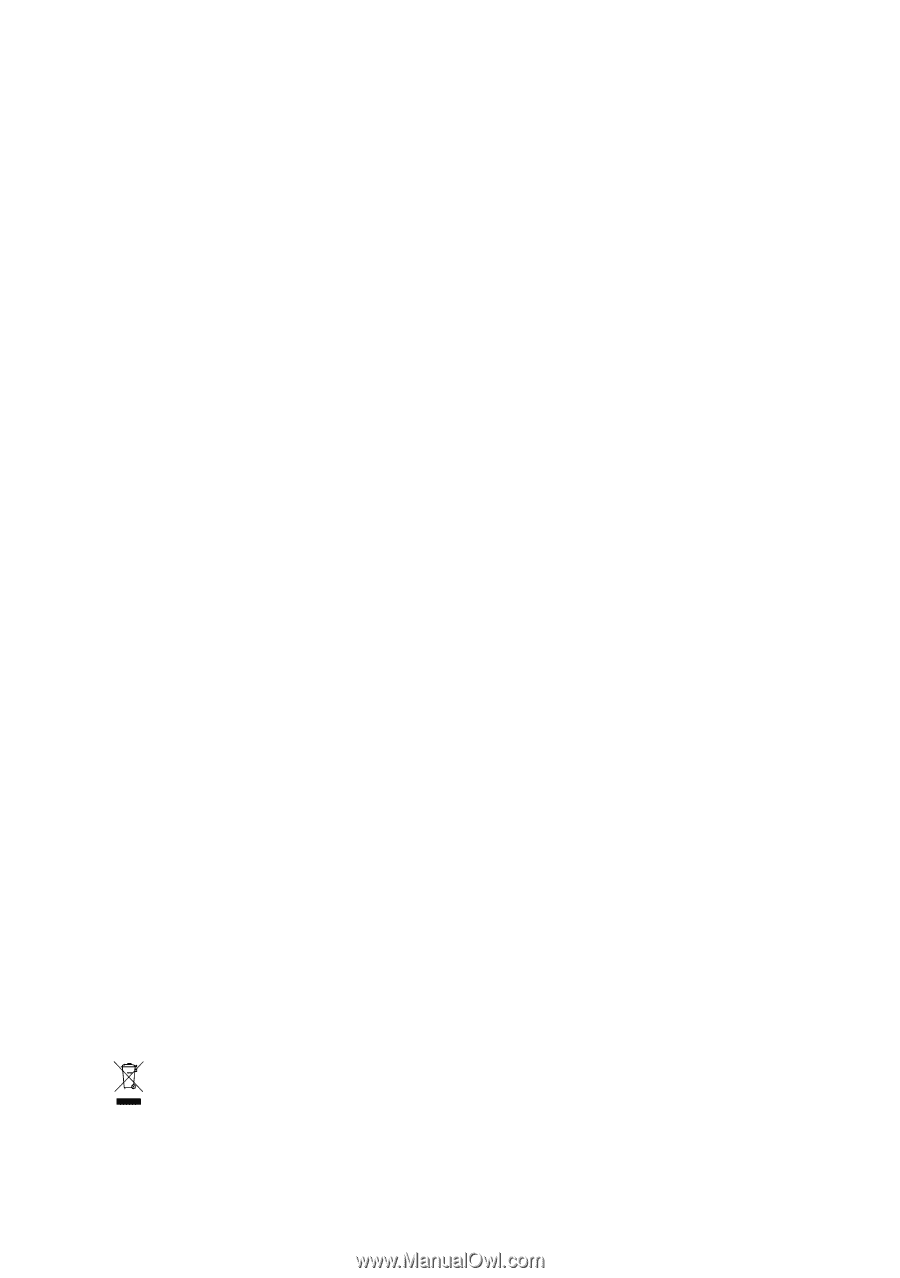
GA-945GM(F)-DS2
(rev. 2.0)
Intel
®
Core
TM
2 Extreme dual-core / Core
TM
2 Duo
Intel
®
Pentium
®
D / Pentium
®
4 / Celeron
®
D LGA775 Processor Motherboard
User's Manual
Rev. 2002
12ME-945GMFDR-2002R
*
The WEEE marking on the product indicates this product must not be disposed of with user's other household waste
and must be handed over to a designated collection point for the recycling of waste electrical and electronic equipment!!
*
The WEEE marking applies only in European Union's member states.