Gigabyte GA-965P-DS3P Manual
Gigabyte GA-965P-DS3P Manual
 |
View all Gigabyte GA-965P-DS3P manuals
Add to My Manuals
Save this manual to your list of manuals |
Gigabyte GA-965P-DS3P manual content summary:
- Gigabyte GA-965P-DS3P | Manual - Page 1
GA-965P-DS3P Intel® CoreTM 2 Extreme quad-core / CoreTM 2 Quad / Intel® CoreTM 2 Extreme dual-core / CoreTM 2 Duo / Intel® Pentium® Processor Extreme Edition / Intel® Pentium® D / Pentium® 4 LGA775 Processor Motherboard User's Manual Rev. 3301 12ME-965PDS3P-3301R * The WEEE marking on the product - Gigabyte GA-965P-DS3P | Manual - Page 2
Motherboard GA-965P-DS3P Nov. 10, 2006 Motherboard GA-965P-DS3P Nov. 10, 2006 - Gigabyte GA-965P-DS3P | Manual - Page 3
No part of this manual may be reproduced, Product Manual Classification In order to manual in the following: „ For quick installation, please refer to the "Hardware Installation Guide Manual". „ For detailed information related to Gigabyte's unique features, please go to "Technology Guide - Gigabyte GA-965P-DS3P | Manual - Page 4
OptionalAccessories ...6 GA-965P-DS3P Motherboard Layout 7 Block Diagram ...8 Chapter 1 Hardware Installation 9 1-1 Considerations Prior to Installation 9 1-2 Feature Summary 10 1-3 Installation of the CPU and CPU Cooler 13 1-3-1 Installation of the CPU 13 1-3-2 Installation of the CPU Cooler - Gigabyte GA-965P-DS3P | Manual - Page 5
5 Introduction 55 4-1-2 Xpress Recovery2 Introduction 56 4-1-3 Flash BIOS Method Introduction 58 4-1-4 Configuring SATA Hard Drive(s 65 A. Intel® ICH8R Southbridge 65 B. GIGABYTE SATA2 Controller 76 4-1-5 2- / 4- / 6- / 8- Channel Audio Function Introduction 88 4-2 Troubleshooting 93 - 5 - - Gigabyte GA-965P-DS3P | Manual - Page 6
Item Checklist IDE Cable x 1, FDD Cable x 1 SATA 3Gb/s Cable x 4 I/O Shield * The items listed above are for reference only, and are subject to change without notice. Optional Accessories Š 2 Ports USB 2.0 Cable (Part Number: 12CR1-1UB030-51/R) Š 4 Ports USB 2.0 Cable (Part Number: 12CR1- - Gigabyte GA-965P-DS3P | Manual - Page 7
GA-965P-DS3P Motherboard Layout KB_MS COAXIAL OPTICAL ATX_12V_2X LGA775 PWR_FAN PCIE_12V ATX COM LPT 1394 USB GA-965P-DS3P LAN USB AUDIO BATTERY CPU_FAN CLR_CMOS Intel® P965 F_AUDIO PCIE_1 FDD Marvell 8053 PCIE_16_1 NB_FAN DDRII1 DDRII2 DDRII3 DDRII4 PCIE_2 CODEC PCIE_3 - Gigabyte GA-965P-DS3P | Manual - Page 8
LAN RJ45 Marvell 8056 x1 PCI Express Bus 2 SATA 3Gb/s ATA-33/66/100/ 133 IDE Channel GIGABYTE SATA2 PCI Bus LGA775 Processor CPU GA-965P-DS3P motherboard (rev. 3.3) is installed with a 1333 MHz FSB processor. The system will automatically adjust BIOS to support 1333 MHz FSB by overclocking - Gigabyte GA-965P-DS3P | Manual - Page 9
instructions below: 1. Please turn off the computer and unplug its power cord. 2. When handling the motherboard , avoid touching any metal leads or connectors. 3. It is best to wear an electrostatic discharge (ESD) cuff when handling electronic components (CPU, RAM a problem related manual. - Gigabyte GA-965P-DS3P | Manual - Page 10
DDRII 800/667/533 unbuffered DIMMs (Note 2) Š Supports 1.8V DDRII DIMMs Š 1 PCI Express x16 slot (the PCIE_16_1 slot) Š 1 PCI Express x4 slot (the PCIE_16_2 slot) Š 3 PCI Express x1 slots (share the same PCIe bus with the PCIE_16_2 slot) (Note 3) Š 2 PCI slots GA-965P-DS3P Motherboard - 10 - - Gigabyte GA-965P-DS3P | Manual - Page 11
System voltage detection Š CPU / System temperature detection Š CPU / System / Power fan speed detection Š CPU warning temperature Š CPU / System / Power fan failure warning Š CPU smart fan control BIOS Š 2 8 Mbit flash ROM Š Use of licensed AWARD BIOS Š Supports Dual BIOS Š PnP 1.0a, DMI - Gigabyte GA-965P-DS3P | Manual - Page 12
ATX form factor; 30.5cm x 24.4cm (Note 1) Applies only when the GA-965P-DS3P motherboard (rev. 3.3) is installed with a 1333 MHz FSB processor. The system will automatically adjust BIOS to support 1333 MHz FSB by overclocking when a 1333 MHz FSB processor is installed. In such a configuration, the - Gigabyte GA-965P-DS3P | Manual - Page 13
motherboard supports the CPU. 2. Please take note of the one indented corner of the CPU. If you install the CPU in the wrong direction, the CPU CPU, graphics CPU: An Intel® Pentium 4 Processor with HT Technology - Chipset: An Intel® Chipset that supports HT Technology - BIOS: A BIOS that supports - Gigabyte GA-965P-DS3P | Manual - Page 14
the motherboard. The CPU cooler may adhere to the CPU as a result of hardening of the heat paste. To prevent such an occurrence, it is suggested that either thermal tape rather than heat paste be used for heat dissipation or using extreme care when removing the CPU cooler. GA-965P-DS3P Motherboard - Gigabyte GA-965P-DS3P | Manual - Page 15
can be installed in only one direction. If you are unable to insert the module, please switch the direction. The motherboard supports DDRII memory modules, whereby BIOS will automatically detect memory capacity and specifications. Memory modules are designed so that they can be inserted only in one - Gigabyte GA-965P-DS3P | Manual - Page 16
Channel Memory Configuration The GA-965P-DS3P supports the Dual Channel Technology. After operating the Dual Channel Technology, the bandwidth of memory bus will double. The GA-965P-DS3P includes 4 DIMM sockets, sizes to be populated and remain in dual-channel mode. GA-965P-DS3P Motherboard - 16 - - Gigabyte GA-965P-DS3P | Manual - Page 17
the expansion card's installation manual before installing the expansion expansion card in system BIOS Setup. 8. Install related driver in the operating system motherboard includes a PCIE_12V power connector, which provides extra power to the onboard PCI Express x16 slot. When installing two graphics - Gigabyte GA-965P-DS3P | Manual - Page 18
Out The default Side Speaker Out jack. Surround side speakers can be connected to Side Speaker Out jack. Line In The default Line In jack. Devices like CD-ROM, walkman etc. can be connected to Line In jack. GA-965P-DS3P Motherboard - 18 - - Gigabyte GA-965P-DS3P | Manual - Page 19
default MIC In jack. Microphone must be connected to MIC In jack. In addition to the default speakers settings, the ~ audio jacks can be reconfigured to perform different functions via the audio software. Only microphones still MUST be connected to the default Mic In jack ( ). Please refer to the - Gigabyte GA-965P-DS3P | Manual - Page 20
devices are properly installed. Align the power connector with its proper location on the motherboard and connect tightly. The ATX 12V (2x4-pin) power connector mainly supplies power to the CPU GND GND +12V +12V +12V +12V 12 24 1 13 ATX GA-965P-DS3P Motherboard Pin No. 1 2 3 4 5 6 7 8 9 10 11 - Gigabyte GA-965P-DS3P | Manual - Page 21
power to the onboard PCI Express x16 slot. When installing two graphics cards, please connect the power cable from the power supply to (GND). Remember to connect the CPU/system/power fan cable to the CPU_FAN/SYS_FAN/PWR_FAN connector to prevent CPU damage or system hanging caused by overheating - Gigabyte GA-965P-DS3P | Manual - Page 22
the FDD cable while the other end of the cable connects to the FDD drive. The types of FDD drives supported are: 360 KB, 720 KB, 1.2 MB, 1.44 MB and 2.88 MB. Before attaching the FDD cable, please take note of the foolproof groove in the FDD connector. 34 33 GA-965P-DS3P Motherboard 2 1 - 22 - - Gigabyte GA-965P-DS3P | Manual - Page 23
devices, please set the jumper on one IDE device as Master and the other as Slave (for information on settings, please refer to the instructions located on the IDE device transfer rate. Please refer to the BIOS setting for the SATA 3Gb/s and install the proper driver in order to work properly. 7 - Gigabyte GA-965P-DS3P | Manual - Page 24
SATA 3Gb/s can provide up to 300 MB/s transfer rate. Please refer to the BIOS setting for the SATA 3Gb/s and install the proper driver in order to work properly. 7 1 Pin No. Definition GSATAII0 1 GND 2 (S1). Pin No. Definition 1 MPD+ 1 2 MPD- 3 MPD- GA-965P-DS3P Motherboard - 24 - - Gigabyte GA-965P-DS3P | Manual - Page 25
the audio device unable to work or even damage it. For optional front panel audio module, please contact your chassis manufacturer. 1 2 HD Audio: the audio driver is configured to support HD Audio. To connect an AC97 front panel audio module to this connector, please refer to the instructions on - Gigabyte GA-965P-DS3P | Manual - Page 26
: Normal Close: Power On/Off Pin 1: Power Pin 2- Pin 3: NC Pin 4: Data(-) Pin 1: LED anode(+) Pin 2: LED cathode(-) Open: Normal Close: Reset Hardware System NC GA-965P-DS3P Motherboard - 26 - - Gigabyte GA-965P-DS3P | Manual - Page 27
audio out to the connector. 1 Pin No. Definition 1 CD-L 2 GND 3 GND 4 CD-R 17) SPDIF_IN (S/PDIF In Connector) Use S/PDIF IN feature only when your device cable, incorrect connection between the cable and connector will make the device unable to work or even damage it. For optional S/PDIF - Gigabyte GA-965P-DS3P | Manual - Page 28
connector will make the device unable to work or even damage it. For optional IEEE 1394 cable, please contact your local dealer. Pin No. Definition 2 10 1 TPA+ 1 9 2 TPA- 3 GND 4 GND 5 TPB+ 6 TPB- 7 Power (12V) 8 Power (12V) 9 No Pin 10 GND GA-965P-DS3P Motherboard - 28 - - Gigabyte GA-965P-DS3P | Manual - Page 29
Intrusion, Case Open) This 2-pin connector allows your system to detect if the chassis cover is removed. You can check the "Case Opened" status in BIOS Setup. Pin No. Definition 1 1 Signal 2 GND 21) CLR_CMOS (Clear CMOS) You may clear the CMOS data to its default values by this header. To - Gigabyte GA-965P-DS3P | Manual - Page 30
English GA-965P-DS3P Motherboard - 30 - - Gigabyte GA-965P-DS3P | Manual - Page 31
. Q-Flash allows the user to quickly and easily update or backup BIOS without entering the operating system. @BIOS is a Windows-based utility that does not require users to boot to DOS before upgrading BIOS but directly download and update BIOS from the Internet. CONTROL KEYS Move to select item - Gigabyte GA-965P-DS3P | Manual - Page 32
in the BIOS Setup when somehow the system is not stable as usual. This action makes the system reset to the default settings for stability. 3. The BIOS Setup menus described in this chapter are for reference only and may differ from the exact settings for your motherboard. GA-965P-DS3P Motherboard - Gigabyte GA-965P-DS3P | Manual - Page 33
This setup page includes all the items in standard compatible BIOS. „ Advanced BIOS Features This setup page includes all the items of voltage, fan, speed. „ MB Intelligent Tweaker(M.I.T.) This setup page is control CPU clock and frequency ratio. „ Load Fail-Safe Defaults Fail-Safe Defaults indicates - Gigabyte GA-965P-DS3P | Manual - Page 34
Drive A Floppy 3 Mode Support [1.44M, 3.5"] [Disabled] BIOS to automatically detect IDE/SATA devices during POST(default) • None Select this if no IDE/SATA devices are used and the system will skip the automatic detection step and allow for faster system start up. GA-965P-DS3P Motherboard - Gigabyte GA-965P-DS3P | Manual - Page 35
inch double-sided drive; 2.88 M byte capacity. Floppy 3 Mode Support (for Japan Area) Disabled Drive A Normal Floppy Drive. (Default motherboard. Extended Memory The BIOS determines how much extended memory is present during the POST. This is the amount of memory located above 1 MB in the CPU - Gigabyte GA-965P-DS3P | Manual - Page 36
BIOS Features Hard Disk Boot Priority First Boot Device Second Boot Device Third Boot Device Password Check HDD S.M.A.R.T. Capability CPU onboard(or add-on cards) SCSI, RAID, etc. Use < > or < > to select a device, then press to move it up supports this function. GA-965P-DS3P Motherboard - 36 - - Gigabyte GA-965P-DS3P | Manual - Page 37
supported. (Default Disabled value) Disable CPU windows XP. (Default value) No-Execute Memory Protect (Note) Enabled Disabled Enable No-Execute Memory Protect function. (Default value) Disable No-Execute Memory Protect function. CPU to see BIOS POST VGA card on the motherboard. PCI Set Init - Gigabyte GA-965P-DS3P | Manual - Page 38
) Disabled Disable USB 2.0 controller. USB Keyboard Support Enabled Disabled Enable USB keyboard support. Disable USB keyboard support. (Default value) USB Mouse Support Enabled Disabled Enable USB mouse support. Disable USB mouse support. (Default value) GA-965P-DS3P Motherboard - 38 - - Gigabyte GA-965P-DS3P | Manual - Page 39
BIOS will scan all USB storage devices. (Default value) Disabled Disable this function. Azalia Codec Auto Disabled Auto detect Azalia audio function. (Default value) Disable Azalia audio length of the attached LAN cable. When a Cable Problem Occurs... If a cable problem occurs on a specified - Gigabyte GA-965P-DS3P | Manual - Page 40
LAN chip. Enabled Enable this function. Disabled Disable this function. (Default value) Onboard SATA/IDE Device specification that allows the storage driver to enable advanced Serial RAID mode and IDE channel to IDE mode. Onboard Serial Port 1 Auto BIOS will GA-965P-DS3P Motherboard - 40 - - Gigabyte GA-965P-DS3P | Manual - Page 41
ACPI suspend type to S3/STR(Suspend To RAM). Soft-Off by PWR-BTTN Instant-Off Press power button then Power off instantly. (Default value) Delay 4 Sec. Press power button 4 seconds to Power off. Enter suspend if button is pressed less than 4 seconds. PME Event Wake Up Disabled Disable this - Gigabyte GA-965P-DS3P | Manual - Page 42
) Set IRQ 3,4,5,7,9,10,11,12,14,15 to PCI 1. Auto assign IRQ to PCI 2. (Default value) Set IRQ 3,4,5,7,9,10,11,12,14,15 to PCI 2. GA-965P-DS3P Motherboard - 42 - - Gigabyte GA-965P-DS3P | Manual - Page 43
CPU temperature at 80oC / 176oF. 90oC / 194oF Monitor CPU temperature at 90oC / 194oF. Disabled Disable this function. (Default value) CPU/SYSTEM/POWER FAN Fail Warning Disabled Enabled Disable the fan fail warning function. (Default value) Enable the fan fail warning function. - 43 - BIOS - Gigabyte GA-965P-DS3P | Manual - Page 44
such CPU fans, selecting PWM will not effectively reduce the fan speed. (Note) Before setting this item to Intel(R) QST, make sure at least DDRII1 or DDRII2 socket in Channel 0 is populated. A small portion of system memory will be shared when Intel® QST is enabled. GA-965P-DS3P Motherboard - 44 - Gigabyte GA-965P-DS3P | Manual - Page 45
Turbo Set Robust Graphics Booster to Turbo. CPU Clock Ratio (Note 1) This setup option will automatically assign by CPU detection. The option will display "Locked" and read only if the CPU ratio is not changeable. CPU Host Clock Control Please note that if your system is overclocked and cannot - Gigabyte GA-965P-DS3P | Manual - Page 46
adjust the item manually, set "System CPU Host Frequency (Mhz) and System Memory Multiplier (SPD) settings. (Note 2) Applies only when the GA-965P-DS3P motherboard (rev. 3.3) is installed with a 1333 MHz FSB processor. The system will automatically adjust BIOS to support 1333 MHz FSB by overclocking - Gigabyte GA-965P-DS3P | Manual - Page 47
by 0.05V to 0.35V. CPU Voltage Control Supports adjustable CPU vcore. The adjustable range is dependent on CPUs. (Default value: Normal) Please note that by overclocking your system through the increase of the CPU voltage, damage to the CPU or decrease in the CPU life expectancy may occur - Gigabyte GA-965P-DS3P | Manual - Page 48
ESC: Quit F8: Dual BIOS/Q-Flash : Select Item F10: Save & Exit Setup F11: Save CMOS to BIOS F12: Load CMOS from BIOS Load Optimized Defaults Selecting this field loads the factory defaults for BIOS and Chipset Features which the system automatically detects. GA-965P-DS3P Motherboard - 48 - - Gigabyte GA-965P-DS3P | Manual - Page 49
the system will boot and you can enter Setup freely. The BIOS Setup program allows you to specify two separate passwords: SUPERVISOR PASSWORD and only basic items. If you select "System" at "Password Check" in Advance BIOS Features Menu, you will be prompted for the password every time the system is - Gigabyte GA-965P-DS3P | Manual - Page 50
Exit Without Saving ESC: Quit F8: Dual BIOS/Q-Flash : Select Item F10: Save & Exit Setup F11: Save CMOS to BIOS F12: Load CMOS from BIOS Abandon all Data Type "Y" will quit the Setup Utility without saving to RTC CMOS. Type "N" will return to Setup Utility. GA-965P-DS3P Motherboard - 50 - - Gigabyte GA-965P-DS3P | Manual - Page 51
you can install others application. For USB 2.0 driver support under Windows XP operating system, please use Windows Service Pack. After install Windows Service Pack, it will show a question mark "?" in "Universal Serial Bus controller" under "Device Manager". Please remove the question mark and - Gigabyte GA-965P-DS3P | Manual - Page 52
This page displays all the tools that Gigabyte developed and some free software, you can choose anyone you want and press "install" to install them. 3-3 Driver CD Information This page lists the contents of software and drivers in this CD-title. GA-965P-DS3P Motherboard - 52 - - Gigabyte GA-965P-DS3P | Manual - Page 53
English 3-4 Hardware Information This page lists all device you have for this motherboard. 3-5 Contact Us Please see the last page for details. - 53 - Drivers Installation - Gigabyte GA-965P-DS3P | Manual - Page 54
English GA-965P-DS3P Motherboard - 54 - - Gigabyte GA-965P-DS3P | Manual - Page 55
yet easy to use tools such as 1) Overclocking for enhancing system performance, 2) C.I.A. and M.I.B. for special enhancement for CPU and Memory, 3) Smart-Fan control for managing fan speed control of both CPU cooling fan and North-Bridge Chipset cooling fan, 4) PC health for monitoring system status - Gigabyte GA-965P-DS3P | Manual - Page 56
of hard disk data. Supporting Microsoft operating systems including Windows XP/2000/NT/98/ BIOS v6.00PG, An Energy Star Ally Copyright (C) 1984-2006, Award Software, Inc. Intel P965 BIOS for 965P-DS3P F4a . . . . :BIOS Setup/Dual BIOS drivers as well as software. GA-965P-DS3P Motherboard - 56 - - Gigabyte GA-965P-DS3P | Manual - Page 57
Windows 2000, be sure to execute the EnableBigLba.exe program from the driver CD before data backup. 2. It is normal that data backup takes longer time than data restoration. 3. Xpress Recovery2 is compliant with the GPL regulations. 4. On a few motherboards based on Nvidia chipsets, BIOS update - Gigabyte GA-965P-DS3P | Manual - Page 58
Main ROM Data to Backup Load Default Settings Save Settings to CMOS Q-Flash Utility Update Main BIOS from Drive Update Backup BIOS from Drive Save Main BIOS to Drive Save Backup BIOS to Drive PgDn/PgUp: Modify : Move ESC: Reset 512K 512K F10: Power Off GA-965P-DS3P Motherboard - 58 - - Gigabyte GA-965P-DS3P | Manual - Page 59
power is on, and that the Wide Range Protection is set to "Enable", the PC will boot from Backup BIOS automatically. Status 2: If the ROM BIOS on peripherals cards(ex. SCSI Cards, LAN Cards,..) emits signals to request restart of the system after the user make any alteration on it, the boot up - Gigabyte GA-965P-DS3P | Manual - Page 60
result in system malfunction. Updating the BIOS Step 1: a. In the Dual BIOS / Q-Flash menu, use the UP or DOWN ARROW key to select Update Main BIOS from Drive and press ENTER. If you wish to back up the current BIOS file, use the Save Main BIOS to Drive function. GA-965P-DS3P Motherboard - 60 - - Gigabyte GA-965P-DS3P | Manual - Page 61
press ENTER. Make sure again the BIOS file matches your motherboard model. Step 2: The process of system reading the BIOS file from the floppy disk is displayed on the screen. When the message "Are you sure to update BIOS?" appears, press ENTER. The BIOS update will begin and the current process - Gigabyte GA-965P-DS3P | Manual - Page 62
F11: Save CMOS to BIOS F12: Load CMOS from BIOS Load Optimized Defaults Press Y to load BIOS defaults Step 6: Select Save & Exit Setup and then press Y to save settings to CMOS and exit BIOS Setup. When the system restarts, the whole update process is complete. GA-965P-DS3P Motherboard - 62 - - Gigabyte GA-965P-DS3P | Manual - Page 63
c . Select @BIOSTM sever d. Select the exact model name on your motherboard e. System will automatically download and update the BIOS. II. Update BIOS NOT through Internet: a. Do not click "Internet Update" icon b. Click "Update New BIOS" c. Please select "All Files" in dialog box while opening the - Gigabyte GA-965P-DS3P | Manual - Page 64
BIOSTM server, please go onto Gigabyte's web site for downloading and updating it according to method II. IV. Please note that any interruption during updating will cause system unbooted. V. Do not use @BIOS and C.O.M. (Corporate Online Management) at the same time. GA-965P-DS3P Motherboard - 64 - - Gigabyte GA-965P-DS3P | Manual - Page 65
refer to the connectors introduction section of the user's manual to identify the SATA controller for the connectors. (For example, on the GA-965P-DS3P motherboard, the SATAII0, SATAII1, SATAII2, SATAII3, SATAII4 and SATAII5 connectors are supported by the ICH8R southbridge.) Then connect the power - Gigabyte GA-965P-DS3P | Manual - Page 66
ESC: Exit F1: General Help F7: Optimized Defaults The BIOS Setup menus described in this section may not show the exact settings for your motherboard. The actual BIOS Setup menu options you will see shall depend on the motherboard you have and the BIOS version. GA-965P-DS3P Motherboard - 66 - - Gigabyte GA-965P-DS3P | Manual - Page 67
system restarts (Figure 2). CMOS Setup Utility-Copyright (C) 1984-2006 Award Software Advanced BIOS Features Hard Disk Boot Priority First Boot Device Second Boot Device Third Boot Device Password Check HDD S.M.A.R.T. Capability CPU Hyper-Threading Limit CPUID Max. to 3 No-Execute Memory Protect - Gigabyte GA-965P-DS3P | Manual - Page 68
CTRL+ I to enter the RAID BIOS setup utility. Intel(R) Matrix Storage Driver Model 0 ST3120026AS 1 ST3120026AS Serial # 3JT354CP 3JT329JX Size Type/Status(Vol ID) 111.7GB Non-RAID Disk 111.7GB Non-RAID Disk [ ]-Select [ESC]-Exit Figure 4 [ENTER]-Select Menu GA-965P-DS3P Motherboard - Gigabyte GA-965P-DS3P | Manual - Page 69
Storage Manager option ROM V6.0.0.1022 ICH8R wRAID5 Copyright(C) 2003-06 Intel Corporation. All Rights Reversed. [ CREATE VOLUME MENU ] Name : RAID Level : Disks : Strip Size : Capacity : RAID_Volume0 RAID0(Stripe) Select Disks 128KB 223.6 GB Create Volume [ HELP ] The following are typical - Gigabyte GA-965P-DS3P | Manual - Page 70
above, select Create Volume and press ENTER (Figure 7) to begin the creation of the RAID array. Intel(R) Matrix Storage Manager option ROM V6.0.0.1022 ICH8R wRAID5 Copyright(C) 2003-06 volume [ ]-Change [TAB]-Next [ESC]-Previous Menu Figure 8 [ENTER]-Select GA-965P-DS3P Motherboard - 70 - - Gigabyte GA-965P-DS3P | Manual - Page 71
RAID Volume 2. Delete RAID Volume 3. Reset Disks to Non-RAID 4. Exit RAID RAID Volume If you want to delete a RAID volume, select the Delete RAID Volume option in Main Menu. Press ENTER and follow on-screen instructions Figure 10 To exit the ICH8R RAID BIOS utility, press ESC in Main Menu. [ENTER - Gigabyte GA-965P-DS3P | Manual - Page 72
the CD-ROM drive folder, double click the MENU.exe file in the BootDrv folder (Figure 13). A command prompt window will open similar to that in Figure 12. Figure 13 (Note 2) For 64-bit Windows Operating System, please select Intel Matrix Storage Manager 64 bit. GA-965P-DS3P Motherboard - 72 - - Gigabyte GA-965P-DS3P | Manual - Page 73
the floppy disk containing the SATA driver and press S (Figure 15). Windows Setup Setup could not determine the type of one or more mass storage devices installed in your system, or you have chosen to manually specify an adapter. Currently, Setup will load support for the following mass storage - Gigabyte GA-965P-DS3P | Manual - Page 74
mass storage devices for use with Windows, press ENTER. S=Specify Additional Device ENTER=Continue F3=Exit Figure 17 (Note) If you set the SATA RAID/AHCI Mode item in BIOS Setup to AHCI mode, please select Intel(R) ICH8R/DO/DH SATA AHCI Controller (Desktop ICH8R). GA-965P-DS3P Motherboard - 74 - Gigabyte GA-965P-DS3P | Manual - Page 75
using Recovery Console, press R. To quit Setup without installing Windows XP, press F3. Enter= Continue R=Repair F3=Exit Figure 18 (Note: Each time you add a new hard drive to a RAID array, the RAID driver will have to be installed under Windows once for that hard drive. After that, the - Gigabyte GA-965P-DS3P | Manual - Page 76
, refer to the connectors introduction section of the user's manual to identify the SATA controller for the connectors. (For example, on the GA-965P-DS3P motherboard, the GSATAII0 and GSATAII1 connectors are supported by the GIGABYTE SATA2 controller.) Then connect the power connector from - Gigabyte GA-965P-DS3P | Manual - Page 77
menu to CDROM (Figure 2). CMOS Setup Utility-Copyright (C) 1984-2006 Award Software Advanced BIOS Features Hard Disk Boot Priority First Boot Device Second Boot Device Third Boot Device Password Check HDD S.M.A.R.T. Capability CPU Hyper-Threading Limit CPUID Max. to 3 No-Execute Memory Protect - Gigabyte GA-965P-DS3P | Manual - Page 78
List ] [ TAB]-Switch Window [ ]-Select ITEM [ENTER]-Action Figure 4 [ESC]-Exit Note: In the main screen, you can select a hard disk in the Hard Disk Drive List block and press ENTER. This allows you to check detailed information about the selected hard disk. GA-965P-DS3P Motherboard - 78 - - Gigabyte GA-965P-DS3P | Manual - Page 79
), or JBOD (Figure 6). Then press ENTER to move onto the next step. GIGABYTE Technology Corp. PCIE-to-SATAII/IDE RAID Controller BIOS V1.06.53 [ Create New RAID ] [ Hard Disk Drive List ] Name: Level: Disks: Block: Size: GRAID 0-Stripe Select Disk 128 KB 240 GB Mode Name HDD0: ST3120026AS - Gigabyte GA-965P-DS3P | Manual - Page 80
the RAID capacity. The default value indicates the maximum capacity determined by the selected members. If less than the maximum capacity is chosen, the remaining capacity would be no used. [ ]-Switch Unit [DEL,BS]-Delete Number Figure 8 [ENTER]-Next [ESC]-Abort GA-965P-DS3P Motherboard - 80 - Gigabyte GA-965P-DS3P | Manual - Page 81
Technology Corp. PCIE-to-SATAII/IDE RAID Controller BIOS V1.06.53 [ Create New RAID ] [ Hard Disk Drive List RAID Inside 120 GB RAID Inside [ RAID Disk Drive List ] Model Name RDD0: GRAID RAID Level 0-Stripe Capacity Status 240 GB Normal Members(HDDx) 01 [ TAB]-Switch Window [ ]-Select RAID - Gigabyte GA-965P-DS3P | Manual - Page 82
120 GB RAID Inside 120 GB RAID Inside [ RAID Disk Drive List ] Model Name RDD0: GRAID Save to Disk & Exit (Y/N)?Y RAID Level 0-Stripe Capacity Status 240 GB Normal Members(HDDx) 01 [ TAB]-Switch Window [ ]-Select ITEM [ENTER]-Action Figure 12 [ESC]-Exit GA-965P-DS3P Motherboard - 82 - Gigabyte GA-965P-DS3P | Manual - Page 83
array (Figure 13). Press Del. GIGABYTE Technology Corp. PCIE-to-SATAII/IDE RAID Controller BIOS V1.06.53 [ Main Menu ] [ Hard Disk Drive List ] Create RAID Disk Drive Delete RAID Disk Drive Revert HDD to Non-RAID Solve Mirror Conflict Rebuild Mirror Drive Save And Exit Setup Exit Without Saving - Gigabyte GA-965P-DS3P | Manual - Page 84
. From the CD-ROM drive folder, double click the MENU.exe file in the BootDrv folder (Figure 17). A command prompt window will open similar to that in Figure 16. Figure 17 (Note 2) For 64-bit Windows Operating System, please select GIGABYTE SATA-RAID Driver 64Bit. GA-965P-DS3P Motherboard - 84 - - Gigabyte GA-965P-DS3P | Manual - Page 85
the floppy disk containing the SATA driver and press S (Figure 19). Windows Setup Setup could not determine the type of one or more mass storage devices installed in your system, or you have chosen to manually specify an adapter. Currently, Setup will load support for the following mass storage - Gigabyte GA-965P-DS3P | Manual - Page 86
mass storage devices for use with Windows, press ENTER. S=Specify Additional Device ENTER=Continue F3=Exit Figure 21 (Note) If you set the Onboard SATA/IDE Ctrl Mode item in BIOS Setup to AHCI mode, please select GIGABYTE GBB363 AHCI Controller (Windows 2K/XP/2003). GA-965P-DS3P Motherboard - 86 - Gigabyte GA-965P-DS3P | Manual - Page 87
Step 5: After the SATA controller driver installation is completed, you can proceed with the Windows XP installation. WindowsXP Professional Setup Welcome to Setup. This port of the Setup program prepares Microsoft(R) Windows (R) XP to run on your computer. To set up Windows XP now, press ENTER. To - Gigabyte GA-965P-DS3P | Manual - Page 88
capability supported by HD Audio allows users to change the function for each audio jack by the audio audio driver, you should find an Audio Manager icon in your system tray (you can also find the icon in Control Panel). Doubleclick the icon to open the Audio Control Panel. GA-965P-DS3P Motherboard - Gigabyte GA-965P-DS3P | Manual - Page 89
Line Out jack, a small window will pop up and ask you what type of equipment is connected. Choose Headphone or Line Out depending on the device connected and click OK. The 2-channel audio setup is completed. 4 Channel Audio Setup STEP 1 : After installation of the audio driver, you should find an - Gigabyte GA-965P-DS3P | Manual - Page 90
you what type of equipment is connected. Choose a device depending on the type of speaker connected (6-channel audio consists of Front Speaker Out (Line Out), Rear Speaker Out, and Center/Subwoofer Speaker Out) then click OK. The 6-channel audio setup is completed. GA-965P-DS3P Motherboard - 90 - - Gigabyte GA-965P-DS3P | Manual - Page 91
STEP 3: After plugging in 8-channel speakers to the rear speaker jacks, a small window will pop up and ask you what type of equipment is connected. Choose a device depending on the type of speaker connected (8-channel audio consists of Front Speaker Out (Line Out), Rear Speaker Out, Center/Subwoofer - Gigabyte GA-965P-DS3P | Manual - Page 92
panel audio connector to support AC97 Audio mode, go to the Audio Control Panel and click the Audio I/O tab. In the ANALOG area, click the Tool icon and then select the Disable front panel jack detection check box. This action completes the AC'97 Audio configuration. GA-965P-DS3P Motherboard - 92 - Gigabyte GA-965P-DS3P | Manual - Page 93
Troubleshooting Below is a collection of general asked questions. To check general asked questions based on a specific motherboard model, please log on to GIGABYTE's website. Question 1: I cannot see some options that were included in previous BIOS after updating BIOS steps in the manual. If your - Gigabyte GA-965P-DS3P | Manual - Page 94
FAX: +1-626-854-9339 Correo: [email protected] Tech. Support: http://rma.gigabyte-usa.com Web address: http://www.gigabyte-latam.com y Japan NIPPON GIGA-BYTE CORPORATION WEB address : GIGABYTE TECHNOLOGY PTY. LTD. WEB address : http://www.gigabyte.com.au GA-965P-DS3P Motherboard - 94 - - Gigabyte GA-965P-DS3P | Manual - Page 95
BYTE Technology Co., Ltd. in SERBIA & MONTENEGRO WEB address : http://www.gigabyte.co.yu y GIGABYTE Global Service System To submit a technical or non-technical (Sales/ Marketing) question, please link to : http://ggts.gigabyte.com.tw Then select your language to enter the system. - 95 - Appendix - Gigabyte GA-965P-DS3P | Manual - Page 96
- 96 -
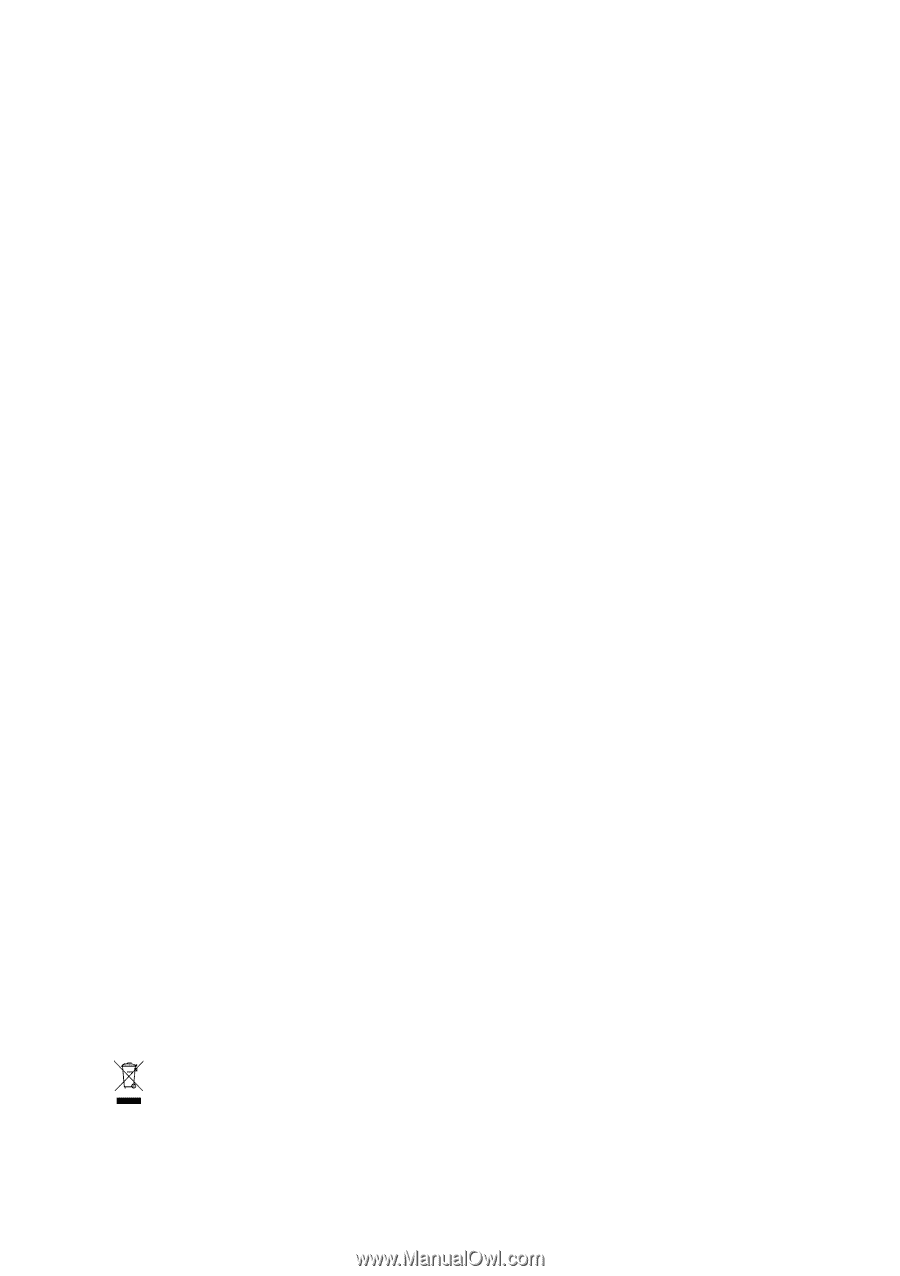
GA-965P-DS3P
Intel
®
Core
TM
2 Extreme quad-core / Core
TM
2 Quad /
Intel
®
Core
TM
2 Extreme dual-core / Core
TM
2 Duo /
Intel
®
Pentium
®
Processor Extreme Edition /
Intel
®
Pentium
®
D / Pentium
®
4 LGA775 Processor Motherboard
User's Manual
Rev. 3301
12ME-965PDS3P-3301R
*
The WEEE marking on the product indicates this product must not be disposed of with user's other household waste
and must be handed over to a designated collection point for the recycling of waste electrical and electronic equipment!!
*
The WEEE marking applies only in European Union's member states.









