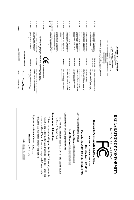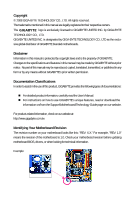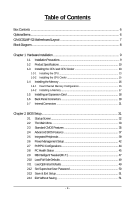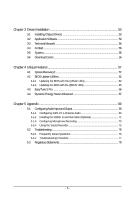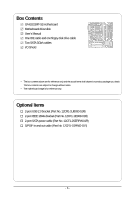Gigabyte GA-EG31MF-S2 Manual
Gigabyte GA-EG31MF-S2 Manual
 |
View all Gigabyte GA-EG31MF-S2 manuals
Add to My Manuals
Save this manual to your list of manuals |
Gigabyte GA-EG31MF-S2 manual content summary:
- Gigabyte GA-EG31MF-S2 | Manual - Page 1
GA-EG31MF-S2 LGA775 socket motherboard for Intel® CoreTM processor family/ Intel® Pentium® processor family/Intel® Celeron® processor family User's Manual Rev. 2001 12ME-EG31MF2-2001R - Gigabyte GA-EG31MF-S2 | Manual - Page 2
Motherboard GA-EG31MF-S2 Aug. 5, 2008 Motherboard GA-EG31MF-S2 Aug. 5, 2008 - Gigabyte GA-EG31MF-S2 | Manual - Page 3
of documentations: „ For detailed product information, carefully read the User's Manual. „ For instructions on how to use GIGABYTE's unique features, read or download the information on/from the Support\Motherboard\Technology Guide page on our website. For product-related information, check on our - Gigabyte GA-EG31MF-S2 | Manual - Page 4
Box Contents ...6 OptionalItems ...6 GA-EG31MF-S2 Motherboard Layout 7 Block Diagram ...8 Chapter 1 Hardware Installation 9 1-1 Installation Precautions 9 1-2 Product Specifications 10 1-3 Installing the CPU and CPU Cooler 13 1-3-1 Installing the CPU 13 1-3-2 Installing the CPU Cooler 15 - Gigabyte GA-EG31MF-S2 | Manual - Page 5
Chipset Drivers 53 3-2 Application Software 54 3-3 Technical Manuals 54 3-4 Contact ...55 3-5 System ...55 3-6 Download Center 56 Chapter 4 Unique Features 57 4-1 Xpress Recovery2 57 4-2 BIOS Update Utilities 62 4-2-1 Updating the BIOS with the Q-Flash Utility 62 4-2-2 Updating the BIOS with - Gigabyte GA-EG31MF-S2 | Manual - Page 6
Box Contents GA-EG31MF-S2 motherboard Motherboard driver disk User's Manual One IDE cable and one floppy disk drive cable Two SATA 3Gb/s cables I/O Shield • The box contents above are for reference only and the actual - Gigabyte GA-EG31MF-S2 | Manual - Page 7
GA-EG31MF-S2 Motherboard Layout KB_MS ATX_12V LGA775 CPU_FAN PHASE LED COMA VGA LPT USB_1394 IDE FDD ATX GA-EG31MF-S2 USB_LAN AUDIO Intel® G31 PCIE_1 RTL8111C PCIE_16 IT8718 PCI1 PCI2 CODEC F_AUDIO B_BIOS BAT M_BIOS CLR_CMOS DDRII3 DDRII4 SYS_FAN DDRII1 DDRII2 SPDIF_IO - Gigabyte GA-EG31MF-S2 | Manual - Page 8
Bus PCI Bus TSB43AB23 2 IEEE 1394a LGA775 Processor Host Interface Intel® G31 CPU CLK+/(333/266/200 MHz) DDR2 800/667 MHz Dual Channel Memory GMCH CLK ( 333/266/200 MHz) Intel® ICH7 CODEC Dual BIOS ATA-100/66/33 IDE Channel 4 SATA 3Gb/s 8 USB Ports IT8718 Floppy - Gigabyte GA-EG31MF-S2 | Manual - Page 9
manual and follow these procedures: • Prior to installation, do not remove or break motherboard S/N (ESD) wrist strap when handling electronic components such as a motherboard, CPU or memory. If you do not have an ESD wrist steps or have a problem related to the use of the product, please consult - Gigabyte GA-EG31MF-S2 | Manual - Page 10
Specifications CPU Front Side Bus Chipset Memory Audio LAN Expansion Slots Storage Interface IEEE 1394 USB Š Support to GIGABYTE's website for the latest CPU support list.) Š L2 cache varies with CPU Š 1333/1066/800 MHz FSB Š North Bridge: Intel® G31 Express ) GA-EG31MF-S2 Motherboard - 10 - - Gigabyte GA-EG31MF-S2 | Manual - Page 11
Connectors Š 1 x 24-pin ATX main power connector Š 1 x 4-pin ATX 12V power connector Š 1 x floppy disk drive connector Š 1 x IDE connector Š 4 x SATA 3Gb/s connectors Š 1 x CPU fan header Š 1 x system fan header Š 1 x front panel header Š 1 x front panel audio header Š 1 x CD In connector - Gigabyte GA-EG31MF-S2 | Manual - Page 12
in EasyTune may differ by motherboard model. (Note 4) Due to the hardware limitation, you must install the Intel® CoreTM 2 Extreme/ CoreTM 2 Quad/ CoreTM 2 Duo/ Pentium Dual-Core/ Celeron Dual-Core/ Celeron 400 Series CPU to enable support for Dynamic Energy Saver. GA-EG31MF-S2 Motherboard - 12 - - Gigabyte GA-EG31MF-S2 | Manual - Page 13
before you begin to install the CPU: • Make sure that the motherboard supports the CPU. (Go to GIGABYTE's website for the latest CPU support list.) • Always turn off the computer and unplug the power cord from the power outlet before installing the CPU to prevent hardware damage. • Locate the - Gigabyte GA-EG31MF-S2 | Manual - Page 14
one corner of the CPU socket (or you may align the CPU notches with the socket alignment keys) and gently insert the CPU into position. Step 5: Once the CPU is properly inserted, replace the load plate and push the CPU socket lever back into its locked position. GA-EG31MF-S2 Motherboard - 14 - - Gigabyte GA-EG31MF-S2 | Manual - Page 15
. Check that the Male and Female push pins are joined closely. (Refer to your CPU cooler installation manual for instructions on installing the cooler.) Step 5: After the installation, check the back of the motherboard. If the push pin is inserted as the picture above, the installation is complete - Gigabyte GA-EG31MF-S2 | Manual - Page 16
Configuration This motherboard provides four DDR2 memory sockets and supports Dual Channel Technology. After the memory is installed, the BIOS will automatically detect the specifications and capacity to be populated and remain in Dual Channel mode/performance. GA-EG31MF-S2 Motherboard - 16 - - Gigabyte GA-EG31MF-S2 | Manual - Page 17
power outlet to prevent damage to the memory module. DDR2 DIMMs are not compatible to DDR DIMMs. Be sure to install DDR2 DIMMs on this motherboard. Notch DDR2 DIMM A DDR2 memory module has a notch, so it can only fit in one direction. Follow the steps below to correctly install your memory - Gigabyte GA-EG31MF-S2 | Manual - Page 18
expansion card: • Make sure the motherboard supports the expansion card. Carefully read the manual that came with your expansion card. necessary, go to BIOS Setup to make any required BIOS changes for your expansion card(s). 7. Install the driver provided with the GA-EG31MF-S2 Motherboard - 18 - - Gigabyte GA-EG31MF-S2 | Manual - Page 19
1394a device. USB Port The USB port supports the USB 2.0/1.1 specification. Use this port for USB devices LAN port LEDs. Connection/ Speed LED Activity LED LAN Port Connection/Speed LED: State from your device and then remove it from the motherboard. • When removing the cable, pull it - Gigabyte GA-EG31MF-S2 | Manual - Page 20
to perform different functions via the audio software. Only microphones still MUST be connected to the default Mic in jack ( ). Refer to the instructions on setting up a 2/4/5.1/ 7.1-channel audio configuration in Chapter 5, "Configuring 2/4/5.1/7.1-Channel Audio." GA-EG31MF-S2 Motherboard - 20 - - Gigabyte GA-EG31MF-S2 | Manual - Page 21
F_AUDIO 12) CD_IN 13) SPDIF_IO 14) F_USB1/F_USB2 15) F1_1394 16) CI 17) CLR_CMOS 18) PHASE LED Read the following guidelines before connecting external devices: • First make sure your devices are compliant with the securely attached to the connector on the motherboard. - 21 - Hardware Installation - Gigabyte GA-EG31MF-S2 | Manual - Page 22
power supply cable to the power connector in the correct orientation. The 12V power connector mainly supplies power to the CPU. If the 12V power connector is not connected, the computer will not start. • 5V +5V +5V (Only for 2x12-pin ATX) GND (Only for 2x12-pin ATX) GA-EG31MF-S2 Motherboard - 22 - - Gigabyte GA-EG31MF-S2 | Manual - Page 23
fan cable, be sure to connect it in the correct orientation (the black connector wire is the ground wire). The motherboard supports CPU fan speed control, which requires the use of a CPU fan with fan speed control design. For optimum heat dissipation, it is recommended that a system fan be installed - Gigabyte GA-EG31MF-S2 | Manual - Page 24
master/slave settings for the IDE devices, read the instructions from the device manufacturers.) 40 39 2 1 7) supports a single SATA device. SATAII3 7 1 SATAII2 7 1 SATAII1 7 1 SATAII0 7 1 Pin No. 1 2 3 4 5 6 7 Definition GND TXP TXN GND RXN RXP GND GA-EG31MF-S2 Motherboard - Gigabyte GA-EG31MF-S2 | Manual - Page 25
/S4 sleep state or powered off (S5). Pin No. 1 2 3 Definition MPD+ MPDMPD- 1 System Status LED S0 On S1 Blinking S3/S4/S5 Off 9) BAT (BATTERY) The battery provides power to keep the values (such as BIOS configurations, date, and time information) in the CMOS when the computer is turned off - Gigabyte GA-EG31MF-S2 | Manual - Page 26
. A front panel module mainly consists of power switch, reset switch, power LED, hard drive activity LED, speaker and etc. When connecting your chassis front panel module to this header, make sure the wire assignments and the pin assignments are matched correctly. GA-EG31MF-S2 Motherboard - 26 - - Gigabyte GA-EG31MF-S2 | Manual - Page 27
• The front panel audio header supports HD audio by default. If your chassis provides an AC'97 front panel audio module, refer to the instructions on how to activate AC'97 functioninality via the audio software in Chapter 5, "Configuring 2/4/5.1/7.1-Channel Audio." • Audio signals will be present - Gigabyte GA-EG31MF-S2 | Manual - Page 28
USB bracket, be sure to turn off your computer and unplug the power cord from the power outlet to prevent damage to the USB bracket. GA-EG31MF-S2 Motherboard - 28 - - Gigabyte GA-EG31MF-S2 | Manual - Page 29
Header, Gray) The header conforms to IEEE 1394a specification. The IEEE 1394a header can provide one IEEE 1394a that the cable is securely connected. 16) CI (Chassis Intrusion Header) This motherboard provides a chassis/chassis protection switch detection feature that detects if the chassis cover - Gigabyte GA-EG31MF-S2 | Manual - Page 30
(select Load Optimized Defaults) or manually configure the BIOS settings (refer to Chapter 2, "BIOS Setup," for BIOS configurations). 18) PHASE LED The number of lighted LEDs indicates the CPU loading. The higher the CPU loading, the more the number of lighted LEDs. GA-EG31MF-S2 Motherboard - 30 - - Gigabyte GA-EG31MF-S2 | Manual - Page 31
that searches and downloads the latest version of BIOS from the Internet and updates the BIOS. For instructions on using the Q-Flash and @BIOS utilities, refer to Chapter 4, "BIOS Update Utilities." • Because BIOS flashing is potentially risky, if you do not encounter problems using the current - Gigabyte GA-EG31MF-S2 | Manual - Page 32
, the device boot order will still be based on BIOS Setup settings. You can access Boot Menu again to change the first boot device setting as needed. : Q-Flash Press the key to access the Q-Flash utility directly without having to enter BIOS Setup first. GA-EG31MF-S2 Motherboard - 32 - - Gigabyte GA-EG31MF-S2 | Manual - Page 33
Access the Q-Flash utility Display system information Save all the changes and exit the BIOS Setup program Save CMOS to BIOS Load CMOS from BIOS Main Menu Help The onscreen description of a highlighted setup option is displayed on the bottom line of the - Gigabyte GA-EG31MF-S2 | Manual - Page 34
CMOS and exit BIOS Setup. (Pressing can also carry out this task.) „ Exit Without Saving Abandon all changes and the previous settings remain in effect. Pressing to the confirmation message will exit BIOS Setup. (Pressing can also carry out this task.) GA-EG31MF-S2 Motherboard - 34 - Gigabyte GA-EG31MF-S2 | Manual - Page 35
Floppy 3 Mode Support [1.44M, BIOS automatically detect IDE/SATA devices during the POST. (Default) If no IDE/SATA devices are used, set this item to None so the system will skip the detection of the device during the POST for faster system startup. Allows you to manually enter the specifications - Gigabyte GA-EG31MF-S2 | Manual - Page 36
and are determined by the BIOS POST. Base Memory Also called conventional memory. Typically, 640 KB will be reserved for the MS-DOS operating system. Extended Memory The amount of extended memory. Total Memory The total amount of memory installed on the system. GA-EG31MF-S2 Motherboard - 36 - - Gigabyte GA-EG31MF-S2 | Manual - Page 37
Advanced BIOS Features ` Hard Disk Boot Priority First Boot Device [Press Enter] [Floppy] Item Help Menu Level` Second Boot Device Third Boot Device Password Check [Hard Disk] [CDROM] [Setup] HDD S.M.A.R.T. Capability Limit CPUID Max. to 3 (Note) No-Execute Memory Protect (Note) CPU Enhanced - Gigabyte GA-EG31MF-S2 | Manual - Page 38
only this memory for display. Options are: 8MB+1~2MB for GTT (default), 1MB+1~2MB for GTT. (Note) This item is present only if you install a CPU that supports this feature. For more information about Intel CPUs' unique features, please visit Intel's website. GA-EG31MF-S2 Motherboard - 38 - - Gigabyte GA-EG31MF-S2 | Manual - Page 39
to USB Controller USB 2.0 Controller USB Keyboard Support USB Mouse Support Legacy USB storage detect Azalia Codec Onboard H/W SATA controller. Auto Lets BIOS set SATA devices to Combined automatically configured to Combined mode, you can manually re-configure it to Enhanced mode as needed - Gigabyte GA-EG31MF-S2 | Manual - Page 40
motherboard incorporates cable diagnostic feature designed to detect the status of the attached LAN cable. This feature will detect cabling issue and report the approximate distance to the fault or short. Refer to the following information for diagnosing your LAN cable: GA-EG31MF-S2 Motherboard - Gigabyte GA-EG31MF-S2 | Manual - Page 41
the motherboard, the Status fields of all four pairs of wires will show Open and the Length fields show 0m, as shown in the figure above. When LAN Cable Is Functioning Normally... If no cable problem is ), EPP (Enhanced Parallel Port), ECP (Extended Capabilities Port), ECP+EPP. - 41 - BIOS Setup - Gigabyte GA-EG31MF-S2 | Manual - Page 42
any time. Enables the system to enter the ACPI S3 (Suspend to RAM) sleep state (default). In S3 sleep state, the system appears to be off and a modem that supports wake-up function. (Default: Enabled) (Note) Supported on Windows® Vista® operating system only. GA-EG31MF-S2 Motherboard - 42 - - Gigabyte GA-EG31MF-S2 | Manual - Page 43
or on a specific day in a month. Time (hh: mm: ss) Alarm : Set the time at which the system will be powered on automatically. Note: When using this function, avoid inadequate shutdown from the operating system or removal of the AC power, or the settings may not be effective. HPET Support (Note - Gigabyte GA-EG31MF-S2 | Manual - Page 44
Help F7: Optimized Defaults BIOS auto-assigns IRQ to the first PCI slot. (Default) Assigns IRQ 3,4,5,7,9,10,11,12,14,15 to the first PCI slot. BIOS auto-assigns IRQ to the second PCI slot. (Default) Assigns IRQ 3,4,5,7,9,10,11,12,14,15 to the second PCI slot. GA-EG31MF-S2 Motherboard - 44 - - Gigabyte GA-EG31MF-S2 | Manual - Page 45
device attached to the motherboard CI header. If CPU Temperature Displays current system/CPU temperature. Current CPU/SYSTEM FAN Speed (RPM) Displays current CPU/system fan speed. CPU Warning Temperature Sets the warning threshold for CPU temperature. When CPU temperature exceeds the threshold, BIOS - Gigabyte GA-EG31MF-S2 | Manual - Page 46
configurable only if CPU Smart FAN Control is set to Enabled. Auto Lets BIOS autodetect the type of CPU fan installed and sets the optimal CPU fan control mode. (Default) Voltage Sets Voltage mode for a 3-pin CPU fan. PWM Sets PWM mode for a 4-pin CPU fan. GA-EG31MF-S2 Motherboard - 46 - - Gigabyte GA-EG31MF-S2 | Manual - Page 47
: If your system fails to boot after overclocking, please wait for 20 seconds to allow for automated system reboot, or clear the CMOS values to reset the board to default values. (Default: Disabled) (Note) This item appears only if you install a CPU that supports this feature. - 47 - BIOS Setup - Gigabyte GA-EG31MF-S2 | Manual - Page 48
CPU voltage as required. The adjustable range is dependent on the CPU being installed. (Default: Normal) Note: Increasing CPU voltage may result in damage to your CPU or reduce the useful life of the CPU. Normal CPU Vcore Displays the normal operating voltage of your CPU. GA-EG31MF-S2 Motherboard - Gigabyte GA-EG31MF-S2 | Manual - Page 49
stable BIOS settings for the motherboard. BIOS Load Optimized Defaults Press on this item and then press the key to load the optimal BIOS default settings. The BIOS defaults settings helps the system to operate in optimum state. Always load the Optimized defaults after updating the BIOS - Gigabyte GA-EG31MF-S2 | Manual - Page 50
when entering BIOS Setup. User BIOS settings but not to make changes. To clear the password, press on the password item and when requested for the password, press again. The message "PASSWORD DISABLED" will appear, indicating the password has been cancelled. GA-EG31MF-S2 Motherboard - Gigabyte GA-EG31MF-S2 | Manual - Page 51
Press on this item and press the key. This saves the changes to the CMOS and exits the BIOS Setup program. Press or to return to the BIOS Setup Main Menu. 2-14 Exit Without Saving CMOS Setup Utility-Copyright (C) 1984-2008 Award Software ` Standard CMOS Features Load Fail - Gigabyte GA-EG31MF-S2 | Manual - Page 52
GA-EG31MF-S2 Motherboard - 52 - - Gigabyte GA-EG31MF-S2 | Manual - Page 53
other drivers. • After the drivers are installed, follow the onscreen instructions to restart your system. You can install other applications included in the motherboard driver disk. • For USB 2.0 driver support under the Windows XP operating system, please install the Windows XP Service Pack - Gigabyte GA-EG31MF-S2 | Manual - Page 54
that GIGABYTE develops and some free software. You can click the Install button on the right of an item to install it. 3-3 Technical Manuals This page provides GIGABYTE's application guides, content descriptions for this driver disk, and the motherboard manuals. GA-EG31MF-S2 Motherboard - 54 - Gigabyte GA-EG31MF-S2 | Manual - Page 55
3-4 Contact Click the URL on this page to link to the GIGABYTE Web site. Or read the last page of this manual to check the contact information for GIGABYTE Taiwan headquarter or worldwide branch offices. 3-5 System This page provides the basic system information. - 55 - Drivers Installation - Gigabyte GA-EG31MF-S2 | Manual - Page 56
3-6 Download Center To update the BIOS, drivers, or applications, click the Download Center button to link to the GIGABYTE Web site. The latest version of the BIOS, drivers, or applications will be displayed. GA-EG31MF-S2 Motherboard - 56 - - Gigabyte GA-EG31MF-S2 | Manual - Page 57
It is recommended to back up your system soon after the operating system and drivers are installed. • The amount of data and hard drive access speed may affect . • USB hard drives are not supported. • Hard drives in RAID/AHCI mode are not supported. "*" Xpress Recovery2 checks the first physical - Gigabyte GA-EG31MF-S2 | Manual - Page 58
Drive 1. Set CD-ROM drive as the first boot device under "Advanced BIOS Features" in the BIOS Setup program. Save the changes and exit. 2. When partitioning your hard drive for example, NTFS) and begin the installation of the operating system (Figure 3). Figure 3 GA-EG31MF-S2 Motherboard - 58 - - Gigabyte GA-EG31MF-S2 | Manual - Page 59
4. After the operating system is installed, right-click the My Computer icon on your desktop and select Manage (Figure 4). Go to Computer Management to check disk allocation. Xpress Recovery2 will save the backup file to the unallocated space (black stripe along the top)(Figure 5). Please note that - Gigabyte GA-EG31MF-S2 | Manual - Page 60
from the motherboard driver disk to access . EG31MF-S2 PCB 2.0 EA . . . . : BIOS Setup/Q-Flash : XpressRecovery2 : Boot Menu : Qflash 07/07/2008-G31-ICH7 to check disk allocation. Figure 12 GA-EG31MF-S2 Motherboard Xpress Recovery2 will automatically create a new partition to - Gigabyte GA-EG31MF-S2 | Manual - Page 61
D. Using the Restore Function in Xpress Recovery2 Select RESTORE to restore the backup to your hard drive in case the system breaks down. The RESTORE option will not be present if no backup is created before (Figure 13, 14). Figure 13 Figure 14 E. Removing the Backup 1. If you wish to remove the - Gigabyte GA-EG31MF-S2 | Manual - Page 62
. EG31MF-S2 PCB 2.0 EA . . . . : BIOS Setup/Q-Flash : XpressRecovery2 : Boot Menu : Qflash 07/07/2008-G31-ICH7-6A99OG0CC-00 Because BIOS flashing is potentially risky, please do it with caution. Inadequate BIOS flashing may result in system malfunction. GA-EG31MF-S2 Motherboard - Gigabyte GA-EG31MF-S2 | Manual - Page 63
key to select Update BIOS from Drive and press . • The Save Main BIOS to Drive option allows you to save the current BIOS file. • Q-Flash only supports USB flash drive or hard drives using FAT32/16/12 file system. • If the BIOS update file is saved to a hard drive in RAID/AHCI mode or a hard - Gigabyte GA-EG31MF-S2 | Manual - Page 64
Setup F11: Save CMOS to BIOS F12: Load CMOS from BIOS Load Optimized Defaults Press to load BIOS defaults Step 6: Select Save & Exit Setup and then press to save settings to CMOS and exit BIOS Setup. The procedure is complete after the system restarts. GA-EG31MF-S2 Motherboard - 64 - - Gigabyte GA-EG31MF-S2 | Manual - Page 65
to your location and then download the BIOS file that matches your motherboard model. Follow the onscreen instructions to complete. If the BIOS update file for your motherboard is not present on the @BIOS server site, please manually download the BIOS update file from GIGABYTE's website and follow - Gigabyte GA-EG31MF-S2 | Manual - Page 66
BIOS Setup program. EasyTune 5 Pro provides the following functions (Note 1): overclocking/overvoltage, C.I.A./M.I.B. (Note 2), smart fan control, and hardware monitoring and warning. (For instructions on using EasyTune5 Pro, read or download the information on/from the Support\Motherboard\Utility - Gigabyte GA-EG31MF-S2 | Manual - Page 67
Mode, GIGABYTE Dynamic Energy Saver Advanced shows how much power they have saved in a set period of time. Meter Mode - Button Information Table Button Description 1 Dynamic Energy Saver On/Off Switch (Default: Off) 2 Motherboard Phase LED On/Off Switch (Default: On) 3 Dynamic CPU Frequency - Gigabyte GA-EG31MF-S2 | Manual - Page 68
Motherboard Phase LED On/Off Switch (Default: On) 3 Dynamic CPU Frequency Function On/Off Switch (Default: Off) 4 CPU Throttling Display 5 3-Level CPU Voltage Switch (Default:1) (Note 3) 6 CPU Voltage Display 7 Dynamic Power Phase Status 8 Current CPU . GA-EG31MF-S2 Motherboard - 68 - - Gigabyte GA-EG31MF-S2 | Manual - Page 69
-click the icon to access the Audio Control Panel. Before installing the audio driver, make sure the "Microsoft UAA Bus driver for High Definition Audio" has been installed from the motherboard driver disk and your operating system has been updated with the latest Service Pack for Windows. (Note - Gigabyte GA-EG31MF-S2 | Manual - Page 70
OK to activiate the AC'97 functionality. D. Muting the Back Panel Audio (For HD Audio Only): Click the tool icon on the Audio I/O tab. On the Connector Settings box, select the Mute rear panel output when front headphone plugged in check box. Click OK to complete. GA-EG31MF-S2 Motherboard - 70 - - Gigabyte GA-EG31MF-S2 | Manual - Page 71
quality. Install the S/PDIF in and out cable if you want to output S/PDIF digital audio signals to an external decoder (or you may use the optical S/PDIF out connector on the motherboard back panel). A. Installing the S/PDIF In and Out Cable: Step 1: First, attach the connector at the end of the - Gigabyte GA-EG31MF-S2 | Manual - Page 72
or a S/PDIF optical cable (either one) to an external decoder for transmitting the S/PDIF digital audio signals. S/PDIF Optical Cable B. Configuring S/PDIF out: Click the tool icon in the DIGITAL section. the SPDIF In and SPDIF Out connectors may differ by model. GA-EG31MF-S2 Motherboard - 72 - - Gigabyte GA-EG31MF-S2 | Manual - Page 73
5-1-3 Configuring Microphone Recording Step 1: After installing the audio driver, the Audio Manager icon will appear in your system tray. Double-click the icon to access the Audio Control Panel. Step 2: Connect your microphone to the Mic in jack (pink) on the back panel or the Mic in jack (pink) on - Gigabyte GA-EG31MF-S2 | Manual - Page 74
recording you just made. (Note) Based on the audio specifications, to adjust the recording sound, use the Recording option to set the recording sound for your recording device(s) altogether. Select Realtek HD Audio Input in the Mixer device list Recording Control GA-EG31MF-S2 Motherboard - 74 - - Gigabyte GA-EG31MF-S2 | Manual - Page 75
, and then click Sound Recorder to begin the sound recording. 5-1-4 Using the Sound Recorder Recording the Sound: 1. Make sure you have connected the audio input device (e.g. microphone) to the computer. 2. On the File menu, choose New. 3. To record a sound file, click the Recording but- ton . 4. To - Gigabyte GA-EG31MF-S2 | Manual - Page 76
setting error 1 long, 1 short: Memory or motherboard error 1 long, 2 short: Monitor or graphics card error 1 long, 3 short: Keyboard error 1 long, 9 short: BIOS ROM error Continuous long beeps: Graphics card not inserted properly Continuous short beeps: Power error GA-EG31MF-S2 Motherboard - 76 - - Gigabyte GA-EG31MF-S2 | Manual - Page 77
Procedure If you encounter any troubles during system startup, follow the troubleshooting procedure below to solve the problem. START Turn off the power. Remove all peripherals, connecting cables, and power cord etc. Make sure the motherboard does not short-circuit with the chassis or - Gigabyte GA-EG31MF-S2 | Manual - Page 78
and solved. END If the procedure above is unable to solve your problem, contact the place of purchase or local dealer for help. Or go to the Support\Technical Service Zone page to submit your question. Our customer service staff will reply you as soon as possible. GA-EG31MF-S2 Motherboard - 78 - - Gigabyte GA-EG31MF-S2 | Manual - Page 79
GIGABYTE. Our Commitment to Preserving the Environment In addition to high-efficiency performance, all GIGABYTE motherboards local government office, your household waste disposal service or where you purchased the product for user's manual and we will be glad to help you with your effort. - - Gigabyte GA-EG31MF-S2 | Manual - Page 80
disposed of properly. China Restriction of Hazardous Substances Table The following table is supplied in compliance with China's Restriction of Hazardous Substances (China RoHS) requirements: GA-EG31MF-S2 Motherboard - 80 - - Gigabyte GA-EG31MF-S2 | Manual - Page 81
- 81 - Appendix - Gigabyte GA-EG31MF-S2 | Manual - Page 82
GA-EG31MF-S2 Motherboard - 82 - - Gigabyte GA-EG31MF-S2 | Manual - Page 83
231, Taiwan TEL: +886-2-8912-4888 FAX: +886-2-8912-4003 Tech. and Non-Tech. Support (Sales/Marketing) : http://ggts.gigabyte.com.tw WEB address (English): http://www.gigabyte.com.tw WEB address (Chinese): http://www.gigabyte.tw y G.B.T. INC. - U.S.A. TEL: +1-626-854-9338 FAX: +1-626-854-9339 Tech - Gigabyte GA-EG31MF-S2 | Manual - Page 84
language in the language list on the top right corner of the website. y GIGABYTE Global Service System To submit a technical or non-technical (Sales/ Marketing) question, please link to : http://ggts.gigabyte.com.tw Then select your language to enter the system. GA-EG31MF-S2 Motherboard - 84 -
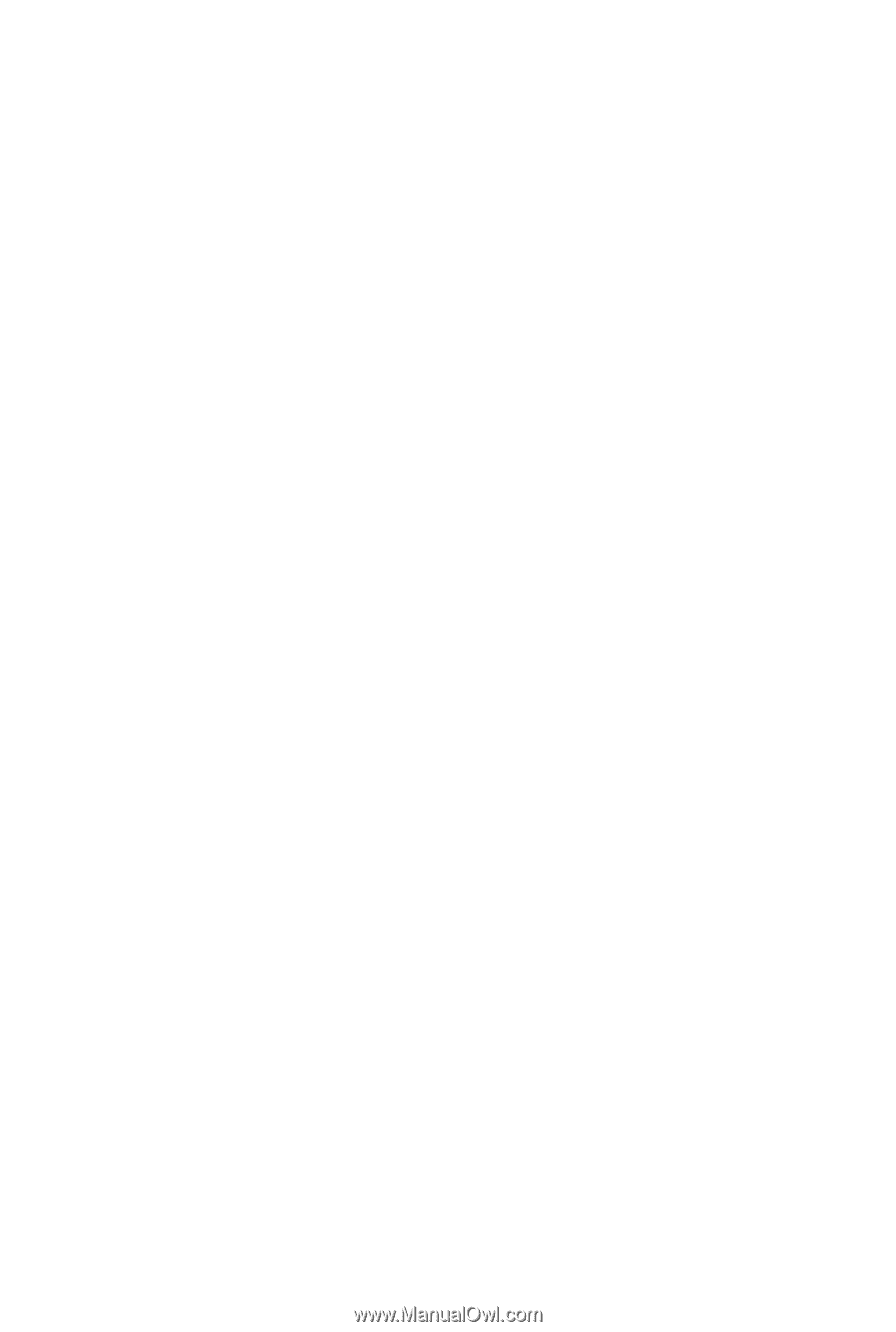
GA-EG31MF-S2
LGA775 socket motherboard for Intel
®
Core
TM
processor family/
Intel
®
Pentium
®
processor family/Intel
®
Celeron
®
processor family
User's Manual
Rev. 2001
12ME-EG31MF2-2001R