Gigabyte GA-EG45M-DS2H Manual
Gigabyte GA-EG45M-DS2H Manual
 |
UPC - 818313005908
View all Gigabyte GA-EG45M-DS2H manuals
Add to My Manuals
Save this manual to your list of manuals |
Gigabyte GA-EG45M-DS2H manual content summary:
- Gigabyte GA-EG45M-DS2H | Manual - Page 1
GA-EG45M-DS2H LGA775 socket motherboard for Intel® CoreTM processor family/ Intel® Pentium® processor family/Intel® Celeron® processor family User's Manual Rev.1003 12ME-EG45MD2H-1003R - Gigabyte GA-EG45M-DS2H | Manual - Page 2
Motherboard GA-EG45M-DS2H Jun. 7, 2008 Motherboard GA-EG45M-DS2H Jun. 7, 2008 - Gigabyte GA-EG45M-DS2H | Manual - Page 3
with the product. „ For detailed product information, carefully read the User's Manual. „ For instructions on how to use GIGABYTE's unique features, read or download the information on/from the Support\Motherboard\Technology Guide page on our website. For product-related information, check on our - Gigabyte GA-EG45M-DS2H | Manual - Page 4
Box Contents ...6 OptionalItems...6 GA-EG45M-DS2H Motherboard Layout 7 Block Diagram...8 Chapter 1 Hardware Installation 9 1-1 Installation Precautions 9 1-2 Product Specifications 10 1-3 Installing the CPU and CPU Cooler 13 1-3-1 Installing the CPU 13 1-3-2 Installing the CPU Cooler 15 - Gigabyte GA-EG45M-DS2H | Manual - Page 5
Installation 65 3-1 Installing Chipset Drivers 65 3-2 Applications Software 66 3-3 Technical Manuals 66 3-4 Contact ...67 3-5 System ...67 3-6 Download Center 68 Chapter 4 Unique Features 69 4-1 Xpress Recovery2 69 4-2 BIOS Update Utilities 74 4-2-1 Updating the BIOS with the Q-Flash Utility - Gigabyte GA-EG45M-DS2H | Manual - Page 6
Box Contents GA-EG45M-DS2H motherboard Motherboard driver disk User's Manual Quick Installation Guide One IDE cable and motherboard image is for reference only. Optional Items 2-port USB 2.0 bracket (Part No. 12CR1-1UB030-51R) 2-port IEEE 1394a bracket (Part No. 12CF1-1IE008-01R) 2-port SATA power - Gigabyte GA-EG45M-DS2H | Manual - Page 7
IT8718 GA-EG45M-DS2H Motherboard Layout KB_USB ATX_12V VGA DVI OPTICAL HDMI Level Shifter Level Shifter LGA775 PHASE LED TPM IC (Note) LPT FDD GA-EG45M-DS2H CPU_FAN USB 1394 ESATA LAN USB BAT Intel® G45 F_AUDIO AUDIO SYS_FAN PCIEX4 PCI1 RTL 8111C PCI2 SPDIF_O CD_IN CODEC - Gigabyte GA-EG45M-DS2H | Manual - Page 8
DVI HDMI (Note 1) D-Sub Level Shifter Level Shifter 1 PCI Express x4 1 PCI Express x1 LAN RJ45 PCIe CLK (100 MHz) x1 RTL 8111C x4 x1 PCI Express Bus PCI Bus TSB43AB23 IT8213 LGA775 Processor CPU CLK+/(400(O.C.)/333/266/200 MHz) Host Interface DDR2 1066(O.C.)/800/667 MHz Intel® G45 - Gigabyte GA-EG45M-DS2H | Manual - Page 9
, CPU or memory. If you do not have an ESD wrist strap, keep your hands dry and first touch a metal object to eliminate static electricity. • Prior to installing the motherboard, please have it on top of an antistatic pad or within an electrostatic shielding container. • Before unplugging the power - Gigabyte GA-EG45M-DS2H | Manual - Page 10
/66/33 and up to 2 IDE devices Š iTE IT8718 chip: - 1 x floppy disk drive connector supporting up to 1 floppy disk drive Š T.I. TSB43AB23 chip Š Up to 2 IEEE 1394a ports (1 on the back panel, 1 via the IEEE 1394 bracket connected to the internal IEEE 1394 header) GA-EG45M-DS2H Motherboard - 10 - - Gigabyte GA-EG45M-DS2H | Manual - Page 11
to the internal USB headers) Internal Connectors Š 1 x 24-pin ATX main power connector Š 1 x 4-pin ATX 12V power connector Š 1 x floppy disk drive connector Š 1 x IDE connector Š 5 x SATA 3Gb/s connectors Š 1 x CPU fan header Š 1 x system fan header Š 1 x front panel header Š 1 x front - Gigabyte GA-EG45M-DS2H | Manual - Page 12
by adapter. (Note 4) Whether the CPU fan speed control function is supported will depend on the CPU cooler you install. (Note 5) Available functions in EasyTune may differ by motherboard model. (Note 6) This feature is optional due to different regional policy. GA-EG45M-DS2H Motherboard - 12 - - Gigabyte GA-EG45M-DS2H | Manual - Page 13
before you begin to install the CPU: • Make sure that the motherboard supports the CPU. (Go to GIGABYTE's website for the latest CPU support list.) • Always turn off the computer and unplug the power cord from the power outlet before installing the CPU to prevent hardware damage. • Locate the - Gigabyte GA-EG45M-DS2H | Manual - Page 14
one corner of the CPU socket (or you may align the CPU notches with the socket alignment keys) and gently insert the CPU into position. Step 5: Once the CPU is properly inserted, replace the load plate and push the CPU socket lever back into its locked position. GA-EG45M-DS2H Motherboard - 14 - - Gigabyte GA-EG45M-DS2H | Manual - Page 15
installation manual for instructions on installing the cooler.) Step 5: After the installation, check the back of the motherboard. If the push pin is inserted as the picture above, the installation is complete. Step 6: Finally, attach the power connector of the CPU cooler to the CPU fan header - Gigabyte GA-EG45M-DS2H | Manual - Page 16
installed, a message which says memory is operating in Flex Memory Mode will appear during the POST. Intel® Flex Memory Technology offers greater flexibility to upgrade by allowing different memory sizes to be populated and remain in Dual Channel mode/performance. GA-EG45M-DS2H Motherboard - 16 - - Gigabyte GA-EG45M-DS2H | Manual - Page 17
a memory module , make sure to turn off the computer and unplug the power cord from the power outlet to prevent damage to the memory module. DDR2 DIMMs are not compatible to DDR DIMMs. Be sure to install DDR2 DIMMs on this motherboard. Notch DDR2 DIMM A DDR2 memory module has a notch, so it can - Gigabyte GA-EG45M-DS2H | Manual - Page 18
card into the PCI Express slot. Make sure the graphics card is locked by the latch at the end of the PCI Express slot. • Removing the Card: Press the white latch at the end of the PCI Express slot to release the card and then pull the card straight up from the slot. GA-EG45M-DS2H Motherboard - 18 - Gigabyte GA-EG45M-DS2H | Manual - Page 19
PCI Express x4 Graphics Card Support List The items below are supported under Windows XP operating system only. When using an add-on graphics card, please first delete the onboard graphics driver before installing the driver for the add-on graphics card. Graphics Chip ATI Radeon X1300 ATI Radeon - Gigabyte GA-EG45M-DS2H | Manual - Page 20
GIGABYTE GIGABYTE GIGABYTE GIGABYTE GIGABYTE GIGABYTE GIGABYTE GIGABYTE GIGABYTE GIGABYTE GIGABYTE GIGABYTE GIGABYTE GIGABYTE GIGABYTE GIGABYTE GIGABYTE GIGABYTE ASUS ASUS Leadtek MSI ELSA ELSA NVIDIA NVIDIA NVIDIA NVIDIA Model Name NVIDIA 8800GTX NVIDIA 8600GTS GA-EG45M-DS2H Motherboard - 20 - - Gigabyte GA-EG45M-DS2H | Manual - Page 21
1-6 Back Panel Connectors USB Port The USB port supports the USB 2.0/1.1 specification. Use this port for USB devices such as an video interface to transmit the uncompressed audio/video signals and is HDCP compliant. Connect the HDMI audio/ video device to this port. The HDMI Technology can support - Gigabyte GA-EG45M-DS2H | Manual - Page 22
LED LAN Port Connection/Speed LED: State Description Orange 1 Gbps data rate Green 100 Mbps data rate Off 10 Mbps data rate Activity LED: State Description Blinking Data transmission or receiving is occurring Off No data transmission or receiving is occurring GA-EG45M-DS2H Motherboard - Gigabyte GA-EG45M-DS2H | Manual - Page 23
connected to the default Mic in jack ( ). Refer to the instructions on setting up a 2/4/5.1/ 7.1-channel audio configuration in Chapter 5, connector, first remove the cable from your device and then remove it from the motherboard. • When removing the cable, pull it straight out from the connector. - Gigabyte GA-EG45M-DS2H | Manual - Page 24
the devices and your computer. Unplug the power cord from the power outlet to prevent damage to the devices. • After installing the device and before turning on the computer, make sure the device cable has been securely attached to the connector on the motherboard. GA-EG45M-DS2H Motherboard - 24 - - Gigabyte GA-EG45M-DS2H | Manual - Page 25
in the correct orientation. The 12V power connector mainly supplies power to the CPU. If the 12V power connector is not connected, the computer will not start. • To meet expansion requirements, it is recommended that a power supply that can withstand high power consumption be used (400W or greater - Gigabyte GA-EG45M-DS2H | Manual - Page 26
disk drives supported are: 360 KB, 720 KB, 1.2 MB, 1.44 MB, and 2.88 MB. Before connecting a floppy disk drive, be sure to locate pin 1 of the connector and the floppy disk drive cable. The pin 1 of the cable is typically designated by a stripe of different color. 34 33 GA-EG45M-DS2H Motherboard - Gigabyte GA-EG45M-DS2H | Manual - Page 27
and are compatible with SATA 1.5Gb/s standard. Each SATA connector supports a single SATA device. The ICH10R controller supports RAID 0, RAID 1, RAID 5 and RAID 10. Refer to Chapter 5, "Configuring SATA Hard Drive(s)," for instructions on configuring a RAID array. Pin No. Definition SATA2_2 - Gigabyte GA-EG45M-DS2H | Manual - Page 28
S4/S5 Off 9) CI (Chassis Intrusion Header) This motherboard provides a chassis detection feature that detects if the chassis cover has been removed. This function requires a chassis with chassis intrusion detection design. Pin No. Definition 1 Signal 2 GND 1 GA-EG45M-DS2H Motherboard - 28 - - Gigabyte GA-EG45M-DS2H | Manual - Page 29
beep will be heard if no problem is detected at system startup. If a problem is detected, the BIOS may issue beeps in different patterns to indicate the problem. Refer to Chapter 5, "Troubleshooting," for information about beep codes. • HD (Hard Drive Activity LED, Blue) Connects to the hard drive - Gigabyte GA-EG45M-DS2H | Manual - Page 30
9 Line Out (L) 10 GND 10 NC • The front panel audio header supports HD audio by default. If your chassis provides an AC'97 front panel audio module, refer to the instructions on how to activate . Pin No. Definition 1 CD-L 2 GND 3 GND 4 CD-R 1 GA-EG45M-DS2H Motherboard - 30 - - Gigabyte GA-EG45M-DS2H | Manual - Page 31
digital audio output from the HDMI display at the same time. For information about connecting the S/PDIF digital audio cable, carefully read the manual for your expansion card. Pin No. 1 2 Definition SPDIFO GND 1 14) SPDIF_I (S/PDIF In Header, Red) This header supports digital S/PDIF in and can - Gigabyte GA-EG45M-DS2H | Manual - Page 32
from the power outlet to prevent damage to the IEEE 1394a bracket. • To connect an IEEE 1394a device, attach one end of the device cable to your computer and then attach the other end of the cable to the IEEE 1394a device. Ensure that the cable is securely connected. GA-EG45M-DS2H Motherboard - 32 - Gigabyte GA-EG45M-DS2H | Manual - Page 33
parallel port via an optional LPT port cable. For purchasing the optional LPT port cable, please contact the local dealer. 26 25 21 Pin No. 1 2 3 4 5 6 7 8 9 10 11 12 13 Definition STBAFDPD0 ERRPD1 INITPD2 SLINPD3 GND PD4 GND PD5 Pin No. 14 15 16 17 18 19 20 21 22 23 24 - Gigabyte GA-EG45M-DS2H | Manual - Page 34
your computer and unplug the power cord. 2. Gently remove the motherboard. • After system restart, go to BIOS Setup to load factory defaults (select Load Optimized Defaults) or manually configure the BIOS settings (refer to Chapter 2, "BIOS Setup," for BIOS configurations). GA-EG45M-DS2H Motherboard - Gigabyte GA-EG45M-DS2H | Manual - Page 35
21) PHASE LED The number of lighted LEDs indicates the CPU loading. The higher the CPU loading, the more the number of lighted LEDs. - 35 - Hardware Installation - Gigabyte GA-EG45M-DS2H | Manual - Page 36
GA-EG45M-DS2H Motherboard - 36 - - Gigabyte GA-EG45M-DS2H | Manual - Page 37
in the main menu of the BIOS Setup program. To upgrade the BIOS, use either the GIGABYTE Q-Flash or @BIOS utility. • Q-Flash allows the user to quickly and easily upgrade or back up BIOS without entering the operating system. • @BIOS is a Windows-based utility that searches and downloads the latest - Gigabyte GA-EG45M-DS2H | Manual - Page 38
, the device boot order will still be based on BIOS Setup settings. You can access Boot Menu again to change the first boot device setting as needed. : Q-Flash Press the key to access the Q-Flash utility directly without having to enter BIOS Setup first. GA-EG45M-DS2H Motherboard - 38 - - Gigabyte GA-EG45M-DS2H | Manual - Page 39
` Advanced BIOS Features ` Integrated Peripherals ` Power Management Setup ` PnP/PCI Configurations ` PC BIOS Change CPU's Clock & Voltage BIOS Setup Program Function Keys Move the selection bar to select an item Execute command or enter the submenu Main Menu: Exit the BIOS - Gigabyte GA-EG45M-DS2H | Manual - Page 40
Without Saving Abandon all changes and the previous settings remain in effect. Pressing to the confirmation message will exit BIOS Setup. (Pressing can also carry out this task.) „ Security Chip Configuration Use this menu to configure the TPM function. GA-EG45M-DS2H Motherboard - 40 - - Gigabyte GA-EG45M-DS2H | Manual - Page 41
Clock Control CPU Host Clock Control x CPU Host Frequency (Mhz) PCI Express Frequency (Mhz overclock/overvoltage settings you made is dependent on your overall system configurations. Incorrectly doing overclock/overvoltage may result in damage to CPU CPU that supports this feature. - 41 - BIOS Setup - Gigabyte GA-EG45M-DS2H | Manual - Page 42
. PCI Express Frequency (Mhz) Allows you to manually set the PCIe clock frequency. The adjustable range is from 90 MHz to 150 MHz. Auto sets the PCIe clock frequency to standard 100 MHz. (Default: Auto) (Note) This item appears only if you install a CPU that supports this feature. GA-EG45M-DS2H - Gigabyte GA-EG45M-DS2H | Manual - Page 43
Advanced Clock Control CMOS Setup Utility-Copyright (C) 1984-2008 Award Software Advanced Clock Control CPU Clock Drive PCI Express Clock Drive CPU Clock Skew MCH Clock Skew [800mV] [800mV] [0ps] [0ps] Item . Extreme Lets the system operate at its best performance level. - 43 - BIOS Setup - Gigabyte GA-EG45M-DS2H | Manual - Page 44
that is automatically adjusted according to the CPU Host Frequency (Mhz) and System Memory Multiplier settings. DRAM Timing Selectable (SPD) Manual allows all DRAM Timing items below to be Fail-Safe Defaults ESC: Exit F1: General Help F7: Optimized Defaults GA-EG45M-DS2H Motherboard - 44 - - Gigabyte GA-EG45M-DS2H | Manual - Page 45
Adjustment Options are: Auto (default), 0-Normal, 1-Advanced. tRD Phase3 Adjustment Options are: Auto (default), 0-Normal, 1-Advanced. Trd2rd(Different Rank) Options are: Auto (default), 1~15. - 45 - BIOS Setup - Gigabyte GA-EG45M-DS2H | Manual - Page 46
(default), 1~15. ******** Mother Board Voltage Control >>> CPU CPU Vcore The default is Auto. CPU Termination The default is Auto. CPU Reference The default is Auto. >>> MCH/ICH MCH Core The default is Auto. >>> DRAM DRAM Voltage The default is Auto. ******** GA-EG45M-DS2H Motherboard - 46 - - Gigabyte GA-EG45M-DS2H | Manual - Page 47
4 Slave [None] [None] [None] [None] [None] [None] [None] [None] Drive A Floppy 3 Mode Support [1.44M, 3.5"] [Disabled] Halt On [All, But Keyboard] Base Memory Extended Memory 640K 510M KLJI: Move Enter: Select F5 /SATA devices by using one of the three methods below: - 47 - BIOS Setup - Gigabyte GA-EG45M-DS2H | Manual - Page 48
and are determined by the BIOS POST. Base Memory Also called conventional memory. Typically, 640 KB will be reserved for the MS-DOS operating system. Extended Memory The amount of extended memory. Total Memory The total amount of memory installed on the system. GA-EG45M-DS2H Motherboard - 48 - - Gigabyte GA-EG45M-DS2H | Manual - Page 49
move it up or down on the list. Press to exit this menu when finished. (Note) This item is present only if you install a CPU that supports this feature. For more information about Intel CPUs' unique features, please visit Intel's website. - 49 - BIOS Setup - Gigabyte GA-EG45M-DS2H | Manual - Page 50
, the CPU core frequency and voltage will be reduced during system halt state to descrease power consumption. C4/C4E state is a more enhanced power-saving state than C2/C2E. This item is configurable only if the C2/C2E State Support option is enabled. (Default: Disabled) GA-EG45M-DS2H Motherboard - Gigabyte GA-EG45M-DS2H | Manual - Page 51
Intel SpeedStep Technology (EIST). Depending on CPU loading, Intel® EIST technology can dynamically and effectively lower the CPU voltage and core frequency to decrease average power consumption the BIOS to PCI graphics card, PCI Express graphics card, or the onboard VGA. PCI Sets the PCI - Gigabyte GA-EG45M-DS2H | Manual - Page 52
Host Controller Interface (AHCI) is an interface specification that allows the storage driver to enable advanced Serial ATA features such as Native controller. (Default: Enabled) USB Keyboard Support Allows USB keyboard to be used in MS-DOS. (Default: Disabled) GA-EG45M-DS2H Motherboard - 52 - - Gigabyte GA-EG45M-DS2H | Manual - Page 53
USB Mouse Support Allows USB mouse to be used in MS-DOS. (Default: Disabled) F10: Save F6: Fail-Safe Defaults ESC: Exit F1: General Help F7: Optimized Defaults This motherboard incorporates cable diagnostic feature designed to detect the status of the attached LAN cable. This feature will - Gigabyte GA-EG45M-DS2H | Manual - Page 54
it will operate at a normal speed of 10/100/1000 Mbps in Windows mode or when the LAN Boot ROM is activated. When a Cable Problem Occurs... If a cable problem occurs on a specified pair of wires, (Enhanced Parallel Port), ECP (Extended Capabilities Port), ECP+EPP. GA-EG45M-DS2H Motherboard - 54 - - Gigabyte GA-EG45M-DS2H | Manual - Page 55
providing at least 1A on the +5VSB lead. (Default: Enabled) Power On by Ring Allows the system to be awakened from an ACPI sleep state by a wake-up signal from a modem that supports wake-up function. (Default: Enabled) (Note) Supported on Windows® Vista® operating system only. - 55 - BIOS Setup - Gigabyte GA-EG45M-DS2H | Manual - Page 56
off upon the return of the AC power. (Default) Full-On The system is turned on upon the return of the AC power. Memory The system returns to its last known awake state upon the return of the AC power. (Note) Supported on Windows® Vista® operating system only. GA-EG45M-DS2H Motherboard - 56 - - Gigabyte GA-EG45M-DS2H | Manual - Page 57
F6: Fail-Safe Defaults ESC: Exit F1: General Help F7: Optimized Defaults BIOS auto-assigns IRQ to the first PCI slot. (Default) Assigns IRQ 3,4,5,7,9,10,11,12,14,15 to the first PCI slot. BIOS auto-assigns IRQ to the second PCI slot. (Default) Assigns IRQ 3,4,5,7,9,10,11,12,14,15 to the second - Gigabyte GA-EG45M-DS2H | Manual - Page 58
or disables the CPU fan speed control function. Enabled allows the CPU fan to run at different speed according to the CPU temperature. You can adjust the fan speed with EasyTune based on system requirements. If disabled, CPU fan runs at full speed. (Default: Enabled) GA-EG45M-DS2H Motherboard - 58 - Gigabyte GA-EG45M-DS2H | Manual - Page 59
defaults, which are the safest and most stable BIOS settings for the motherboard. 2-11 Load Optimized Defaults CMOS Setup Utility- BIOS Features Set Supervisor Password ` Integrated Peripherals Set User Password ` Power Management Setup Load Optimized DefaultSs a(vYe/N&)?ENxit Setup ` PnP/PCI - Gigabyte GA-EG45M-DS2H | Manual - Page 60
you to view the BIOS settings but not to make changes. To clear the password, press on the password item and when requested for the password, press again. The message "PASSWORD DISABLED" will appear, indicating the password has been cancelled. GA-EG45M-DS2H Motherboard - 60 - - Gigabyte GA-EG45M-DS2H | Manual - Page 61
BIOS Features Set Supervisor Password ` Integrated Peripherals Save to CMOS and EXIT (SYe/tNU)?seYr Password ` Power Management Setup Save & Exit Setup ` PnP/PCI to the CMOS and exits the BIOS Setup program. Press or to return to the BIOS Setup Main Menu. 2-14 Exit Without Saving - Gigabyte GA-EG45M-DS2H | Manual - Page 62
and clear the settings. Security Chip State Displays the current settings in the security chip. (Note) This feature is optional due to different regional policy. GA-EG45M-DS2H Motherboard - 62 - - Gigabyte GA-EG45M-DS2H | Manual - Page 63
other drivers. • After the drivers are installed, follow the onscreen instructions to restart your system. You can install other applications included in the motherboard driver disk. • For USB 2.0 driver support under the Windows XP operating system, please install the Windows XP Service Pack - Gigabyte GA-EG45M-DS2H | Manual - Page 64
that GIGABYTE develops and some free software. You can click the Install button on the right of an item to install it. 3-3 Technical Manuals This page provides GIGABYTE's application guides, content descriptions for this driver disk, and the motherboard manuals. GA-EG45M-DS2H Motherboard - 64 - Gigabyte GA-EG45M-DS2H | Manual - Page 65
3-4 Contact Click the URL on this page to link to the GIGABYTE Web site. Or read the last page of the motherboard manual to check the contact information for the Taiwan headquarter or worldwide branch offices. 3-5 System This page provides the basic system information. - 65 - Drivers Installation - Gigabyte GA-EG45M-DS2H | Manual - Page 66
3-6 Download Center To update the BIOS, drivers, or applications, click the Download Center button to link to the GIGABYTE Web site. The latest version of the BIOS, drivers, or applications will be displayed. GA-EG45M-DS2H Motherboard - 66 - - Gigabyte GA-EG45M-DS2H | Manual - Page 67
and perform restoration of it. Supporting NTFS, FAT32, and FAT16 leave enough unallocated space in advanced (10 GB or more is recommended; after the operating system and drivers are installed. • The amount of Intel® platform • At least 64 MB of system memory • VESA compatible graphics card • Windows - Gigabyte GA-EG45M-DS2H | Manual - Page 68
for Xpress Recovery2 (10 GB or more is recommended; actual size requirements vary, depending on the amount of data) (Figure 2). Figure 1 Figure 2 3. Select a file system (for example, NTFS) and begin the installation of the operating system (Figure 3). Figure 3 GA-EG45M-DS2H Motherboard - 68 - - Gigabyte GA-EG45M-DS2H | Manual - Page 69
4. After the operating system is installed, right-click the My Computer icon on your desktop and select Manage (Figure 4). Go to Computer Management to check disk allocation. Xpress Recovery2 will save the backup file to the unallocated space (black stripe along the top)(Figure 5). Please note that - Gigabyte GA-EG45M-DS2H | Manual - Page 70
drive contains the Windows operating system. When the Windows operating system is detected, Xpress Recovery2 will begin the backup process (Figure 11). Figure 10 Figure 11 3. When finished, go to Disk Management to check disk allocation. Figure 12 GA-EG45M-DS2H Motherboard Xpress Recovery2 will - Gigabyte GA-EG45M-DS2H | Manual - Page 71
D. Using the Restore Function in Xpress Recovery2 Select RESTORE to restore the backup to your hard drive in case the system breaks down. The RESTORE option will not be present if no backup is created before (Figure 13, 14). Figure 13 Figure 14 E. Removing the Backup 1. If you wish to remove the - Gigabyte GA-EG45M-DS2H | Manual - Page 72
, Inc. EG45M-DS2H D10a . . . . : BIOS Setup : XpressRecovery2 : Boot Menu : Qflash 04/30/2008-G45-ICH10-7A89PG03C-00 Because BIOS flashing is potentially risky, please do it with caution. Inadequate BIOS flashing may result in system malfunction. GA-EG45M-DS2H Motherboard - 72 - Gigabyte GA-EG45M-DS2H | Manual - Page 73
HDD 0-0 Keep DMI Data Enable Update BIOS from Drive Sa0vefilBeI(Os)SfotounDdrive KL:Move ESC:Reset :Power Off Total size : 0 Free size : 0 3. Select the BIOS update file and press . Make sure the BIOS update file matches your motherboard model. Step 2: The process - Gigabyte GA-EG45M-DS2H | Manual - Page 74
Setup F11: Save CMOS to BIOS F12: Load CMOS from BIOS Load Optimized Defaults Press to load BIOS defaults Step 6: Select Save & Exit Setup and then press to save settings to CMOS and exit BIOS Setup. The procedure is complete after the system restarts. GA-EG45M-DS2H Motherboard - 74 - - Gigabyte GA-EG45M-DS2H | Manual - Page 75
. If the BIOS update file for your motherboard is not present on the @BIOS server site, please manually download the BIOS update file from GIGABYTE's website and follow the instruc- tions in "Update the BIOS without Using the Internet Update Function" below. 2. Update the BIOS without Using the - Gigabyte GA-EG45M-DS2H | Manual - Page 76
the hardware components such as CPU, chipset, and memory and reduce the useful life of these components. Before you do the overclock/overvoltage, make sure that you fully know each function of EasyTune 6, or system instability or other unexpected results may occur. GA-EG45M-DS2H Motherboard - 76 - - Gigabyte GA-EG45M-DS2H | Manual - Page 77
Off) 2 Motherboard Phase LED On/Off Switch (Default: On) 3 Dynamic CPU Frequency Function On/Off Switch (Default: Off) (Note 2) 4 CPU Throttling Display 5 3-Level CPU Voltage Switch (Default:1) (Note 3) 6 CPU Voltage Display 7 Dynamic Power Phase Status 8 Current CPU Power Consumption - Gigabyte GA-EG45M-DS2H | Manual - Page 78
Off) 2 Motherboard Phase LED On/Off Switch (Default: On) 3 Dynamic CPU Frequency Function On/Off Switch (Default: Off) 4 CPU Throttling Display 5 3-Level CPU Voltage Switch (Default:1) (Note 3) 6 CPU Voltage Display 7 Dynamic Power Phase Status 8 Current CPU Power Consumption 9 Time - Gigabyte GA-EG45M-DS2H | Manual - Page 79
first. Step 2: Install the Infineon TPM driver from the motherboard driver disk (select Infineon TPM Driver). Step 3: Install the Ultra TPM utility from the motherboard driver disk (select Ultra TPM). B. Instructions for using Ultra TPM: 1. Before launching Ultra TPM, go to the Infineon Security - Gigabyte GA-EG45M-DS2H | Manual - Page 80
Share After installing Q-Share from the motherboard driver disk, go to Start>All Programs>GIGABYTE> Q-Share.exe to launch the Q- Updates Q-Share online Displays the current Q-Share version Exits Q-Share (Note) This option is available only when data sharing is NOT enabled. GA-EG45M-DS2H Motherboard - Gigabyte GA-EG45M-DS2H | Manual - Page 81
4-7 Time Repair Based on the Microsoft Volume Shadow Copy Services technology, Time Repair allows you to quickly back up and restore your system data in the Windows Vista operating system. Time Repair supports NTFS file system and can restore system data on PATA and SATA hard drives. System Restore - Gigabyte GA-EG45M-DS2H | Manual - Page 82
GA-EG45M-DS2H Motherboard - 82 - - Gigabyte GA-EG45M-DS2H | Manual - Page 83
BIOS Setup. C . Configure a RAID array in RAID BIOS. (Note 1) D. Make a floppy disk containing the SATA RAID/AHCI driver. (Note 2) E. Install the SATA RAID/AHCI driver An empty formatted floppy disk. • Windows Vista/XP setup disk. • Motherboard driver disk. 5-1-1 Configuring the Onboard SATA - Gigabyte GA-EG45M-DS2H | Manual - Page 84
USB Keyboard Support USB Mouse Support Legacy BIOS Setup. The BIOS Setup menus described in this section may differ from the exact settings for your motherboard. The actual BIOS Setup menu options you will see shall depend on the motherboard you have and the BIOS version. GA-EG45M-DS2H Motherboard - Gigabyte GA-EG45M-DS2H | Manual - Page 85
RAID BIOS Enter the RAID BIOS setup utility to configure a RAID array. Skip this step and proceed to the installation of Windows MAIN MENU and press . Intel(R) Matrix Storage Manager option ROM v8.5.0.1013 ICH10R wRAID5 Copyright(C) 2003-08 Intel Corporation. All Rights Reversed. [ MAIN - Gigabyte GA-EG45M-DS2H | Manual - Page 86
RAID levels supported: RAID 0, RAID 1, RAID 10 and RAID 5 (the selections available depend on the number of the hard drives being installed). Press to proceed. Intel(R) Matrix - 64KB [KL]-Change [TAB]-Next [ESC]-Previous Menu Figure 5 [ENTER]-Select GA-EG45M-DS2H Motherboard - 86 - - Gigabyte GA-EG45M-DS2H | Manual - Page 87
1013 ICH10R wRAID5 Copyright(C) 2003-08 Intel Corporation. All Rights Reversed. [ CREATE VOLUME MENU ] Name : RAID Level : Disks : To exit the ICH10R RAID BIOS utility, press or select Exit in MAIN MENU. Now, you may proceed to create the SATA RAID/AHCI driver diskette and the installation - Gigabyte GA-EG45M-DS2H | Manual - Page 88
RAID array, select Delete RAID Volume in MAIN MENU and press . In the ICH10R wRAID5 Copyright(C) 2003-08 Intel Corporation. All Rights Reversed. [ DELETE VOLUME MENU ] Name Volume0 Level RAID0(Stripe) Drives ]-Previous Menu Figure 8 [DEL]-Delete Volume GA-EG45M-DS2H Motherboard - 88 - - Gigabyte GA-EG45M-DS2H | Manual - Page 89
SATA controller from the motherboard driver disk to a floppy disk. For installing Windows Vista, you first have to copy the SATA controller driver from the motherboard driver disk to your USB flash drive and then extract it (see instructions on the next page). See the instructions below about how to - Gigabyte GA-EG45M-DS2H | Manual - Page 90
?" message, and then press to begin extracting the driver. After the driver is extracted, a screen similar to that in Figure 6 will appear. Figure 5 Figure 6 (Note) To install the Windows Vista 64-bit operating system, please copy the MSM64 file. GA-EG45M-DS2H Motherboard - 90 - - Gigabyte GA-EG45M-DS2H | Manual - Page 91
disk containing the SATA RAID/AHCI driver and press (Figure 2). Windows Setup Setup could not determine the type of one or more mass storage devices installed in your system, or you have chosen to manually specify an adapter. Currently, Setup will load support for the following mass storage - Gigabyte GA-EG45M-DS2H | Manual - Page 92
manufacturer, press S. * If you do not have any device support disks from a mass storage device manufacturer, or do not want to specify additional mass storage devices for use with Windows, press ENTER. S=Specify Additional Device ENTER=Continue F3=Exit Figure 4 GA-EG45M-DS2H Motherboard - 92 - - Gigabyte GA-EG45M-DS2H | Manual - Page 93
Step 4: After the SATA RAID/AHCI driver installation is completed, you can proceed with the Windows XP installation. WindowsXP Professional Setup Welcome to Setup. This port of the Setup program prepares Microsoft(R) Windows (R) XP to run on your computer. To set up Windows XP now, press ENTER. To - Gigabyte GA-EG45M-DS2H | Manual - Page 94
setup disk and perform standard OS installation steps. When a screen similar to that below appears, select Load Driver. (Figure 6). Figure 6 Step 2: Specify the location where the driver is saved, such as your floppy disk or USB flash drive (Figure 7). Figure 7 GA-EG45M-DS2H Motherboard - 94 - - Gigabyte GA-EG45M-DS2H | Manual - Page 95
Step 3: When a screen as shown in Figure 8 appears, select Intel(R) ICH8R/ICH9R/ICH10R SATA RAID Controller (Note) and press Next. Figure 8 Step 4: After the driver is loaded, select the RAID/AHCI drive(s) where you want to install the operating system and then press Next to continue the OS - Gigabyte GA-EG45M-DS2H | Manual - Page 96
for High Definition Audio" has been installed from the motherboard driver disk and your operating system has been updated with the latest Service Pack for Windows. (Note) 2/4/5.1/7.1-Channel Audio Configurations: Refer to the following for multi-channel speaker configurations. • 2-channel audio - Gigabyte GA-EG45M-DS2H | Manual - Page 97
Step 2: Click the Audio I/O tab. In the speaker list on the left, select 2CH Speaker, 4CH Speaker, 6CH Speaker, or 8CH Speaker according to the type of speaker configuration you wish to set up. Step 3: Everytime you connect an audio device to an audio jack, the Connected device box appears. Select - Gigabyte GA-EG45M-DS2H | Manual - Page 98
for audio processing. A. Installing the S/PDIF In Cable: Step 1: First, attach the connector at the end of the cable to the SPDIF_I header on your motherboard. Step 2: Secure the metal bracket to the chassis back panel with a screw. GA-EG45M-DS2H Motherboard - 98 - - Gigabyte GA-EG45M-DS2H | Manual - Page 99
S/PDIF Out: The S/PDIF out jacks can transmit audio signals to an external decoder for decoding to get the best audio quality. B. Conneting a S/PDIF out Cable Connect a S/PDIF coaxial cable or a S/PDIF optical cable (either one) to an external decoder for transmitting the S/PDIF digital audio - Gigabyte GA-EG45M-DS2H | Manual - Page 100
channel surround sound playback from two- channel content. B. Windows Vista Install the Dolby GUI Software driver from the motherboard driver disk. Click the Start icon to All Programs, Dolby Control you will not hear any sound from analog speakers or headphone. GA-EG45M-DS2H Motherboard - 100 - - Gigabyte GA-EG45M-DS2H | Manual - Page 101
5-2-4 Configuring Microphone Recording Step 1: After installing the audio driver, the Audio Manager icon will appear in your system tray. Doubleclick the icon to access the Audio Control Panel. Step 2: Connect your microphone to the - Gigabyte GA-EG45M-DS2H | Manual - Page 102
you just made. (Note) Based on the audio specifications, to adjust the recording sound, use the Recording option to set the recording sound for your recording device(s) altogether. Select Realtek HD Audio Input in the Mixer device list Recording Control GA-EG45M-DS2H Motherboard - 102 - - Gigabyte GA-EG45M-DS2H | Manual - Page 103
Step 6: To raise the recording and playing sound for the microphone, go to Options in Master Volume and select Advanced Controls. Click the Advanced button under a volume control option (e.g. Front Green In, Front Pink In). In the Other Controls field, select the 1 Microphone Boost check box. Step - Gigabyte GA-EG45M-DS2H | Manual - Page 104
error 1 long, 1 short: Memory or motherboard error 1 long, 2 short: Monitor or graphics card error 1 long, 3 short: Keyboard error 1 long, 9 short: BIOS ROM error Continuous long beeps: Graphics card not inserted properly Continuous short beeps: Power error GA-EG45M-DS2H Motherboard - 104 - - Gigabyte GA-EG45M-DS2H | Manual - Page 105
any troubles during system startup, follow the troubleshooting procedure below to solve the problem. START Turn off the power. Remove all peripherals, connecting cables, and power cord etc. Make sure the motherboard does not short-circuit with the chassis or other metal objects. No Check if the CPU - Gigabyte GA-EG45M-DS2H | Manual - Page 106
solved. END If the procedure above is unable to solve your problem, contact the place of purchase or local dealer for help. Or go to the Support\Technical Service Zone page to submit your question. Our customer service staff will reply you as soon as possible. GA-EG45M-DS2H Motherboard - 106 - - Gigabyte GA-EG45M-DS2H | Manual - Page 107
GIGABYTE. Our Commitment to Preserving the Environment In addition to high-efficiency performance, all GIGABYTE motherboards local government office, your household waste disposal service or where you purchased the product for user's manual and we will be glad to help you with your effort. - - Gigabyte GA-EG45M-DS2H | Manual - Page 108
disposed of properly. China Restriction of Hazardous Substances Table The following table is supplied in compliance with China's Restriction of Hazardous Substances (China RoHS) requirements: GA-EG45M-DS2H Motherboard - 108 - - Gigabyte GA-EG45M-DS2H | Manual - Page 109
- 109 - Appendix - Gigabyte GA-EG45M-DS2H | Manual - Page 110
GA-EG45M-DS2H Motherboard - 110 - - Gigabyte GA-EG45M-DS2H | Manual - Page 111
86-10-62102848 Wuhan TEL: +86-27-87851312 FAX: +86-27-87851330 GuangZhou TEL: +86-20-87540700 FAX: +86-20-87544306 Chengdu TEL: +86-28-85236930 FAX: +86-28-85256822 Xian TEL: +86-29-85531943 FAX: +86-29-85510930 Shenyang TEL: +86-24-83992901 FAX: +86-24-83992909 y GIGABYTE TECHNOLOGY (INDIA) LIMITED - Gigabyte GA-EG45M-DS2H | Manual - Page 112
language in the language list on the top right corner of the website. y GIGABYTE Global Service System To submit a technical or non-technical (Sales/ Marketing) question, please link to : http://ggts.gigabyte.com.tw Then select your language to enter the system. GA-EG45M-DS2H Motherboard - 112 -
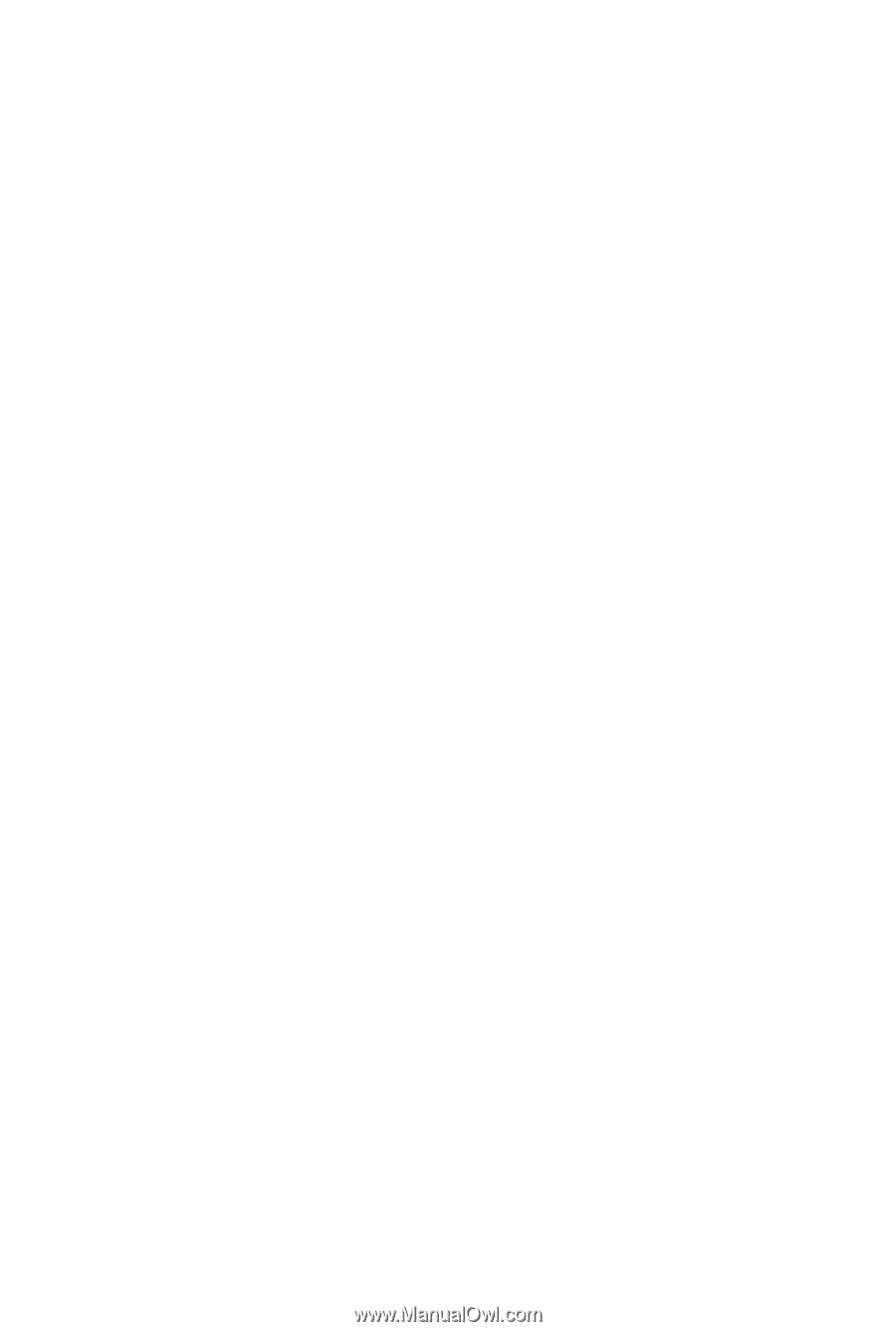
GA-EG45M-DS2H
LGA775 socket motherboard for Intel
®
Core
TM
processor family/
Intel
®
Pentium
®
processor family/Intel
®
Celeron
®
processor family
User's Manual
Rev.1003
12ME-EG45MD2H-1003R









