Gigabyte GA-GC330UD Manual
Gigabyte GA-GC330UD Manual
 |
View all Gigabyte GA-GC330UD manuals
Add to My Manuals
Save this manual to your list of manuals |
Gigabyte GA-GC330UD manual content summary:
- Gigabyte GA-GC330UD | Manual - Page 1
GA-GC330UD Support Intel® Dual-core AtomTM processor 330 User's Manual Rev. 1001 12ME-GC330UD-1001R - Gigabyte GA-GC330UD | Manual - Page 2
Motherboard GA-GC330UD Mar. 11, 2009 Motherboard GA-GC330UD Mar. 11, 2009 - Gigabyte GA-GC330UD | Manual - Page 3
of documentations: For detailed product information, carefully read the User's Manual. For instructions on how to use GIGABYTE's unique features, read or download the information on/from the Support\Motherboard\Technology Guide page on our website. For product-related information, check on our - Gigabyte GA-GC330UD | Manual - Page 4
Table of Contents OptionalItems ...6 Box Contents ...6 GA-GC330UD Motherboard Layout 7 Block Diagram ...8 Chapter 1 Hardware Installation 9 1-1 Installation Precautions 9 1-2 Product Specifications 10 1-3 Installing the Memory 12 1-4 Back Panel Connectors 13 1-5 Internal Connectors 15 Chapter - Gigabyte GA-GC330UD | Manual - Page 5
Installation 43 3-1 Installing Chipset Drivers 43 3-2 Application Software 44 3-3 Technical Manuals 44 3-4 Contact ...45 3-5 System ...45 3-6 Download Center 46 Chapter 4 Unique Features 47 4-1 Xpress Recovery2 47 4-2 BIOS Update Utilities 50 4-2-1 Updating the BIOS with the Q-Flash Utility - Gigabyte GA-GC330UD | Manual - Page 6
GA-GC330UD motherboard Motherboard driver disk User's Manual One IDE cable One SATA 3Gb/s cable I/O Shield • The box contents above are for reference only and the actual items shall depend on product package you obtain. The box contents are subject to change without notice. • The motherboard - Gigabyte GA-GC330UD | Manual - Page 7
GA-GC330UD Motherboard Layout KB_MS ATX_12V Intel® AtomTM 330 CPU_FAN VGA COMA LPT GA-GC330UD IT8718 CI BAT R_USB Intel® 945GC USB_LAN RTL8102E F_USB1 AUDIO F_AUDIO F_USB2 Intel® ICH7 SATA2_1 SYS_FAN IDE CODEC PCI SATA2_0 M_BIOS B_BIOS DDR2 ATX F_PANEL PWR_LED - 7 - - Gigabyte GA-GC330UD | Manual - Page 8
Block Diagram Diamondville-SC 330 D-Sub LAN RJ45 PCIe CLK RTL8102E (100 MHz) PCI Express Bus x1 PCI Bus Intel® AtomTM Processor Host Interface Intel® 945GC CPU CLK+/(133 MHz) DDR2 667 (Note)/533 MHz GMCH CLK (133 MHz) Dual BIOS ATA-100/66/33 IDE Channel Intel® ICH7 2 SATA 3Gb/s 8 USB - Gigabyte GA-GC330UD | Manual - Page 9
or memory. If you do not have an ESD wrist strap, keep your hands dry and first touch a metal object to eliminate static electricity. • Prior to installing the motherboard, please have it on top of an antistatic pad or within an electrostatic shielding container. • Before unplugging the power supply - Gigabyte GA-GC330UD | Manual - Page 10
1-2 Product Specifications CPU Built in with an Intel® Dual-core AtomTM processor 330 (1.6 GHz) (Note 1) 512K L2 cache Front Side Bus 533 MHz FSB Chipset North Bridge: Intel® 945GC Express Chipset South Bridge: Intel® ICH7 Memory 1 x 1.8V DDR2 DIMM socket supporting up to 2 GB - Gigabyte GA-GC330UD | Manual - Page 11
Dual BIOS Norton Internet Security (OEM version) Support for Microsoft® Windows® XP/Vista Mini-ITX Form Factor; 17.0cm x 17.0cm (Note 1) Do not disassemble the onboard CPU/chipset and the heatsinks/fan by yourself to avoid damage to these components. (Note 2) The DDR2 667 MHz memory will - Gigabyte GA-GC330UD | Manual - Page 12
: • Make sure that the motherboard supports the memory. (Go to GIGABYTE's website for the latest memory support list.) • Always turn off the computer and unplug the power cord from the power outlet before installing the memory to prevent hardware damage. • Memory modules have a foolproof design - Gigabyte GA-GC330UD | Manual - Page 13
D-Sub connection to this port. USB Port The USB port supports the USB 2.0/1.1 specification. Use this port for USB devices such as an USB keyboard/mouse, USB printer, USB flash drive and etc. RJ-45 LAN Port The Fast Ethernet LAN port provides Internet connection at up to 100 Mbps data rate - Gigabyte GA-GC330UD | Manual - Page 14
speakers in a 4/5.1-channel audio configuration. Mic In Jack (Pink) The default Mic in jack. Microphones must be connected to this jack. Refer to the instructions on setting up a 2/4/5.1-channel audio configuration in Chapter 5, "Configuring 2/4/5.1-Channel Audio." GA-GC330UD Motherboard - 14 - - Gigabyte GA-GC330UD | Manual - Page 15
with the connectors you wish to connect. • Before installing the devices, be sure to turn off the devices and your computer. Unplug the power cord from the power outlet to prevent damage to the devices. • After installing the device and before turning on the computer, make sure the device cable has - Gigabyte GA-GC330UD | Manual - Page 16
10 20 1 11 ATX ATX : Pin No. 1 2 3 4 5 6 7 8 9 10 Definition 3.3V 3.3V GND +5V GND +5V GND Power Good 5V SB(stand by +5V) +12V Pin No. 11 12 13 14 15 16 17 18 19 20 Definition 3.3V -12V GND PS_ON(soft On/Off) GND GND GND -5V +5V +5V GA-GC330UD Motherboard - 16 - - Gigabyte GA-GC330UD | Manual - Page 17
it in the correct orientation (the black connector wire is the ground wire). The motherboard supports CPU fan speed control, which requires the use of a CPU fan with fan speed for the IDE devices, read the instructions from the device manufacturers.) 40 39 2 1 - 17 - Hardware Installation - Gigabyte GA-GC330UD | Manual - Page 18
and are compatible with SATA 1.5Gb/s standard. Each SATA connector supports a single SATA device. Pin No. Definition 1 1 GND S4 sleep state or powered off (S5). Pin No. Definition 1 MPD+ 2 MPD- 1 3 MPD- System Status LED S0 On S1 Blinking S3/S4/S5 Off GA-GC330UD Motherboard - - Gigabyte GA-GC330UD | Manual - Page 19
BAT (Battery) The battery provides power to keep the values (such as BIOS configurations, date, and time information) clear the CMOS values by removing the battery: 1. Turn off your computer and unplug the power cord. 2. Gently remove the battery from the battery holder and wait for one minute. ( - Gigabyte GA-GC330UD | Manual - Page 20
by chassis. A front panel module mainly consists of power switch, reset switch, power LED, hard drive activity LED, and etc. When connecting your chassis front panel module to this header, make sure the wire assignments and the pin assignments are matched correctly. GA-GC330UD Motherboard - 20 - - Gigabyte GA-GC330UD | Manual - Page 21
) The front panel audio header supports Intel High Definition audio (HD) and AC'97 audio. You may connect your chassis front panel audio module to this header. Make sure the wire assignments of the module connector match the pin assignments of the motherboard header. Incorrect connection between the - Gigabyte GA-GC330UD | Manual - Page 22
USB bracket. 12) CI (Chassis Intrusion Header) This motherboard provides a chassis detection feature that detects if the chassis cover has been removed. This function requires a chassis with chassis intrusion detection design. Pin No. Definition 1 Signal 1 2 GND GA-GC330UD Motherboard - 22 - - Gigabyte GA-GC330UD | Manual - Page 23
the GIGABYTE Q-Flash or @BIOS utility. • Q-Flash allows the user to quickly and easily upgrade or back up BIOS without entering the operating system. • @BIOS is a Windows-based utility that searches and downloads the latest version of BIOS from the Internet and updates the BIOS. For instructions on - Gigabyte GA-GC330UD | Manual - Page 24
, the device boot order will still be based on BIOS Setup settings. You can access Boot Menu again to change the first boot device setting as needed. : Q-Flash Press the key to access the Q-Flash utility directly without having to enter BIOS Setup first. GA-GC330UD Motherboard - 24 - - Gigabyte GA-GC330UD | Manual - Page 25
below) appears on the screen. Use arrow keys to move among the items and press to accept or enter a sub-menu. (Sample BIOS Version: E3) BIOS Setup Program Function Keys Move the selection bar to select an item Execute command or enter the submenu Main Menu: Exit - Gigabyte GA-GC330UD | Manual - Page 26
CMOS and exit BIOS Setup. (Pressing can also carry out this task.) Exit Without Saving Abandon all changes and the previous settings remain in effect. Pressing to the confirmation message will exit BIOS Setup. (Pressing can also carry out this task.) GA-GC330UD Motherboard - 26 - - Gigabyte GA-GC330UD | Manual - Page 27
• None Lets BIOS automatically detect IDE/SATA devices during the POST. (Default) If no IDE/SATA devices are used, set this item to None so the system will skip the detection of the device during the POST for faster system startup. • Manual Allows you to manually enter the specifications of the - Gigabyte GA-GC330UD | Manual - Page 28
for all other errors. (Default) Memory These fields are read-only and are determined by the BIOS POST. Base Memory Also called conventional memory. Typically, 640 KB will be reserved for the MS-DOS operating system. Extended Memory The amount of extended memory. GA-GC330UD Motherboard - 28 - - Gigabyte GA-GC330UD | Manual - Page 29
USB-CDROM, USB-HDD, LAN, Disabled. Password Check Specifies whether a password is required every time the system boots, or only when you enter BIOS Setup. After configuring this Set this item to Disabled for Windows XP operating system; set this item to Enabled for legacy operating system such - Gigabyte GA-GC330UD | Manual - Page 30
CPU Thermal Monitor 2 (TM2) Enables or disables Intel® CPU Thermal Monitor (TM2) function, a CPU of system memory allocated solely for the onboard graphics controller. MS-DOS, for example, will use only this memory for display. Options are: 8MB (default), 1MB. GA-GC330UD Motherboard - 30 - Gigabyte GA-GC330UD | Manual - Page 31
controller. Disabled Disables the integrated SATA controller. Auto Lets BIOS set SATA devices to Combined or Enhanced mode. If your onboard SATA controller is automatically configured to Combined mode, you can manually re-configure it to Enhanced mode as needed. (Default) Combined Sets - Gigabyte GA-GC330UD | Manual - Page 32
in audio card instead of using the onboard audio, set this item to Disabled. Onboard H/W LAN Enables or disables the onboard LAN function. (Default: Enabled) If you wish to install a 3rd party add-in network card and USB hard drives during the POST. (Default: Enabled) GA-GC330UD Motherboard - 32 - - Gigabyte GA-GC330UD | Manual - Page 33
. Note: To use this function, you need an ATX power supply providing at least 1A on the +5VSB lead. (Default: Enabled) Power On by Ring Allows the system to be awakened from an ACPI sleep state by a wake-up signal from a modem that supports wake-up function. (Default: Enabled) - 33 - BIOS Setup - Gigabyte GA-GC330UD | Manual - Page 34
of power from an AC power loss. Soft-Off The system stays off upon the return of the AC power. (Default) Full-On The system is turned on upon the return of the AC power. Memory The system returns to its last known awake state upon the return of the AC power. GA-GC330UD Motherboard - 34 - Gigabyte GA-GC330UD | Manual - Page 35
2-7 PnP/PCI Configurations PCI1 IRQ Assignment Auto 3,4,5,7,9,10,11,12,14,15 BIOS auto-assigns IRQ to the first PCI slot. (Default) Assigns IRQ 3,4,5,7,9,10,11,12,14,15 to the first PCI slot. - 35 - BIOS Setup - Gigabyte GA-GC330UD | Manual - Page 36
Default: Disabled) Case Opened Displays the detection status of the chassis intrusion detection device attached to the motherboard CI header. If the system chassis cover is removed, this field will show "Yes", otherwise , CPU fan runs at full speed. (Default: Enabled) GA-GC330UD Motherboard - 36 - - Gigabyte GA-GC330UD | Manual - Page 37
from 100 MHz to 700 MHz. Important It is highly recommended that the CPU frequency be set in accordance with the CPU specifications. PCI Express Frequency (Mhz) Allows you to manually set the PCIe clock frequency. The adjustable range is from 90 MHz to 150 MHz. Auto sets the PCIe clock frequency - Gigabyte GA-GC330UD | Manual - Page 38
Note: Increasing memory voltage may result in damage to the memory. FSB OverVoltage Control Allows you to set the Front Side Bus voltage. Normal Supplies the FSB voltage as required. (Default) +0.1V ~ +0.3V Increases FSB voltage by 0.1V to 0.3V at 0.1V increment. GA-GC330UD Motherboard - 38 - Gigabyte GA-GC330UD | Manual - Page 39
Fail-Safe defaults, which are the safest and most stable BIOS settings for the motherboard. 2-11 Load Optimized Defaults Press on this item and then press the key to load the optimal BIOS default settings. The BIOS defaults settings helps the system to operate in optimum state - Gigabyte GA-GC330UD | Manual - Page 40
allows you to view the BIOS settings but not to make changes. To clear the password, press on the password item and when requested for the password, press again. The message "PASSWORD DISABLED" will appear, indicating the password has been cancelled. GA-GC330UD Motherboard - 40 - - Gigabyte GA-GC330UD | Manual - Page 41
. This saves the changes to the CMOS and exits the BIOS Setup program. Press or to return to the BIOS Setup Main Menu. 2-14 Exit Without Saving Standard CMOS Features Advanced BIOS Features Integrated Peripherals Power Management Setup PnP/PCI Configurations PC Health Status - Gigabyte GA-GC330UD | Manual - Page 42
GA-GC330UD Motherboard - 42 - - Gigabyte GA-GC330UD | Manual - Page 43
other drivers. • After the drivers are installed, follow the onscreen instructions to restart your system. You can install other applications included in the motherboard driver disk. • For USB 2.0 driver support under the Windows XP operating system, please install the Windows XP Service Pack - Gigabyte GA-GC330UD | Manual - Page 44
that GIGABYTE develops and some free software. You can click the Install button on the right of an item to install it. 3-3 Technical Manuals This page provides GIGABYTE's application guides, content descriptions for this driver disk, and the motherboard manuals. GA-GC330UD Motherboard - 44 - Gigabyte GA-GC330UD | Manual - Page 45
3-4 Contact For the detailed contact information of the GIGABYTE Taiwan headquarter or worldwide branch offices, click the URL on this page to link to the GIGABYTE Website. 3-5 System This page provides the basic system information. - 45 - Drivers Installation - Gigabyte GA-GC330UD | Manual - Page 46
3-6 Download Center To update the BIOS, drivers, or applications, click the Download Center button to link to the GIGABYTE Web site. The latest version of the BIOS, drivers, or applications will be displayed. GA-GC330UD Motherboard - 46 - - Gigabyte GA-GC330UD | Manual - Page 47
system data and perform restoration of it. Supporting NTFS, FAT32, and FAT16 file systems, Xpress your system soon after the operating system and drivers are installed. • The amount of data and hard 512 MB of system memory • VESA compatible graphics card • Windows® XP with SP1 or later, Windows® Vista - Gigabyte GA-GC330UD | Manual - Page 48
Xpress Recovery2 cannot save the backup file. B. Accessing Xpress Recovery2 1. Boot from the motherboard driver disk to access Xpress Recovery2 for the first time. When you see the following message: 2: When finished, go to Disk Management to check disk allocation. GA-GC330UD Motherboard - 48 - - Gigabyte GA-GC330UD | Manual - Page 49
D. Using the Restore Function in Xpress Recovery2 Select RESTORE to restore the backup to your hard drive in case the system breaks down. The RESTORE option will not be present if no backup is created before. E. Removing the Backup Step 1: If you wish to remove the backup file, select REMOVE. F. - Gigabyte GA-GC330UD | Manual - Page 50
Windows environment. @BIOS will download the latest BIOS file from the nearest @BIOS server site and update the BIOS. 4-2-1 Updating the BIOS with the Q-Flash Utility A. Before You Begin: 1. From GIGABYTE's website, download the latest compressed BIOS update file that matches your motherboard model - Gigabyte GA-GC330UD | Manual - Page 51
D: RDun0-0 Keep DMI Data Enable Update BIOS from Drive Sa0vefilBeI(Os)SfotounDdrive :Move ESC:Reset :Power Off Total size : 0 Free size : 0 3. Select the BIOS update file and press . Make sure the BIOS update file matches your motherboard model. Step 2: The process of the - Gigabyte GA-GC330UD | Manual - Page 52
Standard CMOS Features Advanced BIOS Features Integrated Peripherals Power Management Setup PnP/PCI BIOS defaults Step 6: Select Save & Exit Setup and then press to save settings to CMOS and exit BIOS Setup. The procedure is complete after the system restarts. GA-GC330UD Motherboard - Gigabyte GA-GC330UD | Manual - Page 53
location and then download the BIOS file that matches your motherboard model. Follow the on- screen instructions to complete. If the BIOS update file for your motherboard is not present on the @BIOS server site, please manually download the BIOS update file from GIGABYTE's website and follow the - Gigabyte GA-GC330UD | Manual - Page 54
to the hardware components such as CPU, chipset, and memory and reduce the useful life of these components. Before you do the overclock/overvoltage, make sure that you fully know each function of EasyTune 6, or system instability or other unexpected results may occur. GA-GC330UD Motherboard - 54 - - Gigabyte GA-GC330UD | Manual - Page 55
Configuring 2/4/5.1-Channel Audio The motherboard provides three audio jacks on the back panel which support 2/4/5.1-channel(Note) audio. Speakers: (The following instructions use Windows Vista as the example operating system.) Step 1: After installing the audio driver, the HD Audio Manager - Gigabyte GA-GC330UD | Manual - Page 56
icon on the Speaker Configuration tab. On the Connector Settings dialog box, select the Disable front panel jack detection check box. Click OK to complete. GA-GC330UD Motherboard - 56 - - Gigabyte GA-GC330UD | Manual - Page 57
5-1-2 Configuring Microphone Recording Step 1: After installing the audio driver, the HD Audio Manager icon will appear in the notification area. Doubleclick the icon to access the HD Audio Manager. Step 2: Connect your microphone to - Gigabyte GA-GC330UD | Manual - Page 58
and right-click on this icon. Select Recording Devices. Step 2: On the Recording tab, right-click on an empty space and select Show Disabled Devices. GA-GC330UD Motherboard - 58 - - Gigabyte GA-GC330UD | Manual - Page 59
. Be sure to save the recorded audio file upon completion. B. Playing the Recorded Sound: You can play your recording in a digital media player program that supports your audio file format. - 59 - Appendix - Gigabyte GA-GC330UD | Manual - Page 60
5-2 Troubleshooting 5-2-1 Frequently Asked Questions To read more FAQs for your motherboard, please go to the Support\Motherboard\FAQ page on GIGABYTE's website. Q: In the BIOS Setup program, why are some BIOS options missing? A: Some advanced options are hidden in the BIOS Setup program. Press < - Gigabyte GA-GC330UD | Manual - Page 61
Procedure If you encounter any troubles during system startup, follow the troubleshooting procedure below to solve the problem. START Turn off the power. Remove all peripherals, connecting cables, and power cord etc. Make sure the motherboard does not short-circuit with the chassis or - Gigabyte GA-GC330UD | Manual - Page 62
The power supply, CPU or CPU socket might fail. The problem is verified and problem, contact the place of purchase or local dealer for help. Or go to the Support\Technical Service Zone page to submit your question. Our customer service staff will reply you as soon as possible. GA-GC330UD Motherboard - Gigabyte GA-GC330UD | Manual - Page 63
GIGABYTE. Our Commitment to Preserving the Environment In addition to high-efficiency performance, all GIGABYTE motherboards local government office, your household waste disposal service or where you purchased the product for user's manual and we will be glad to help you with your effort. - - Gigabyte GA-GC330UD | Manual - Page 64
disposed of properly. China Restriction of Hazardous Substances Table The following table is supplied in compliance with China's Restriction of Hazardous Substances (China RoHS) requirements: GA-GC330UD Motherboard - 64 - - Gigabyte GA-GC330UD | Manual - Page 65
- 65 - Appendix - Gigabyte GA-GC330UD | Manual - Page 66
GA-GC330UD Motherboard - 66 - - Gigabyte GA-GC330UD | Manual - Page 67
231, Taiwan TEL: +886-2-8912-4000 FAX: +886-2-8912-4003 Tech. and Non-Tech. Support (Sales/Marketing) : http://ggts.gigabyte.com.tw WEB address (English): http://www.gigabyte.com.tw WEB address (Chinese): http://www.gigabyte.tw G.B.T. INC. - U.S.A. TEL: +1-626-854-9338 FAX: +1-626-854-9339 Tech - Gigabyte GA-GC330UD | Manual - Page 68
your language in the language list on the top right corner of the website. GIGABYTE Global Service System To submit a technical or non-technical (Sales/ Marketing) question, please link to : http://ggts.gigabyte.com.tw Then select your language to enter the system. GA-GC330UD Motherboard - 68 -
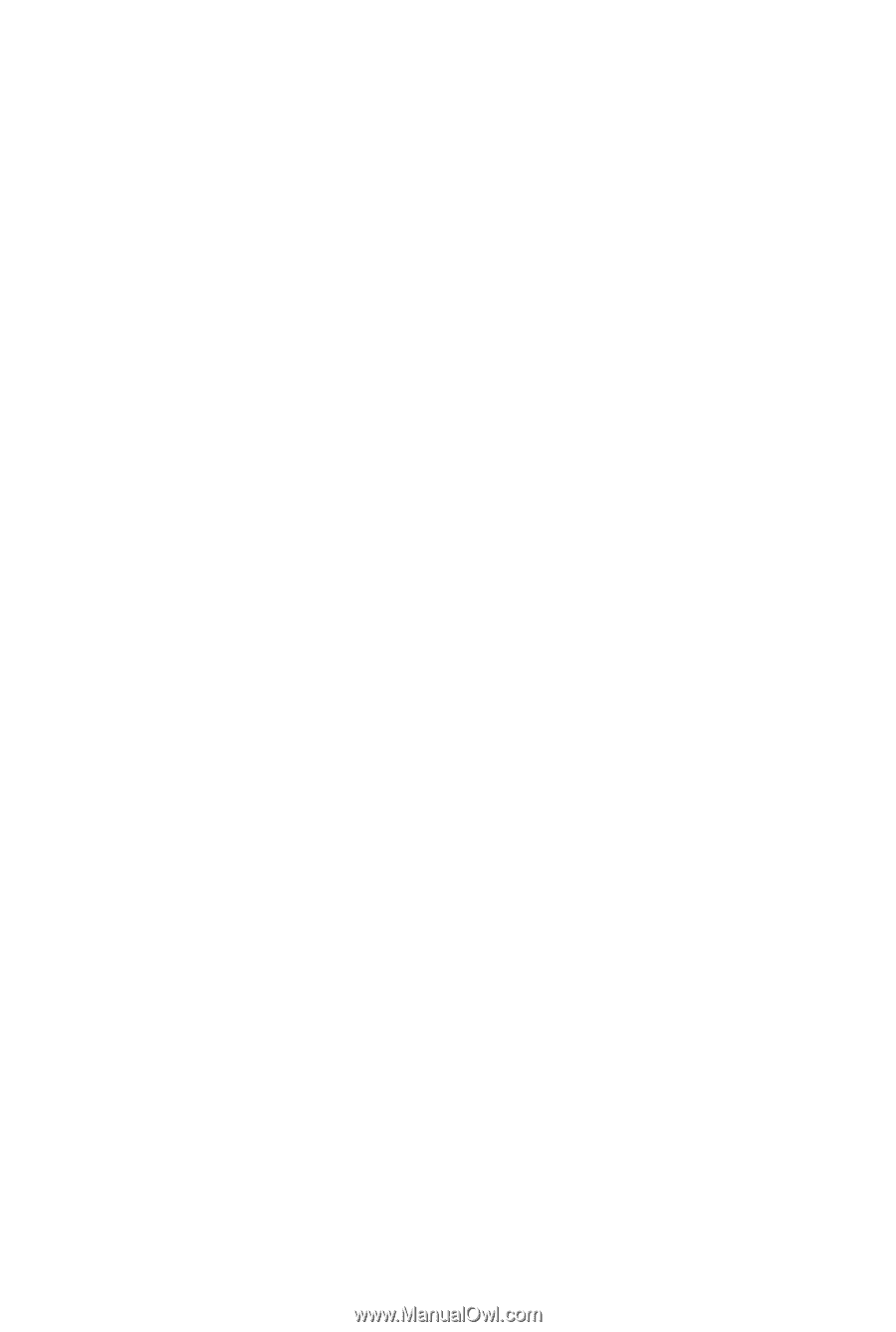
GA-GC330UD
Support Intel
®
Dual-core Atom
TM
processor 330
User's Manual
Rev. 1001
12ME-GC330UD-1001R









