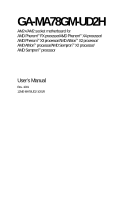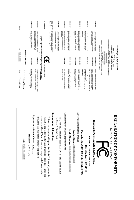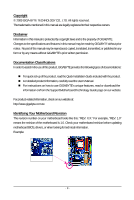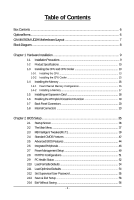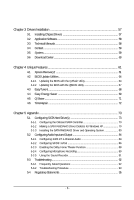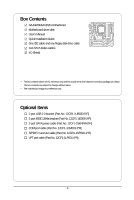Gigabyte GA-MA78GM-UD2H Manual
Gigabyte GA-MA78GM-UD2H Manual
 |
View all Gigabyte GA-MA78GM-UD2H manuals
Add to My Manuals
Save this manual to your list of manuals |
Gigabyte GA-MA78GM-UD2H manual content summary:
- Gigabyte GA-MA78GM-UD2H | Manual - Page 1
GA-MA78GM-UD2H AM2+/AM2 socket motherboard for AMD PhenomTM FX processor/AMD PhenomTM X4 processor/ AMD PhenomTM X3 processor/AMD AthlonTM X2 processor/ AMD AthlonTM processor/AMD SempronTM X2 processor/ AMD SempronTM processor User's Manual Rev. 1001 12ME-MA78UD2-1001R - Gigabyte GA-MA78GM-UD2H | Manual - Page 2
Motherboard GA-MA78GM-UD2H Feb. 9, 2009 Motherboard GA-MA78GM-UD2H Feb. 9, 2009 - Gigabyte GA-MA78GM-UD2H | Manual - Page 3
with the product. For detailed product information, carefully read the User's Manual. For instructions on how to use GIGABYTE's unique features, read or download the information on/from the Support\Motherboard\Technology Guide page on our website. For product-related information, check on our - Gigabyte GA-MA78GM-UD2H | Manual - Page 4
GA-MA78GM-UD2H Motherboard Layout 7 Block Diagram...8 Chapter 1 Hardware Installation 9 1-1 Installation Precautions 9 1-2 Product Specifications 10 1-3 Installing the CPU and CPU Cooler 13 1-3-1 Installing the CPU 13 1-3-2 Installing the CPU Features 42 2-5 Advanced BIOS Features 44 2-6 - Gigabyte GA-MA78GM-UD2H | Manual - Page 5
Chipset Drivers 57 3-2 Application Software 58 3-3 Technical Manuals 58 3-4 Contact ...59 3-5 System ...59 3-6 Download Center 60 Chapter 4 Unique Features 61 4-1 Xpress Recovery2 61 4-2 BIOS Update Utilities 64 4-2-1 Updating the BIOS with the Q-Flash Utility 64 4-2-2 Updating the BIOS with - Gigabyte GA-MA78GM-UD2H | Manual - Page 6
Box Contents GA-MA78GM-UD2H motherboard Motherboard driver disk User's Manual Quick Installation Guide One IDE cable and one contents are subject to change without notice. • The motherboard image is for reference only. Optional Items 2-port USB 2.0 bracket (Part No. 12CR1-1UB030-5*R) 2-port IEEE - Gigabyte GA-MA78GM-UD2H | Manual - Page 7
GA-MA78GM-UD2H Motherboard Layout DVI-D VGA KB_MS ATX_12V Socket AM2 M_BIOS B_BIOS IT8718 CI FDD HDMI ATX OPTICAL CPU_FAN USB 1394 ESATA LAN USB AUDIO F_AUDIO PCIE_1 NB_FAN RTL8111C PCIE_16 AMD 780G PCI1 GA-MA78GM-UD2H CD_IN CODEC PCI2 CLR_CMOS SPDIF_IO COM LPT DDR2_1 - Gigabyte GA-MA78GM-UD2H | Manual - Page 8
1394a AMD Socket AM2+/AM2 CPU CPU CLK+/-(200 MHz) DDR2 1200 (Note 1)/1066/ 800 MHz DIMM Hyper Transport 3.0 Dual Channel Memory GFX CLK (100 MHz) AMD 780G D-Sub DVI-D or HDMI (Note 2) AMD SB700 6 SATA 3Gb/s ATA-133/100/66/33 IDE Channel 12 USB Ports CODEC LPC BUS IT8718 Dual BIOS Floppy - Gigabyte GA-MA78GM-UD2H | Manual - Page 9
user's manual and follow these procedures: • Prior to installation, do not remove or break motherboard wrist strap when handling electronic components such as a motherboard, CPU or memory. If you do not have an the user. • If you are uncertain about any installation steps or have a problem related - Gigabyte GA-MA78GM-UD2H | Manual - Page 10
1-2 Product Specifications CPU Hyper Transport Bus Chipset Memory Audio LAN Expansion Slots Storage Interface IEEE 1394 USB Support for Socket AM2+/AM2 processors: AMD PhenomTM FX processor/AMD PhenomTM X4 processor/ AMD - Gigabyte GA-MA78GM-UD2H | Manual - Page 11
Monitor System voltage detection CPU/System temperature detection CPU/System fan speed detection CPU overheating warning CPU/System fan fail warning CPU/System fan speed control (Note 6) BIOS 2 x 8 Mbit flash Use of licensed AWARD BIOS Support for DualBIOSTM PnP 1.0a - Gigabyte GA-MA78GM-UD2H | Manual - Page 12
is supported will depend on the CPU/ system cooler you install. (Note 7) Available functions in EasyTune may differ by motherboard model. (Note 8) Due to the hardware limitation, you must install an AMD AM2+ PhenomTM series CPU to enable support for Easy Energy Saver. GA-MA78GM-UD2H Motherboard - Gigabyte GA-MA78GM-UD2H | Manual - Page 13
specifications including the CPU, graphics card, memory, hard drive, etc. 1-3-1 Installing the CPU A. Locate the pin one (denoted by a small triangle) of the CPU socket and the CPU. A Small Triangle Mark Denotes Pin One of the Socket AM2 Socket A Small Triangle Marking Denotes CPU Pin One AM2 - Gigabyte GA-MA78GM-UD2H | Manual - Page 14
into its socket, place one finger down on the middle of the CPU, lowering the locking lever and latching it into the fully locked position. Do not force the CPU into the CPU socket. The CPU cannot fit in if oriented incorrectly. Adjust the CPU orientation if this occurs. GA-MA78GM-UD2H Motherboard - Gigabyte GA-MA78GM-UD2H | Manual - Page 15
lock into place. (Refer to your CPU cooler installation manual for instructions on installing the cooler.) Step 5: Finally, attach the power connector of the CPU cooler to the CPU fan header (CPU_FAN) on the motherboard. Use extreme care when removing the CPU cooler because the thermal grease/tape - Gigabyte GA-MA78GM-UD2H | Manual - Page 16
motherboard provides four DDR2 memory sockets and supports Dual Channel Technology. After the memory is installed, the BIOS will automatically detect the specifications DDR2_2 sockets. DDR2_1 DDR2_2 DDR2_3 DDR2_4 Due to CPU sockets for optimum performance. GA-MA78GM-UD2H Motherboard - 16 - - Gigabyte GA-MA78GM-UD2H | Manual - Page 17
are not compatible to DDR DIMMs. Be sure to install DDR2 DIMMs on this motherboard. Notch DDR2 DIMM A DDR2 memory module has a notch, so it can only Spread the retaining clips at both ends of the memory socket. Place the memory module on the socket. As indicated in the picture on the left, place - Gigabyte GA-MA78GM-UD2H | Manual - Page 18
expansion card: • Make sure the motherboard supports the expansion card. Carefully read the manual that came with your expansion card. necessary, go to BIOS Setup to make any required BIOS changes for your expansion card(s). 7. Install the driver provided with the GA-MA78GM-UD2H Motherboard - 18 - - Gigabyte GA-MA78GM-UD2H | Manual - Page 19
This section give instructions on configuring an 2. BIOS Setup: Enter BIOS Setup to set the following items under the Advanced BIOS Features menu supported graphics card. B. ATI Hybrid CrossFireX Driver Installation and Setup Insert the motherboard driver disk and select Installing Chipset Drivers - Gigabyte GA-MA78GM-UD2H | Manual - Page 20
enter BIOS Setup, then set Onboard VGA output connect to D-SUB/ HDMI under Advanced BIOS Features. • Please note the HDMI audio output only supports AC3, Realtek HDMI Output and then click Set Default. (Note) Simultaneous output for DVI-D and HDMI is not supported. GA-MA78GM-UD2H Motherboard - 20 - Gigabyte GA-MA78GM-UD2H | Manual - Page 21
A. Dual Display Configurations: This motherboard provides three ports for video output: DVI-D, HDMI and D-Sub. The table below shows the supported dual display configurations. Dual Combination Supported or Not Display DVI-D + D-Sub Yes DVI-D + HDMI No HDMI + D-Sub Yes B. Playback of HD - Gigabyte GA-MA78GM-UD2H | Manual - Page 22
Mic in jack ( ). Refer to the instructions on setting up a 2/4/5.1/ 7.1-channel audio configuration motherboard. • When removing the cable, pull it straight out from the connector. Do not rock it side to side to prevent an electrical short inside the cable connector. GA-MA78GM-UD2H Motherboard - Gigabyte GA-MA78GM-UD2H | Manual - Page 23
devices. • After installing the device and before turning on the computer, make sure the device cable has been securely attached to the connector on the motherboard. - 23 - Hardware Installation - Gigabyte GA-MA78GM-UD2H | Manual - Page 24
cable to the power connector in the correct orientation. The 12V power connector mainly supplies power to the CPU. If the 12V power connector is not connected, the computer will not start. • To meet +5V +5V +5V (Only for 2x12-pinATX) GND (Only for 2x12-pin ATX) GA-MA78GM-UD2H Motherboard - 24 - - Gigabyte GA-MA78GM-UD2H | Manual - Page 25
wire indicates a positive connection and requires a +12V voltage. The black connector wire is the ground wire. The motherboard supports CPU fan speed control, which requires the use of a CPU fan with fan speed control design. For optimum heat dissipation, it is recommended that a system fan be - Gigabyte GA-MA78GM-UD2H | Manual - Page 26
stripe of different color. 34 33 2 1 7) IDE (IDE Connector) The IDE connector supports up to two IDE devices such as hard drives and optical drives. Before attaching the IDE the IDE devices, read the instructions from the device manufacturers.) 40 39 GA-MA78GM-UD2H Motherboard 2 1 - 26 - - Gigabyte GA-MA78GM-UD2H | Manual - Page 27
and are compatible with SATA 1.5Gb/s standard. Each SATA connector supports a single SATA device. The AMD SB700 controller supports RAID 0, RAID 1, RAID 10 and JBOD. Refer to Chapter 5, "Configuring SATA Hard Drive (s)," for instructions on configuring a RAID array. Pin No. Definition SATA2_4 - Gigabyte GA-MA78GM-UD2H | Manual - Page 28
. A front panel module mainly consists of power switch, reset switch, power LED, hard drive activity LED, speaker and etc. When connecting your chassis front panel module to this header, make sure the wire assignments and the pin assignments are matched correctly. GA-MA78GM-UD2H Motherboard - 28 - - Gigabyte GA-MA78GM-UD2H | Manual - Page 29
the pin assignments of the motherboard header. Incorrect connection between the module connector and the motherboard header will make the device panel audio header supports HD audio by default. If your chassis provides an AC'97 front panel audio module, refer to the instructions on how to activate - Gigabyte GA-MA78GM-UD2H | Manual - Page 30
DX+ USB DY+ GND GND No Pin NC • Do not plug the IEEE 1394 bracket (2x5-pin) cable into the USB header. • Prior to installing the USB bracket, be sure to turn off your computer and unplug the power cord from the power outlet to prevent damage to the USB bracket. GA-MA78GM-UD2H Motherboard - 30 - Gigabyte GA-MA78GM-UD2H | Manual - Page 31
Header, Gray) The header conforms to IEEE 1394a specification. The IEEE 1394a header can provide one IEEE + 6 TPB- 7 Power (12V) 8 Power (12V) 9 No Pin 10 GND • Do not plug the USB bracket cable into the IEEE 1394a header. • Prior to installing the IEEE 1394a bracket, be sure to turn off - Gigabyte GA-MA78GM-UD2H | Manual - Page 32
No Pin 18) CI (Chassis Intrusion Header) This motherboard provides a chassis detection feature that detects if the chassis cover has been removed. This function requires a chassis with chassis intrusion detection design. Pin No. Definition 1 1 Signal 2 GND GA-MA78GM-UD2H Motherboard - 32 - - Gigabyte GA-MA78GM-UD2H | Manual - Page 33
CMOS values (e.g. date information and BIOS configurations) and reset the CMOS values to factory defaults motherboard. • After system restart, go to BIOS Setup to load factory defaults (select Load Optimized Defaults) or manually configure the BIOS settings (refer to Chapter 2, "BIOS Setup," for BIOS - Gigabyte GA-MA78GM-UD2H | Manual - Page 34
GA-MA78GM-UD2H Motherboard - 34 - - Gigabyte GA-MA78GM-UD2H | Manual - Page 35
the GIGABYTE Q-Flash or @BIOS utility. • Q-Flash allows the user to quickly and easily upgrade or back up BIOS without entering the operating system. • @BIOS is a Windows-based utility that searches and downloads the latest version of BIOS from the Internet and updates the BIOS. For instructions on - Gigabyte GA-MA78GM-UD2H | Manual - Page 36
The following screen may appear when the computer boots. Motherboard Model BIOS Version Award Modular BIOS v6.00PG, An Energy Star Ally Copyright (C) 1984-2008, Award Software, Inc. GA-MA78GM-UD2H E1c . . . . : BIOS Setup : XpressRecovery2 : Boot Menu : Qflash 11/26/2008-RS780 - Gigabyte GA-MA78GM-UD2H | Manual - Page 37
Load Optimized Defaults Set Supervisor Password Set User Password Save & Exit Setup Exit Without Saving ESC: Quit F8: Q-Flash Select Item F10: Save & Exit Setup F11: Save CMOS to BIOS F12: Load CMOS from BIOS Change CPU's Clock & Voltage BIOS Setup Program Function Keys Move the selection - Gigabyte GA-MA78GM-UD2H | Manual - Page 38
and exit BIOS Setup. (Pressing can also carry out this task.) Exit Without Saving Abandon all changes and the previous settings remain in effect. Pressing to the confirmation message will exit BIOS Setup. (Pressing can also carry out this task.) GA-MA78GM-UD2H Motherboard - 38 - Gigabyte GA-MA78GM-UD2H | Manual - Page 39
settings you made is dependent on your overall system configurations. Incorrectly doing overclock/overvoltage may result in damage to CPU, chipset, or memory and reduce the useful life of these components. This page is for advanced users only and we recommend you not to alter the default settings to - Gigabyte GA-MA78GM-UD2H | Manual - Page 40
to manually set the system voltages. Auto lets BIOS automatically set the system voltages as required. Manual allows all voltage control items below to be configurable. (Default: Auto) (Note) This item is present only if you install a CPU that supports this feature. GA-MA78GM-UD2H Motherboard - Gigabyte GA-MA78GM-UD2H | Manual - Page 41
installed. (Default: Normal) Note: Increasing CPU voltage may result in damage to your CPU or reduce the useful life of the CPU. Normal CPU Vcore Displays the normal operating voltage of your CPU. (Note) This item is present only if you install a CPU that supports this feature. - 41 - BIOS Setup - Gigabyte GA-MA78GM-UD2H | Manual - Page 42
two methods below: • Auto Lets BIOS automatically detect IDE/SATA devices during the POST. (Default) • None If no IDE/SATA devices are used, set this item to None so the system will skip the detection of the device during the POST for faster system startup. GA-MA78GM-UD2H Motherboard - 42 - - Gigabyte GA-MA78GM-UD2H | Manual - Page 43
specifications. If you wish to enter the parameters manually 44M/3.5", 2.88M/3.5". Floppy 3 Mode Support Allows you to specify whether the boot will not stop for any error. All Errors Whenever the BIOS detects a non-fatal error the system boot will stop. All, But Keyboard The system boot - Gigabyte GA-MA78GM-UD2H | Manual - Page 44
VGA output from the D-SUB/DVI-D or D-SUB/HDMI. D-SUB/DVI Sets the D-SUB/DVI-D as the graphics display. (Default) D-SUB/HDMI Sets the D-SUB/HDMI as the graphics display. Init Display (Note) This item is present only if you install a CPU that supports this feature. GA-MA78GM-UD2H Motherboard - 44 - - Gigabyte GA-MA78GM-UD2H | Manual - Page 45
driver dynamically adjust the CPU USB-FDD, USB-ZIP, USB-CDROM, USB-HDD, Legacy LAN, Disabled. Password Check Specifies whether a password is required every time the system boots, or only when you enter BIOS Setup. After configuring this item, set the password(s) under the Set Supervisor/User - Gigabyte GA-MA78GM-UD2H | Manual - Page 46
. (Default: Enabled) If you wish to install a 3rd party add-in audio card instead of using the onboard audio, set this item to Disabled. OnChip USB Controller Enables or disables the integrated USB 1.1 controller. (Default: Enabled) GA-MA78GM-UD2H Motherboard - 46 - - Gigabyte GA-MA78GM-UD2H | Manual - Page 47
USB Mouse Support Allows USB mouse to be used in MS-DOS. (Default: Disabled) Legacy USB storage detect Determines whether to detect USB storage devices, including USB flash drives and USB This motherboard incorporates attached to the motherboard, the Status ... If no cable problem is detected on the - Gigabyte GA-MA78GM-UD2H | Manual - Page 48
normal speed of 10/100/1000 Mbps in Windows mode or when the LAN Boot ROM is activated. When a Cable Problem Occurs... If a cable problem occurs on a specified pair of wires, the Status field will show Short and to ECP or ECP+EPP mode. Options are: 3 (default), 1. GA-MA78GM-UD2H Motherboard - 48 - - Gigabyte GA-MA78GM-UD2H | Manual - Page 49
Setup ACPI Suspend Type Soft-Off by Power button USB Wake Up from S3 Modem Ring Resume PME Event Wake Up HPET Support (Note) Power On By Mouse Power On for less than 4 seconds, the system will enter suspend mode. USB Wake Up from S3 Allows the system to be awakened from ACPI S3 sleep state - Gigabyte GA-MA78GM-UD2H | Manual - Page 50
the date and time as following: Date (of Month): Turn on the system at a specific time on each day or on a specific day in a month. Resume Time (hh: mm: ss): Set the time at which may not be effective. (Note) Supported on Windows® Vista® operating system only. GA-MA78GM-UD2H Motherboard - 50 - - Gigabyte GA-MA78GM-UD2H | Manual - Page 51
IRQ Assignment Auto 3,4,5,7,9,10,11,12,14,15 +/-/PU/PD: Value F10: Save F6: Fail-Safe Defaults ESC: Exit F1: General Help F7: Optimized Defaults BIOS auto-assigns IRQ to the first PCI slot. (Default) Assigns IRQ 3,4,5,7,9,10,11,12,14,15 to the first PCI slot - Gigabyte GA-MA78GM-UD2H | Manual - Page 52
), 60oC/140oF, 70oC/158oF, 80oC/ 176oF, 90oC/194oF. CPU/SYSTEM/NB FAN Fail Warning Allows the system to emit warning sound if the CPU/system/North Bridge fan is not connected or fails. Check the fan condition or fan connection when this occurs. (Default: Disabled) GA-MA78GM-UD2H Motherboard - 52 - - Gigabyte GA-MA78GM-UD2H | Manual - Page 53
Smart FAN Control is set to Enabled. Auto Lets BIOS autodetect the type of CPU fan installed and sets the optimal CPU fan control mode. (Default) Voltage Sets Voltage mode for a 3-pin CPU fan. PWM Sets PWM mode for a 4-pin CPU fan. System Smart FAN Control Enables or disables the system - Gigabyte GA-MA78GM-UD2H | Manual - Page 54
BIOS Features Set Supervisor Password Integrated Peripherals Set User BIOS default settings. The BIOS defaults settings helps the system to operate in optimum state. Always load the Optimized defaults after updating the BIOS or after clearing the CMOS values. GA-MA78GM-UD2H Motherboard - Gigabyte GA-MA78GM-UD2H | Manual - Page 55
, you must enter the supervisor password (or user password) at system startup to continue system boot. In BIOS Setup, you must enter the supervisor password if you wish to make changes to BIOS settings. The user password only allows you to view the BIOS settings but not to make changes. To clear - Gigabyte GA-MA78GM-UD2H | Manual - Page 56
F11: Save CMOS to BIOS F12: Load CMOS from BIOS Abandon all Data Press on this item and press the key. This exits the BIOS Setup without saving the changes made in BIOS Setup to the CMOS. Press or to return to the BIOS Setup Main Menu. GA-MA78GM-UD2H Motherboard - 56 - - Gigabyte GA-MA78GM-UD2H | Manual - Page 57
other drivers. • After the drivers are installed, follow the onscreen instructions to restart your system. You can install other applications included in the motherboard driver disk. • For USB 2.0 driver support under the Windows XP operating system, please install the Windows XP Service Pack - Gigabyte GA-MA78GM-UD2H | Manual - Page 58
that GIGABYTE develops and some free software. You can click the Install button on the right of an item to install it. 3-3 Technical Manuals This page provides GIGABYTE's application guides, content descriptions for this driver disk, and the motherboard manuals. GA-MA78GM-UD2H Motherboard - 58 - Gigabyte GA-MA78GM-UD2H | Manual - Page 59
3-4 Contact For the detailed contact information of the GIGABYTE Taiwan headquarter or worldwide branch offices, click the URL on this page to link to the GIGABYTE Website. 3-5 System This page provides the basic system information. - 59 - Drivers Installation - Gigabyte GA-MA78GM-UD2H | Manual - Page 60
3-6 Download Center To update the BIOS, drivers, or applications, click the Download Center button to link to the GIGABYTE Web site. The latest version of the BIOS, drivers, or applications will be displayed. GA-MA78GM-UD2H Motherboard - 60 - - Gigabyte GA-MA78GM-UD2H | Manual - Page 61
It is recommended to back up your system soon after the operating system and drivers are installed. • The amount of data and hard drive access speed may affect USB hard drives are not supported. • Hard drives in RAID/AHCI mode are not supported. Installation and Configuration Turn on your system to boot - Gigabyte GA-MA78GM-UD2H | Manual - Page 62
space, Xpress Recovery2 cannot save the backup file. B. Accessing Xpress Recovery2 1. Boot from the motherboard driver disk to access Xpress Recovery2 for the first time. When you see the following When finished, go to Disk Management to check disk allocation. GA-MA78GM-UD2H Motherboard - 62 - - Gigabyte GA-MA78GM-UD2H | Manual - Page 63
D. Using the Restore Function in Xpress Recovery2 Select RESTORE to restore the backup to your hard drive in case the system breaks down. The RESTORE option will not be present if no backup is created before. E. Removing the Backup Step 1: If you wish to remove the backup file, select REMOVE. F. - Gigabyte GA-MA78GM-UD2H | Manual - Page 64
. GA-MA78GM-UD2H E1c . . . . : BIOS Setup : XpressRecovery2 : Boot Menu : Qflash 11/26/2008-RS780-SB700-6A66AG0YC-00 Because BIOS flashing is potentially risky, please do it with caution. Inadequate BIOS flashing may result in system malfunction. GA-MA78GM-UD2H Motherboard - 64 - Gigabyte GA-MA78GM-UD2H | Manual - Page 65
HDD 0-0 Keep DMI Data Enable Update BIOS from Drive Sa0vefilBeI(Os)SfotounDdrive :Move ESC:Reset :Power Off Total size : 0 Free size : 0 3. Select the BIOS update file and press . Make sure the BIOS update file matches your motherboard model. Step 2: The process - Gigabyte GA-MA78GM-UD2H | Manual - Page 66
Setup F11: Save CMOS to BIOS F12: Load CMOS from BIOS Load Optimized Defaults Press to load BIOS defaults Step 6: Select Save & Exit Setup and then press to save settings to CMOS and exit BIOS Setup. The procedure is complete after the system restarts. GA-MA78GM-UD2H Motherboard - 66 - - Gigabyte GA-MA78GM-UD2H | Manual - Page 67
. If the BIOS update file for your motherboard is not present on the @BIOS server site, please manually download the BIOS update file from GIGABYTE's website and follow the instructions in "Update the BIOS without Using the Internet Update Function" below. 2. Update the BIOS without Using the - Gigabyte GA-MA78GM-UD2H | Manual - Page 68
hardware components such as CPU, chipset, and memory and reduce the useful life of these components. Before you do the overclock/overvoltage, make sure that you fully know each function of EasyTune 6, or system instability or other unexpected results may occur. GA-MA78GM-UD2H Motherboard - 68 - - Gigabyte GA-MA78GM-UD2H | Manual - Page 69
will continue to run in taskbar) 14 INFO/Help 15 Live Utility Update (Check for the latest utility version) • The above data is for reference only. Actual performance may vary depending on motherboard model. • CPU Power and Power Scores are for reference only. Actual results may vary - Gigabyte GA-MA78GM-UD2H | Manual - Page 70
saved will be recorded until re-activated when only the Easy Energy Saver is under the enable status, and power savings meter is unable to reset to zero. (Note 5) Easy Energy Saver Meter will automatically reset when the total power saving reaches 99999999 Watts. GA-MA78GM-UD2H Motherboard - 70 - - Gigabyte GA-MA78GM-UD2H | Manual - Page 71
for using Q-Share After installing Q-Share from the motherboard driver disk, go to Start>All Programs>GIGABYTE> Q-Share.exe to launch the Q-Share tool. shared data folder Changes the data folder to be shared (Note) Updates Q-Share online Displays the current Q-Share version Exits Q-Share (Note - Gigabyte GA-MA78GM-UD2H | Manual - Page 72
Services technology, Time Repair allows you to quickly back up and restore your system data in the Windows Vista operating system. Time Repair supports shadow copies Creates a system restore point upon the first boot up of the day Displays the Time Repair help file GA-MA78GM-UD2H Motherboard - 72 - - Gigabyte GA-MA78GM-UD2H | Manual - Page 73
BIOS Setup. C . Configure a RAID array in RAID BIOS. (Note 1) D. Make a floppy disk containing the SATA RAID/AHCI driver for Windows XP. (Note 2) E. Install the SATA RAID/AHCI driver disk. • Windows Vista/XP setup disk. • Motherboard driver disk. 5-1-1 Configuring the Onboard SATA Controller A. - Gigabyte GA-MA78GM-UD2H | Manual - Page 74
Step 2: Save changes and exit BIOS Setup. The BIOS Setup menus described in this section may differ from the exact settings for your motherboard. The actual BIOS Setup menu options you will see shall depend on the motherboard you have and the BIOS version. GA-MA78GM-UD2H Motherboard - 74 - - Gigabyte GA-MA78GM-UD2H | Manual - Page 75
to create RAID. Step 1: After the POST memory test begins and before the operating system boot begins, look for a message which says "Press to enter FastBuild (tm) Utility" (Figure 2). Hit the + key to enter the RAID BIOS setup utility. RAID Option ROM Version 3.0.1540.33 (c) 2008 - Gigabyte GA-MA78GM-UD2H | Manual - Page 76
LD selection from the Main Menu allows users to begin the process of manually defining the drive elements and RAID levels Total Drv LD 1 RAID 0 0 Stripe Block: 64 KB Gigabyte Boundary: ON Fast Init: ON Cache Mode: WriteThru [ Drives Page Change Figure 5 GA-MA78GM-UD2H Motherboard - 76 - - Gigabyte GA-MA78GM-UD2H | Manual - Page 77
you will see the newly-created array. 9. Press to return to Main Menu and press again if you want to exit the RAID BIOS utility. View Drive Assignments The View Drive Assignments option in the Main Menu displays whether drives attached to the AMD SB700 controller are assigned to - Gigabyte GA-MA78GM-UD2H | Manual - Page 78
SATA 3G Capacity (GB) 79.89 80.02 Press Ctrl-Y to delete the data in the disk! or press any other key to abort... Figure 9 GA-MA78GM-UD2H Motherboard - 78 - - Gigabyte GA-MA78GM-UD2H | Manual - Page 79
next section, "5-1-3." See the instructions below about how to copy the driver in MS-DOS mode . (Note) Prepare a startup disk that has CD-ROM support and two blank formatted floppy disks. Step 1: Insert the prepared startup disk and motherboard driver disk in your system. Boot from the startup disk - Gigabyte GA-MA78GM-UD2H | Manual - Page 80
driver diskette and correct BIOS settings, you are ready to install Windows Vista/XP onto your hard drive(s). The followings are examples of Windows XP and Vista installation. A. Installing Windows XP Step 1: Restart your system to boot ENTER=Select F3=Exit GA-MA78GM-UD2H Motherboard Figure 2 - 80 - - Gigabyte GA-MA78GM-UD2H | Manual - Page 81
flash drive that contains the SATA RAID/AHCI driver (Method B), then specify the location of the driver (Figure 4). Note: For users using a SATA optical drive, be sure to copy the driver files from the motherboard driver disk to a USB flash drive before installing Windows Vista (go to the BootDrv - Gigabyte GA-MA78GM-UD2H | Manual - Page 82
5 Step 4: After the driver is loaded, the RAID drive will appear. Select the RAID drive and then press Next to continue the OS installation (Figure 6). Figure 6 The install menus described in this chapter are for reference only and may differ by driver version. GA-MA78GM-UD2H Motherboard - 82 - - Gigabyte GA-MA78GM-UD2H | Manual - Page 83
added to replace a failed drive to rebuild a RAID 1 array. While in the operating system, make sure the chipset drivers and ATi SB700/750 RAID Utility have been installed from the motherboard driver disk. Then launch the AMD RAIDXpert from All Programs in the Start Menu. Step 1: Enter the login ID - Gigabyte GA-MA78GM-UD2H | Manual - Page 84
out, Rear speaker out, and Center/Subwoofer speaker out. • 7.1-channel audio: Front speaker out, Rear speaker out, Center/Subwoofer speaker out, and Side speaker out. GA-MA78GM-UD2H Motherboard - 84 - - Gigabyte GA-MA78GM-UD2H | Manual - Page 85
Step 2: Connect an audio device to an audio jack. The The current connected device is dialog box appears. Select the device according to the type of device you connect. Then click OK. Step 3: On the Speakers screen, click the Speaker Configuration tab. In the Speaker Configuration list, select - Gigabyte GA-MA78GM-UD2H | Manual - Page 86
1: First, attach the connector at the end of the cable to the SPDIF_IO header on your motherboard. Step 2: Secure the metal bracket to the chassis back panel with a screw. (Note) The actual locations of the SPDIF In and SPDIF Out connectors may differ by model. GA-MA78GM-UD2H Motherboard - 86 - - Gigabyte GA-MA78GM-UD2H | Manual - Page 87
S/PDIF Coaxial Cable Step 3: Connect a S/PDIF coaxial cable or a S/PDIF optical cable (either one) to an external decoder for transmitting the S/PDIF digital audio signals. S/PDIF Optical Cable B. Configuring S/PDIF In and Out: B-1. Configuring S/PDIF In: On the Digital Input screen, click the - Gigabyte GA-MA78GM-UD2H | Manual - Page 88
creating a virtual surround sound environment . (Note) Install the Dolby GUI Software driver from the motherboard driver disk. Click the Start icon to All Programs, Dolby Control Center to access , and you will not hear any sound from analog speakers or headphone. GA-MA78GM-UD2H Motherboard - 88 - - Gigabyte GA-MA78GM-UD2H | Manual - Page 89
5-2-4 Configuring Microphone Recording Step 1: After installing the audio driver, the HD Audio Manager icon will appear in the notification area. Doubleclick the icon to access the HD Audio Manager. Step 2: Connect your microphone to - Gigabyte GA-MA78GM-UD2H | Manual - Page 90
and right-click on this icon. Select Recording Devices. Step 2: On the Recording tab, right-click on an empty space and select Show Disabled Devices. GA-MA78GM-UD2H Motherboard - 90 - - Gigabyte GA-MA78GM-UD2H | Manual - Page 91
. Be sure to save the recorded audio file upon completion. B. Playing the Recorded Sound: You can play your recording in a digital media player program that supports your audio file format. - 91 - Appendix - Gigabyte GA-MA78GM-UD2H | Manual - Page 92
error 1 long, 1 short: Memory or motherboard error 1 long, 2 short: Monitor or graphics card error 1 long, 3 short: Keyboard error 1 long, 9 short: BIOS ROM error Continuous long beeps: Graphics card not inserted properly Continuous short beeps: Power error GA-MA78GM-UD2H Motherboard - 92 - - Gigabyte GA-MA78GM-UD2H | Manual - Page 93
any troubles during system startup, follow the troubleshooting procedure below to solve the problem. START Turn off the power. Remove all peripherals, connecting cables, and power cord etc. Make sure the motherboard does not short-circuit with the chassis or other metal objects. No Check if the CPU - Gigabyte GA-MA78GM-UD2H | Manual - Page 94
solved. END If the procedure above is unable to solve your problem, contact the place of purchase or local dealer for help. Or go to the Support\Technical Service Zone page to submit your question. Our customer service staff will reply you as soon as possible. GA-MA78GM-UD2H Motherboard - 94 - - Gigabyte GA-MA78GM-UD2H | Manual - Page 95
GIGABYTE. Our Commitment to Preserving the Environment In addition to high-efficiency performance, all GIGABYTE motherboards government office, your household waste disposal service or where you purchased the product for product's user's manual and we will be glad to help you with your effort. - Gigabyte GA-MA78GM-UD2H | Manual - Page 96
disposed of properly. China Restriction of Hazardous Substances Table The following table is supplied in compliance with China's Restriction of Hazardous Substances (China RoHS) requirements: GA-MA78GM-UD2H Motherboard - 96 - - Gigabyte GA-MA78GM-UD2H | Manual - Page 97
- 97 - Appendix - Gigabyte GA-MA78GM-UD2H | Manual - Page 98
GA-MA78GM-UD2H Motherboard - 98 - - Gigabyte GA-MA78GM-UD2H | Manual - Page 99
Contact Us GIGA-BYTE TECHNOLOGY CO., LTD. Address: No.6, Bau Chiang Road, Hsin-Tien, Taipei 231, Taiwan TEL: +886-2-8912-4000 FAX: +886-2-8912-4003 Tech. and Non-Tech. Support (Sales/Marketing) : http://ggts.gigabyte.com.tw WEB address (English): http://www.gigabyte.com.tw WEB address (Chinese): - Gigabyte GA-MA78GM-UD2H | Manual - Page 100
language in the language list on the top right corner of the website. GIGABYTE Global Service System To submit a technical or non-technical (Sales/ Marketing) question, please link to : http://ggts.gigabyte.com.tw Then select your language to enter the system. GA-MA78GM-UD2H Motherboard - 100 -
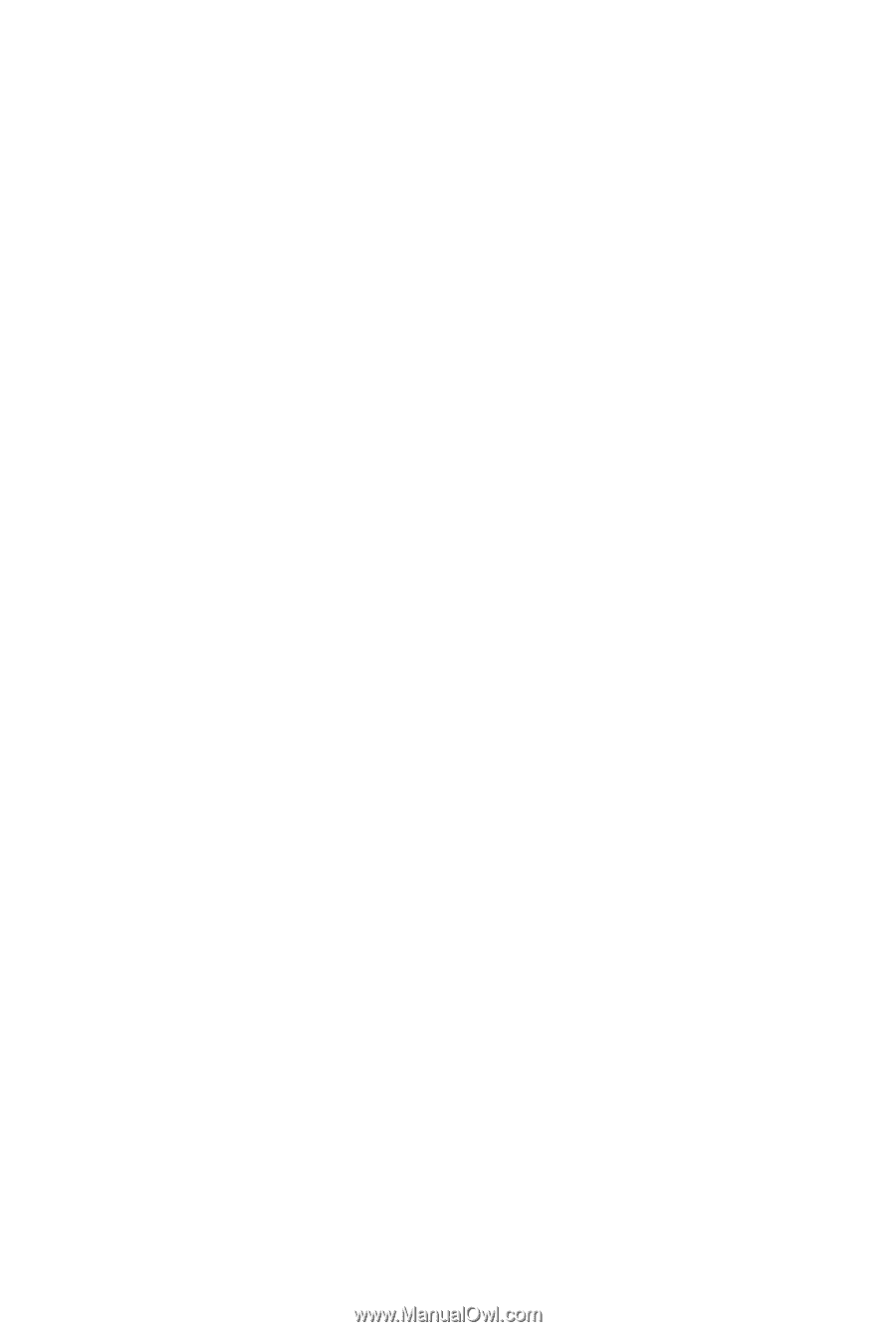
GA-MA78GM-UD2H
AM2+/AM2 socket motherboard for
AMD Phenom
TM
FX processor/AMD Phenom
TM
X4 processor/
AMD Phenom
TM
X3 processor/AMD Athlon
TM
X2 processor/
AMD Athlon
TM
processor/AMD Sempron
TM
X2 processor/
AMD Sempron
TM
processor
User's Manual
Rev. 1001
12ME-MA78UD2-1001R