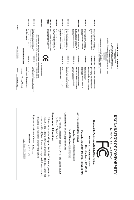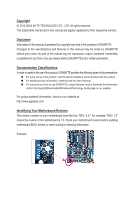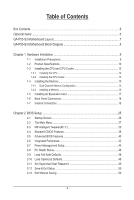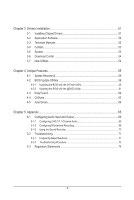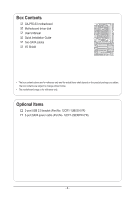Gigabyte GA-P55-S3 Manual
Gigabyte GA-P55-S3 Manual
 |
View all Gigabyte GA-P55-S3 manuals
Add to My Manuals
Save this manual to your list of manuals |
Gigabyte GA-P55-S3 manual content summary:
- Gigabyte GA-P55-S3 | Manual - Page 1
GA-P55-S3 LGA1156 socket motherboard for Intel® Core™ i7 processors/ Intel® Core™ i5 processors/Intel® Core™ i3 processors/ Intel® Pentium® processors User's Manual Rev. 1301 12ME-P55S3-1301R - Gigabyte GA-P55-S3 | Manual - Page 2
Motherboard GA-P55-S3 Jun. 21, 2010 Motherboard GA-P55-S3 Jun. 21, 2010 - Gigabyte GA-P55-S3 | Manual - Page 3
the product. For detailed product information, carefully read the User's Manual. For instructions on how to use GIGABYTE's unique features, read or download the information on/from the Support&Downloads\Motherboard\Technology Guide page on our website. For product-related information, check on our - Gigabyte GA-P55-S3 | Manual - Page 4
GA-P55-S3 Motherboard Layout 7 GA-P55-S3 Motherboard Block Diagram 8 Chapter 1 Hardware Installation 9 1-1 Installation Precautions 9 1-2 Product Specifications 17 1-6 Back Panel Connectors 18 1-7 Internal Connectors 19 Chapter 2 BIOS Setup 25 2-1 Startup Screen 26 2-2 The Main Menu 27 2-3 - Gigabyte GA-P55-S3 | Manual - Page 5
51 3-1 Installing Chipset Drivers 51 3-2 Application Software 52 3-3 Technical Manuals 52 3-4 Contact...53 3-5 System...53 3-6 Download Center 54 3-7 New Utilities...54 Chapter 4 Unique Features 55 4-1 Xpress Recovery2 55 4-2 BIOS Update Utilities 58 4-2-1 Updating the BIOS with the Q-Flash - Gigabyte GA-P55-S3 | Manual - Page 6
Box Contents GA-P55-S3 motherboard Motherboard driver disk User's Manual Quick Installation Guide Two SATA cables I/O Shield • The box contents above are for reference only and the actual items shall depend on the product package you obtain. The - Gigabyte GA-P55-S3 | Manual - Page 7
GA-P55-S3 Motherboard Layout KB_MS ATX_12V R_USB_3 LGA1156 R_USB_2 R_USB_1 USB_LAN PWR_FAN ATX AUDIO F_AUDIO Realtek RTL8111E SYS_FAN1 PCIEX1 (Note) PCIEX16 PCI1 CODEC PCI2 PCI3 iTE PCI4 IT8720 PCIEX4 M_BIOS B_BIOS GA-P55-S3 BAT CPU_FAN DDR3_2 DDR3_1 DDR3_4 DDR3_3 SYS_FAN2 F_USB2 - Gigabyte GA-P55-S3 | Manual - Page 8
GA-P55-S3 Motherboard Block Diagram PCIe CLK (100 MHz) 1 PCI Express x16 LGA1156 CPU CPU CLK+/- (133 MHz) DDR3 2200/1333/1066/800 MHz Dual Channel Memory PCI Express Bus x16 DMI Interface LAN RJ45 Realtek RTL8111E x1 1 PCI Express x4 x4 PCI Express - Gigabyte GA-P55-S3 | Manual - Page 9
electrostatic discharge (ESD). Prior to installation, carefully read the user's manual and follow these procedures: • Prior to installation, do not remove you are uncertain about any installation steps or have a problem related to the use of the product, please consult a certified computer technician. - Gigabyte GA-P55-S3 | Manual - Page 10
1-2 Product Specifications CPU Support for Intel® Core™ i7 processors/Intel® Core™ i5 processors/ Intel® Core™ i3 processors/Intel® Pentium® processors in the LGA1156 package (Go to GIGABYTE's website for the latest CPU support list.) L3 cache varies with CPU Chipset Intel® H55 Express - Gigabyte GA-P55-S3 | Manual - Page 11
1.0a, DMI 2.0, SM BIOS 2.4, ACPI 1.0b Support for @BIOS Support for Q-Flash Support for Xpress BIOS Rescue Support for Download Center Support for Xpress Install Support for Xpress Recovery2 Support for EasyTune (Note 5) Support for Auto Green Support for ON/OFF Charge Support for Q-Share Bundled - Gigabyte GA-P55-S3 | Manual - Page 12
that the motherboard supports the CPU. (Go to GIGABYTE's website for the latest CPU support list.) • specifications including the CPU, graphics card, memory, hard drive, etc. 1-3-1 Installing the CPU A. Locate the alignment keys on the motherboard CPU socket and the notches on the CPU. LGA1156 - Gigabyte GA-P55-S3 | Manual - Page 13
B. Follow the steps below to correctly install the CPU into the motherboard CPU socket. Before installing the CPU, make sure to turn off the computer and unplug the power cord from the power outlet to prevent damage to the CPU. Step 1: Gently press the CPU socket lever handle down and away from the - Gigabyte GA-P55-S3 | Manual - Page 14
pins are joined closely. (Refer to your CPU cooler installation manual for instructions on installing the cooler.) Step 5: After the installation, check cooler to the CPU fan header (CPU_FAN) on the motherboard. Use extreme care when removing the CPU cooler because the thermal grease/tape between - Gigabyte GA-P55-S3 | Manual - Page 15
, brand, speed, and chips be used. (Go to GIGABYTE's website for the latest supported memory speeds and memory modules.) • Always turn off the computer DDR3 memory sockets and supports Dual Channel Technology. After the memory is installed, the BIOS will automatically detect the specifications - Gigabyte GA-P55-S3 | Manual - Page 16
the power cord from the power outlet to prevent damage to the memory module. DDR3 and DDR2 DIMMs are not compatible to each other or DDR DIMMs. Be sure to install DDR3 DIMMs on this motherboard. Notch DDR3 DIMM A DDR3 memory module has a notch, so it can only fit in one direction. Follow the - Gigabyte GA-P55-S3 | Manual - Page 17
supports the expansion card. Carefully read the manual BIOS Setup to make any required BIOS changes for your expansion card(s). 7. Install the driver provided with the expansion card in your operating system. Example: Installing and Removing a PCI Express Graphics Card: • Installing a Graphics - Gigabyte GA-P55-S3 | Manual - Page 18
port supports the USB 2.0/1.1 specification. Use this port for USB devices such as a USB keyboard/mouse, USB printer, USB flash drive and etc. RJ-45 LAN Port The Gigabit Ethernet LAN port provides Internet connection at up to 1 Gbps data rate. The following describes the states of the LAN port LEDs - Gigabyte GA-P55-S3 | Manual - Page 19
1-7 Internal Connectors 1 4 8 10 1) ATX_12V 2) ATX 3) CPU_FAN 4) SYS_FAN1/2 5) PWR_FAN 6) SATA2_0/1/2/3/4/5 5 2 3 4 6 6 7 9 11 7) F_PANEL 8) F_AUDIO 9) F_USB1/F_USB2 10) BAT 11) CLR_CMOS Read the following guidelines before connecting external devices: • First make sure your devices are - Gigabyte GA-P55-S3 | Manual - Page 20
computer will not start. • Use of a power supply providing a 2x4 12V power connector is recommended by the CPU manufacturer when using an Intel Extreme Edition CPU (130W). • To meet expansion requirements, it is recommended that a power supply that can withstand high power consumption be used (500W - Gigabyte GA-P55-S3 | Manual - Page 21
design. When connecting a fan cable, be sure to connect it in the correct orientation (the black connector wire is the ground wire). The motherboard supports CPU fan speed control, which requires the use of a CPU fan with fan speed control design. For optimum heat dissipation, it is recommended that - Gigabyte GA-P55-S3 | Manual - Page 22
. The LED is off when the system is in S3/S4 sleep S3/S4/S5 problem is detected at system startup. If a problem is detected, the BIOS may issue beeps in different patterns to indicate the problem. Refer to Chapter 5, "Troubleshooting," for information about beep codes. • HD (Hard Drive Activity LED - Gigabyte GA-P55-S3 | Manual - Page 23
audio header supports HD audio by default. If your chassis provides an AC'97 front panel audio module, refer to the instructions on how USB Headers) The headers conform to USB 2.0/1.1 specification. Each USB header can provide two USB ports via an optional USB bracket. For purchasing the optional USB - Gigabyte GA-P55-S3 | Manual - Page 24
the jumper. Failure to do so may cause damage to the motherboard. • After system restart, go to BIOS Setup to load factory defaults (select Load Optimized Defaults) or manually configure the BIOS settings (refer to Chapter 2, "BIOS Setup," for BIOS configurations). Hardware Installation - 24 - - Gigabyte GA-P55-S3 | Manual - Page 25
the GIGABYTE Q-Flash or @BIOS utility. • Q-Flash allows the user to quickly and easily upgrade or back up BIOS without entering the operating system. • @BIOS is a Windows-based utility that searches and downloads the latest version of BIOS from the Internet and updates the BIOS. For instructions on - Gigabyte GA-P55-S3 | Manual - Page 26
, Inc. P55-S3 E12 . . . . : BIOS Setup : XpressRecovery2 : Boot Menu : Qflash 05/25/2010-H55-7A89TG0XC-00 Function Keys Function Keys: : POST SCREEN Press the key to show the BIOS POST screen. To show the BIOS POST screen at system startup, refer to the instructions - Gigabyte GA-P55-S3 | Manual - Page 27
Exit Without Saving ESC: Quit F8: Q-Flash Select Item F10: Save & Exit Setup Change CPU's Clock & Voltage F11: Save CMOS to BIOS F12: Load CMOS from BIOS BIOS Setup Program Function Keys Move the selection bar to select an item Execute command or enter the submenu - Gigabyte GA-P55-S3 | Manual - Page 28
and the type of errors that stop the system boot, etc. Advanced BIOS Features Use this menu to configure the device boot order, advanced features available Use this menu to configure all peripheral devices, such as SATA, USB, integrated audio, and integrated LAN, etc. Power Management Setup Use - Gigabyte GA-P55-S3 | Manual - Page 29
with the overclock/overvoltage settings you made is dependent on your overall system configurations. Incorrectly doing overclock/overvoltage may BCLK) Control x BCLK Frequency (Mhz) Extreme Memory Profile (X.M.P.) (Note) System Memory Multiplier that supports this feature. - 29 - BIOS Setup - Gigabyte GA-P55-S3 | Manual - Page 30
be reduced during system halt state to decrease power consumption. Auto lets the BIOS automatically configure this setting. (Default: Auto) (Note) This item is present only if you install a CPU that supports this feature. For more information about Intel CPUs' unique features, please visit Intel - Gigabyte GA-P55-S3 | Manual - Page 31
power-saving state than C1. Auto lets the BIOS automatically configure this setting. (Default: Auto) . Note: If your system fails to boot after overclocking, please wait for 20 seconds to allow for automated system install a CPU that supports this feature. For more information about Intel CPUs' unique - Gigabyte GA-P55-S3 | Manual - Page 32
in accordance with the CPU specifications. Extreme Memory Profile (X.M.P.) (Note) Allows the BIOS to read the SPD data Multiplier settings. PCI Express Frequency(Mhz) Allows you to manually set the PCIe clock frequency. The adjustable range is from that supports this feature. BIOS Setup - 32 - - Gigabyte GA-P55-S3 | Manual - Page 33
performance level. Turbo Lets the system operate at its good performance level. (Default) Extreme Lets the system operate at its best performance level. DRAM Timing Selectable (SPD) 1~4. (Note) This item appears only if you install a memory module that supports this feature. - 33 - BIOS Setup - Gigabyte GA-P55-S3 | Manual - Page 34
), 1~15. tWTP Options are: Auto (default), 1~31. tWL Options are: Auto (default), 1~10 tRFC Options are: Auto (default), 1~255. tRTP Options are: Auto (default), 1~15. BIOS Setup - 34 - - Gigabyte GA-P55-S3 | Manual - Page 35
this feature adjusts Vdroop, keeping the CPU voltage more constant under light and heavy CPU load. Disabled sets the CPU voltage following Intel specifications. (Default: Auto) Note: Enabling Load-Line Calibration may result in damage to your CPU or reduce the useful life of the CPU. Dynamic - Gigabyte GA-P55-S3 | Manual - Page 36
2010 Award Software Miscellaneous Settings Isochronous Support Virtualization Technology (Note) [Enabled F7: Optimized Defaults Isochronous Support Determines whether to enable specific streams within the CPU if you install a CPU that supports this feature. For more information about Intel - Gigabyte GA-P55-S3 | Manual - Page 37
PU/PD: Value F10: Save F6: Fail-Safe Defaults ESC: Exit F1: General Help F7: Optimized Defaults This section provides information on the BIOS version, CPU base clock, CPU frequency, memory frequency, total memory size , CPU temperature, Chipset temperature, Vcore, and memory voltage. - 37 - Gigabyte GA-P55-S3 | Manual - Page 38
detection of the device during the POST for faster system startup. • Auto Lets the BIOS automatically detect SATA devices during the POST. (Default) • Manual Allows you to manually enter the specifications of the hard drive when the hard drive access mode is set to CHS. Access - Gigabyte GA-P55-S3 | Manual - Page 39
the system will stop for an error during the POST. All Errors Whenever the BIOS detects a non-fatal error the system boot will stop. No Errors The system ) Memory These fields are read-only and are determined by the BIOS POST. Base Memory Also called conventional memory. Typically, 640 KB - Gigabyte GA-P55-S3 | Manual - Page 40
(Secs) Full Screen LOGO Show Backup BIOS Image to HDD Init Display First [Press Enter] [Disabled] [Hard Disk] [CDROM] [USB-FDD] [Setup] [Disabled] [Disabled] only if you install a CPU that supports this feature. For more information about Intel CPUs' unique features, please visit - Gigabyte GA-P55-S3 | Manual - Page 41
card on the PCIEX16 slot as the first display. PEG2 Sets the PCI Express graphics card on the PCIEX4 slot as the first display. (Note) This item is present only if you install a CPU that supports this feature. For more information about Intel CPUs' unique features, please visit Intel's website - Gigabyte GA-P55-S3 | Manual - Page 42
is an interface specification that allows the storage driver to enable advanced support Native mode. (Default) USB Controllers Enables or disables the integrated USB controllers. (Default: Enabled) Disabled will turn off all of the USB functionalities below. USB Legacy Function Allows USB - Gigabyte GA-P55-S3 | Manual - Page 43
will operate at a normal speed of 10/100/1000 Mbps in Windows mode or when the LAN Boot ROM is activated. When a Cable Problem Occurs... If a cable problem occurs on a specified pair of wires, the Status field will ROM integrated with the onboard LAN chip. (Default: Disabled) - 43 - BIOS Setup - Gigabyte GA-P55-S3 | Manual - Page 44
By Mouse Power On By Keyboard x KB Power ON Password AC Back Function ErP Support [S3(STR)] [Instant-Off] [Enabled] [Enabled] [Disabled] Everyday 0 : 0 : that supports wake-up function. (Default: Enabled) (Note) Supported on Windows 7/Vista operating system only. BIOS Setup - 44 - - Gigabyte GA-P55-S3 | Manual - Page 45
on a specific day in a month. Time (hh: mm: ss) Alarm: Set the time at which the system will be powered on automatically. Note: When using this function, avoid inadequate shutdown from the operating system or removal of the AC power, or the settings may not be effective. HPET Support (Note) Enables - Gigabyte GA-P55-S3 | Manual - Page 46
current CPU/system/power fan speed. CPU Warning Temperature Sets the warning threshold for CPU temperature. When CPU temperature exceeds the threshold, BIOS will emit warning sound. Options are: Disabled (default), 60oC/140oF, 70oC/158oF, 80oC/176oF, 90oC/194oF. CPU/SYSTEM/POWER FAN Fail Warning - Gigabyte GA-P55-S3 | Manual - Page 47
is configurable only if CPU Smart FAN Control is set to Enabled. Auto Lets the BIOS automatically detect the type of CPU fan installed and sets the optimal CPU fan control is not designed following Intel PWM fan specifications, selecting PWM mode may not effectively reduce the fan speed. - 47 - Gigabyte GA-P55-S3 | Manual - Page 48
default settings. In case system instability occurs, you may try to load Fail-Safe defaults, which are the safest and most stable BIOS settings for the motherboard. 2-10 Load Optimized Defaults CMOS Setup Utility-Copyright (C) 1984-2010 Award Software MB Intelligent Tweaker(M.I.T.) Load Fail - Gigabyte GA-P55-S3 | Manual - Page 49
Exit Setup Exit Without Saving ESC: Quit F8: Q-Flash Select Item F10: Save & Exit Setup Change/Set/Disable Password F11: Save CMOS to BIOS F12: Load CMOS from BIOS Press on this item and type the password with up to 8 characters and then press . You will be requested to confirm - Gigabyte GA-P55-S3 | Manual - Page 50
Press on this item and press the key. This saves the changes to the CMOS and exits the BIOS Setup program. Press or to return to the BIOS Setup Main Menu. 2-13 Exit Without Saving CMOS Setup Utility-Copyright (C) 1984-2010 Award Software MB Intelligent Tweaker(M.I.T.) Load - Gigabyte GA-P55-S3 | Manual - Page 51
install new GIGABYTE utilities. Click Yes to automatically install the utilities. Or click No if you want to manually select the utilities to install on the Application Software page later. • For USB 2.0 driver support under the Windows XP operating system, please install the Windows XP Service Pack - Gigabyte GA-P55-S3 | Manual - Page 52
applications that GIGABYTE develops and some free software. You can click the Install button on the right of an item to install it. 3-3 Technical Manuals This page provides GIGABYTE's application guides, content descriptions for this driver disk, and the motherboard manuals. Drivers Installation - Gigabyte GA-P55-S3 | Manual - Page 53
3-4 Contact For the detailed contact information of the GIGABYTE Taiwan headquarter or worldwide branch offices, click the URL on this page to link to the GIGABYTE website. 3-5 System This page provides the basic system information. - 53 - Drivers Installation - Gigabyte GA-P55-S3 | Manual - Page 54
, or applications, click the Download Center button to link to the GIGABYTE website. The latest version of the BIOS, drivers, or applications will be displayed. 3-7 New Utilities This page provides a quick link to GIGABYTE's lately developed utilities for users to install. You can click the Install - Gigabyte GA-P55-S3 | Manual - Page 55
system and drivers are installed. • graphics card • Windows XP with SP1 or later, Windows USB hard drives are not supported. • Hard drives in RAID/AHCI mode are not supported. Installation and Configuration: Turn on your system to boot from the Windows Vista setup disk. A. Installing Windows - Gigabyte GA-P55-S3 | Manual - Page 56
note that if there is no enough unallocated space, Xpress Recovery2 cannot save the backup file. B. Accessing Xpress Recovery2 1. Boot from the motherboard driver disk to access Xpress Recovery2 for the first time. When you see the following message: Press any key to startup Xpress Recovery2, press - Gigabyte GA-P55-S3 | Manual - Page 57
D. Using the Restore Function in Xpress Recovery2 Select RESTORE to restore the backup to your hard drive in case the system breaks down. The RESTORE option will not be present if no backup is created before. E. Removing the Backup Step 1: If you wish to remove the backup file, select REMOVE. Step - Gigabyte GA-P55-S3 | Manual - Page 58
SATA controller, use the key during the POST to access Q-Flash. Award Modular BIOS v6.00PG, An Energy Star Ally Copyright (C) 1984-2010, Award Software, Inc. P55-S3 E12 . . . . : BIOS Setup : XpressRecovery2 : Boot Menu : Qflash 05/25/2010-H55-7A89TG0XC-00 Because - Gigabyte GA-P55-S3 | Manual - Page 59
computer. In the main menu of Q-Flash, use the up or down arrow key to select Update BIOS from Drive and press . • The Save Main BIOS to Drive option allows you to save the current BIOS file. • Q-Flash only supports USB flash drive or hard drives using FAT32/16/12 file system. • If the - Gigabyte GA-P55-S3 | Manual - Page 60
Standard CMOS Features Load Optimized Defaults Advanced BIOS Features Set Supervisor Password Integrated Peripherals Set & Exit Setup Load Optimized Defaults F11: Save CMOS to BIOS F12: Load CMOS from BIOS Press to load BIOS defaults Step 6: Select Save & Exit Setup and then press - Gigabyte GA-P55-S3 | Manual - Page 61
model. Follow the on-screen instructions to complete. If the BIOS update file for your motherboard is not present on the @BIOS server site, please manually download the BIOS update file from GIGABYTE's website and follow the instructions in "Update the BIOS without Using the Internet Update - Gigabyte GA-P55-S3 | Manual - Page 62
GIGABYTE's EasyTune 6 is a simple and easy-to-use interface that allows users to fine-tune their system settings or do overclock/overvoltage in Windows memory module on a specific slot to see its Graphics tab allows you to change the core clock and memory clock for your ATI or NVIDIA graphics - Gigabyte GA-P55-S3 | Manual - Page 63
on the same network, making full use of Internet resources. Directions for using Q-Share After installing Q-Share from the motherboard driver disk, go to Start>All Programs>GIGABYTE>Q-Share. exe to launch the Q-Share tool. Find the Q-Share icon to configure the data sharing settings. in the - Gigabyte GA-P55-S3 | Manual - Page 64
4-5 Auto Green Auto Green is an easy-to-use tool that provides users with simple options to enable system power savings via a Bluetooth cell phone. When the phone is out of the range of the computer's Bluetooth receiver, the system will enter the specified power saving mode. The Configuration dialog - Gigabyte GA-P55-S3 | Manual - Page 65
audio driver. Line In Front Speaker Out Mic In • To install a microphone, connect your microphone to the Mic in jack and manually configure Speakers (The following instructions use Windows Vista as the example operating system.) Step 1: After installing the audio driver, the HD Audio Manager - Gigabyte GA-P55-S3 | Manual - Page 66
The pictures to the right show the 7.1-channel speaker 7.1-Channel Speakers: configurations. Front Speaker Out Rear Speaker Out Center/Subwoofer Speaker Out Step 2: Connect an audio device to an audio jack. The The current connected device is dialog box appears. Select the device according to the - Gigabyte GA-P55-S3 | Manual - Page 67
C. Activating an AC'97 Front Panel Audio Module If your chassis provides an AC'97 front panel audio module, to activate the AC'97 functionality, click the tool icon on the Speaker Configuration tab. On the Connector Settings dialog box, select the Disable front panel jack detection check box. Click - Gigabyte GA-P55-S3 | Manual - Page 68
5-1-2 Configuring Microphone Recording Step 1: After installing the audio driver, the HD Audio Manager icon will appear in the notification area. Double-click the icon to access the HD Audio Manager. Step 2: Connect your microphone - Gigabyte GA-P55-S3 | Manual - Page 69
Step 4: To raise the recording and playback volume for the microphone, click the Microphone Boost icon on the right of the Recording Volume slider and set the Microphone Boost level. Step 5: After completing the settings above, click Start, point to All Programs, point to Accessories, and then click - Gigabyte GA-P55-S3 | Manual - Page 70
. Be sure to save the recorded audio file upon completion. B. Playing the Recorded Sound You can play your recording in a digital media player program that supports your audio file format. Appendix - 70 - - Gigabyte GA-P55-S3 | Manual - Page 71
5-2 Troubleshooting 5-2-1 Frequently Asked Questions To read more FAQs for your motherboard, please go to the Support&Downloads\Motherboard\FAQ page on GIGABYTE's website. Q: In the BIOS Setup program, why are some BIOS options missing? A: Some advanced options are hidden in the BIOS Setup program - Gigabyte GA-P55-S3 | Manual - Page 72
If you encounter any troubles during system startup, follow the troubleshooting procedure below to solve the problem. START Turn off Correctly insert the memory into the memory socket. Yes The problem is verified and solved. Insert the graphics card. Connect the ATX main power cable and the 12V - Gigabyte GA-P55-S3 | Manual - Page 73
and solved. END If the procedure above is unable to solve your problem, contact the place of purchase or local dealer for help. Or go to the Support&Downloads\Technical Service Zone page to submit your question. Our customer service staff will reply you as soon as possible. - 73 - Appendix - Gigabyte GA-P55-S3 | Manual - Page 74
" product. Restriction of Hazardous Substances (RoHS) Directive Statement GIGABYTE products have not intended to add and safe from hazardous government office, your household waste disposal service or where you purchased the product manual and we will be glad to help you with your effort. - Gigabyte GA-P55-S3 | Manual - Page 75
Finally, we suggest that you practice other environmentally friendly actions by understanding and using the energy-saving features of this product (where applicable), recycling the inner and outer packaging (including shipping containers) this product was delivered in, and by disposing of or - Gigabyte GA-P55-S3 | Manual - Page 76
Appendix - 76 - - Gigabyte GA-P55-S3 | Manual - Page 77
- 77 - Appendix - Gigabyte GA-P55-S3 | Manual - Page 78
Appendix - 78 - - Gigabyte GA-P55-S3 | Manual - Page 79
.com.tw WEB address (English): http://www.gigabyte.com WEB address (Chinese): http://www.gigabyte.tw • G.B.T. INC. - U.S.A. TEL: +1-626-854-9338 FAX: +1-626-854-9339 Tech. Support: http://rma.gigabyte.us Web address: http://www.gigabyte.us • G.B.T. INC (USA) - Mexico Tel: +1-626-854-9338 x 215 - Gigabyte GA-P55-S3 | Manual - Page 80
website, select your language in the language list on the top right corner of the website. • GIGABYTE Global Service System To submit a technical or non-technical (Sales/Marketing) question, please link to: http://ggts.gigabyte.com.tw Then select your language to enter the system. Appendix - 80 -
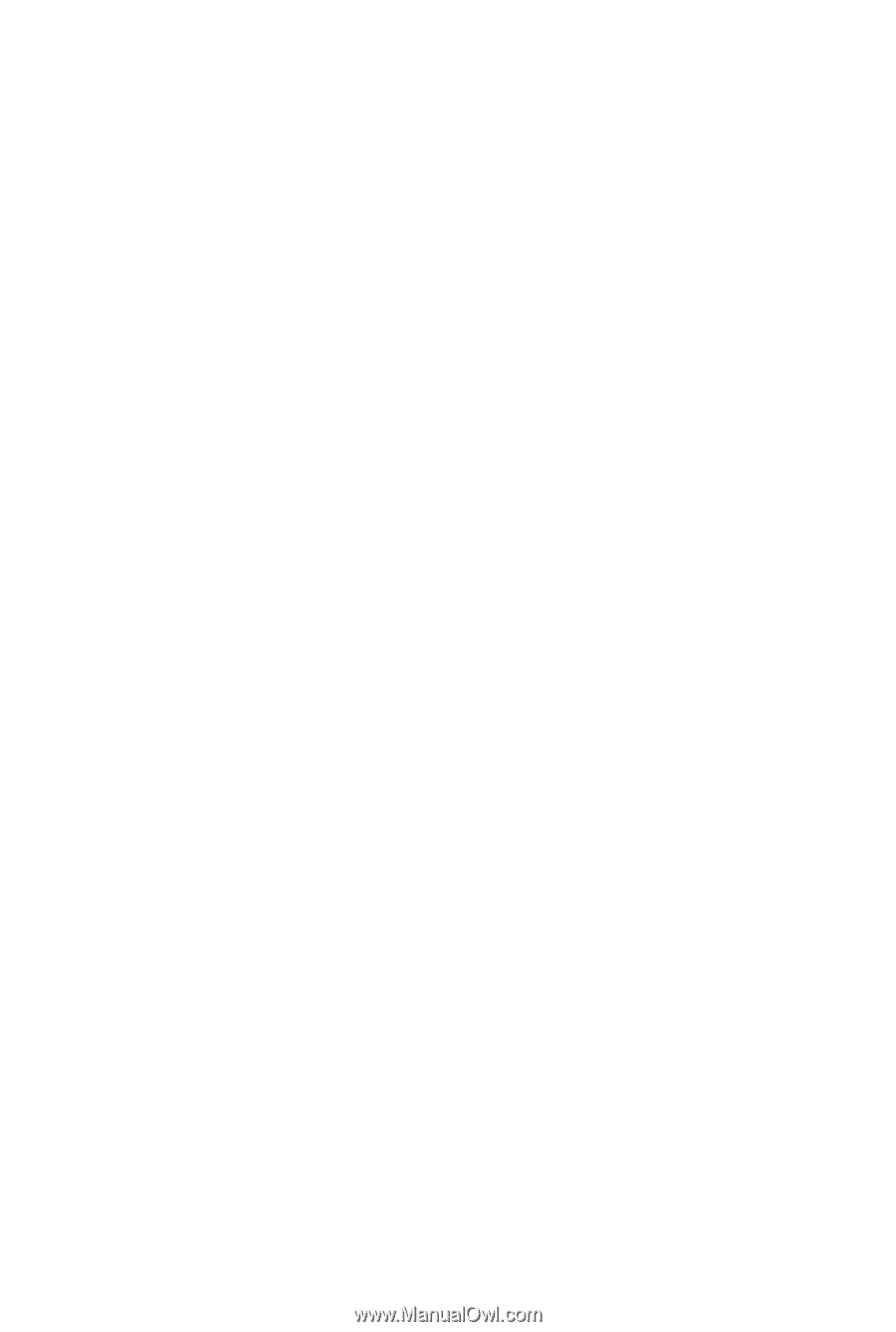
GA-P55-S3
LGA1156 socket motherboard for Intel
®
Core
™
i7 processors/
Intel
®
Core
™
i5 processors/Intel
®
Core
™
i3 processors/
Intel
®
Pentium
®
processors
User's Manual
Rev. 1301
12ME-P55S3-1301R