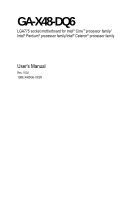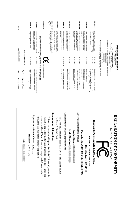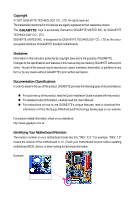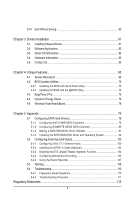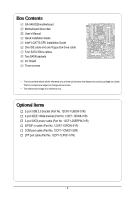Gigabyte GA-X48-DQ6 Manual
Gigabyte GA-X48-DQ6 Manual
 |
UPC - 818313004925
View all Gigabyte GA-X48-DQ6 manuals
Add to My Manuals
Save this manual to your list of manuals |
Gigabyte GA-X48-DQ6 manual content summary:
- Gigabyte GA-X48-DQ6 | Manual - Page 1
GA-X48-DQ6 LGA775 socket motherboard for Intel® CoreTM processor family/ Intel® Pentium® processor family/Intel® Celeron® processor family User's Manual Rev. 1002 12ME-X48DQ6-1002R - Gigabyte GA-X48-DQ6 | Manual - Page 2
Motherboard GA-X48-DQ6 Dec. 14, 2007 Motherboard GA-X48-DQ6 Dec. 14, 2007 - Gigabyte GA-X48-DQ6 | Manual - Page 3
with the product. „ For detailed product information, carefully read the User's Manual. „ For instructions on how to use GIGABYTE's unique features, read or download the information on/from the Support\Motherboard\Technology Guide page on our website. For product-related information, check on our - Gigabyte GA-X48-DQ6 | Manual - Page 4
Box Contents ...6 OptionalItems ...6 GA-X48-DQ6 Motherboard Layout 7 Block Diagram ...8 Chapter 1 Hardware Installation 9 1-1 Installation Precautions 9 1-2 Product Specifications 10 1-3 Installing the CPU and CPU Cooler 13 1-3-1 Installing the CPU 13 1-3-2 Installing the CPU Cooler 15 - Gigabyte GA-X48-DQ6 | Manual - Page 5
Intel® ICH9R SATA Controllers 79 5-1-2 Configuring GIGABYTE SATA2 SATA Controller 85 5-1-3 Making a SATA RAID/AHCI Driver Diskette 91 5-1-4 Installing the SATA RAID/AHCI Driver ...108 5-4 Troubleshooting 110 5-4-1 Frequently Asked Questions 110 5-4-2 Troubleshooting Procedure 111 Regulatory - Gigabyte GA-X48-DQ6 | Manual - Page 6
GA-X48-DQ6 motherboard Motherboard driver disk User's Manual Quick Installation Guide Intel® LGA775 CPU Installation Guide motherboard image is for reference only. Optional Items 2-port USB 2.0 bracket (Part No. 12CR1-1UB030-51R) 2-port IEEE 1394a bracket (Part No. 12CF1-1IE008-01R) 2-port SATA power - Gigabyte GA-X48-DQ6 | Manual - Page 7
GA-X48-DQ6 Motherboard Layout KB_MS RCA_SPDIF USB_1394_1 USB_1394_2 SYS_FAN1 ATX_12V_2X LGA775 CPU_FAN V_PHASE LED ATX USB_LAN1 USB_LAN2 AUDIO RTL8111C F_AUDIO PCIE_1 NB_FAN RTL8111C CODEC CD_IN PCIE_16_1 PCIE_2 PCIE_3 BP_BIOS MAIN_BIOS PCIE_16_2 Intel® X48 GA-X48-DQ6 BAT CLR_CMOS - Gigabyte GA-X48-DQ6 | Manual - Page 8
x1 x1 x1 x1 x1 PCI Express Bus 2 SATA 3Gb/s ATA-133/100/66/ 33 IDE Channel GIGABYTE SATA2 Intel® X48 Intel® ICH9R Dual Channel Memory MCH CLK (400/333/266/200 MHz) Dual BIOS 6 SATA 3Gb/s 12 USB Ports PCI Bus TSB43AB23 CODEC IT8718 Floppy LPT Port COM Port 3 IEEE 1394a PS/2 KB/Mouse TPM - Gigabyte GA-X48-DQ6 | Manual - Page 9
or memory. If you do not have an ESD wrist strap, keep your hands dry and first touch a metal object to eliminate static electricity. • Prior to installing the motherboard, please have it on top of an antistatic pad or within an electrostatic shielding container. • Before unplugging the power supply - Gigabyte GA-X48-DQ6 | Manual - Page 10
775 package (Go to GIGABYTE's website for the latest CPU support list.) Š L2 cache varies with CPU Š 1600/1333/1066/800 MHz FSB Š North Bridge: Intel® X48 Express Chipset Š South Bridge: Intel® ICH9R Š 4 x 1.8V DDR2 DIMM sockets supporting up to 8 GB of system memory (Note 1) Š Dual channel memory - Gigabyte GA-X48-DQ6 | Manual - Page 11
the back panel, 4 via the USB brackets connected to the internal USB headers) Internal Connectors Š 1 x 24-pin ATX main power connector Š 1 x 8-pin ATX 12V power connector Š 1 x floppy disk drive connector Š 1 x IDE connector Š 8 x SATA 3Gb/s connectors Š 1 x CPU fan header Š 2 x system fan headers - Gigabyte GA-X48-DQ6 | Manual - Page 12
you install. (Note 3) Available functions in Easytune may differ by motherboard model. (Note 4) The adjustable CPU voltage range depends on the CPU being used. (Note 5) Due to chipset limitation, Intel ICH9R RAID driver does not support Windows 2000 operating system. GA-X48-DQ6 Motherboard - 12 - - Gigabyte GA-X48-DQ6 | Manual - Page 13
do so according to your hardware specifications including the CPU, graphics card, memory, hard drive, etc. 1-3-1 Installing the CPU A. Locate the alignment keys on the motherboard CPU socket and the notches on the CPU. LGA775 CPU Socket Alignment Key LGA 775 CPU Alignment Key Pin One Corner of the - Gigabyte GA-X48-DQ6 | Manual - Page 14
pin one corner of the CPU socket (or you may align the CPU notches with the socket alignment keys) and gently insert the CPU into position. Step 5: Once the CPU is properly inserted, replace the load plate and push the CPU socket lever back into its locked position. GA-X48-DQ6 Motherboard - 14 - - Gigabyte GA-X48-DQ6 | Manual - Page 15
installation manual for instructions on installing the cooler.) Step 5: After the installation, check the back of the motherboard. If the push pin is inserted as the picture above, the installation is complete. Step 6: Finally, attach the power connector of the CPU cooler to the CPU fan header - Gigabyte GA-X48-DQ6 | Manual - Page 16
shown, align the three provided screws with the mounting holes on the motherboard and the Crazy Cool heatsink and then tighten the screws to complete the Crazy Cool installation. (Note) The components received may vary in appearance from the ones illustrated above. GA-X48-DQ6 Motherboard - 16 - - Gigabyte GA-X48-DQ6 | Manual - Page 17
guidelines before you begin to install the memory: • Make sure that the motherboard supports the memory. It is recommended that memory of the same capacity, brand, speed, and chips be used. (Go to GIGABYTE's website for the latest memory support list.) • Always turn off the computer and unplug - Gigabyte GA-X48-DQ6 | Manual - Page 18
in the picture on the left, place your fingers on the top edge of the memory, push down on the memory and insert it vertically into the memory socket. Step 2: The clips at both ends of the socket will snap into place when the memory module is securely inserted. GA-X48-DQ6 Motherboard - 18 - - Gigabyte GA-X48-DQ6 | Manual - Page 19
motherboard supports the expansion card. Carefully read the manual that came with your expansion card. • Always turn off the computer and unplug the power cord from the power , go to BIOS Setup to make any required BIOS changes for your expansion card(s). 7. Install the driver provided with the - Gigabyte GA-X48-DQ6 | Manual - Page 20
other ends of the SATA signal cable and SATA power cable to your SATA device. For SATA device in external enclosure, you only need to connect the SATA signal cable. Before connecting the SATA signal cable, make sure to turn off the power of the external enclosure. GA-X48-DQ6 Motherboard - 20 - - Gigabyte GA-X48-DQ6 | Manual - Page 21
USB Port The USB port supports the USB 2.0/1.1 specification. Use this port for USB devices such as an USB keyboard/mouse, USB printer, USB flash drive and etc. RJ-45 LAN Port The Gigabit Ethernet LAN from your device and then remove it from the motherboard. • When removing the cable, pull it - Gigabyte GA-X48-DQ6 | Manual - Page 22
to perform different functions via the audio software. Only microphones still MUST be connected to the default Mic in jack ( ). Refer to the instructions on setting up a 2/4/5.1/ 7.1-channel audio configuration in Chapter 5, "Configuring 2/4/5.1/7.1-Channel Audio." GA-X48-DQ6 Motherboard - 22 - - Gigabyte GA-X48-DQ6 | Manual - Page 23
with the connectors you wish to connect. • Before installing the devices, be sure to turn off the devices and your computer. Unplug the power cord from the power outlet to prevent damage to the devices. • After installing the device and before turning on the computer, make sure the device cable has - Gigabyte GA-X48-DQ6 | Manual - Page 24
5 +12V (Only for 2x4 pin 12V) 6 +12V (Only for 2x4 pin 12V) 7 +12V 8 +12V 12 24 1 13 ATX GA-X48-DQ6 Motherboard ATX : Pin No. 1 2 3 4 5 6 7 8 9 10 11 12 Definition 3.3V 3.3V GND +5V GND +5V GND Power Good 5V SB(stand by +5V) +12V +12V 3.3V Pin No. 13 14 15 16 17 18 19 - Gigabyte GA-X48-DQ6 | Manual - Page 25
it in the correct orientation. Most fans are designed with color-coded power connector wires. A red power connector wire indicates a positive connection and requires a +12V voltage. The black connector wire is the ground wire. The motherboard supports CPU fan speed control, which requires the use of - Gigabyte GA-X48-DQ6 | Manual - Page 26
stripe of different color. 34 33 2 1 8) IDE (IDE Connector) The IDE connector supports up to two IDE devices such as hard drives and optical drives. Before attaching the IDE for the IDE devices, read the instructions from the device manufacturers.) 1 2 39 40 GA-X48-DQ6 Motherboard - 26 - - Gigabyte GA-X48-DQ6 | Manual - Page 27
SATA 1.5Gb/s standard. Each SATA connector supports a single SATA device. The GIGABYTE SATA2 controller supports RAID 0 and RAID 1. Refer to Chapter 5, "Configuring SATA Hard Drive(s)," for instructions on configuring a RAID array. GSATAIIA 7 1 1 7 GSATAIIB Pin No. 1 2 3 4 5 6 7 Definition - Gigabyte GA-X48-DQ6 | Manual - Page 28
On S1 Blinking S3/S4/S5 Off 12) BAT (BATTERY) The battery provides power to keep the values (such as BIOS configurations, date, and time information) in the CMOS when the computer is turned must be handled in accordance with local environmental regulations. GA-X48-DQ6 Motherboard - 28 - - Gigabyte GA-X48-DQ6 | Manual - Page 29
cables. Message/Power/ Power Sleep LED beep code. One single short beep will be heard if no problem is detected at system startup. If a problem is detected, the BIOS may issue beeps in different patterns to indicate the problem. Refer to Chapter 5, "Troubleshooting," for information about beep codes - Gigabyte GA-X48-DQ6 | Manual - Page 30
10 NC • The front panel audio header supports HD audio by default. If your chassis provides an AC'97 front panel audio module, refer to the instructions on how to activate AC'97 functioninality via header. 1 Pin No. Definition 1 CD-L 2 GND 3 GND 4 CD-R GA-X48-DQ6 Motherboard - 30 - - Gigabyte GA-X48-DQ6 | Manual - Page 31
This header supports digital S/PDIF out and connects a S/PDIF digital audio cable (provided by expansion cards) for digital audio output from your motherboard to certain PDIF digital audio cable, carefully read the manual for your expansion card. Pin No. Definition 1 1 SPDIFO 2 GND - - Gigabyte GA-X48-DQ6 | Manual - Page 32
from the power outlet to prevent damage to the IEEE 1394a bracket. • To connect an IEEE 1394a device, attach one end of the device cable to your computer and then attach the other end of the cable to the IEEE 1394a device. Ensure that the cable is securely connected. GA-X48-DQ6 Motherboard - 32 - Gigabyte GA-X48-DQ6 | Manual - Page 33
20) LPT (Parallel Port Header) The LPT header can provide one parallel port via an optional LPT port cable. For purchasing the optional LPT port cable, please contact the local dealer. 2 26 1 25 Pin No. 1 2 3 4 5 6 7 8 9 10 11 12 13 Definition STBAFDPD0 ERRPD1 INITPD2 SLINPD3 GND PD4 GND PD5 - Gigabyte GA-X48-DQ6 | Manual - Page 34
NRI No Pin 23) CI (Chassis Intrusion Header) This motherboard provides a chassis detection feature that detects if the chassis cover has been removed. This function requires a chassis with chassis intrusion detection design. Pin No. Definition 1 1 Signal 2 GND GA-X48-DQ6 Motherboard - 34 - - Gigabyte GA-X48-DQ6 | Manual - Page 35
turn off your computer and unplug the power cord from the power outlet before clearing the CMOS values. • motherboard. • After system restart, go to BIOS Setup to load factory defaults (select Load Optimized Defaults) or manually configure the BIOS settings (refer to Chapter 2, "BIOS Setup," for BIOS - Gigabyte GA-X48-DQ6 | Manual - Page 36
GA-X48-DQ6 Motherboard - 36 - - Gigabyte GA-X48-DQ6 | Manual - Page 37
problems using the current version of BIOS, it is recommended that you not flash the BIOS. To flash the BIOS, do it with caution. Inadequate BIOS flashing may result in system malfunction. • BIOS will emit a beep code during the POST. Refer to Chapter 5, "Troubleshooting," for the beep codes - Gigabyte GA-X48-DQ6 | Manual - Page 38
, the device boot order will still be based on BIOS Setup settings. You can access Boot Menu again to change the first boot device setting as needed. : Q-Flash Press the key to access the Q-Flash utility directly without having to enter BIOS Setup first. GA-X48-DQ6 Motherboard - 38 - - Gigabyte GA-X48-DQ6 | Manual - Page 39
Award Software ` Standard CMOS Features ` Advanced BIOS Features ` Integrated Peripherals ` Power Management Setup ` PnP/PCI Configurations ` PC Quit F8: Q-Flash KLJI: Select Item F10: Save & Exit Setup F11: Save CMOS to BIOS F12: Load CMOS from BIOS Time, Date, Hard Disk Type... BIOS Setup - Gigabyte GA-X48-DQ6 | Manual - Page 40
BIOS Features Use this menu to configure the device boot order, advanced features available on the CPU, and the primary display adapter. „ Integrated Peripherals Use this menu to configure all peripheral devices, such as IDE, SATA, USB, integrated audio, and integrated LAN, etc. „ Power Management - Gigabyte GA-X48-DQ6 | Manual - Page 41
[None] [None] [None] [None] [None] [None] Drive A Floppy 3 Mode Support [1.44M, 3.5"] [Disabled] Halt On [All, But Keyboard] KLJI: Move Enter: Select F5 F1: General Help F7: Optimized Defaults Base Memory Extended Memory Total Memory CMOS Setup Utility-Copyright (C) 1984-2007 Award BIOS Setup - Gigabyte GA-X48-DQ6 | Manual - Page 42
manually 3 Mode Support Allows you BIOS POST. Base Memory Also called conventional memory. Typically, 640 KB will be reserved for the MS-DOS operating system. Extended Memory The amount of extended memory. Total Memory The total amount of memory installed on the system. GA-X48-DQ6 Motherboard - Gigabyte GA-X48-DQ6 | Manual - Page 43
(C) 1984-2007 Award Software Advanced BIOS Features ` Hard Disk Boot Priority First Boot Device Second Boot Device Third Boot Device Password Check HDD S.M.A.R.T. Capability Limit CPUID Max. to 3 (Note) No-Execute Memory Protect (Note) CPU Enhanced Halt (C1E) (Note) CPU Thermal Monitor 2(TM2) (Note - Gigabyte GA-X48-DQ6 | Manual - Page 44
) No-Execute Memory Protect (Note) Enables or disables Intel® Execute Disable to determine whether to display the GIGABYTE Logo at system startup. Disabled CPU that supports this feature. For more information about Intel CPUs' unique features, please visit Intel's website. GA-X48-DQ6 Motherboard - Gigabyte GA-X48-DQ6 | Manual - Page 45
SATA RAID/AHCI Mode SATA Port0-3 Native Mode USB Controller USB 2.0 Controller USB Keyboard Support USB Mouse Support Legacy USB storage driver to enable advanced Serial ATA features such as Native Command Queuing and hot plug. RAID Enables RAID for the SATA controllers. - 45 - BIOS - Gigabyte GA-X48-DQ6 | Manual - Page 46
of using the onboard LAN, set this item to Disabled. Onboard H/W LAN2 (LAN2 port) Enables or disables the onboard LAN function. (Default: Enabled) If you wish to install a 3rd party add-in network card instead of using the onboard LAN, set this item to Disabled. GA-X48-DQ6 Motherboard - 46 - - Gigabyte GA-X48-DQ6 | Manual - Page 47
for diagnosing your LAN cable: When No LAN Cable Is Attached... If no LAN cable is attached to the motherboard, the Status in Windows mode or when the LAN Boot ROM is activated. When a Cable Problem Occurs... If a cable problem occurs on a specified pair of wires LAN cable. - 47 - BIOS Setup - Gigabyte GA-X48-DQ6 | Manual - Page 48
operating mode for the onboard parallel (LPT) port. Options are: SPP (Standard Parallel Port)(default), EPP (Enhanced Parallel Port), ECP (Extended Capabilities Port), ECP+EPP. GA-X48-DQ6 Motherboard - 48 - - Gigabyte GA-X48-DQ6 | Manual - Page 49
sleep state by a wake-up signal from a PCI or PCIe device. Note: To use this function, you need an ATX power supply providing at least 1A on the +5VSB lead. (Default: Enabled) Power On by Ring Allows the system to be awakened from an ACPI sleep state by a wake-up signal from a modem - Gigabyte GA-X48-DQ6 | Manual - Page 50
need an ATX power supply providing at least power. (Default) Full-On Memory The system is turned on upon the return of the AC power. The system returns to its last known awake state upon the return of the AC power. (Note) Supported on Windows® Vista® operating system only. GA-X48-DQ6 Motherboard - Gigabyte GA-X48-DQ6 | Manual - Page 51
IRQ Assignment Auto 3,4,5,7,9,10,11,12,14,15 +/-/PU/PD: Value F10: Save F6: Fail-Safe Defaults ESC: Exit F1: General Help F7: Optimized Defaults BIOS auto-assigns IRQ to the first PCI slot. (Default) Assigns IRQ 3,4,5,7,9,10,11,12,14,15 to the first PCI slot - Gigabyte GA-X48-DQ6 | Manual - Page 52
(default), 60oC/140oF, 70oC/158oF, 80oC/ 176oF, 90oC/194oF. CPU/SYSTEM/POWER FAN Fail Warning Allows the system to emit warning sound if the CPU/system/power fan is not connected or fails. Check the fan condition or fan connection when this occurs. (Default: Disabled) GA-X48-DQ6 Motherboard - 52 - - Gigabyte GA-X48-DQ6 | Manual - Page 53
mode. (Default) Voltage Sets Voltage mode for a 3-pin CPU fan. PWM Sets PWM mode for a 4-pin CPU fan. Note: The Voltage mode can be set for a 3-pin CPU fan or a 4-pin CPU fan. However, for a 4-pin CPU fan that is not designed following Intel PWM fan specifications, selecting PWM mode may not - Gigabyte GA-X48-DQ6 | Manual - Page 54
Exit F1: General Help F7: Optimized Defaults • Incorrectly doing overclock/overvoltage may result in damage to CPU, chipset, or memory and reduce the useful life of these components. This page This item appears only if you install a CPU that supports this feature. GA-X48-DQ6 Motherboard - 54 - - Gigabyte GA-X48-DQ6 | Manual - Page 55
. Note: If your system fails to boot after overclocking, please wait for 20 seconds to allow for automated system reboot, or clear the CMOS values to reset the board to default values. (Default: Disabled) CPU Host Frequency (Mhz) Allows you to manually set the CPU host frequency. This item is - Gigabyte GA-X48-DQ6 | Manual - Page 56
memory being used; the second is the memory frequency that is automatically adjusted according to the CPU Host Frequency (Mhz) and System Memory Multiplier settings. DRAM Timing Selectable (SPD) Manual 1~31. Command Rate(CMD) Options are: Auto (default), 1T, 2T. GA-X48-DQ6 Motherboard - 56 - - Gigabyte GA-X48-DQ6 | Manual - Page 57
the system voltages. Auto lets BIOS automatically set the system voltages as required. Manual allows all voltage control items below to be configurable. (Default: Manual) DDR2 OverVoltage Control Allows you to set memory voltage. Normal Supplies the memory voltage as required. (Default) +0.05V - Gigabyte GA-X48-DQ6 | Manual - Page 58
Press on this item and then press the key to load the optimal BIOS default settings. The BIOS defaults settings helps the system to operate in optimum state. Always load the Optimized defaults after updating the BIOS or after clearing the CMOS values. GA-X48-DQ6 Motherboard - 58 - - Gigabyte GA-X48-DQ6 | Manual - Page 59
` Standard CMOS Features ` Advanced BIOS Features ` Integrated Peripherals ` Power Management Setup ` PnP/PCI ConfiguratioEnsnter Password boot. In BIOS Setup, you must enter the supervisor password if you wish to make changes to BIOS settings. The user password only allows you to view the BIOS - Gigabyte GA-X48-DQ6 | Manual - Page 60
Setup F11: Save CMOS to BIOS F12: Load CMOS from BIOS Abandon all Data Press on this item and press the key. This exits the BIOS Setup without saving the changes made in BIOS Setup to the CMOS. Press or to return to the BIOS Setup Main Menu. GA-X48-DQ6 Motherboard - 60 - - Gigabyte GA-X48-DQ6 | Manual - Page 61
other drivers. • After the drivers are installed, follow the onscreen instructions to restart your system. You can install other applications included in the motherboard driver disk. • For USB 2.0 driver support under the Windows XP operating system, please install the Windows XP Service Pack - Gigabyte GA-X48-DQ6 | Manual - Page 62
all the tools and applications that GIGABYTE develops and some free software. You may press the Install button following an item to install it. 3-3 Driver CD Information This page provides information about the drivers, applications and tools in this driver disk. GA-X48-DQ6 Motherboard - 62 - - Gigabyte GA-X48-DQ6 | Manual - Page 63
3-4 Hardware Information This page provides information about the hardware devices on this motherboard. 3-5 Contact Us Check the contacts information of the GIGABYTE headquarter in Taiwan and the overseas branch offices on the last page of this manual. - 63 - Drivers Installation - Gigabyte GA-X48-DQ6 | Manual - Page 64
GA-X48-DQ6 Motherboard - 64 - - Gigabyte GA-X48-DQ6 | Manual - Page 65
your system soon after the operating system and drivers are installed. • The amount of data and restore it. System Requirements: • Intel® x86 platform • At least 64 MB of system memory • VESA compatible graphics card USB hard drives are not supported. • Hard drives in RAID/AHCI mode are not supported - Gigabyte GA-X48-DQ6 | Manual - Page 66
the Hard Drive 1. Set CD-ROM drive as the first boot device under "Advanced BIOS Features" in the BIOS Setup program. Save the changes and exit. 2. When partitioning your example, NTFS) and begin the installation of the operating system (Figure 3). Figure 3 GA-X48-DQ6 Motherboard - 66 - - Gigabyte GA-X48-DQ6 | Manual - Page 67
save the backup file. Figure 4 Figure 5 5. If your hard drive is not properly partitioned before you install the operating system, you may create new partitions using free space on your hard drive (Figure 6, 7). However, if Disk Management shows the hard drive only contains the System partition - Gigabyte GA-X48-DQ6 | Manual - Page 68
Award Software, Inc. X48-DQ6 F2t . . . . : BIOS Setup : XpressRecovery2 : Boot Menu : Qflash 11/29/2007-X48-ICH9-6A89OG0DC-00 Figure check disk allocation. Figure 12 GA-X48-DQ6 Motherboard Xpress Recovery2 will automatically create a new partition to store the backup image file. - Gigabyte GA-X48-DQ6 | Manual - Page 69
D. Using the Restore Function in Xpress Recovery2 Select RESTORE to restore the backup to your hard drive in case the system breaks down. The RESTORE option will not be present if no backup is created before (Figure 13, 14). Figure 13 Figure 14 E. Removing the Backup 1. If you wish to remove the - Gigabyte GA-X48-DQ6 | Manual - Page 70
Software, Inc. X48-DQ6 F2t . . . . : BIOS Setup : XpressRecovery2 : Boot Menu : Qflash 11/29/2007-X48-ICH9-6A89OG0DC-00 Because BIOS flashing is potentially risky, please do it with caution. Inadequate BIOS flashing may result in system malfunction. GA-X48-DQ6 Motherboard - 70 - - Gigabyte GA-X48-DQ6 | Manual - Page 71
arrow key to select Update BIOS from Drive and press . • The Save Main BIOS to Drive option allows you to save the current BIOS file. • Q-Flash only supports USB flash drive or hard drives using FAT32/16/12 file system. • If the BIOS update file is saved to a hard drive in RAID/AHCI mode or - Gigabyte GA-X48-DQ6 | Manual - Page 72
Setup F11: Save CMOS to BIOS F12: Load CMOS from BIOS Load Optimized Defaults Press to load BIOS defaults Step 6: Select Save & Exit Setup and then press to save settings to CMOS and exit BIOS Setup. The procedure is complete after the system restarts. GA-X48-DQ6 Motherboard - 72 - - Gigabyte GA-X48-DQ6 | Manual - Page 73
and Using @BIOS: Use the motherboard driver disk included with the motherboard to install @BIOS. • Installing the @BIOS utility. • Accessing the @BIOS utility. Select @BIOS and click Install. Click Start>All Programs>GIGABYTE>@BIOS C. Options and Instructions: 1. Save the Current BIOS File In - Gigabyte GA-X48-DQ6 | Manual - Page 74
BIOS file matches your motherboard model. Updating the BIOS with an incorrect BIOS file could result in an unbootable system. Step 4: As the system boots, press to enter the BIOS Setup program. Select Load Optimized Defaults and press to load BIOS defaults. GA-X48-DQ6 Motherboard - Gigabyte GA-X48-DQ6 | Manual - Page 75
BIOS Setup program. EasyTune 5 Pro provides the following functions (Note 1): overclocking/overvoltage, C.I.A./M.I.B. (Note 2), smart fan control, and hardware monitoring and warning. (For instructions on using EasyTune5 Pro, read or download the information on/from the Support\Motherboard\Utility - Gigabyte GA-X48-DQ6 | Manual - Page 76
/Help 17 Live Utility Update (Check For Latest Utility Version) • The above data is for reference only. Actual performance may vary depending on motherboard model. • CPU Power and Power Scores are for reference only. Actual results may vary based on testing method. GA-X48-DQ6 Motherboard - 76 - - Gigabyte GA-X48-DQ6 | Manual - Page 77
: Off) 2 Motherboard Phase LED On/Off Switch (Default: On) 3 Dynamic CPU Frequency Function On/Off Switch (Default: Off) 4 CPU Throttling Display 5 3-Level CPU Voltage Switch (Default: Level 1) 6 CPU Voltage Display 7 Dynamic Power Phase Status 8 Current CPU Power Consumption 9 Time - Gigabyte GA-X48-DQ6 | Manual - Page 78
the slider or spin box. Click Apply and then OK to turn on ReadyBoost. • The USB flash drive must have at least 256 MB of space. • The recommended amount of memory to use for ReadyBoost acceleration is one to three times the amount of RAM installed in your computer. GA-X48-DQ6 Motherboard - 78 - - Gigabyte GA-X48-DQ6 | Manual - Page 79
connect the power connector from your power supply to the hard drive. (Note 1) Skip this step if you do not want to create RAID array on the SATA controller. (Note 2) Required when the SATA controller is set to AHCI or RAID mode. (Note 3) Due to chipset limitation, Intel ICH9R RAID driver does not - Gigabyte GA-X48-DQ6 | Manual - Page 80
Figure 1 Step 2: Save changes and exit BIOS Setup. The BIOS Setup menus described in this section may differ from the exact settings for your motherboard. The actual BIOS Setup menu options you will see shall depend on the motherboard you have and the BIOS version. GA-X48-DQ6 Motherboard - 80 - - Gigabyte GA-X48-DQ6 | Manual - Page 81
C. Configuring a RAID array in RAID BIOS Enter the RAID BIOS setup utility to configure a RAID array. Skip this step and proceed to the installation of Windows operating system for a non-RAID configuration. Step 1: After the POST memory test begins and before the operating system boot begins, look - Gigabyte GA-X48-DQ6 | Manual - Page 82
Name : RAID Level : Disks : Strip Size : Capacity : Volume0 RAID0(Stripe) Select Disks 128KB 223.6 GB Create Volume [ HELP ] The following are typical values: RAID0 - 128KB RAID10 - 64KB RAID5 - 64KB [K L ]-Change [TAB]-Next [ESC]-Previous Menu Figure 5 [ENTER]-Select GA-X48-DQ6 Motherboard - Gigabyte GA-X48-DQ6 | Manual - Page 83
Disk(0) [KL]-Select [ESC]-Exit Figure 7 [ENTER]-Select Menu To exit the ICH9R RAID BIOS utility, press or select Exit in MAIN MENU. Now, you may proceed to create the SATA RAID/AHCI driver diskette and the installation of the SATA RAID/ACHI driver and operating system. - 83 - Appendix - Gigabyte GA-X48-DQ6 | Manual - Page 84
to abort. Intel(R) Matrix Storage Manager option ROM v7.5.0.1017 ICH9R wRAID5 Copyright(C) 2003-07 Intel Corporation. All Rights reset the disks to non-RAID. WARNING: ALL DISK DATA WILL BE DELETED. [K L ]-Select [ESC]-Previous Menu Figure 8 [DEL]-Delete Volume GA-X48-DQ6 Motherboard - 84 - - Gigabyte GA-X48-DQ6 | Manual - Page 85
for the SATA port. (For example, on this motherboard, the GSATAIIA and GSATAIIB ports are supported by GIGABYTE SATA2.) Then connect the power connector from your power supply to the hard drive. B. Configuring SATA controller mode and device boot order in BIOS Setup Make sure to configure the SATA - Gigabyte GA-X48-DQ6 | Manual - Page 86
-RAID [ RAID Disk Drive List ] [IJTAB]-Switch Window [KL]-Select ITEM [ENTER]-Action Figure 3 [ESC]-Exit Note: In the main screen, you can select a hard drive in the Hard Disk Drive List block and press to see detailed information about the selected hard drive. GA-X48-DQ6 Motherboard - Gigabyte GA-X48-DQ6 | Manual - Page 87
: In the main screen, press on the Create RAID Disk Drive item. Then the Create New RAID screen appears (Figure 4). GIGABYTE Technology Corp. PCIE-to-SATAII/IDE RAID Controller BIOSv1.06.59 [ Create New RAID ] [ Hard Disk Drive List ] Name: GRAID_ Level: 0-Stripe Disks: Select Disk Block - Gigabyte GA-X48-DQ6 | Manual - Page 88
-RAID Non-RAID Confirm Creation [ RAID Disk Drive List ] [ Help ] Create RAID on the select HDD(Y/N)?Y CONFIRM RAID CREATION ALL DATA ON THE SELECTED HARD DISK WILL BE LOST WHEN EXIT WITH SAVING [KL]-Switch Unit [DEL,BS]-Delete Number Figure 7 [ENTER]-Next [ESC]-Abort GA-X48-DQ6 Motherboard - Gigabyte GA-X48-DQ6 | Manual - Page 89
When finished, the new RAID array will be displayed in the RAID Disk Drive List block (Figure 8). GIGABYTE Technology Corp. PCIE-to-SATAII/IDE RAID Controller BIOSv1.06.59 [ Main Menu ] [ Hard Disk Drive List ] Create RAID Disk Drive Delete RAID Disk Drive Revert HDD to Non-RAID Solve Mirror - Gigabyte GA-X48-DQ6 | Manual - Page 90
120 GB Type/Status RAID Inside RAID Inside [ RAID Disk Drive List ] Model Name ` RDD0: GRAID ALL DATA ON THE RAID WILL LOST!! ARE YOU SURE TO DELETE (Y/N)? N RAID Level Capacity Status 0-Stripe 240 GB Normal Members(HDDx) 01 [KL]-Select RAID GA-X48-DQ6 Motherboard [SPACE]-Mark Delete [DEL - Gigabyte GA-X48-DQ6 | Manual - Page 91
to a floppy disk. See the instructions below about how to copy the driver in MS-DOS mode(Note). Prepare a startup disk that has CD-ROM support and a blank formatted floppy disk. Step 1: Insert the prepared startup disk and motherboard driver disk in your system. Boot from the startup disk. Once at - Gigabyte GA-X48-DQ6 | Manual - Page 92
manufacturer, press S. * If you do not have any device support disks from a mass storage device manufacturer, or do not want to specify additional mass storage devices for use with Windows, press ENTER. S=Specify Additional Device ENTER=Continue F3=Exit Figure 2 GA-X48-DQ6 Motherboard - 92 - - Gigabyte GA-X48-DQ6 | Manual - Page 93
correct SATA RAID/AHCI driver again from the motherboard driver disk. When the screen as shown below appears, press to continue the driver installation from the floppy disk. The driver installation will be finished in about one minute. Windows Setup Setup will load support for the following - Gigabyte GA-X48-DQ6 | Manual - Page 94
manufacturer, press S. * If you do not have any device support disks from a mass storage device manufacturer, or do not want to specify additional mass storage devices for use with Windows, press ENTER. S=Specify Additional Device ENTER=Continue F3=Exit Figure 6 GA-X48-DQ6 Motherboard - 94 - - Gigabyte GA-X48-DQ6 | Manual - Page 95
Step 4: After the SATA RAID/AHCI driver installation is completed, you can proceed with the Windows XP installation. WindowsXP Professional Setup Welcome to Setup. This port of the Setup program prepares Microsoft(R) - Gigabyte GA-X48-DQ6 | Manual - Page 96
to boot from the Windows Vista setup disk and perform standard OS installation steps. When a screen similar to that below appears, select Load Driver. (Figure 8). Figure 8 Step 2: Specify the location where the driver is saved, such as your floppy disk (Figure 9). Figure 9 GA-X48-DQ6 Motherboard - Gigabyte GA-X48-DQ6 | Manual - Page 97
Step 3: When a screen as shown in Figure 10 appears, select Intel(R) ICH8R/ICH9R SATA RAID Controller (Note) and press Next. Figure 10 Step 4: After the driver is loaded, select the RAID/AHCI drive(s) where you want to install the operating system and then press Next to continue the OS installation - Gigabyte GA-X48-DQ6 | Manual - Page 98
steps. When a screen similar to that below appears (RAID/AHCI hard drive(s) will not be detected at this stage), select Load Driver. (Figure 12). Figure 12 Step 2: Specify the location where the driver is saved, such as your floppy disk (Figure 13). Figure 13 GA-X48-DQ6 Motherboard - 98 - - Gigabyte GA-X48-DQ6 | Manual - Page 99
Step 3: When a screen as shown in Figure 14 appears, select GIGABYTE GBB36X Controller and press Next. Figure 14 Step 4: After the driver is loaded, select the RAID/AHCI drive(s) where you want to install the operating system and then press Next to continue the OS installation (Figure 15). Figure - Gigabyte GA-X48-DQ6 | Manual - Page 100
microphone to the Mic in or Line in jack and manually configure the jack for microphone functionality. • If your front panel audio supports Intel HD Audio standard, you can have both the front out, Rear speaker out, Center/Subwoofer speaker out, and Side speaker out. GA-X48-DQ6 Motherboard - 100 - - Gigabyte GA-X48-DQ6 | Manual - Page 101
Step 2: Click the Audio I/O tab. In the speaker list on the left, select 2CH Speaker, 4CH Speaker, 6CH Speaker, or 8CH Speaker according to the type of speaker configuration you wish to set up. - Gigabyte GA-X48-DQ6 | Manual - Page 102
for audio processing. A. Installing the S/PDIF In Cable: Step 1: First, attach the connector at the end of the cable to the SPDIF_IN header on your motherboard. Step 2: Secure the metal bracket to the chassis back panel with a screw. GA-X48-DQ6 Motherboard - 102 - - Gigabyte GA-X48-DQ6 | Manual - Page 103
S/PDIF Out: The S/PDIF out jacks can transmit audio signals to an external decoder for decoding to get the best audio quality. B. Conneting a S/PDIF out Cable Connect a S/PDIF coaxial cable or a S/PDIF optical cable (either one) to an external decoder for transmitting the S/PDIF digital audio - Gigabyte GA-X48-DQ6 | Manual - Page 104
virtual surround sound environment(Note). After installing the audio driver, at the center bottom of the Audio Control Panel the Audio Control Panel. Either click DTS Interactive in the upper left list or click the dts INTERAC- TIVE button at the center bottom of . GA-X48-DQ6 Motherboard - 104 - - Gigabyte GA-X48-DQ6 | Manual - Page 105
Control Panel, click the Audio I/O tab. In the upper left list, click Digital PCM Output. Enable this function to allow digital the S/PDIF OUT. 5-2-4 Configuring Microphone Recording Step 1: After installing the audio driver, the Audio Manager icon will appear in your system tray. Double-click the - Gigabyte GA-X48-DQ6 | Manual - Page 106
device list, select Realtek HD Audio Input. Then set the recording sound level properly. Do NOT mute the recording sound, or you will not hear any sound when playing back the recording you just made. Select Realtek HD Audio Input in the Mixer device list GA-X48-DQ6 Motherboard Recording Control - Gigabyte GA-X48-DQ6 | Manual - Page 107
the Sound Recorder Recording the Sound: 1. Make sure you have connected the audio input device (e.g. microphone) to the computer. 2. On the File menu, choose New. 3. To record a sound file, click the Recording but- ton . 4. To stop the recording, click the Stop button . Be sure to save the recording - Gigabyte GA-X48-DQ6 | Manual - Page 108
motherboard allows two single connections to act as one single connection for twice the transmission bandwidth, making data transmission more effective and improving the quality of transmission of distant image(s). Fault tolerance on the dual LAN motherboard driver GA-X48-DQ6 Motherboard - 108 - - Gigabyte GA-X48-DQ6 | Manual - Page 109
B. Enabling Teaming Functionality in Windows Vista: Select Realtek Ethernet Teaming Utility and click Install. Step 1: Insert the motherboard driver disk and select Software Applications. Click Install under Realtek Ethernet Teaming Utility for installation. Restart your system when completed. - Gigabyte GA-X48-DQ6 | Manual - Page 110
with power/ amplifier. Q: What do the beeps emitted during the POST mean? A: The following Award BIOS beep code descriptions may help you identify possible computer problems. (For reference only.) 1 short: System boots successfully 2 short: CMOS setting error 1 long, 1 short: Memory or motherboard - Gigabyte GA-X48-DQ6 | Manual - Page 111
and solved. Secure the CPU No cooler on the CPU. Connect the CPU cooler power cable to the motherboard. The problem is verified and solved. No Correctly insert the memory into the memory socket. The problem is verified and solved. Press to enter BIOS Setup. Select "Load Fail - Gigabyte GA-X48-DQ6 | Manual - Page 112
and solved. END If the procedure above is unable to solve your problem, contact the place of purchase or local dealer for help. Or go to the Support\Technical Service Zone page to submit your question. Our customer service staff will reply you as soon as possible. GA-X48-DQ6 Motherboard - 112 - - Gigabyte GA-X48-DQ6 | Manual - Page 113
GIGABYTE. Our Commitment to Preserving the Environment In addition to high-efficiency performance, all GIGABYTE motherboards office, your household waste disposal service or where you purchased the product Customer Care number listed in your product's user's manual and we will be glad to help - Gigabyte GA-X48-DQ6 | Manual - Page 114
hazardous substances are not released into the environment and are disposed of properly. China Restriction of Hazardous Substances Table The following table is supplied in compliance with China's Restriction of Hazardous Substances (China RoHS) requirements: GA-X48-DQ6 Motherboard - 114 - - Gigabyte GA-X48-DQ6 | Manual - Page 115
- 115 - Appendix - Gigabyte GA-X48-DQ6 | Manual - Page 116
GA-X48-DQ6 Motherboard - 116 - - Gigabyte GA-X48-DQ6 | Manual - Page 117
- 117 - Appendix - Gigabyte GA-X48-DQ6 | Manual - Page 118
GA-X48-DQ6 Motherboard - 118 - - Gigabyte GA-X48-DQ6 | Manual - Page 119
Taipei 231, Taiwan TEL: +886-2-8912-4888 FAX: +886-2-8912-4003 Tech. and Non-Tech. Support (Sales/Marketing) : http://ggts.gigabyte.com.tw WEB address (English): http://www.gigabyte.com.tw WEB address (Chinese): http://www.gigabyte.tw U.S.A. G.B.T. INC. TEL: +1-626-854-9338 FAX: +1-626-854-9339 Tech - Gigabyte GA-X48-DQ6 | Manual - Page 120
your language in the language list on the top right corner of the website. GIGABYTE Global Service System To submit a technical or non-technical (Sales/ Marketing) question, please link to : http://ggts.gigabyte.com.tw Then select your language to enter the system. GA-X48-DQ6 Motherboard - 120 -
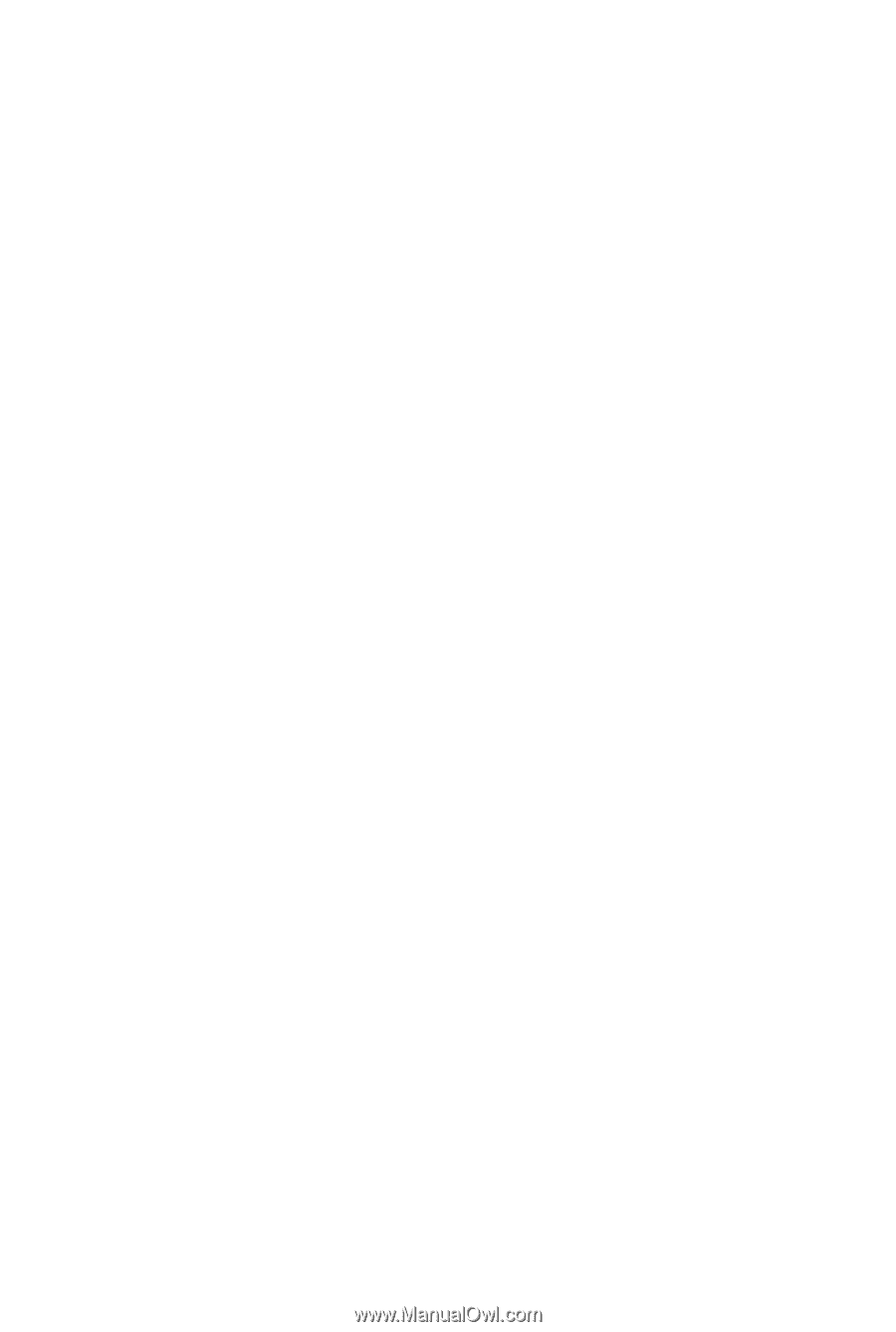
GA-X48-DQ6
LGA775 socket motherboard for Intel
®
Core
TM
processor family/
Intel
®
Pentium
®
processor family/Intel
®
Celeron
®
processor family
User's Manual
Rev. 1002
12ME-X48DQ6-1002R