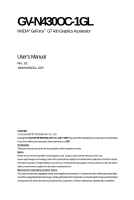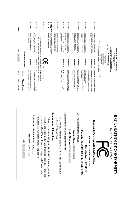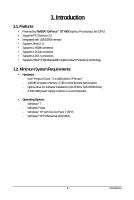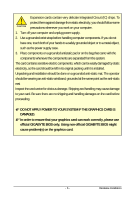Gigabyte GV-N430OC-1GL Manual
Gigabyte GV-N430OC-1GL Manual
 |
UPC - 818313011558
View all Gigabyte GV-N430OC-1GL manuals
Add to My Manuals
Save this manual to your list of manuals |
Gigabyte GV-N430OC-1GL manual content summary:
- Gigabyte GV-N430OC-1GL | Manual - Page 1
GV-N430OC-1GL NVIDIA® GeForceTM GT 430 Graphics Accelerator User's Manual Rev. 101 12MM-N430OGL-101R Copyright © 2010 GIGABYTE TECHNOLOGY CO., LTD Copyright by GIGA-BYTE TECHNOLOGY CO., LTD. ("GBT"). No part of this manual may be reproduced or transmitted in any form without the expressed, written - Gigabyte GV-N430OC-1GL | Manual - Page 2
VGA Card GV-N430OC-1GL Oct.8,2010 VGA Card GV-N430OC-1GL Oct.8,2010 - Gigabyte GV-N430OC-1GL | Manual - Page 3
2.2. Hardware Installation ...10 3. Software Installation 11 3.1. Driver and Utility Installation 11 3.1.1. Driver Installation ...11 3.1.2. GIGABYTE Gamer HUD Lite on Driver Disk 13 3.2. Display Properties Pages 15 3.3. Accessing NVIDIA Control Panel 16 4. Troubleshooting Tips 24 5. Appendix - Gigabyte GV-N430OC-1GL | Manual - Page 4
1. Introduction 1.1. Features • Powered by NVIDIA® GeForceTM GT 430Graphics Processing Unit (GPU) • Supports PCI Express 2.0 • Integrated with 1GB DDR3 memory • Supports DirectX 11 • Supports 1 HDMI connector • Supports 1 D-Sub connector • Supports 1 DVI-I connectors • Supports HDCP (High-Bandwidth - Gigabyte GV-N430OC-1GL | Manual - Page 5
Hardware Installation 2.1. Board Layout GV-N430OC-1GL D-Sub monitor Connector (15-pin) HDMI Connector DVI-I Connector or Analog LCD Monitor Analog Monitor HDMI TV Digital LCD Monitor DVI Output HDMI Connector D-Sub monitor Connector (15-pin) DVI-I Connector GV-N430 Series Graphics Accelerator - Gigabyte GV-N430OC-1GL | Manual - Page 6
or to a metal object, such as the power supply case. 3. Place components on a grounded POWER TO YOUR SYSTEM IF THE GRAPHICS CARD IS DAMAGED. In order to ensure that your graphics card can work correctly, please use official GIGABYTE BIOS only. Using non-official GIGABYTE BIOS might cause problem - Gigabyte GV-N430OC-1GL | Manual - Page 7
have prepared your computer, you are ready to install your graphics card. Step 1. Locate the PCI Express x16 slot. If necessary, remove the metal cover from this slot; then align your graphics card with the PCI Express x16 slot, and press it in firmly until the card is fully seated. Make sure that - Gigabyte GV-N430OC-1GL | Manual - Page 8
optical drive and execute the setup.exe program.) Step 1: Click the Install Display Driver item. Step 2: Click the Next button. For software MPEG support in Windows XP, you must install DirectX first. Users who run Windows XP with Service Pack 2 or above do not need to install DirectX separately - Gigabyte GV-N430OC-1GL | Manual - Page 9
Step 3: Click the Yes button. The system is installing the components. Step 4: Click the Finish button to restart the computer. Then the driver installation is completed. GV-N430 Series Graphics Accelerator - 9 - - Gigabyte GV-N430OC-1GL | Manual - Page 10
) To access Display Settings page, right-click on desktop and select Personalize, then the Personalization windows will show up. Select Display Settings to adjust the screen resolution and color quality settings. You can move the slider to change the resolution. You - Gigabyte GV-N430OC-1GL | Manual - Page 11
, you'll see the Generic PnP Monitor and NVIDIA GeForce GT 430 Properties dialog box. Click the GeForce GT 430 tab to access the NVIDIA Control Panel. On the GeForce GT 430 tab page, click Start the NVIDIA Control Panel to launch the NVIDIA Control Panel. GV-N430 Series Graphics Accelerator - 11 - - Gigabyte GV-N430OC-1GL | Manual - Page 12
on configuring advanced settings. In the NVIDIA Control Panel, select a category to alter specific NVIDIA display settings. The categories are: „ 3D Settings „ Display „ Video In the NVIDIA Control Panel, change a view if you want. The supported modes are: „ Standard „ Advanced „ Custom - 12 - Gigabyte GV-N430OC-1GL | Manual - Page 13
your GPU and GPU memory to increase your GPU performance. • Assign specific 3D settings to a game so that these settings automatically load when a particular game or application. „ Set PhysX confiquration NVIDIA® PhysX® is a powerful physics engine that can utilize GPU acceleration to provide amazing - Gigabyte GV-N430OC-1GL | Manual - Page 14
Display A variety of display features enable you to further manipulate and configure your display settings to optimize the use of your displays. Tasks in the Display pages allow you to do the following: • Move CRT screen position • Change resolution • Adjust desktop color settings • Rotate display • - Gigabyte GV-N430OC-1GL | Manual - Page 15
for your displays or enhance picture quality if you are using televisions. „ Rotate Display The NVIDIA Rotate features enable you to change the orientation of your desktop to portrait, landscape, and Note) This item is present only in Advanced view mode. GV-N430 Series Graphics Accelerator - 15 - - Gigabyte GV-N430OC-1GL | Manual - Page 16
„ Set Up Multiple Displays NVIDIA nView technology enables you to view your desktop in one of several multi-display modes to make the best use of the displays (monitors) that are connected to your computer. Dual-Monitor Setup You can set the display to output from two monitors on the Set Up - Gigabyte GV-N430OC-1GL | Manual - Page 17
. Horizontal Span Mode Vertical Span Mode Display Model CRT+HDMI CRT+DVI DVI+HDMI DVI+HDMI+CRT DVI +DVI (Note2) CRT+CRT (Note3) GV-N430OC-1GL Yes Yes Yes No Yes Yes (Note 1) This item is present only in Windows XP. (Note 2) By an HDMI-to-DVI adapter. (Note 3) By a DVI-to-D-Sub adapter - Gigabyte GV-N430OC-1GL | Manual - Page 18
Select one of the test images to monitor your changes. For noise filtering. For best results, play a video while you make adjustment to view the changes as they happen. Note: Support for some features under Windows Vista is in development and may not be available with your ForceWare graphics driver - Gigabyte GV-N430OC-1GL | Manual - Page 19
experience problems. Contact your dealer or GIGABYTE for more advanced troubleshooting information. „ Check that the card is seated properly in the PCI Express x16 slot. „ Ensure that the display cable is securely fastened to the card's display connector. „ Make sure that the monitor and computer - Gigabyte GV-N430OC-1GL | Manual - Page 20
5. Appendix 5.1. How to Reflash the BIOS in MS-DOS Mode 1. Extract the downloaded Zip file to your hard disk(s) or floppy disk. This procedure assumes drive A. 2. Restart the computer in MS-DOS mode. (You may need a startup disk - Gigabyte GV-N430OC-1GL | Manual - Page 21
10) 1024 x 768 1088 x 612 (16:9) 1152 x 864 1280 x 720 (16:9) 1280 x 768 1280 x 800 1280 x 960 1280 x 1024 1360 x 768 1600 x 900 (16:9) 1600 x 1024 GeForce GT 430 mode 3 3 3 3 3 3 3 3 3 3 3 3 3 X 3 X 3 X 3 X 3 X 3 X 3 X 3 X 3 X 3 X 3 X To be continued... GV-N430 Series Graphics Accelerator - 21 - - Gigabyte GV-N430OC-1GL | Manual - Page 22
16:9) 60~85 3 3 3 100 3 3 X 1920 x 1200 (16:10) 60~85 3 3 3 100 3 3 X 1920 x 1440 60~85 3 3 3 2048 x 1536 60~85 3 3 3 2560 x 1600 60 3 3 3 (Dual-Link) * This table is for reference only. The actual resolutions supported depend on the monitor you use. - 22 - Appendix - Gigabyte GV-N430OC-1GL | Manual - Page 23
GIGABYTE GIGABYTE. Our Commitment to Preserving the Environment In addition to high-efficiency performance, all GIGABYTE resources, GIGABYTE provides RoHS) Directive Statement GIGABYTE products have not at GIGABYTE are continuing GIGABYTE service manual and we will be glad to help you with your effort - Gigabyte GV-N430OC-1GL | Manual - Page 24
that potentially hazardous substances are not released into the environment and are disposed of properly. China Restriction of Hazardous Substances Table The following table is supplied in compliance with China's Restriction of Hazardous Substances (China RoHS) requirements: - 24 - Appendix - Gigabyte GV-N430OC-1GL | Manual - Page 25
GV-N430 Series Graphics Accelerator - 25 - - Gigabyte GV-N430OC-1GL | Manual - Page 26
- 26 - Appendix - Gigabyte GV-N430OC-1GL | Manual - Page 27
GV-N430 Series Graphics Accelerator - 27 - - Gigabyte GV-N430OC-1GL | Manual - Page 28
- 28 - Appendix - Gigabyte GV-N430OC-1GL | Manual - Page 29
GV-N430 Series Graphics Accelerator - 29 -
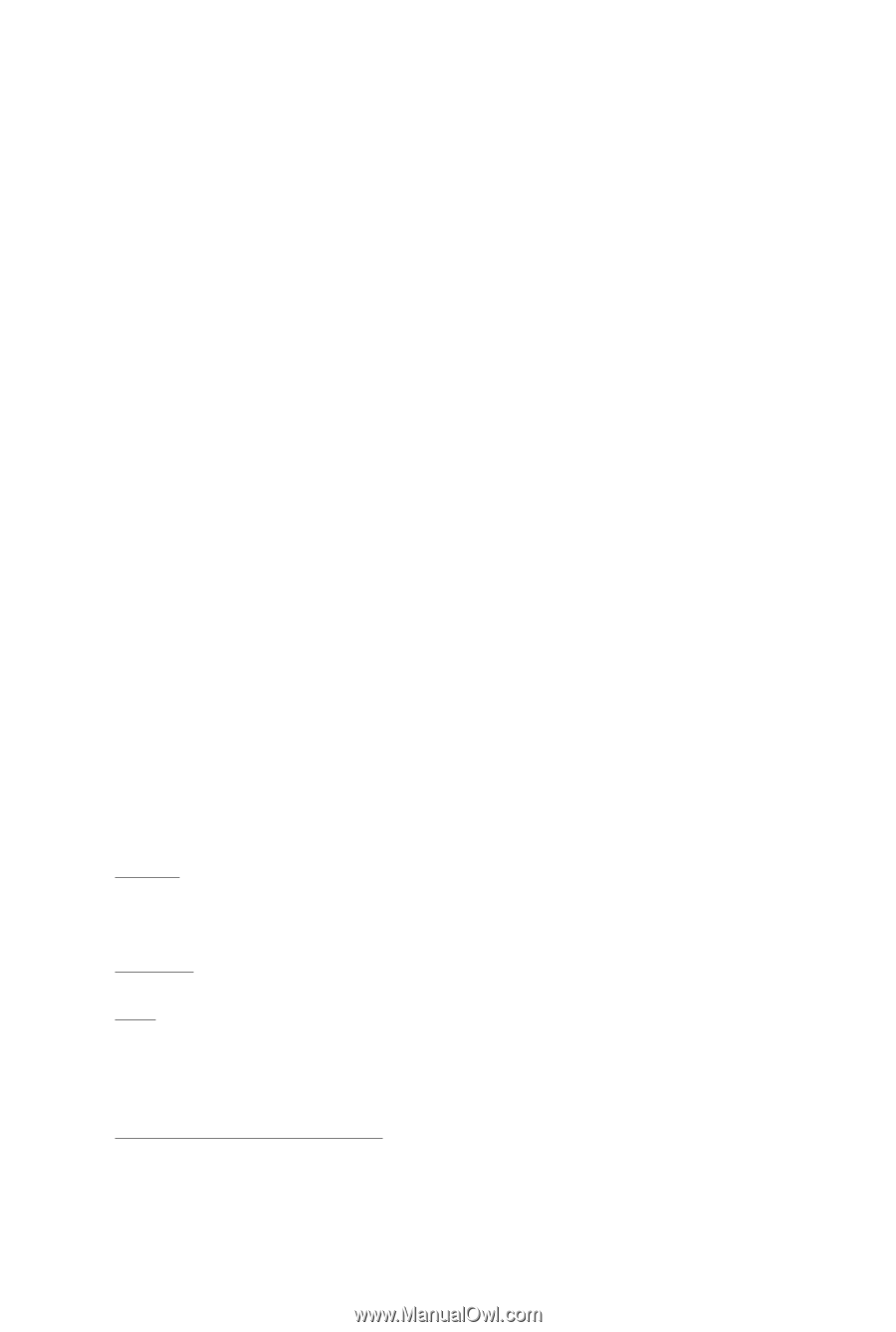
GV-N430OC-1GL
NVIDIA
®
GeForce
TM
GT 430 Graphics Accelerator
User's Manual
Rev. 101
12MM-N430OGL-101R
Copyright
© 2010 GIGABYTE TECHNOLOGY CO., LTD
Copyright by
GIGA-BYTE TECHNOLOGY CO., LTD. ("GBT")
. No part of this manual may
be reproduced or transmitted
in any form without the expressed, written permission of
GBT
.
Trademarks
Third-party brands and names are the properties of their respective owners.
Notice
Please do not remove any labels on this graphics card. Doing so may void the warranty of this card.
Due to rapid change in technology, some of the specifications might be out of date before publication of this this manual.
The author assumes no responsibility for any errors or omissions that may appear in this document nor does the author
make a commitment to update the information contained herein.
Macrovision corporation product notice:
This product incorporates copyright protection technology that is protected by U.S. patents and other intellectual property rights.
Use of this copyright protection technology must be authorized by Rovi Corporation, and is intended for home and other limited
viewing uses only unless otherwise authorized by Rovi Corporation.
Reverse engineering or disassembly is prohibited.