Gigabyte GV-N57128DP Manual
Gigabyte GV-N57128DP Manual
 |
View all Gigabyte GV-N57128DP manuals
Add to My Manuals
Save this manual to your list of manuals |
Gigabyte GV-N57128DP manual content summary:
- Gigabyte GV-N57128DP | Manual - Page 1
VGA Card GV-N57128DP Jul. 26, 2004 - Gigabyte GV-N57128DP | Manual - Page 2
VGA Card GV-N57128DP Jul. 26, 2004 - Gigabyte GV-N57128DP | Manual - Page 3
GV-N57128DP GeForce™ FX 5700 Graphics Accelerator User's Manual Rev. 101 12MD-N57128DP-101 Copyright © 2004 GIGABYTE TECHNOLOGY CO., LTD Copyright by GIGA-BYTE TECHNOLOGY CO., LTD. ("GBT"). No part of this manual may be reproduced or transmitted in any from without the expressed, written permission - Gigabyte GV-N57128DP | Manual - Page 4
Pages 23 3.2. Win® 98/98SE/ Win® 2000/ Win® ME Driver Installation 28 3.3. BIOS Flash Utility 28 4. Troubleshooting Tips 29 5. Appendix 30 5.1. How to Reflash the BIOS in MS-DOS Mode 30 5.2. Resolutions and Color Depth Table (In Windows® XP 31 GV-N57128DP Graphics Accelerator - 2 - - Gigabyte GV-N57128DP | Manual - Page 5
• Powered by NVIDIA® GeForce™ FX 5700 Graphics Processing Unit (GPU) • Supports the new AGP 8X standard • Integrated with 128MB DDR memory • Supports TV-Out and D-Sub connectors • Supports DVI-I connector • Supports Direct X 9.0 1.2. Minimum System Requirement • IBM® or 100% PC compatible with - Gigabyte GV-N57128DP | Manual - Page 6
Output DVI-I to D-Sub Connector Analog LCD Monitor NTSC / PAL TV Projector VGA Output AV Output S-VideoOutput OR VGA Output Analog LCD Monitor Analog Monitor GV-N57128DP Graphics Accelerator - 4 - DVI-I Connector TV-out VGA Monitor Connector (15pin) - Gigabyte GV-N57128DP | Manual - Page 7
APPLY POWER TO YOUR SYSTEM IF IT HAS BEEN DAMAGED ON THE CARD. In order to ensure your graphics card working correctly, please use official Gigabyte BIOS only. Use none official Gigabyte BIOS might cause problem on the graphics card. - 5 - Hardware Installation - Gigabyte GV-N57128DP | Manual - Page 8
your computer's manual for help in removing the cover. 3. Remove any existing graphics card from your computer. Or, if your computer has any on-board graphics capability, you may need to disable it on the motherboard. For more information, see you computer documentation. GV-N57128DP Graphics - Gigabyte GV-N57128DP | Manual - Page 9
below... To VGA Monitor To TV or VCR To Flat Panel Display You are now ready to proceed with the installation of the graphics card driver. For detailed instructions, select your operating system from the list below. - 7 - Hardware Installation - Gigabyte GV-N57128DP | Manual - Page 10
later version. • If you install the graphics card drivers for the motherboard, which consist of SIS or VIA chipsets, please install the appropriate driver program for that motherboard. Or please contact your motherboard nearest dealer for motherboard driver. GV-N57128DP Graphics Accelerator - 8 - - Gigabyte GV-N57128DP | Manual - Page 11
for Windows® 98/ 98SE / Windows® 2000 / Windows® ME or Windows® XP to achieve better 3D performence. 0 Note: For software MPEG support in Windows® 98/ 98SE/ Windows® 2000 / Windows® ME or Windows® XP, you must install DirectX first. Step 1. When autorun window show up, click Install DirectX 9 - Gigabyte GV-N57128DP | Manual - Page 12
English Installing the components. Step 4. Click "Finish" to restart computer. Then the DirectX 9 installation is completed. GV-N57128DP Graphics Accelerator - 10 - - Gigabyte GV-N57128DP | Manual - Page 13
pop out a "New Hardware Found" message. The following is the step-by-step installation guide. Step 1: Found new hardware wizard: Video controller (VGA Compatible) Click "Next" button to install the driver. (There is a driver CD disk that came with your graphics accelerator, please insert it now.) Or - Gigabyte GV-N57128DP | Manual - Page 14
autorun window show up, click Install Display Driver item. Click "Install Display Driver" item. Step 2. Click "Next" button. Windows installings the components. Step 3. Click "Finish" button to restart computer. Then the driver installation is completed. GV-N57128DP Graphics Accelerator - 12 - - Gigabyte GV-N57128DP | Manual - Page 15
English 3.1.4. Utilities on Driver CD Insert the driver CD disk into your CD-ROM, and then you can see the AUTORUN window. If it does not show up, please run "D:\setup.exe". • Install - Gigabyte GV-N57128DP | Manual - Page 16
memory (Core Clock and Memory Clock). Display & Adjust Min V-Tuner Core Clock Display Core Clock Close V-Tuner Display Memory Clock Link to the Websit of Gigabyte Display & Adjust Memory Clock Help Description Close V-Tuner To system Tray GV-N57128DP Graphics Accelerator - 14 - - Gigabyte GV-N57128DP | Manual - Page 17
English 3.1.5. Taskbar Icon After installation of the display drivers, you will find a GBT icon on the taskbar's status area. Right-clicking this You can link to GBT website for updated information about the graphics accelerator, latest drivers, and other information. - 15 - Software Installation - Gigabyte GV-N57128DP | Manual - Page 18
English VGA Information VGA Info lists the relevant information about your card. Color Adjust Color Adjust allows you to make color adjustments, such as brightness, contrast and gamma values for each or all of RGB colors. GV-N57128DP Graphics Accelerator - 16 - - Gigabyte GV-N57128DP | Manual - Page 19
English After installation of the display drivers, you will find a NVIDIA icon on the taskbar's status area. Clicking this icon open the control panel. Right click the icon. You can adjust the properties of the graphics accelertaor from here. - 17 - Software Installation - Gigabyte GV-N57128DP | Manual - Page 20
quality. Click "Advanced" icon for adapter and setting. Click "Advanced", into details settings: GeForce FX 5700 properties „ This page shows the Adapter, System and Driver versions information. You can select other properties from the pop-out menu. GV-N57128DP Graphics Accelerator - 18 - - Gigabyte GV-N57128DP | Manual - Page 21
". Select the format for your television and then click "Apply" followed by "OK". Display Matrix Model CRT+TV CRT+DVI DVI+TV GV-N57128DP Yes Yes Yes Performance and Quality Settings properties „ The sliders lets to decide whether your application should use qulity or high performance texture - Gigabyte GV-N57128DP | Manual - Page 22
„ Performance and Compatibility options. • Disable support for enhanced CPU instruction sets. • Enable conformant OpenGL texture clamp behavior file type that supports overlay adjustments. The "Adjust Colors" button will access "Color Correction" properties page. GV-N57128DP Graphics Accelerator - Gigabyte GV-N57128DP | Manual - Page 23
Screen Video properties „ The Full Screen Video Properties can adjust the display to full screen mode when video is being played. Troubleshooting properties „ The NVIDIA settings taskbar utility lets you conveniently access various features and presets you've configured in the Display Properties - Gigabyte GV-N57128DP | Manual - Page 24
individually, or click Restore Defaults. To begin, check the Enable screen menu editing check box. To return to normal navigation mode, uncheck the check box. GV-N57128DP Graphics Accelerator - 22 - - Gigabyte GV-N57128DP | Manual - Page 25
English 3.1.7. nView Properties Pages nView is a set of desktop tools designed to help you be more productive when using your graphics card. Using nView you can set up multiple desktops to work with your applications. Multiple desktops give you extra desktop areas on which to run your applications - Gigabyte GV-N57128DP | Manual - Page 26
display settings for easy software setup. nView Windows properties „ This tab allows you to control of window and dialog box placement when using multiple monitors. GV-N57128DP Graphics Accelerator - 24 - - Gigabyte GV-N57128DP | Manual - Page 27
English nView Applications properties „ This tab allows you to control nView settings on a per application basis. nView Desktops properties „ This tab allows you to create up to 32 unique desktops. nView User Interface properties „ This tab allows customization of the nView user interface. - 25 - - Gigabyte GV-N57128DP | Manual - Page 28
video playback via the video mirroring control button. nView Hot Keys properties „ This tab lets you perform various actions with shortcut keys or key combinations. GV-N57128DP Graphics Accelerator - 26 - - Gigabyte GV-N57128DP | Manual - Page 29
English nView Mouse properties „ This tab can modify and extend mouse behavior with kinematic actions. nView Tools properties „ This tab can improve nView functionality for mobile and desktop users. - 27 - Software Installation - Gigabyte GV-N57128DP | Manual - Page 30
instructions to complete the installation. Please make sure the Windows® 2000 have installed Windows® 2000 Service Pack (or later) before installing the graphics accelerator driver. 3.3. BIOS Flash Utility BIOS update procedure: 0Note: Please download the newest BIOS from our website (www.gigabyte - Gigabyte GV-N57128DP | Manual - Page 31
For more information, consult your computer's manual or manufacturer. (NOTE: Some manufacturers do graphics card when you installed the graphics driver. „ If you have problems during bootup, start your computer in „ For more assistance, use the Troubleshooting Guide located in the Windows® Help or - Gigabyte GV-N57128DP | Manual - Page 32
English 5. Appendix 5.1. How to Reflash the BIOS in MS-DOS Mode 1. Extract the downloaded Zip file to your hard disk(s) (ex: drive C) or floppy disk. This procedure :n55128d.f1) at the C:\> prompt and press Enter. 6. Restart your computer when it's done. GV-N57128DP Graphics Accelerator - 30 - - Gigabyte GV-N57128DP | Manual - Page 33
5.2. Resolutions and Color Depth Table (In Windows® XP) Display Screen Resolution 320 x 200 320 x 240 400 x 300 480 x 360 512 x 384 640 x 400 640 x 480 GV-N57128DP Single Display Stardard Modes Refresh Rate (Hz) 60 70 72 75 60 70 72 75 60 70 72 75 60 70 72 75 60 70 - Gigabyte GV-N57128DP | Manual - Page 34
Color Depth (bpp) 8bpp(256 color) Standard mode 3 3 3 3 3 3 3 3 3 3 3 3 3 3 3 3 3 3 3 3 3 3 3 3 3 3 3 3 3 3 3 3 3 3 3 3 3 3 3 16bpp(65K color) High mode 3 3 3 3 3 3 3 3 3 3 3 3 3 3 3 3 3 3 3 3 3 3 3 3 3 3 3 3 3 3 3 3 3 3 3 3 3 3 3 GV-N57128DP Graphics Accelerator - 32 - 32bpp(16.7M) True mode - Gigabyte GV-N57128DP | Manual - Page 35
English Display Screen Resolution 1088 x 612 1152 x 864 1280 x 720 Refresh Rate (Hz) 60 70 72 75 85 100 120 140 144 150 170 200 240 60 70 72 75 85 100 120 140 144 150 170 200 60 70 72 75 85 100 120 140 144 150 170 Color Depth (bpp) 8bpp(256 color) Standard mode 3 3 3 3 3 3 3 3 3 3 3 3 3 3 3 3 3 3 - Gigabyte GV-N57128DP | Manual - Page 36
3 3 3 3 3 3 3 3 3 3 3 3 3 3 3 3 3 3 3 3 3 3 3 3 3 3 3 3 16bpp(65K color) High mode 3 3 3 3 3 3 3 3 3 3 3 3 3 3 3 3 3 3 3 3 3 3 3 3 3 3 3 3 3 3 3 3 3 32bpp(16.7M) True mode 3 3 3 3 3 3 3 3 3 3 X 3 3 3 3 3 3 3 3 3 3 X 3 3 3 3 3 3 3 3 3 3 X To be continued... GV-N57128DP Graphics Accelerator - 34 - - Gigabyte GV-N57128DP | Manual - Page 37
English Display Screen Resolution 1360 x 768 1600 x 900 1600 x 1024 1600 x 1200 Refresh Rate (Hz) 60 70 72 75 85 100 120 140 144 150 170 60 70 72 75 85 100 120 140 144 150 60 70 72 75 85 100 120 60 70 72 75 85 100 120 Color Depth (bpp) 8bpp(256 color) Standard mode 3 3 3 3 3 3 3 3 3 3 3 3 3 3 3 3 - Gigabyte GV-N57128DP | Manual - Page 38
2048 x 1536 60 70 72 75 85 * This table is for reference only. The actual resolutions supported depend on the monitor you use. (Note) The highest supported resolution for DVI is 1600 x 1200, 60 Hz. GV-N57128DP Graphics Accelerator - 36 - - Gigabyte GV-N57128DP | Manual - Page 39
- 37 - Appendix English - Gigabyte GV-N57128DP | Manual - Page 40
English GV-N57128DP Graphics Accelerator - 38 -
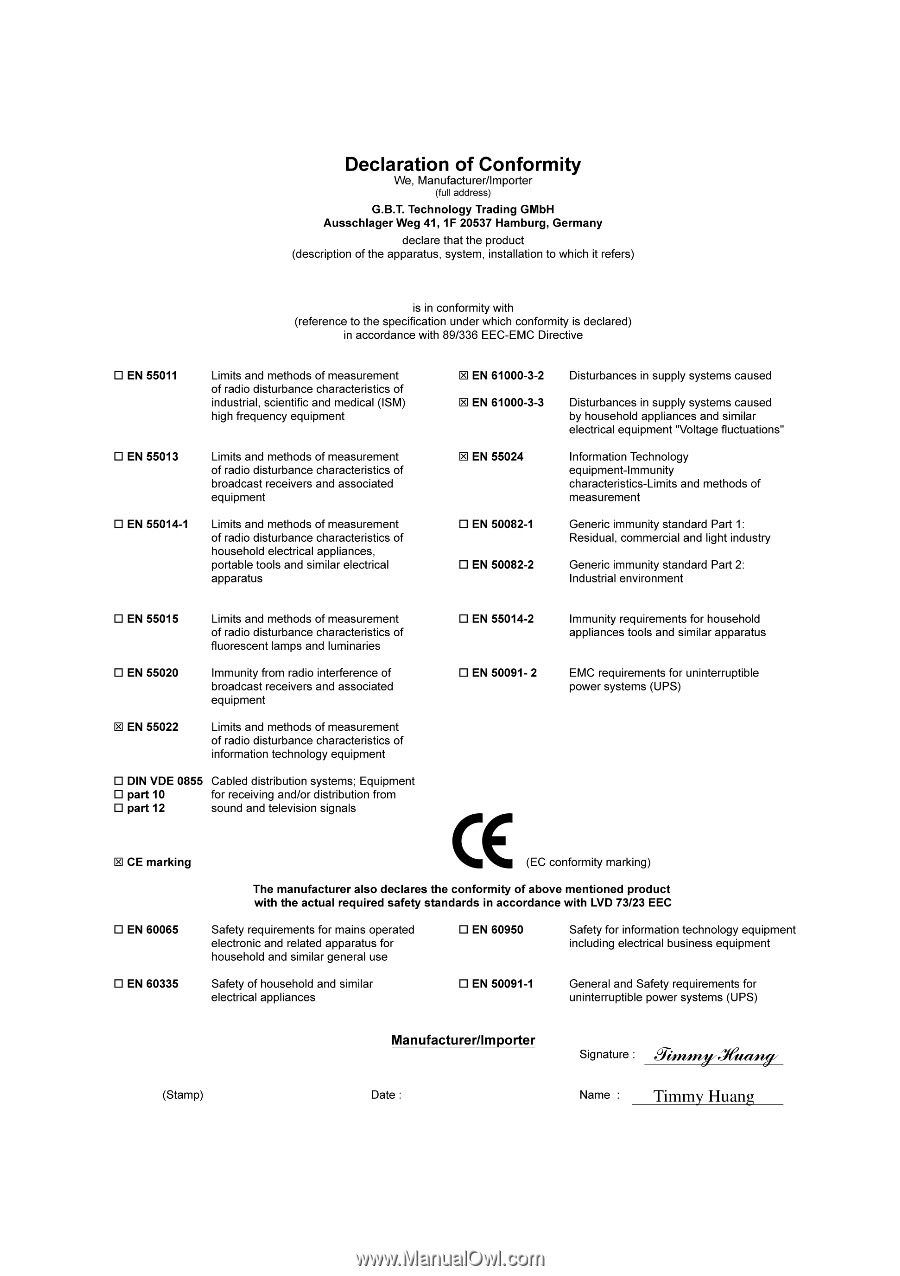
Jul. 26, 2004
VGA Card
GV-N57128DP









