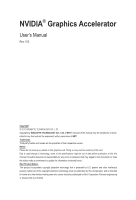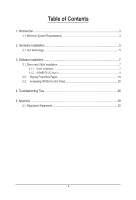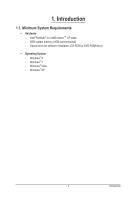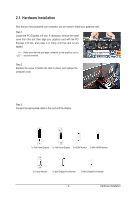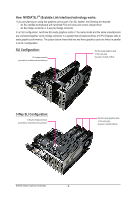Gigabyte GV-N780GHZ-3GD Manual
Gigabyte GV-N780GHZ-3GD Manual
 |
View all Gigabyte GV-N780GHZ-3GD manuals
Add to My Manuals
Save this manual to your list of manuals |
Gigabyte GV-N780GHZ-3GD manual content summary:
- Gigabyte GV-N780GHZ-3GD | Manual - Page 1
NVIDIA® Graphics Accelerator User's Manual Rev. 103 Copyright © 2012 GIGABYTE TECHNOLOGY CO., LTD Copyright by GIGA-BYTE TECHNOLOGY CO., LTD. ("GBT"). No part of this manual may be reproduced or transmitted in any form without the expressed, written permission of GBT. Trademarks Third-party brands - Gigabyte GV-N780GHZ-3GD | Manual - Page 2
Hardware Installation 5 2.1. SLI Technology...5 3. Software Installation...7 3.1. Driver and Utility Installation 7 3.1.1. Driver Installation...7 3.1.2. GIGABYTE OC Guru II...9 3.2. Display Properties Pages 19 3.3. Accessing NVIDIA Control Panel 20 4. Troubleshooting Tips 28 5. Appendix...29 - Gigabyte GV-N780GHZ-3GD | Manual - Page 3
1. Introduction 1.1. Minimum System Requirements • Hardware - Intel® Pentium® 4 or AMD AthlonTM XP class - 2GB system memory (4GB recommended) - Optical drive for software installation (CD-ROM or DVD-ROM drive) • Operating System - Windows® 8 - Windows® 7 - Windows® Vista - Windows - Gigabyte GV-N780GHZ-3GD | Manual - Page 4
APPLY POWER TO YOUR SYSTEM IF THE GRAPHICS CARD IS DAMAGED. In order to ensure that your graphics card can work correctly, please use official GIGABYTE BIOS only. Using non-official GIGABYTE BIOS might cause problem(s) on the graphics card. NVIDIA Series Graphics Accelerator - 4 - - Gigabyte GV-N780GHZ-3GD | Manual - Page 5
x16 slot. If necessary, remove the metal cover from this slot; then align your graphics card with the PCI Express x16 slot, and press it in firmly until the card is fully seated. Make sure that the gold edge connector of the graphics card - Gigabyte GV-N780GHZ-3GD | Manual - Page 6
and correct chipset driver - An SLI bridge connector or 3-way SLI bridge connector In an SLI configuration, two/three SLI-ready graphics cards of the same model and the same manufacturers are connected together via SLI bridge connector in a system that provides two/three x16 PCI Express slots to - Gigabyte GV-N780GHZ-3GD | Manual - Page 7
motherboard drivers (for the motherboard drivers, please contact the motherboard manufacturer.) Notice : The photos in this manual Driver item. Step 2: Click the AGREE AND CONTINUE button. For software MPEG support in Windows XP, you must install DirectX first. Users who run Windows XP with Service - Gigabyte GV-N780GHZ-3GD | Manual - Page 8
the Express then click the NEXT button. Step 4: Check the Install NVIDIA Update then click the NEXT button. The system is installing the components. Step 5: Click the RESTART NOW button to restart the computer. Then the driver installation is completed. NVIDIA Series Graphics Accelerator - 8 - - Gigabyte GV-N780GHZ-3GD | Manual - Page 9
installation and click the OK button. Step 3: Choose the Typical and click the Next button Step 4: Click the Finish button. Then the installation of the GIGABYTE OC Guru II is completed. The system is installing the components. - 9 - Software Installation - Gigabyte GV-N780GHZ-3GD | Manual - Page 10
can set up MONITORING、GPU CLOCK、MEMORY CLOCK、FAN、 MINIMUM VOLTAGE、POWER TARGET、OSD、ONLINE SUPPORT. Function: When it's locked, GPU CLOCK/MEMORY CLOCK/MINIMUM VOLTAGE/POWER TARGET can not the previous applied setup. Function: Restore the default setup. NVIDIA Series Graphics Accelerator - 10 - - Gigabyte GV-N780GHZ-3GD | Manual - Page 11
MONITORING: Show real time GPU Clock/MEMORY Clock Click MORE to MONITORING PANEL MONITORING PANEL: Function: Monitoring Panel Settings. Function: Start recording. Function: Stop recording. - 11 - Software Installation - Gigabyte GV-N780GHZ-3GD | Manual - Page 12
Monitoring panel settings: Function: Show the chosen items on the MONITORING PANEL. Function: Set up a folder to save the recorded files. Function: Return to MONITORING Page. Function: Save the settings. Function: Restore the default setup. NVIDIA Series Graphics Accelerator - 12 - - Gigabyte GV-N780GHZ-3GD | Manual - Page 13
GPU CLOCK Under nVIDIA new structure, there are BASE and BOOST CLOCK under GPU Clock. BASE CLOCK is the combination of DEFAULT BASEC LOCK and OFFSET. BOOST CLOCK is - Gigabyte GV-N780GHZ-3GD | Manual - Page 14
real time fan speed, it will show 0% if using a passive graphics card. MODE: shows Auto mode or Manual mode, users can set up in SETTINGS SETTINGS: AUTO mode, fans will be controlled automatically. MANUAL mode, users can adjust fan behavior by adjusting the blue point on the fan graph. Return to - Gigabyte GV-N780GHZ-3GD | Manual - Page 15
MINIMUM VOLTAGE Show and set up MINIMUM VOLTAGE When changing MINIMUM VOLTAGE, represents PLUS and represents MINUS. Users can enter numbers directly to change MINIMUM VOLTAGE. POWER TARGET Show and set up POWER TARGET When changing POWER TARGET, represents PLUS and represents MINUS. Show - Gigabyte GV-N780GHZ-3GD | Manual - Page 16
a shortcut key for SOFTWARE On-Screen Display (OSD). Function: Setup shortcut keys and a folder to save screenshots. The settings can be adjusted by clicking on NVIDIA Series Graphics Accelerator - 16 - or by dragging the scrollbar. - Gigabyte GV-N780GHZ-3GD | Manual - Page 17
SUPPORT 1.Update BIOS: The BIOS version of your VGA is shown in the page. By clicking the item while you are connected to the internet, the software detects if there is an updated BIOS version available. You can download the updated BIOS version and it installs automatically. 2.Update Driver - Gigabyte GV-N780GHZ-3GD | Manual - Page 18
US When you are connected to the internet, clicking the item will link to the official GIGABYTE product page. 6.FAQ When you are connected to the internet, clicking the item will link to the official GIGABYTE CONTECT US page. When you are connected to the internet, clicking the item will link to - Gigabyte GV-N780GHZ-3GD | Manual - Page 19
3.2. Display Properties Pages Display Settings (Resolutions and Color Quality for Windows) To access Display Settings page, right-click on desktop and select Personalize, then the Personalization windows will show up. Select Display Settings to adjust the screen resolution and color quality settings - Gigabyte GV-N780GHZ-3GD | Manual - Page 20
Panel After installation of the display driver, right-click on the desktop and select NVIDIA Control Panel. The NVIDIA Control Panel is used to configure all your graphics card settings. Right-click on the desktop and select NVIDIA Control Panel. In the NVIDIA Control Panel, select a category to - Gigabyte GV-N780GHZ-3GD | Manual - Page 21
your Direct3D or OpenGL applications and to establish a unique set of 3D settings for a particular game or application. Set PhysX confiquration NVIDIA® PhysX® is a powerful physics engine that can utilize GPU acceleration to provide amazing real-time physics effects. - 21 - Software Installation - Gigabyte GV-N780GHZ-3GD | Manual - Page 22
Resolution Using the Change Resolution controls, you can change the color setting, reduce screen flickering, or adjust the amount of information appearing on your display. NVIDIA Series Graphics Accelerator - 22 - - Gigabyte GV-N780GHZ-3GD | Manual - Page 23
. To change video color settings, go to Adjust Video Color Settings under the Video and TV section from the Start page. Rotate Display The NVIDIA Rotate features enable you to change the orientation of your desktop to portrait, landscape, and inverted modes. This is useful if you have rotated your - Gigabyte GV-N780GHZ-3GD | Manual - Page 24
Adjust Desktop Size and Position You can adjust desktop size and position for your displays. Set Up Multiple Displays NVIDIA nView technology enables you to view your desktop in one of several multi-display modes to make the best use of the displays (monitors) that - Gigabyte GV-N780GHZ-3GD | Manual - Page 25
(1) The same on both display (Clone) Clone mode indicates that both displays in the display pair show images of the same desktop. (2) Configured independently from each other (Dualview) Dualview mode indicates that both displays in the display pair function as one virtual desktop. Unlike Horizontal - Gigabyte GV-N780GHZ-3GD | Manual - Page 26
depth, and set your 3D displays and 3D glasses. (To enable stereoscopic 3D function, you will need 3D displays and glasses. The details: http://www. nvidia.com/object/3d-vision-main.html) View Compatibility With Games You can view stereoscopic 3D compatibility with games - Gigabyte GV-N780GHZ-3GD | Manual - Page 27
fine tune the color settings for video content on your display. Select one of the test images to monitor your changes. For best results, play a video while you make to view the changes as they happen. Note: Support for some features under Windows Vista is in development and may not be - Gigabyte GV-N780GHZ-3GD | Manual - Page 28
problems. Contact your dealer or GIGABYTE for more advanced troubleshooting information. Check that the card is seated properly in the PCI the driver for the graphics card is correct. For more assistance, use the Troubleshooting Guide located manual.) NVIDIA Series Graphics Accelerator - 28 - - Gigabyte GV-N780GHZ-3GD | Manual - Page 29
product. Restriction of Hazardous Substances (RoHS) Directive Statement GIGABYTE products have not intended to add and safe from hazardous office, your household waste disposal service or where you purchased the manual and we will be glad to help you with your effort. - 29 - Troubleshooting Tips - Gigabyte GV-N780GHZ-3GD | Manual - Page 30
disposed of properly. China Restriction of Hazardous Substances Table The following table is supplied in compliance with China's Restriction of Hazardous Substances (China RoHS) requirements: NVIDIA Series Graphics Accelerator - 30 - - Gigabyte GV-N780GHZ-3GD | Manual - Page 31
- 31 - Appendix - Gigabyte GV-N780GHZ-3GD | Manual - Page 32
NVIDIA Series Graphics Accelerator - 32 - - Gigabyte GV-N780GHZ-3GD | Manual - Page 33
- 33 - Appendix - Gigabyte GV-N780GHZ-3GD | Manual - Page 34
NVIDIA Series Graphics Accelerator - 34 -
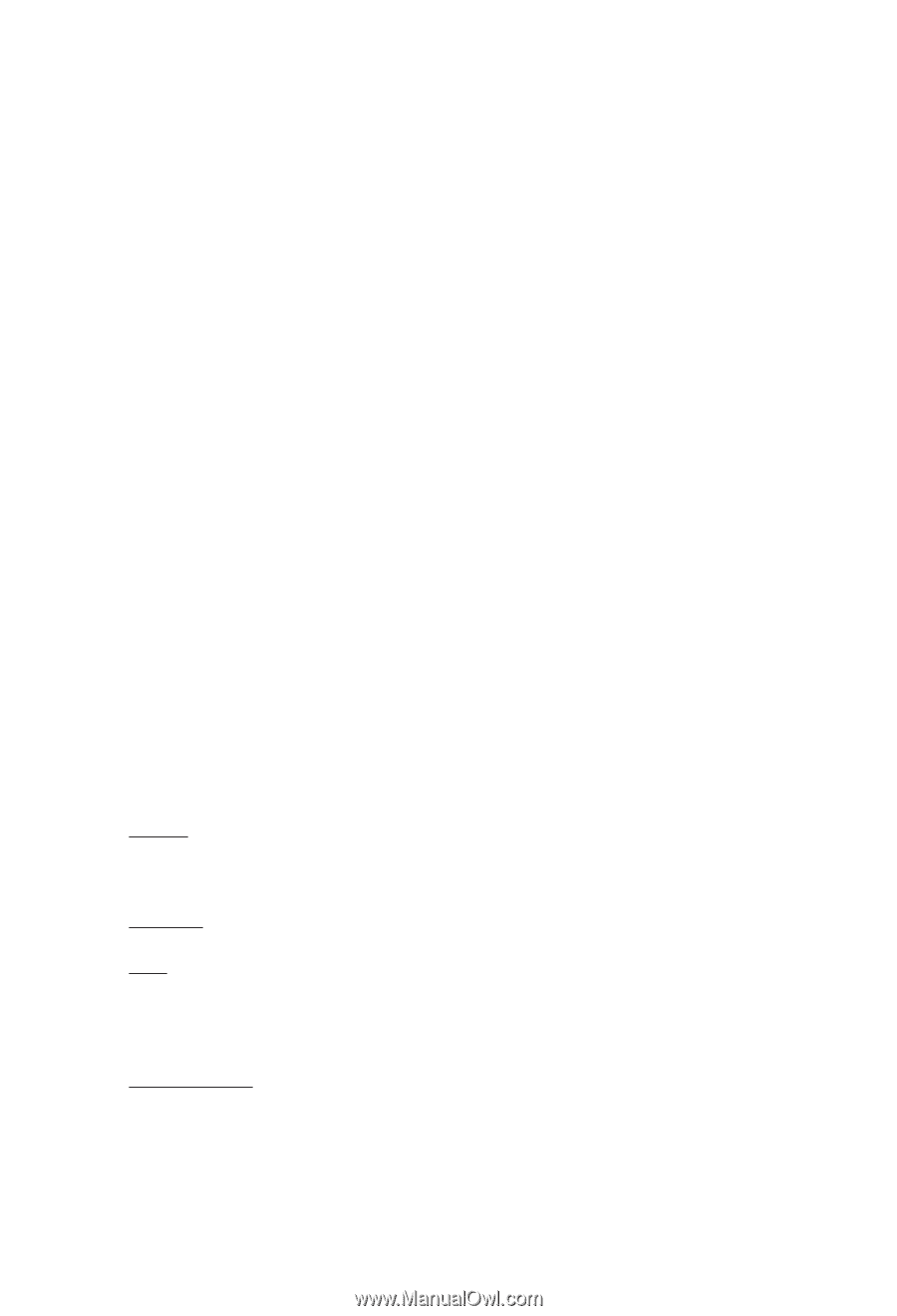
NVIDIA
®
Graphics Accelerator
User's Manual
Rev. 103
Copyright
© 2012 GIGABYTE TECHNOLOGY CO., LTD
Copyright by
GIGA-BYTE TECHNOLOGY CO., LTD. (“GBT”)
. No part of this manual may be reproduced or trans-
mitted in any form without the expressed, written permission of
GBT
.
Trademarks
Third-party brands and names are the properties of their respective owners.
Notice
Please do not remove any labels on this graphics card. Doing so may void the warranty of this card.
Due to rapid change in technology, some of the specifications might be out of date before publication of this this
manual.The author assumes no responsibility for any errors or omissions that may appear in this document nor does
the author make a commitment to update the information contained herein.
Rovi Product Notice:
This product incorporates copyright protection technology that is protected by U.S. patents and other intellectual
property rights.Use of this copyright protection technology must be authorized by Rovi Corporation, and is intended
for home and other limited viewing uses only unless otherwise authorized by Rovi Corporation. Reverse engineering
or disassembly is prohibited.