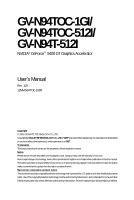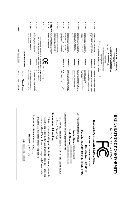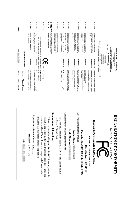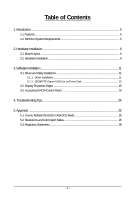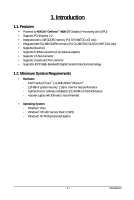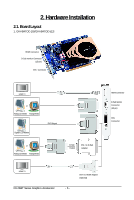Gigabyte GV-N94TOC-1GI Manual
Gigabyte GV-N94TOC-1GI Manual
 |
View all Gigabyte GV-N94TOC-1GI manuals
Add to My Manuals
Save this manual to your list of manuals |
Gigabyte GV-N94TOC-1GI manual content summary:
- Gigabyte GV-N94TOC-1GI | Manual - Page 1
GV-N94TOC-1GI/ GV-N94TOC-512I/ GV-N94T-512I NVIDIA® GeForceTM 9400 GT Graphics Accelerator User's Manual Rev. 103 12MM-N94TOC-103R Copyright © 2009 GIGABYTE TECHNOLOGY CO., LTD Copyright by GIGA-BYTE TECHNOLOGY CO., LTD. ("GBT"). No part of this manual may be reproduced or transmitted in any form - Gigabyte GV-N94TOC-1GI | Manual - Page 2
VGA Card GV-N94TOC-1GI/GV-N94TOC-512I Oct. 24, 2008 VGA Card GV-N94TOC-1GI/ GV-N94TOC-512I Oct. 24, 2008 - Gigabyte GV-N94TOC-1GI | Manual - Page 3
VGA Card GV-N94T-512I Dec. 25, 2008 VGA Card GV-N94T-512I Dec. 25, 2008 - Gigabyte GV-N94TOC-1GI | Manual - Page 4
Installation ...9 3. Software Installation 11 3.1. Driver and Utility Installation 11 3.1.1. Driver Installation ...11 3.1.2. GIGABYTE Gamer HUD Lite on Driver Disk 13 3.2. Display Properties Pages 15 3.3. Accessing NVIDIA Control Panel 16 4. Troubleshooting Tips 24 5. Appendix ...25 5.1. How - Gigabyte GV-N94TOC-1GI | Manual - Page 5
• Powered by NVIDIA® GeForceTM 9400 GT Graphics Processing Unit (GPU) • Supports PCI Express 2.0 • Integrated with 1 GB GDDR2 memory (For GV-N94TOC-1GI only) • Integrated with 512 MB GDDR2 memory (For GV-N94TOC-512I/GV-N94T-512I only) • Supports DirectX 10 • Supports 2 HDMI connectors (1 by optional - Gigabyte GV-N94TOC-1GI | Manual - Page 6
2. Hardware Installation 2.1. Board Layout 1. GV-N94TOC-1GI/GV-N94TOC-512I HDMI Connector D-Sub monitor Connector (15-pin) DVI-I Connector HDMI TV or Analog LCD Monitor Analog Monitor Digital LCD Monitor DVI Output or Analog LCD Monitor Analog Monitor D-Sub Output DVI-I to D-Sub Adapter HDMI - Gigabyte GV-N94TOC-1GI | Manual - Page 7
2. GV-N94T-512I D-Sub monitor Connector (15-pin) HDMI Connector DVI-I Connector or Analog LCD Monitor Analog Monitor HDMI TV DVI Output Digital LCD Monitor or Analog LCD Monitor Analog Monitor D-Sub Output DVI-I to D-Sub Adapter D-Sub monitor Connector (15-pin) HDMI Connector DVI-I Connector - Gigabyte GV-N94TOC-1GI | Manual - Page 8
on the card before proceeding. DO NOT APPLY POWER TO YOUR SYSTEM IF THE GRAPHICS CARD IS DAMAGED. In order to ensure that your graphics card can work correctly, please use official GIGABYTE BIOS only. Using non-official GIGABYTE BIOS might cause problem(s) on the graphics card. GV-N94T Series - Gigabyte GV-N94TOC-1GI | Manual - Page 9
with the PCI Express x16 slot, and press it in firmly until the card is fully seated. Make sure that the gold edge connector of the graphics card is securely inserted. Step 2. Replace the screw to fasten the card in place, and replace the computer cover. Step 3. Plug the display cable into your - Gigabyte GV-N94TOC-1GI | Manual - Page 10
connects to the S/PDIF out pin and the black to the Ground pin) You are now ready to proceed with the installation of the graphics card driver. Please refer to next chapter for detailed instructions. GV-N94T Series Graphics Accelerator - 10 - - Gigabyte GV-N94TOC-1GI | Manual - Page 11
drive and execute the setup.exe program.) Step 1: Click the Install Display Driver item. Step 2: Click the Next button. For software MPEG support in Windows XP, you must install DirectX first. Users who run Windows XP with Service Pack 2 or above do not need to install DirectX separately. - 11 - Gigabyte GV-N94TOC-1GI | Manual - Page 12
Step 3: Click the Yes button. The system is installing the components. Step 4: Click the Finish button to restart the computer. Then the driver installation is completed. GV-N94T Series Graphics Accelerator - 12 - - Gigabyte GV-N94TOC-1GI | Manual - Page 13
Gamer HUD Lite on Driver Disk Step 1: Click the GIGABYTE Gamer HUD Lite item. Step 2: Choose the language for the installation and click the installing the components. Step 5: Click the Finish button. Then the installation of the GIGABYTE Gamer HUD Lite is completed. - 13 - Software Installation - Gigabyte GV-N94TOC-1GI | Manual - Page 14
and your graphics card information Opens Help page Incorrectly doing overclock/overvoltage may result in damage to your system and reduce the useful life of the system components. (Note) This item is configurable only if 2D/3D Auto-Optimized is set to Disable. GV-N94T Series Graphics Accelerator - Gigabyte GV-N94TOC-1GI | Manual - Page 15
3.2. Display Properties Pages Display Settings (Resolutions and Color Quality for Windows) To access Display Settings page, right-click on desktop and select Personalize, then the Personalization windows will show up. Select Display Settings to adjust the screen resolution and color quality settings - Gigabyte GV-N94TOC-1GI | Manual - Page 16
'll see the Generic PnP Monitor and NVIDIA GeForce 9400 GT Properties dialog box. Click the GeForce 9400 GT tab to access the NVIDIA Control Panel. On the GeForce 9400 GT tab page, click Start the NVIDIA Control Panel to launch the NVIDIA Control Panel. GV-N94T Series Graphics Accelerator - 16 - - Gigabyte GV-N94TOC-1GI | Manual - Page 17
. In the NVIDIA Control Panel, select a category to alter specific NVIDIA display settings. The categories are: „ 3D Settings „ Display „ Video & Television In the NVIDIA Control Panel, change a view if you want. The supported modes are: „ Standard „ Advanced „ Custom - 17 - Software Installation - Gigabyte GV-N94TOC-1GI | Manual - Page 18
increase your GPU performance. • Assign specific 3D settings to a game so that these settings automatically load when a game is launched. „ Adjust Image Settings a particular game or application. (Note) This item is present only in Advanced view mode. GV-N94T Series Graphics Accelerator - 18 - - Gigabyte GV-N94TOC-1GI | Manual - Page 19
Display A variety of display features enable you to further manipulate and configure your display settings to optimize the use of your displays. Tasks in the Display pages allow you to do the following: • Move CRT screen position • Change resolution • Adjust desktop color settings • Rotate display • - Gigabyte GV-N94TOC-1GI | Manual - Page 20
Digital Vibrance) of the images on your desktop. These changes will not affect any video playback. To change video color settings, go to Adjust Video Color Settings under the Video timings for your graphics card in order to support a variety of different GV-N94T Series Graphics Accelerator - 20 - - Gigabyte GV-N94TOC-1GI | Manual - Page 21
„ Set Up Multiple Displays NVIDIA nView technology enables you to view your desktop in one of several multi-display modes to make the best use of the displays (monitors) that are connected to your computer. Dual-Monitor Setup You can set the display to output from two monitors on the Set Up - Gigabyte GV-N94TOC-1GI | Manual - Page 22
. Horizontal Span Mode Vertical Span Mode Display Matrix Model CRT+HDMI CRT+DVI DVI+HDMI DVI+HDMI+CRT DVI +DVI (Note 2) CRT+CRT (Note 3) GV-N94TOC-512I/GV-N94TOC-1GI/GV-N94T-512I Yes Yes Yes No Yes Yes (Note 1) This item is present only in Windows XP. (Note 2) By an HDMI-to-DVI adapter. (Note - Gigabyte GV-N94TOC-1GI | Manual - Page 23
play a video while you make adjustment to view the changes as they happen. Note: Support for some features under Windows Vista is in development and may not be available with your ForceWare graphics driver version. Consult the release notes for updated information on supported - Gigabyte GV-N94TOC-1GI | Manual - Page 24
the driver for the graphics card is correct. „ For more assistance, use the Troubleshooting Guide located card being installed. If necessary, adjust your monitor's setting using monitor's adjust panel to make the screen look focused, crisp, and sharp. (Please refer to the monitor's manual.) GV-N94T - Gigabyte GV-N94TOC-1GI | Manual - Page 25
5. Appendix 5.1. How to Reflash the BIOS in MS-DOS Mode 1. Extract the downloaded Zip file to your hard disk(s) or floppy disk. This procedure assumes drive A. 2. Restart the computer in MS-DOS mode. (You may need a startup disk - Gigabyte GV-N94TOC-1GI | Manual - Page 26
512 x 384 640 x 400 (16:10) 640 x 480 720 x 480 720 x 576 800 x 600 848 x 480 960 x 600 (16:10) 1024 x 768 1088 x 612 (16:9) 1152 x 864 1280 x 720 (16:9) 1280 x 768 1280 x 800 1280 x 960 1280 x 1024 1360 x 768 1600 x 900 (16:9) 1600 x 1024 GeForce 9400 GT be continued... GV-N94T Series Graphics - Gigabyte GV-N94TOC-1GI | Manual - Page 27
(bpp) 8bpp(256 color) Standard mode 3 3 3 3 3 3 3 3 3 16bpp(65K color) High mode 3 3 3 3 3 3 3 3 3 32bpp(16.7M) True mode 3 X 3 X 3 X 3 3 3 * This table is for reference only. The actual resolutions supported depend on the monitor you use. - 27 - Appendix - Gigabyte GV-N94TOC-1GI | Manual - Page 28
product. Restriction of Hazardous Substances (RoHS) Directive Statement GIGABYTE products have not intended to add and safe from , your household waste disposal service or where you purchased the manual and we will be glad to help you with your effort. GV-N94T Series Graphics Accelerator - 28 - - Gigabyte GV-N94TOC-1GI | Manual - Page 29
Finally, we suggest that you practice other environmentally friendly actions by understanding and using the energy-saving features of this product (where applicable), recycling the inner and outer packaging (including shipping containers) this product was delivered in, and by disposing of or - Gigabyte GV-N94TOC-1GI | Manual - Page 30
GV-N94T Series Graphics Accelerator - 30 -
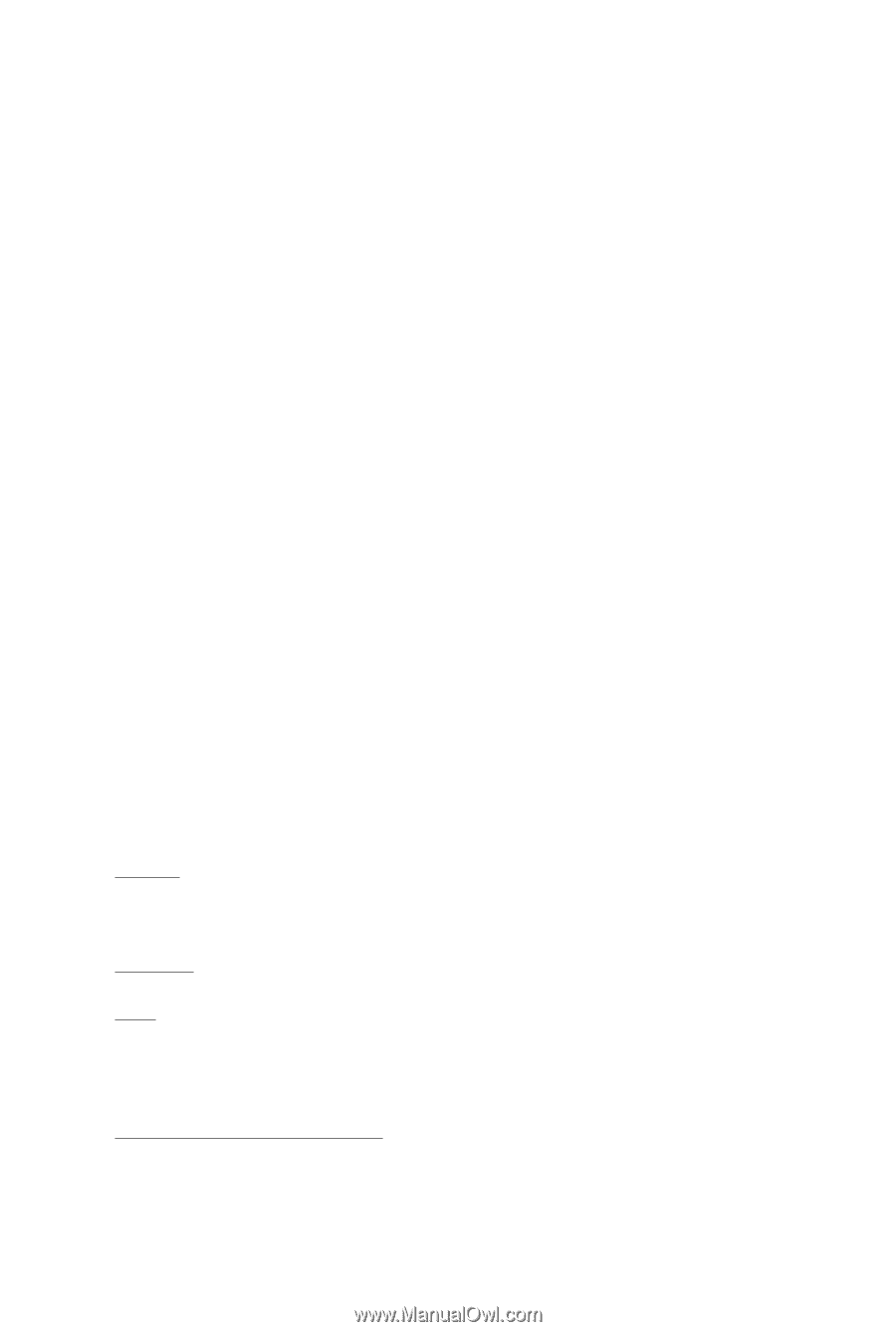
GV-N94TOC-1GI/
GV-N94TOC-512I/
GV-N94T-512I
NVIDIA
®
GeForce
TM
9400 GT Graphics Accelerator
User's Manual
Rev. 103
12MM-N94TOC-103R
Copyright
© 2009 GIGABYTE TECHNOLOGY CO., LTD
Copyright by
GIGA-BYTE TECHNOLOGY CO., LTD. ("GBT")
. No part of this manual may
be reproduced or transmitted
in any form without the expressed, written permission of
GBT
.
Trademarks
Third-party brands and names are the properties of their respective owners.
Notice
Please do not remove any labels on this graphics card. Doing so may void the warranty of this card.
Due to rapid change in technology, some of the specifications might be out of date before publication of this this manual.
The author assumes no responsibility for any errors or omissions that may appear in this document nor does the author
make a commitment to update the information contained herein.
Macrovision corporation product notice:
This product incorporates copyright protection technology that is protected by U.S. patents and other intellectual property
rights. Use of this copyright protection technology must be authorized by Macrovision, and is intended for home and other
limited viewing uses only unless otherwise authorized by Macrovision. Reverse engineering or disassembly is prohibited.