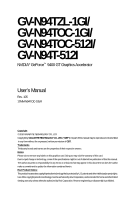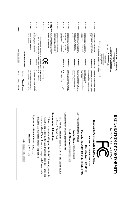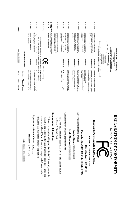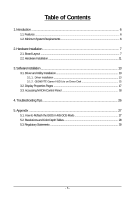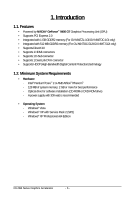Gigabyte GV-N94TZL-1GI Manual
Gigabyte GV-N94TZL-1GI Manual
 |
View all Gigabyte GV-N94TZL-1GI manuals
Add to My Manuals
Save this manual to your list of manuals |
Gigabyte GV-N94TZL-1GI manual content summary:
- Gigabyte GV-N94TZL-1GI | Manual - Page 1
GV-N94TZL-1GI/ GV-N94TOC-1GI/ GV-N94TOC-512I/ GV-N94T-512I NVIDIA® GeForceTM 9400 GT Graphics Accelerator User's Manual Rev. 105 12MM-N94TOC-105R Copyright © 2010 GIGABYTE TECHNOLOGY CO., LTD Copyright by GIGA-BYTE TECHNOLOGY CO., LTD. ("GBT"). No part of this manual may be reproduced or transmitted - Gigabyte GV-N94TZL-1GI | Manual - Page 2
VGA Card GV-N94TZL-1GI June. 18, 2010 VGA Card GV-N94TZL-1GI June. 18, 2010 - Gigabyte GV-N94TZL-1GI | Manual - Page 3
VGA Card GV-N94TOC-1GI/GV-N94TOC-512I Oct. 24, 2008 VGA Card GV-N94TOC-1GI/ GV-N94TOC-512I Oct. 24, 2008 - Gigabyte GV-N94TZL-1GI | Manual - Page 4
VGA Card GV-N94T-512I Dec. 25, 2008 VGA Card GV-N94T-512I Dec. 25, 2008 - Gigabyte GV-N94TZL-1GI | Manual - Page 5
Installation 13 3.1. Driver and Utility Installation 13 3.1.1. Driver Installation ...13 3.1.2. GIGABYTE Gamer HUD Lite on Driver Disk 15 3.2. Display Properties Pages 17 3.3. Accessing NVIDIA Control Panel 18 4. Troubleshooting Tips 26 5. Appendix ...27 5.1. How to Reflash the BIOS in MS - Gigabyte GV-N94TZL-1GI | Manual - Page 6
1 GB GDDR2 memory (For GV-N94TZL-1GI/GV-N94TOC-1GI only) • Integrated with 512 MB GDDR2 memory (For GV-N94TOC-512I/GV-N94T-512I only) • Supports DirectX 10 • Supports 1 HDMI connectors • Supports 1 D-Sub connector • Supports 1 Dual-Link DVI-I connector • Supports HDCP (High-Bandwidth Digital Content - Gigabyte GV-N94TZL-1GI | Manual - Page 7
2. Hardware Installation 2.1. Board Layout 1. GV-N94TZL-1GI HDMI Connector D-Sub monitor Connector (15-pin) DVI-I Connector HDMI TV or Analog LCD Monitor Analog Monitor Digital LCD Monitor DVI Output or Analog LCD - Gigabyte GV-N94TZL-1GI | Manual - Page 8
2. GV-N94TOC-1GI/GV-N94TOC-512I HDMI Connector D-Sub monitor Connector (15-pin) DVI-I Connector HDMI TV or Analog LCD Monitor Analog Monitor D-Sub Output DVI-I to D-Sub Adapter (Optional) HDMI Connector D-Sub monitor Connector (15-pin) DVI-I Connector GV-N94 Series Graphics Accelerator - 8 - - Gigabyte GV-N94TZL-1GI | Manual - Page 9
3. GV-N94T-512I D-Sub monitor Connector (15-pin) HDMI Connector DVI-I Connector or Analog LCD Monitor Analog Monitor HDMI TV DVI Output Digital LCD Monitor or - Gigabyte GV-N94TZL-1GI | Manual - Page 10
APPLY POWER TO YOUR SYSTEM IF THE GRAPHICS CARD IS DAMAGED. In order to ensure that your graphics card can work correctly, please use official GIGABYTE BIOS only. Using non-official GIGABYTE BIOS might cause problem(s) on the graphics card. GV-N94 Series Graphics Accelerator - 10 - - Gigabyte GV-N94TZL-1GI | Manual - Page 11
2.2. Hardware Installation Now that you have prepared your computer, you are ready to install your graphics card. Step 1. Locate the PCI Express x16 slot. If necessary, remove the metal cover from this slot; then align your graphics card with the PCI Express x16 slot, and press it in firmly until - Gigabyte GV-N94TZL-1GI | Manual - Page 12
to the Ground pin) You are now ready to proceed with the installation of the graphics card driver. Please refer to next chapter for detailed instructions. GV-N94 Series Graphics Accelerator - 12 - - Gigabyte GV-N94TZL-1GI | Manual - Page 13
setup.exe program.) Step 1: Click the Install Display Driver item. Step 2: Click the Next button. For software MPEG support in Windows XP, you must install DirectX first. Users who run Windows XP with Service Pack 2 or above do not need to install DirectX separately. - 13 - Software Installation - Gigabyte GV-N94TZL-1GI | Manual - Page 14
Step 3: Click the Yes button. The system is installing the components. Step 4: Click the Finish button to restart the computer. Then the driver installation is completed. GV-N94 Series Graphics Accelerator - 14 - - Gigabyte GV-N94TZL-1GI | Manual - Page 15
Gamer HUD Lite on Driver Disk Step 1: Click the GIGABYTE Gamer HUD Lite item. Step 2: Choose the language for the installation and click the installing the components. Step 5: Click the Finish button. Then the installation of the GIGABYTE Gamer HUD Lite is completed. - 15 - Software Installation - Gigabyte GV-N94TZL-1GI | Manual - Page 16
GIGABYTE Gamer HUD Lite allows you to adjust the the working frequency of the GPU, Shader and video memory. Help page Displays the current operating frequency Automatically optimizes the frequency Enables manual if 2D/3D Auto-Optimized is set to Disable. GV-N94 Series Graphics Accelerator - 16 - - Gigabyte GV-N94TZL-1GI | Manual - Page 17
3.2. Display Properties Pages Display Settings (Resolutions and Color Quality for Windows) To access Display Settings page, right-click on desktop and select Personalize, then the Personalization windows will show up. Select Display Settings to adjust the screen resolution and color quality settings - Gigabyte GV-N94TZL-1GI | Manual - Page 18
to access the NVIDIA Control Panel. On the GeForce 9400 GT tab page, click Start the NVIDIA Control Panel to launch the NVIDIA Control Panel. GV-N94 Series Graphics Accelerator - 18 - - Gigabyte GV-N94TZL-1GI | Manual - Page 19
to alter specific NVIDIA display settings. The categories are: „ 3D Settings „ Display „ Video & Television In the NVIDIA Control Panel, change a view if you want. The supported modes are: „ Standard „ Advanced „ Custom - 19 - Software Installation - Gigabyte GV-N94TZL-1GI | Manual - Page 20
OpenGL applications and to establish a unique set of 3D settings for a particular game or application. (Note) This item is present only in Advanced view mode. GV-N94 Series Graphics Accelerator - 20 - - Gigabyte GV-N94TZL-1GI | Manual - Page 21
Display A variety of display features enable you to further manipulate and configure your display settings to optimize the use of your displays. Tasks in the Display pages allow you to do the following: • Move CRT screen position • Change resolution • Adjust desktop color settings • Rotate display • - Gigabyte GV-N94TZL-1GI | Manual - Page 22
The Advanced Timing page enables you to adjust timings for your graphics card in order to support a variety of different display timings for ultimate flexibility for analog CRT and DVI connections. You ) This item is present only in Advanced view mode. GV-N94 Series Graphics Accelerator - 22 - - Gigabyte GV-N94TZL-1GI | Manual - Page 23
„ Set Up Multiple Displays NVIDIA nView technology enables you to view your desktop in one of several multi-display modes to make the best use of the displays (monitors) that are connected to your computer. Dual-Monitor Setup You can set the display to output from two monitors on the Set Up - Gigabyte GV-N94TZL-1GI | Manual - Page 24
of each display is half the height of the total virtual desktop height. Horizontal Span Mode Vertical Span Mode Display Matrix Model GV-N94TZL-1GI/GV-N94TOC-1GI/GV-N94TOC-512I/GV-N94T-512I CRT+HDMI Yes CRT+DVI Yes DVI+HDMI Yes DVI+HDMI+CRT No DVI +DVI (Note 2) Yes CRT+CRT (Note - Gigabyte GV-N94TZL-1GI | Manual - Page 25
edge sharpness, or apply noise filtering. For best results, play a video while you make adjustment to view the changes as they happen. Note: Support for some features under Windows Vista is in development and may not be available with your ForceWare graphics driver version. Consult the release notes - Gigabyte GV-N94TZL-1GI | Manual - Page 26
if you experience problems. Contact your dealer or GIGABYTE for more advanced troubleshooting information. „ card is correct. „ For more assistance, use the Troubleshooting Guide located in the Windows Help or contact your computer manufacturer manual.) GV-N94 Series Graphics Accelerator - 26 - - Gigabyte GV-N94TZL-1GI | Manual - Page 27
5. Appendix 5.1. How to Reflash the BIOS in MS-DOS Mode 1. Extract the downloaded Zip file to your hard disk(s) or floppy disk. This procedure assumes drive A. 2. Restart the computer in MS-DOS mode. (You may need a startup disk to restart the computer in MS-DOS mode.) 3. Change the command prompt - Gigabyte GV-N94TZL-1GI | Manual - Page 28
3 3 3 3 3 3 3 3 3 3 3 3 3 3 3 3 3 3 3 3 3 3 3 3 3 3 3 3 3 3 3 3 3 High mode 3 3 3 3 3 3 3 3 3 3 3 3 3 3 3 3 3 3 3 3 3 3 3 3 3 3 3 3 3 3 3 3 3 3 32bpp(16.7M) True mode 3 3 3 3 3 3 3 3 3 3 3 3 3 X 3 X 3 X 3 X 3 X 3 X 3 X 3 X 3 X 3 X 3 X To be continued... GV-N94 Series Graphics Accelerator - 28 - - Gigabyte GV-N94TZL-1GI | Manual - Page 29
(bpp) 8bpp(256 color) Standard mode 3 3 3 3 3 3 3 3 3 16bpp(65K color) High mode 3 3 3 3 3 3 3 3 3 32bpp(16.7M) True mode 3 X 3 X 3 X 3 3 3 * This table is for reference only. The actual resolutions supported depend on the monitor you use. - 29 - Appendix - Gigabyte GV-N94TZL-1GI | Manual - Page 30
GIGABYTE GIGABYTE. Our Commitment to Preserving the Environment In addition to high-efficiency performance, all GIGABYTE resources, GIGABYTE provides RoHS) Directive Statement GIGABYTE products have not at GIGABYTE are continuing GIGABYTE service manual and we will be glad to help you with your effort - Gigabyte GV-N94TZL-1GI | Manual - Page 31
Finally, we suggest that you practice other environmentally friendly actions by understanding and using the energy-saving features of this product (where applicable), recycling the inner and outer packaging (including shipping containers) this product was delivered in, and by disposing of or - Gigabyte GV-N94TZL-1GI | Manual - Page 32
GV-N94 Series Graphics Accelerator - 32 -
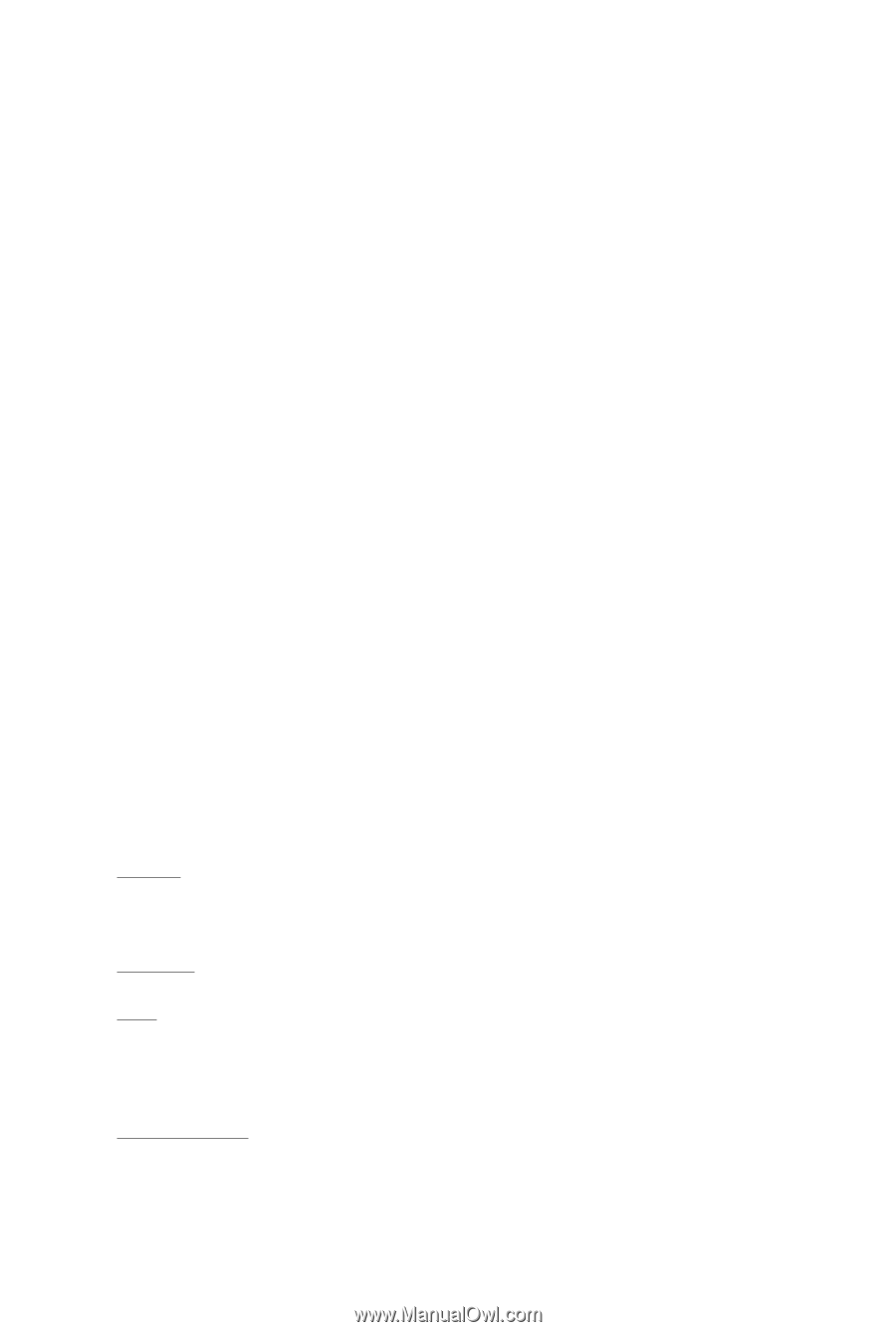
GV-N94TZL-1GI/
GV-N94TOC-1GI/
GV-N94TOC-512I/
GV-N94T-512I
NVIDIA
®
GeForce
TM
9400 GT Graphics Accelerator
User's Manual
Rev. 105
12MM-N94TOC-105R
Copyright
© 2010 GIGABYTE TECHNOLOGY CO., LTD
Copyright by
GIGA-BYTE TECHNOLOGY CO., LTD. ("GBT")
. No part of this manual may be reproduced or transmitted
in any form without the expressed, written permission of
GBT
.
Trademarks
Third-party brands and names are the properties of their respective owners.
Notice
Please do not remove any labels on this graphics card. Doing so may void the warranty of this card.
Due to rapid change in technology, some of the specifications might be out of date before publication of this this manual.
The author assumes no responsibility for any errors or omissions that may appear in this document nor does the author
make a commitment to update the information contained herein.
Rovi Product Notice:
This product incorporates copyright protection technology that is protected by U.S. patents and other intellectual property rights.
Use of this copyright protection technology must be authorized by Rovi Corporation, and is intended for home and other limited
viewing uses only unless otherwise authorized by Rovi Corporation. Reverse engineering or disassembly is prohibited.