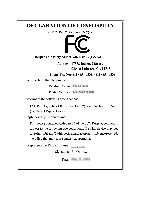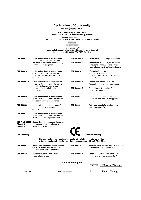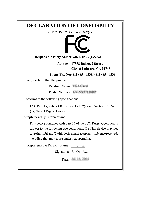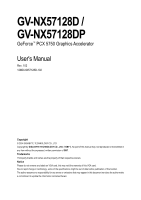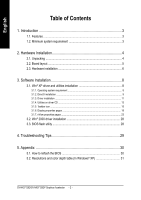Gigabyte GV-NX57128D Manual
Gigabyte GV-NX57128D Manual
 |
View all Gigabyte GV-NX57128D manuals
Add to My Manuals
Save this manual to your list of manuals |
Gigabyte GV-NX57128D manual content summary:
- Gigabyte GV-NX57128D | Manual - Page 1
VGA Card GV-NX57128D May 31, 2004 - Gigabyte GV-NX57128D | Manual - Page 2
VGA Card GV-NX57128D May 31, 2004 - Gigabyte GV-NX57128D | Manual - Page 3
VGA Card GV-NX57128DP Jul. 16, 2004 - Gigabyte GV-NX57128D | Manual - Page 4
VGA Card GV-NX57128DP Jul. 16, 2004 - Gigabyte GV-NX57128D | Manual - Page 5
GV-NX57128D / GV-NX57128DP GeForce™ PCX 5750 Graphics Accelerator User's Manual Rev. 102 12MD-NX57128D-102 Copyright © 2004 GIGABYTE TECHNOLOGY CO., LTD Copyright by GIGA-BYTE TECHNOLOGY CO., LTD. ("GBT"). No part of this manual may be reproduced or transmitted in any from without the expressed, - Gigabyte GV-NX57128D | Manual - Page 6
pages 18 3.1.7. nView properties pages 23 3.2. Win® 2000 driver installation 28 3.3. BIOS flash utility 28 4. Troubleshooting Tips 29 5. Appendix 30 5.1. How to reflash the BIOS 30 5.2. Resolutions and color depth table (In Windows® XP 31 GV-NX57128D/GV-NX57128DP Graphics Accelerator - 2 - - Gigabyte GV-NX57128D | Manual - Page 7
• Powered by NVIDIA® GeForce™ PCX 5750 Graphics Processing Unit (GPU) • Supports the newest PCI Express x 16 • Integrated with 128MB DDR memory • Supports DirectX 9.0 • Features TV-Out and D-Sub connectors • Supports DVI-I connector 1.2. Minimum system requirement • IBM® or 100% PC compatible with - Gigabyte GV-NX57128D | Manual - Page 8
GV-NX57128D/GV-NX57128DP package contains the following: The GV-NX57128D or GV-NX57128DP graphics accelerator GV-NX57128D/GV-NX57128DP user's manual NVIDIA Series driver Gigabyte BIOS only. Use none official gigabyte BIOS might cause problem on the graphics card. GV-NX57128D/GV-NX57128DP Graphics Accelerator - - Gigabyte GV-NX57128D | Manual - Page 9
English 2.2. Board layout DVI-I Connector S-Video VGA Monitor Connector (15pin) Digital LCD Monitor DVI Output DVI-I to D-Sub Connector Analog LCD Monitor NTSC / PAL TV Projector VGA Output AV Output S-VideoOutput OR VGA Output Analog LCD Monitor Analog Monitor - 5 - DVI-I Connector S- - Gigabyte GV-NX57128D | Manual - Page 10
's manual for help in removing the cover. 3. Remove any existing graphics card from your computer. Or, if your computer has any on-board graphics capability, you may need to disable it on the motherboard. For more information, please see you computer documentation. GV-NX57128D/GV-NX57128DP Graphics - Gigabyte GV-NX57128D | Manual - Page 11
below... To Flat Panel Display To TV or VCR To VGA Monitor You are now ready to proceed with the installation of the graphics card driver. Please refer to next chapter for detailed instructions. - 7 - Hardware Installation - Gigabyte GV-NX57128D | Manual - Page 12
. • If you install the graphics card drivers for the motherboard, which consist of SIS or VIA chipsets, please install the appropriate driver program for that motherboard. Or please contact your motherboard nearest dealer for motherboard driver. GV-NX57128D/GV-NX57128DP Graphics Accelerator - 8 - - Gigabyte GV-NX57128D | Manual - Page 13
Windows® 2000 or Windows® XP to achieve better 3D performence. 0 Note: For software MPEG support in Windows® 2000 or Windows® XP, you must install DirectX first. Step 1. When autorun window show up, click Install DirectX 9 item. Click "Install DirectX 9" item. - Gigabyte GV-NX57128D | Manual - Page 14
English Installing the components. Step 4. Click "Finish" to restart computer. Then the DirectX 9 installation is completed. GV-NX57128D/GV-NX57128DP Graphics Accelerator - 10 - - Gigabyte GV-NX57128D | Manual - Page 15
pop out a "New Hardware Found" message. The following is the step-by-step installation guide. Step 1: Found new hardware wizard: Video controller (VGA Compatible) Click "Next" button to install the driver. (There is a driver CD disk that came with your graphics accelerator, please insert it now.) Or - Gigabyte GV-NX57128D | Manual - Page 16
window show up, click Install Display Driver item. Click "Install Display Driver" item. Step 2. Click "Next" button. Windows installings the components. Step 3. Click "Finish" button to restart computer. Then the driver installation is completed. GV-NX57128D/GV-NX57128DP Graphics Accelerator - 12 - - Gigabyte GV-NX57128D | Manual - Page 17
English 3.1.4. Utilities on driver CD Insert the driver CD disk into your CD-ROM, and then you can see the AUTORUN window. If it does not show up, please run "D:\setup.exe". • Install V- - Gigabyte GV-NX57128D | Manual - Page 18
Enables auto adjustment of core/ memory clock settings set by user when running 3D applications. Opens Help page Core speed adjust Select choice of skin GV-NX57128D/GV-NX57128DP Graphics Accelerator - 14 - - Gigabyte GV-NX57128D | Manual - Page 19
English 3.1.5. Taskbar icon After installation of the display drivers, you will find a GBT icon on the taskbar's status area. Right-clicking this You can link to GBT website for updated information about the graphics accelerator, latest drivers, and other information. - 15 - Software Installation - Gigabyte GV-NX57128D | Manual - Page 20
English VGA Information VGA Info lists the relevant information about your card. Color Adjust Color Adjust allows you to make color adjustments, such as brightness, contrast and gamma values for each or all of RGB colors. GV-NX57128D/GV-NX57128DP Graphics Accelerator - 16 - - Gigabyte GV-NX57128D | Manual - Page 21
English After installation of the display drivers, you will find a NVIDIA icon on the taskbar's status area. Clicking this icon open the control panel. Right click the icon. You can adjust the properties of the graphics accelertaor from here. - 17 - Software Installation - Gigabyte GV-NX57128D | Manual - Page 22
. Click "Advanced" icon for adapter and setting. Click "Advanced", into details settings: GeForce PCX 5750 properties „ This page shows the Adapter, System and Driver version information. You can select other properties from the pop-out menu. GV-NX57128D/GV-NX57128DP Graphics Accelerator - 18 - - Gigabyte GV-NX57128D | Manual - Page 23
-NX57128D Yes Yes Yes GV-NX57128DP Yes Yes Yes Performance and Quality Settings properties „ The sliders lets to decide whether your application should use qulity or high performance texture. • Application profiles: Select the application profile from the list of profiles. • Global Driver Settings - Gigabyte GV-NX57128D | Manual - Page 24
file type that supports overlay adjustments. The "Adjust Colors" button will access "Color Correction" properties page. Full Screen Video properties „ The Full Screen Video Properties can adjust the display to full screen mode when video is being played. GV-NX57128D/GV-NX57128DP Graphics Accelerator - Gigabyte GV-NX57128D | Manual - Page 25
English Troubleshooting properties „ The NVIDIA settings taskbar utility lets you conveniently access various features and presets you've configured in the Display Properties directly from the Windows - Gigabyte GV-NX57128D | Manual - Page 26
individually, or click Restore Defaults. To begin, check the Enable screen menu editing check box. To return to normal navigation mode, uncheck the check box. GV-NX57128D/GV-NX57128DP Graphics Accelerator - 22 - - Gigabyte GV-NX57128D | Manual - Page 27
English 3.1.7. nView properties pages nView is a set of desktop tools designed to help you be more productive when using your graphics card. Using nView you can set up multiple desktops to work with your applications. Multiple desktops give you extra desktop areas on which to run your applications - Gigabyte GV-NX57128D | Manual - Page 28
display settings for easy software setup. nView Windows properties „ This tab allows you to control of window and dialog box placement when using multiple monitors. GV-NX57128D/GV-NX57128DP Graphics Accelerator - 24 - - Gigabyte GV-NX57128D | Manual - Page 29
English nView Applications properties „ This tab allows you to control nView settings on a per application basis. nView Desktops properties „ This tab allows you to create up to 32 unique desktops. nView User Interface properties „ This tab allows customization of the nView user interface. - 25 - - Gigabyte GV-NX57128D | Manual - Page 30
video playback via the video mirroring control button. nView Hot Keys properties „ This tab lets you perform various actions with shortcut keys or key combinations. GV-NX57128D/GV-NX57128DP Graphics Accelerator - 26 - - Gigabyte GV-NX57128D | Manual - Page 31
English nView Mouse properties „ This tab can modify and extend mouse behavior with kinematic actions. nView Tools properties „ This tab can improve nView functionality for mobile and desktop users. - 27 - Software Installation - Gigabyte GV-NX57128D | Manual - Page 32
: 0Note: Please download the newest BIOS from our website (www.gigabyte.com.tw) or contact your local dealer for the file. 0If you want to realize the BIOS flash information, please refer to detail on subsection 5.1. "How to reflash the BIOS". GV-NX57128D/GV-NX57128DP Graphics Accelerator - 28 - Gigabyte GV-NX57128D | Manual - Page 33
For more information, consult your computer's manual or manufacturer. (NOTE: Some manufacturers do graphics card when you installed the graphics driver. „ If you have problems during bootup, start your computer in „ For more assistance, use the Troubleshooting Guide located in the Windows® Help or - Gigabyte GV-NX57128D | Manual - Page 34
English 5. Appendix 5.1. How to reflash the BIOS We use GV-N55128D VGA card and GVFLASH BIOS flash utility as example. How to gvflash -s 5. Reflash BIOS command as below : C:\> gvflash -p 6. Reboot your PC when it's done. GV-NX57128D/GV-NX57128DP Graphics Accelerator - 30 - - Gigabyte GV-NX57128D | Manual - Page 35
English 5.2. Resolutions and color depth table (In Windows® XP) GV-NX57128D/GV-NX57128DP Single Display Stardard Modes Display Screen Resolution 320 x 200 320 x 240 400 x 300 480 x 360 512 x 384 640 x 400 640 x 480 Refresh Rate (Hz) 60 - Gigabyte GV-NX57128D | Manual - Page 36
(bpp) 8bpp(256 color) Standard mode 3 3 3 3 3 3 3 3 3 3 3 3 3 3 3 3 3 3 3 3 3 3 3 3 3 3 3 3 3 3 3 3 3 3 3 3 3 3 3 16bpp(65K color) High mode 3 3 3 3 3 3 3 3 3 3 3 3 3 3 3 3 3 3 3 3 3 3 3 3 3 3 3 3 3 3 3 3 3 3 3 3 3 3 3 GV-NX57128D/GV-NX57128DP Graphics Accelerator - 32 - 32bpp(16.7M) True mode - Gigabyte GV-NX57128D | Manual - Page 37
English Display Screen Resolution 1088 x 612 1152 x 864 1280 x 720 Refresh Rate (Hz) 60 70 72 75 85 100 120 140 144 150 170 200 240 60 70 72 75 85 100 120 140 144 150 170 200 60 70 72 75 85 100 120 140 144 150 170 Color Depth (bpp) 8bpp(256 color) Standard mode 3 3 3 3 3 3 3 3 3 3 3 3 3 3 3 3 3 3 - Gigabyte GV-NX57128D | Manual - Page 38
3 3 3 3 3 3 3 3 3 3 3 3 3 3 3 3 3 3 3 3 3 3 16bpp(65K color) High mode 3 3 3 3 3 3 3 3 3 3 3 3 3 3 3 3 3 3 3 3 3 3 3 3 3 3 3 3 3 3 3 3 3 32bpp(16.7M) True mode 3 3 3 3 3 3 3 3 3 3 X 3 3 3 3 3 3 3 3 3 3 X 3 3 3 3 3 3 3 3 3 3 X To be continued... GV-NX57128D/GV-NX57128DP Graphics Accelerator - 34 - - Gigabyte GV-NX57128D | Manual - Page 39
English Display Screen Resolution 1360 x 768 1600 x 900 1600 x 1024 1600 x 1200 Refresh Rate (Hz) 60 70 72 75 85 100 120 140 144 150 170 60 70 72 75 85 100 120 140 144 150 60 70 72 75 85 100 120 52 60 70 72 75 85 100 120 Color Depth (bpp) 8bpp(256 color) Standard mode 3 3 3 3 3 3 3 3 3 3 3 3 3 3 - Gigabyte GV-NX57128D | Manual - Page 40
16bpp(65K color) High mode 3 3 3 3 3 3 3 3 3 3 3 3 3 3 3 3 3 3 3 3 3 3 3 3 32bpp(16.7M) True mode 3 3 3 3 3 3 X 3 3 3 3 3 3 X 3 3 3 3 3 3 3 3 3 3 * Lower maximum refresh rates at some resolutions when using lower bandwidth memory configuration. GV-NX57128D/GV-NX57128DP Graphics Accelerator - 36 - - Gigabyte GV-NX57128D | Manual - Page 41
- 37 - Appendix English - Gigabyte GV-NX57128D | Manual - Page 42
English GV-NX57128D/GV-NX57128DP Graphics Accelerator - 38 -

May 31, 2004
VGA Card
GV-NX57128D